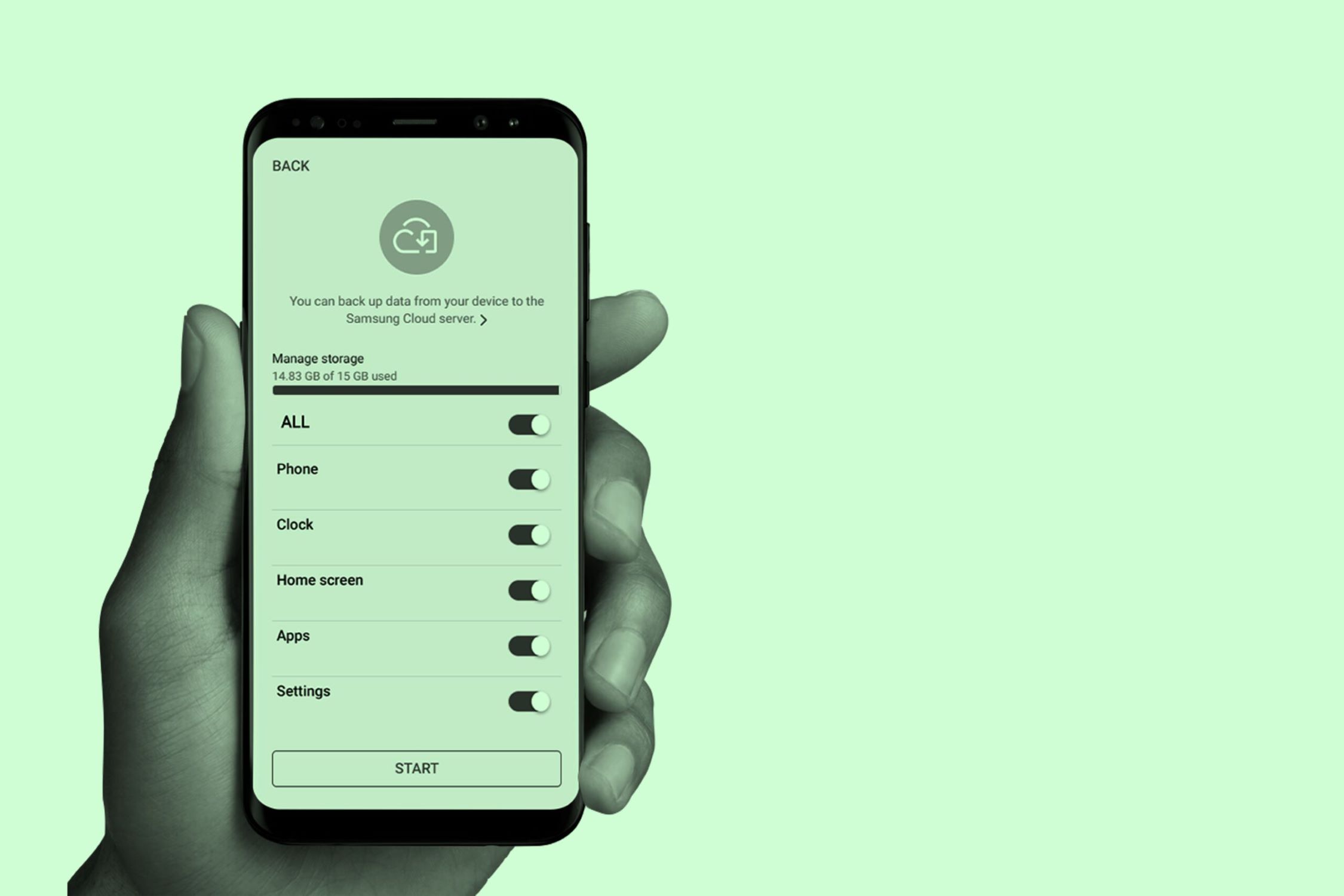Delete Unused Apps
One of the most effective ways to declutter your phone’s storage is by deleting unused apps. Over time, it’s easy to accumulate a plethora of applications that seemed useful at one point but are now just taking up valuable space. Here are some compelling reasons to declutter your unused apps:
- Free Up Storage: Unused apps occupy a significant amount of storage space on your device. By removing them, you can free up valuable storage for essential apps and media.
- Improve Device Performance: Running numerous unused apps in the background can slow down your device. Removing them can lead to improved performance and responsiveness.
- Enhance Battery Life: Some apps continue to run background processes, consuming battery life even when not in use. Deleting these apps can help conserve battery power.
- Streamline User Experience: With fewer apps cluttering your home screen and app drawer, you can navigate your device more efficiently and enjoy a cleaner, more organized interface.
When deciding which apps to delete, consider the frequency of use and the app’s utility. Remove apps that you haven’t used in the past few months or those that have similar functions to other apps you prefer. Additionally, some apps may have web versions that you can access through your mobile browser, further reducing the need for the app itself.
After identifying the apps to remove, follow these simple steps to declutter your device:
- Access App Settings: Navigate to your device’s settings and locate the “Apps” or “Applications” section.
- Select Unused Apps: Browse through the list of installed apps and identify the ones you no longer use.
- Delete Apps: Tap on the unused app and select “Uninstall” or “Delete” to remove it from your device.
By regularly assessing and removing unused apps, you can optimize your phone’s storage, performance, and overall user experience, ensuring that only the most essential and valuable apps remain at your fingertips.
Organize Photos and Videos
Managing the multitude of photos and videos stored on your phone is essential for optimizing storage space and streamlining accessibility. Here are some effective strategies to organize your media files:
- Create Folders or Albums: Sorting your photos and videos into distinct folders or albums based on events, dates, or categories can significantly enhance organization. This approach facilitates quick access to specific media and prevents a cluttered, disorganized gallery.
- Utilize Cloud Storage: Consider leveraging cloud storage services to store your media files. This not only frees up space on your device but also provides a secure and accessible backup solution. Services like Google Photos, iCloud, and Dropbox offer seamless integration and automatic syncing for your media content.
- Remove Duplicates and Blurred Images: Periodically review your photo library to identify and remove duplicate or low-quality images and videos. This practice not only declutters your storage but also ensures that only the best and most meaningful media are retained.
- Utilize Photo Management Apps: Explore the myriad of photo management apps available, many of which offer features for organizing, categorizing, and even editing your photos and videos. These apps often provide tools for creating albums, tagging faces, and adding keywords, further enhancing organization and accessibility.
When organizing your photos and videos, consider the following tips to streamline the process:
- Batch Organize: Instead of attempting to organize all your media at once, tackle the task in manageable batches. Set aside dedicated time to sort through specific events or timeframes, making the process more manageable and less overwhelming.
- Utilize Sorting Tools: Take advantage of your device’s built-in sorting tools, such as date and location filters, to quickly categorize and organize your media files.
- Regular Maintenance: Establish a routine for organizing and decluttering your media content. Schedule periodic reviews to remove unnecessary files and ensure that your photo and video library remains well-organized and efficient.
By implementing these strategies and practices, you can effectively declutter and organize your phone’s photo and video collection, optimizing storage space and enhancing accessibility to your cherished memories.
Clear Cache and Temporary Files
As you use various apps and browse the internet on your phone, temporary files and cached data accumulate, occupying valuable storage space. Clearing these files not only frees up storage but also contributes to a smoother and more efficient device performance. Here’s how you can effectively clear cache and temporary files:
- Utilize Built-in Storage Management Tools: Many smartphones offer built-in tools to manage storage, including options to clear cache and temporary files. Navigate to your device’s settings and locate the storage or device care section to access these tools.
- Clear App Cache: Individual apps store temporary data in the form of cache to facilitate faster loading and smoother performance. However, over time, this cache can accumulate and become bloated. You can clear the cache for specific apps by accessing the app settings in your device’s settings menu and selecting the option to clear cache.
- Clear System Cache: Your device’s system cache, which includes temporary files and data from various system processes and apps, can also be cleared to free up space and optimize performance. This process typically involves accessing the device’s recovery mode and selecting the option to clear the system cache partition.
- Use Cleaning Apps: Additionally, numerous third-party cleaning apps are available that can efficiently clear cache and temporary files from your device. These apps often offer additional features such as junk file cleaning, RAM optimization, and storage analysis.
When clearing cache and temporary files, it’s important to consider the following:
- Regular Maintenance: Make it a habit to periodically clear cache and temporary files to prevent them from accumulating excessively and impacting your device’s performance.
- Review App Settings: Some apps have settings that allow you to automatically clear cache and temporary files at regular intervals. Explore these options to automate the maintenance process.
- Caution with System Files: When clearing system cache or using cleaning apps, exercise caution to avoid deleting essential system files that could potentially disrupt your device’s functionality.
By regularly clearing cache and temporary files, you can optimize your phone’s storage space, enhance performance, and ensure a seamless and efficient user experience.
Use Cloud Storage for Backing Up Files
Utilizing cloud storage for backing up your files is a prudent strategy to declutter your phone’s storage while ensuring the safety and accessibility of your valuable data. Cloud storage offers a host of benefits and can effectively alleviate the burden on your device’s internal storage. Here’s how you can leverage cloud storage for backing up your files:
- Automatic Backup: Many cloud storage services provide seamless, automatic backup functionality for your photos, videos, documents, and other media. Once enabled, these services continuously and securely back up your files, ensuring that they are safely stored off-device.
- Free Up Local Storage: By offloading files to the cloud, you can free up significant space on your device, allowing for the installation of essential apps and the storage of new media without encountering storage limitations.
- Multi-Device Access: Cloud storage enables you to access your files from multiple devices, providing convenient accessibility and flexibility. Whether on your phone, tablet, or computer, your backed-up files are readily available whenever needed.
- Enhanced Security: Most cloud storage services employ robust security measures to safeguard your data, including encryption, multi-factor authentication, and secure data centers. This ensures that your files are protected from loss, theft, or damage.
When utilizing cloud storage for backing up your files, consider the following best practices:
- Select a Reliable Service: Choose a reputable cloud storage provider that offers ample storage capacity, reliable backup capabilities, and strong security features. Popular options include Google Drive, iCloud, Dropbox, and Microsoft OneDrive.
- Regular Backup Scheduling: Establish a routine for backing up your files to the cloud to ensure that new data is consistently and automatically protected. Consider scheduling regular backups for added peace of mind.
- Review and Organize Files: Before backing up your files, take the opportunity to review and organize them. Remove unnecessary or redundant files to optimize cloud storage space and ensure that only essential data is backed up.
By embracing cloud storage for backing up your files, you can effectively declutter your phone’s storage, enhance data security, and enjoy the convenience of seamless file accessibility across various devices.
Unsubscribe from Unused Subscriptions
Subscriptions to various services, apps, or content can accumulate over time, leading to unnecessary charges and cluttering your phone with unused apps. By identifying and unsubscribing from unused or redundant subscriptions, you can declutter your device and potentially save money. Here’s how you can effectively manage your subscriptions:
- Review Subscription Services: Take inventory of the subscriptions linked to your phone, including streaming services, news apps, fitness apps, and other recurring subscriptions. These can often be found in the settings or account sections of the respective apps.
- Evaluate Usage and Value: Assess the frequency and value derived from each subscription. If you find that you seldom use a particular service or can access similar content through alternative means, it may be worth considering cancellation.
- Consolidate Services: Explore the possibility of consolidating similar services or content under a single subscription. For example, if you have multiple music streaming subscriptions, consolidating them to a single service can streamline your digital subscriptions and reduce clutter.
- Set Reminders for Free Trials: If you’ve signed up for free trials of various services, set reminders to evaluate their utility before the trial period ends. This allows you to make informed decisions about continuing or canceling the subscription.
When managing your subscriptions, keep the following tips in mind:
- Regular Audit: Conduct periodic audits of your subscriptions to ensure that you are only paying for services that align with your current needs and preferences.
- Utilize Budgeting Apps: Consider using budgeting or finance management apps that offer subscription tracking features, providing insights into your recurring expenses and highlighting opportunities to optimize your subscriptions.
- Be Mindful of Renewals: Stay mindful of upcoming subscription renewals and take proactive steps to cancel or modify subscriptions that are no longer essential, preventing unnecessary charges.
By actively managing and unsubscribing from unused or redundant services, you can streamline your digital subscriptions, declutter your phone, and potentially reduce recurring expenses, contributing to a more organized and cost-effective digital lifestyle.
Delete Old Text Messages and Emails
Over time, text messages and emails can accumulate in your phone’s storage, consuming valuable space and impacting device performance. Deleting old and unnecessary messages and emails not only declutters your device but also enhances its efficiency. Here’s how you can effectively manage and clear out these digital communications:
- Sort by Date and Relevance: Begin by sorting through your messages and emails based on their date and relevance. Identify older conversations and emails that no longer hold significance or require retention.
- Archive Important Communications: If you come across important or meaningful messages and emails that you wish to retain for reference, consider archiving them instead of keeping them in your primary inbox or message thread.
- Utilize Bulk Deletion: Many messaging and email platforms offer the option to select and delete multiple messages or emails at once. Utilize this feature to efficiently clear out large volumes of outdated communications.
- Clear Media Attachments: In addition to text content, media attachments such as photos, videos, and documents sent via messages and emails can also occupy significant storage space. Consider deleting unnecessary media files to further declutter your device.
When managing and deleting old messages and emails, consider the following best practices:
- Regular Maintenance: Incorporate regular maintenance sessions to review and clear out outdated communications, preventing them from accumulating excessively and burdening your device’s storage.
- Automate Email Organization: Explore email management features that automatically categorize and archive or delete old emails based on predefined criteria, streamlining the decluttering process.
- Back Up Important Conversations: Before deleting old messages or emails, ensure that any critical or sentimental communications are backed up or saved in an alternative location to prevent inadvertent data loss.
By actively managing and deleting old text messages and emails, you can optimize your phone’s storage, improve its performance, and maintain an organized digital communication environment, ensuring that only relevant and essential messages and emails occupy your device’s storage space.
Utilize a Storage Management App
With the proliferation of digital content and the ever-increasing storage demands on smartphones, utilizing a storage management app can be immensely beneficial in optimizing and decluttering your device’s storage space. These apps offer a range of features to analyze, organize, and free up storage, contributing to a more efficient and streamlined user experience. Here’s how you can leverage a storage management app to declutter your phone:
- Storage Analysis: Storage management apps provide comprehensive analyses of your device’s storage usage, identifying large files, redundant data, and other storage-hogging elements. This insight enables you to pinpoint areas where decluttering is most impactful.
- Junk File Cleanup: Many storage management apps offer junk file cleaning capabilities, allowing you to efficiently remove temporary files, cache, residual data from uninstalled apps, and other unnecessary clutter that accumulates over time.
- Large File Identification: These apps can identify and categorize large files, such as high-resolution videos, uncompressed images, and bulky documents, enabling you to selectively manage and remove them to free up substantial storage space.
- App Management: Storage management apps often include features for managing installed apps, including the ability to identify infrequently used apps, clear app caches, and even uninstall apps directly from the storage management interface.
When utilizing a storage management app, consider the following tips to maximize its effectiveness:
- Regular Scans and Maintenance: Schedule regular scans and maintenance tasks using the storage management app to consistently declutter and optimize your device’s storage.
- Review Recommendations: Pay attention to the app’s recommendations for storage optimization, such as identifying redundant files, unused apps, and other potential clutter that can be safely removed.
- Backup Before Cleanup: Before initiating large-scale cleanup operations, ensure that critical data and files are backed up to prevent accidental loss during the decluttering process.
By integrating a storage management app into your device maintenance routine, you can effectively declutter and optimize your phone’s storage, leading to improved performance, enhanced storage efficiency, and a more organized digital environment.
Remove Unused Widgets and Icons
Widgets and icons on your phone’s home screen and app drawer can accumulate over time, cluttering the interface and potentially consuming system resources. By removing unused widgets and icons, you can streamline your device’s interface and enhance its performance. Here’s how you can efficiently manage and declutter these elements:
- Assess Widget Usage: Begin by assessing the widgets on your home screen and determining their utility. Remove widgets that provide little value or are rarely used, as they contribute to visual clutter and may impact performance.
- Organize Home Screen Layout: Rearrange and streamline your home screen layout by removing redundant icons and organizing the remaining ones in a logical and accessible manner. Group related icons into folders to further declutter the interface.
- Uninstall Unused Apps: If you have icons for apps that are seldom or never used, consider uninstalling these apps to eliminate their associated icons and free up storage space.
- Optimize Widget Placement: Prioritize essential widgets that offer meaningful functionality, such as weather updates, calendar events, or productivity tools, and arrange them prominently while removing or relocating less critical widgets.
When managing widgets and icons, consider the following best practices to maintain an organized and efficient interface:
- Minimalist Approach: Embrace a minimalist approach to home screen design, prioritizing essential widgets and icons while decluttering and simplifying the visual layout for improved usability.
- Regular Review: Schedule periodic reviews of your home screen and app drawer to identify and remove newly installed or obsolete widgets and icons, preventing unnecessary accumulation.
- Customization Options: Explore customization options provided by your device’s launcher or home screen settings to personalize the interface and optimize the placement and appearance of widgets and icons.
By actively managing and removing unused widgets and icons, you can declutter your device’s interface, enhance its visual appeal, and potentially contribute to improved system performance and usability.