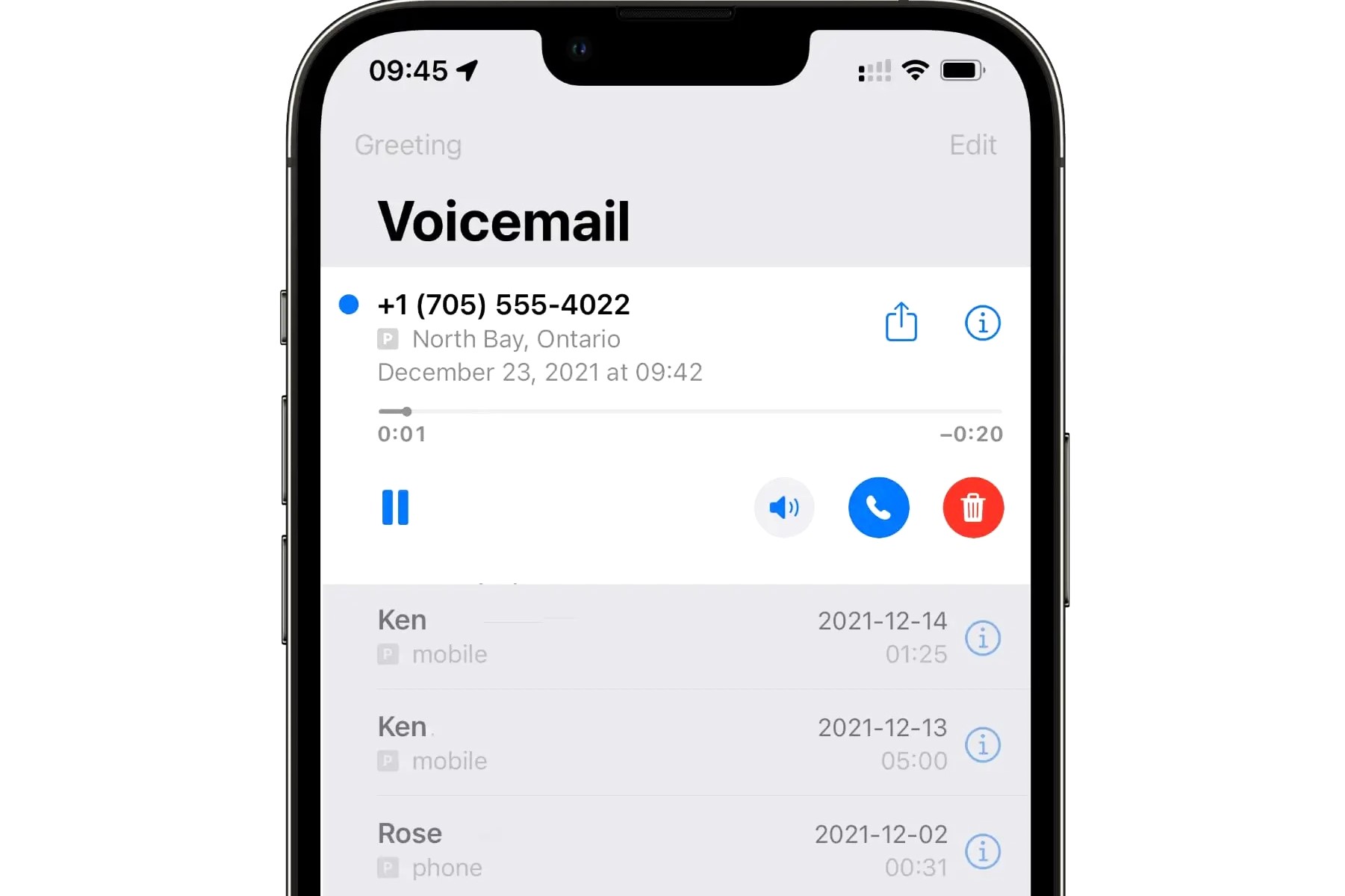Checking Voicemail Settings
Before setting up your voicemail on the iPhone 14, it's essential to ensure that your voicemail settings are configured correctly. Checking these settings can help prevent any potential issues and ensure that your voicemail functions smoothly. Here's a step-by-step guide to checking your voicemail settings on the iPhone 14:
-
Open the Phone App: Begin by locating and opening the Phone app on your iPhone 14. This app is typically found on the home screen and is represented by a green icon with a white phone receiver.
-
Access Voicemail: Once the Phone app is open, navigate to the bottom right corner of the screen and tap on the "Voicemail" tab. This will take you to the voicemail section, where you can manage your voicemail settings.
-
Check Voicemail Settings: Within the voicemail section, look for the "Greeting" option. Tap on it to ensure that your voicemail greeting is set up as per your preference. You can also review other settings such as voicemail password, notifications, and voicemail transcription, ensuring that they are configured according to your needs.
-
Verify Voicemail Box: It's important to verify that your voicemail box is properly set up and activated. You can do this by calling your own phone number from another device and following the prompts to access your voicemail. If you can successfully access your voicemail box, it indicates that your voicemail settings are in order.
-
Network Connection: Check your network connection to ensure that you have a stable cellular or Wi-Fi connection. Voicemail settings and functionality can be affected by poor network connectivity, so it's crucial to have a strong signal when accessing and managing voicemail settings.
By following these steps to check your voicemail settings on the iPhone 14, you can ensure that your voicemail is ready to be set up and used effectively. This proactive approach can help you avoid potential issues and streamline the process of setting up your voicemail greeting and customizing voicemail options.
Remember, having your voicemail settings in order is the first step towards a seamless voicemail experience on your iPhone 14.
Accessing Voicemail on iPhone 14
Accessing voicemail on your iPhone 14 is a straightforward process that allows you to retrieve and manage your voicemail messages with ease. Whether you're expecting an important message or simply need to stay updated on your voicemail activity, the iPhone 14 provides a user-friendly interface for accessing voicemail. Here's a detailed guide on how to access voicemail on your iPhone 14:
-
Open the Phone App: To begin, locate the Phone app on your iPhone 14's home screen. The Phone app is represented by a green icon with a white phone receiver. Tap on the app to open it.
-
Navigate to the Voicemail Tab: Once the Phone app is open, you'll find the "Voicemail" tab at the bottom right corner of the screen. Tap on this tab to access the voicemail section.
-
Retrieve Voicemail Messages: In the voicemail section, you'll see a list of voicemail messages that have been left for you. Each message will display relevant details such as the caller's phone number or contact name, the date and time of the call, and the message duration.
-
Listen to Voicemail Messages: To listen to a voicemail message, simply tap on the message from the list. This will initiate playback, allowing you to hear the message and take note of any important information.
-
Manage Voicemail Options: While in the voicemail section, you can also manage various voicemail options. This includes deleting messages, saving messages to your device, and accessing additional settings related to voicemail transcription and notifications.
-
Visual Voicemail: The iPhone 14 offers a feature called Visual Voicemail, which presents your voicemail messages in a visual interface, making it easier to navigate and manage your messages. This feature allows you to see a list of your voicemails and choose which ones to listen to or delete, all within the voicemail section of the Phone app.
Accessing voicemail on the iPhone 14 empowers you to stay connected and informed, ensuring that you never miss important messages. By following these simple steps, you can effortlessly access and manage your voicemail messages, leveraging the intuitive interface of the iPhone 14 to streamline your communication experience.
Setting Up Voicemail Greeting
Setting up a personalized voicemail greeting on your iPhone 14 adds a touch of professionalism and personality to your communication. Whether it's for business or personal use, a customized voicemail greeting can leave a lasting impression on callers. Here's a comprehensive guide to setting up your voicemail greeting on the iPhone 14:
-
Access Voicemail Settings: Begin by opening the Phone app on your iPhone 14 and tapping on the "Voicemail" tab. Within the voicemail section, locate the option to manage your voicemail greeting.
-
Record Your Greeting: Tap on the "Greeting" option to access the recording interface. You'll have the choice to record a new greeting or select from pre-recorded options. To record a personalized greeting, tap "Custom" and follow the prompts to record your message. Speak clearly and concisely, and consider including your name and a brief message tailored to your callers.
-
Review and Save: After recording your greeting, take a moment to review the recording. Ensure that it accurately conveys the message you want to share with your callers. If satisfied, save the greeting and set it as your default voicemail greeting.
-
Customize for Different Callers: The iPhone 14 allows you to set up different voicemail greetings for various contacts or groups. This feature is particularly useful for business professionals who may want to tailor their greetings based on the nature of the call or the caller's identity. To customize greetings for specific contacts, navigate to the contact's details in the Phone app and select the option to set a custom voicemail greeting.
-
Professional Tone and Content: When recording your voicemail greeting, it's important to maintain a professional and courteous tone. Clearly state your name and, if applicable, your business or organization. Provide clear instructions for leaving a message, and consider including alternative contact information in case of urgent matters.
-
Regularly Update Your Greeting: As your circumstances or availability change, it's essential to update your voicemail greeting accordingly. Whether you're on vacation, attending a conference, or experiencing a high call volume, keeping your greeting up to date ensures that callers receive relevant and accurate information.
By following these steps, you can create a personalized and professional voicemail greeting that reflects your individuality and effectively communicates with your callers. A well-crafted voicemail greeting can leave a positive impression and enhance your overall communication experience on the iPhone 14.
Customizing Voicemail Options
Customizing voicemail options on your iPhone 14 allows you to tailor your voicemail experience to suit your specific preferences and needs. From managing notifications to setting up voicemail transcription, the iPhone 14 offers a range of customizable features that empower you to optimize your voicemail functionality. Here's a detailed exploration of the various voicemail options that you can customize on your iPhone 14:
Voicemail Notifications
The iPhone 14 enables you to customize voicemail notifications, ensuring that you stay informed about new voicemail messages. Within the voicemail settings, you can specify how you receive notifications, whether through visual alerts, sound alerts, or both. Additionally, you can set the frequency of notifications, allowing you to stay updated without feeling overwhelmed by constant alerts.
Voicemail Transcription
One of the standout features of the iPhone 14 is its voicemail transcription capability. This feature automatically transcribes your voicemail messages into text, providing a convenient way to review messages without having to listen to the audio. You can customize the language and formatting of the transcribed messages, making it easier to read and comprehend the content of your voicemails.
Voicemail Password
For added security, the iPhone 14 allows you to customize your voicemail password. You can set a unique and secure password that provides access to your voicemail box, safeguarding your messages and ensuring that only authorized individuals can retrieve them. Customizing your voicemail password adds an extra layer of protection to your voicemail account.
Voicemail Storage Management
With the ability to customize voicemail storage settings, you can efficiently manage your voicemail messages. The iPhone 14 allows you to set preferences for how long voicemail messages are retained, as well as options for archiving or deleting messages. This customization feature helps you maintain an organized voicemail inbox and prevents it from becoming cluttered with outdated messages.
Caller-Specific Greetings
The iPhone 14 offers the flexibility to set up caller-specific voicemail greetings, allowing you to customize your message based on the caller's identity. This feature is particularly useful for differentiating between personal and professional contacts, enabling you to deliver tailored greetings that align with the nature of the call.
By customizing these voicemail options on your iPhone 14, you can personalize your voicemail experience and optimize its functionality to align with your communication preferences. These customizable features empower you to manage your voicemail effectively, stay informed about new messages, and enhance the overall efficiency of your voicemail system.