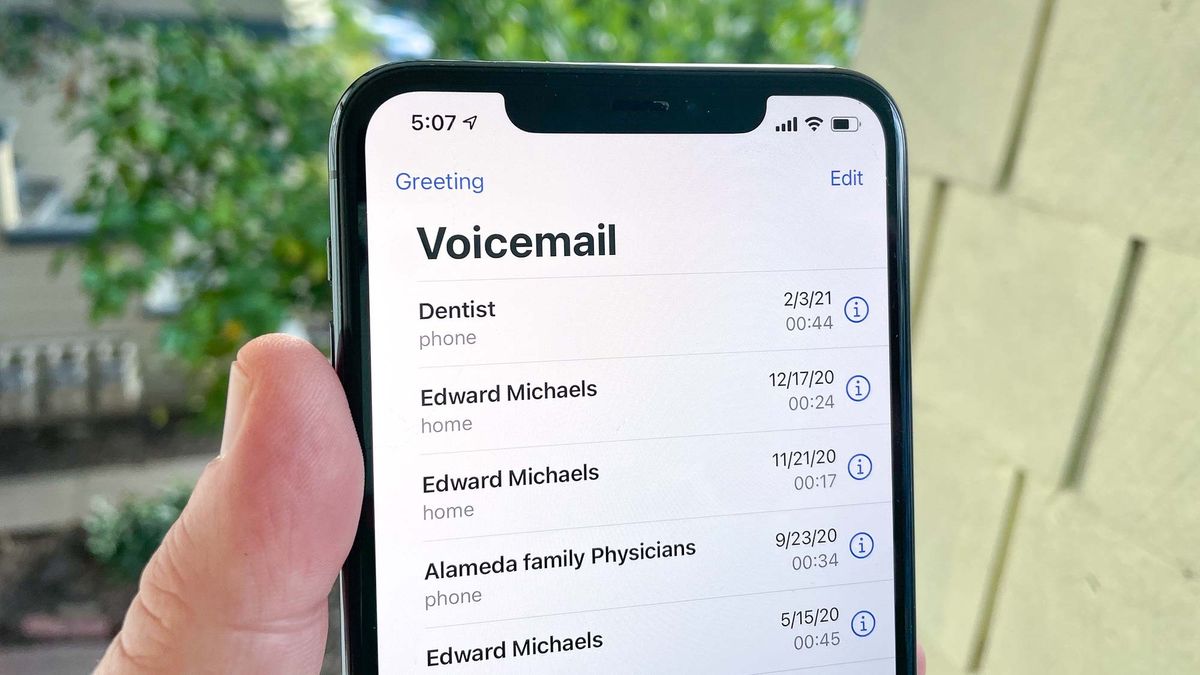Checking Voicemail Settings on iPhone 14
Voicemail is a convenient feature that allows you to receive and manage voice messages when you are unable to answer a call. Checking your voicemail settings on your iPhone 14 ensures that you stay connected and informed about any missed calls. Here's how you can easily access and review your voicemail settings on your iPhone 14:
-
Accessing Voicemail Settings: To check your voicemail settings, start by unlocking your iPhone 14 and navigating to the Phone app on your home screen. Next, tap on the "Voicemail" icon located at the bottom right corner of the screen. This will take you to the voicemail interface, where you can manage your voicemail settings.
-
Visual Voicemail: iPhone 14 offers a feature called Visual Voicemail, which presents your voicemail messages in a visual interface, allowing you to select and listen to messages in any order. When you access your voicemail, you will see a list of messages with details such as the caller's name or number, the duration of the message, and the date and time of the call.
-
Voicemail Settings Menu: Within the voicemail interface, you can access the voicemail settings menu by tapping on the "Greeting" option. This menu allows you to customize your voicemail greeting, change your voicemail password, and manage other voicemail settings.
-
Network Settings: It's important to ensure that your iPhone 14 is connected to a reliable network to access your voicemail. Check that you have a stable cellular or Wi-Fi connection to receive and manage your voicemail messages seamlessly.
-
Notifications: You can also customize voicemail notifications to receive alerts when you have new voicemail messages. This can be done by accessing the "Notifications" settings within the Phone app and enabling voicemail notifications.
By regularly checking your voicemail settings on your iPhone 14, you can ensure that you are always reachable and informed about any important messages. With the convenience of Visual Voicemail and customizable settings, managing your voicemail becomes a seamless and personalized experience on your iPhone 14.
Setting Up Voicemail Greeting on iPhone 14
Setting up a personalized voicemail greeting on your iPhone 14 allows you to create a welcoming and professional message for callers who reach your voicemail. This feature enables you to convey important information, such as your name, alternative contact details, or specific instructions, ensuring that callers are well-informed even when you are unable to answer their call. Here's a step-by-step guide on how to set up your voicemail greeting on your iPhone 14:
-
Accessing Voicemail Greeting: Begin by unlocking your iPhone 14 and opening the Phone app from the home screen. Next, tap on the "Voicemail" icon located at the bottom right corner of the screen. This will take you to the voicemail interface, where you can manage your voicemail settings.
-
Customizing Greeting: Within the voicemail interface, tap on the "Greeting" option to access the voicemail greeting settings. Here, you have the option to record a personalized greeting by tapping on "Custom" and following the prompts to record your message. You can also choose from pre-set greetings if you prefer a standard message.
-
Recording Your Greeting: When recording your personalized voicemail greeting, speak clearly and concisely to ensure that your message is easily understood. You may include your name, a brief message, and any relevant instructions for the caller. For example, you can mention your availability or provide an alternative contact method for urgent matters.
-
Reviewing and Saving: After recording your greeting, you will have the opportunity to review and re-record it if necessary. Once you are satisfied with your voicemail greeting, save it to set it as your default message for incoming calls that go to voicemail.
-
Testing Your Greeting: It's a good practice to call your own number from another device to ensure that your voicemail greeting plays as intended. This allows you to confirm that the message is clear and audible, providing callers with the information you intended to convey.
By setting up a personalized voicemail greeting on your iPhone 14, you can create a professional and informative experience for callers who reach your voicemail. Whether it's for personal or business use, a customized voicemail greeting adds a personal touch and ensures that callers receive relevant information, even when you are unable to answer their call.
Changing Voicemail Password on iPhone 14
Changing your voicemail password on your iPhone 14 is a crucial aspect of maintaining the security and privacy of your voicemail messages. By regularly updating your voicemail password, you can prevent unauthorized access to your voicemail and ensure that your messages remain confidential. Here's a comprehensive guide on how to change your voicemail password on your iPhone 14:
-
Accessing Voicemail Settings: Begin by unlocking your iPhone 14 and opening the Phone app from the home screen. Tap on the "Voicemail" icon located at the bottom right corner of the screen to access the voicemail interface.
-
Voicemail Password: Within the voicemail interface, locate the option for changing your voicemail password. This may be found under the "Settings" or "Security" section, depending on your carrier and iPhone configuration.
-
Changing Password: Tap on the "Change Password" or similar option to initiate the process of updating your voicemail password. You will be prompted to enter your current voicemail password as a security measure.
-
Creating a New Password: After entering your current voicemail password, you can proceed to create a new password. It's important to choose a strong and memorable password that is not easily guessable. Consider using a combination of numbers, letters, and special characters to enhance the security of your voicemail.
-
Confirming New Password: Once you have entered your new voicemail password, you will be asked to confirm it by entering it a second time. This step ensures that you have accurately input your new password and helps prevent any typing errors.
-
Saving Changes: After confirming your new voicemail password, save the changes to update your voicemail password on your iPhone 14. Your new password will now be in effect, securing access to your voicemail messages.
-
Testing Access: It's advisable to test your new voicemail password by accessing your voicemail to ensure that the password change was successful. This allows you to verify that you can log in to your voicemail using the updated password.
By changing your voicemail password on your iPhone 14, you can proactively safeguard your voicemail messages and maintain control over access to your voicemail. Regularly updating your voicemail password is a proactive security measure that contributes to the overall protection of your personal and confidential voicemail communications.
Retrieving Voicemail Messages on iPhone 14
Retrieving voicemail messages on your iPhone 14 is a straightforward process that allows you to access and manage important voice messages left by callers. Whether you missed a call or intentionally let it go to voicemail, retrieving and listening to voicemail messages ensures that you stay informed and responsive to incoming communications. Here's a detailed guide on how to retrieve voicemail messages on your iPhone 14:
-
Accessing Voicemail Interface: To retrieve your voicemail messages, begin by unlocking your iPhone 14 and opening the Phone app from the home screen. Next, tap on the "Voicemail" icon located at the bottom right corner of the screen. This action will take you to the voicemail interface, where you can view and manage your voicemail messages.
-
Visual Voicemail: iPhone 14 offers the convenience of Visual Voicemail, presenting your voicemail messages in a visual interface. Upon accessing your voicemail, you will see a list of messages with details such as the caller's name or number, the duration of the message, and the date and time of the call. This visual presentation allows you to select and listen to messages in any order, providing flexibility in managing your voicemail.
-
Listening to Messages: Within the voicemail interface, you can select individual voicemail messages to listen to by tapping on them. This action initiates the playback of the selected message, allowing you to hear the caller's voice and any information they have left for you. You can control the playback, pause, rewind, or fast forward as needed to review the message.
-
Call Back or Respond: After listening to a voicemail message, you have the option to call back the caller directly from the voicemail interface. Additionally, you can choose to respond to the caller via text message or other communication methods if necessary. This seamless integration enables you to take immediate action based on the content of the voicemail message.
-
Managing Messages: Once you have retrieved and listened to your voicemail messages, you can manage them by deleting unnecessary messages or saving important ones for future reference. This ensures that your voicemail inbox remains organized and allows you to prioritize messages effectively.
By following these steps, you can effortlessly retrieve and manage voicemail messages on your iPhone 14, ensuring that you stay connected and responsive to incoming calls even when you are unable to answer them directly. The accessibility and user-friendly interface of Visual Voicemail make the process of retrieving and managing voicemail messages a seamless and efficient experience on your iPhone 14.
Managing Voicemail Storage on iPhone 14
Managing voicemail storage on your iPhone 14 is essential to ensure that you have adequate space to receive and store important voicemail messages. As voicemail messages accumulate over time, it's important to regularly review and optimize your voicemail storage to maintain seamless communication and prevent storage limitations. Here's a comprehensive guide on effectively managing voicemail storage on your iPhone 14:
1. Reviewing Voicemail Messages
Begin by accessing the voicemail interface on your iPhone 14 and reviewing the existing voicemail messages. Take note of any messages that are no longer needed or are outdated, as these can contribute to unnecessary storage consumption.
2. Deleting Unnecessary Messages
Identify and delete voicemail messages that are no longer relevant or required for future reference. By removing unnecessary messages, you can free up storage space and ensure that your voicemail inbox remains organized and efficient.
3. Archiving Important Messages
For voicemail messages that contain crucial information or details that may be needed in the future, consider archiving them. Archiving allows you to retain important messages while freeing up immediate storage space. You can archive messages by saving them to a secure location or by using third-party voicemail management apps.
4. Utilizing Visual Voicemail Features
Take advantage of the Visual Voicemail features on your iPhone 14, which provide a visual interface for managing voicemail messages. Visual Voicemail allows you to efficiently navigate through messages, listen to, and manage them, facilitating effective storage management.
5. Regular Maintenance
Establish a routine for maintaining your voicemail storage by periodically reviewing and managing messages. Regular maintenance ensures that your voicemail inbox remains optimized, preventing storage constraints and allowing for seamless message reception.
6. Monitoring Storage Usage
Monitor your iPhone 14's overall storage usage, including voicemail storage, to stay informed about the space available for voicemail messages. By keeping track of storage usage, you can proactively address any potential storage limitations and take necessary actions to optimize storage.
By implementing these strategies, you can effectively manage voicemail storage on your iPhone 14, ensuring that you have ample space to receive and store important voicemail messages. Regular maintenance and optimization of voicemail storage contribute to a streamlined communication experience, allowing you to stay responsive and informed while managing storage efficiently.