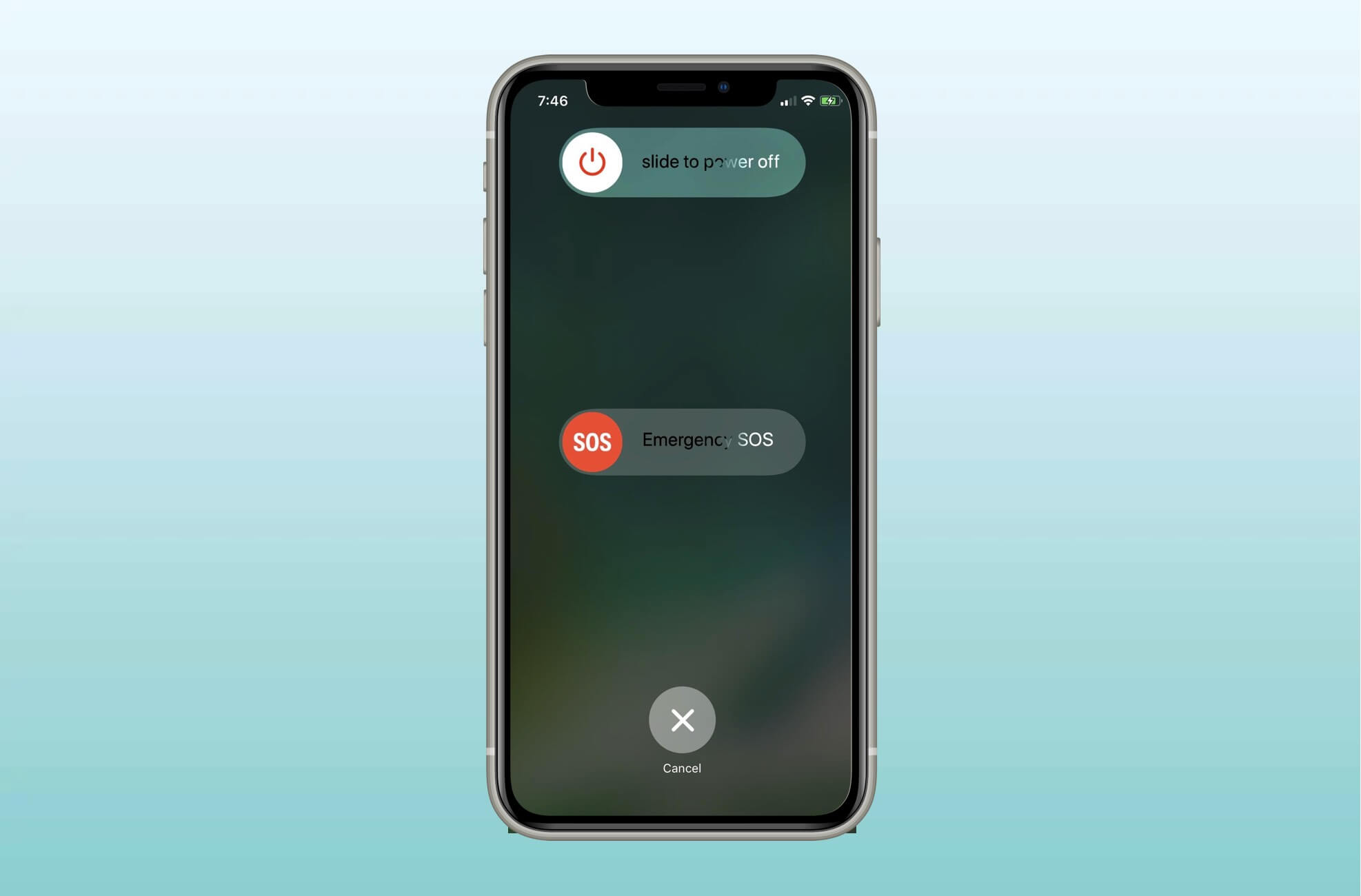Common Reasons for iPhone 14 Going Straight to Voicemail
Experiencing the frustration of missing important calls because your iPhone 14 is sending all incoming calls directly to voicemail can be quite perplexing. However, this issue is not uncommon and can be attributed to several factors. Understanding the common reasons for this problem is the first step toward resolving it and ensuring that you never miss another important call.
One of the primary reasons for your iPhone 14 going straight to voicemail could be related to network connectivity and signal strength. In areas with poor network coverage or weak signals, your device may struggle to receive incoming calls, leading them to be diverted to voicemail without ringing. It's essential to be mindful of your location and the strength of your network signal when encountering this issue.
Another potential cause for your iPhone 14 bypassing incoming calls and heading straight to voicemail is the activation of the Do Not Disturb or Airplane Mode settings. When enabled, these settings can effectively silence all incoming calls, causing them to be redirected to voicemail. Therefore, it's crucial to check the status of these settings and ensure that they are turned off when you need to receive calls.
Furthermore, call forwarding and call blocking settings on your iPhone 14 can also impact the way incoming calls are handled. If call forwarding is active or specific numbers are blocked, incoming calls may be automatically directed to voicemail. Reviewing and adjusting these settings can help in resolving the issue of calls going straight to voicemail.
In addition to the device settings, outdated carrier settings and iOS software can contribute to this problem. Ensuring that your carrier settings are up to date and that your iPhone 14 is running the latest iOS software can potentially resolve the issue of calls bypassing your phone and going directly to voicemail.
Resetting the network settings on your iPhone 14 is another troubleshooting step that can be effective in resolving the voicemail dilemma. This action can help to clear any network-related glitches and restore the device's ability to receive incoming calls as intended.
If all else fails, reaching out to your carrier's support team for further assistance is advisable. They can provide valuable insights and technical support to diagnose and address any underlying issues that may be causing your iPhone 14 to send calls straight to voicemail.
Understanding these common reasons for your iPhone 14 going straight to voicemail equips you with the knowledge to troubleshoot and resolve this issue effectively, ensuring that you never miss an important call again.
Checking Network Connection and Signal Strength
Ensuring a stable network connection and optimal signal strength is paramount when troubleshooting the issue of calls going straight to voicemail on your iPhone 14. Inadequate network coverage or weak signals can significantly impact the device's ability to receive incoming calls, leading to them being diverted to voicemail without alerting the user.
When encountering this dilemma, the first step is to assess the network connectivity and signal strength in your current location. If you are in an area with poor network coverage, such as a remote or densely populated area, it's plausible that your iPhone 14 may struggle to establish a strong connection with the cellular network. As a result, incoming calls may bypass the ringing stage and go directly to voicemail, leaving you unaware of the attempted communication.
To address this, consider relocating to an area with better network coverage, if feasible. Moving to a spot with stronger signal reception can significantly improve the likelihood of receiving incoming calls without them being diverted to voicemail. Additionally, if you frequently encounter network-related issues in specific locations, it may be beneficial to explore alternative network carriers that offer better coverage in those areas.
Furthermore, it's essential to be mindful of the signal strength indicator displayed on your iPhone 14. This indicator provides a visual representation of the current signal reception, typically denoted by the number of signal bars displayed on the device. Monitoring this indicator can offer insights into the quality of the network connection and signal strength in your vicinity. If the signal bars are consistently low or fluctuating, it's indicative of weak signal reception, which can contribute to calls being directed to voicemail.
In addition to physical location and network coverage, environmental factors can also influence signal strength. Factors such as building materials, geographical terrain, and electronic interference can impact the propagation of cellular signals, potentially leading to diminished signal strength indoors or in specific geographical areas. Being cognizant of these environmental influences can aid in identifying potential signal-related challenges and taking proactive measures to mitigate them.
By prioritizing network connection and signal strength assessment, you can proactively address one of the fundamental factors contributing to your iPhone 14 sending calls straight to voicemail. This proactive approach empowers you to optimize your device's connectivity and enhance its ability to receive incoming calls, ultimately minimizing the likelihood of missed communications.
Verifying Do Not Disturb and Airplane Mode Settings
When troubleshooting the perplexing issue of your iPhone 14 bypassing incoming calls and heading straight to voicemail, it is crucial to meticulously examine the status of the Do Not Disturb and Airplane Mode settings. These settings, designed to enhance user experience and provide convenience in specific scenarios, can inadvertently lead to missed calls if activated unintentionally.
The Do Not Disturb feature, denoted by a crescent moon icon in the iPhone's control center, is designed to silence incoming calls, notifications, and alerts, allowing users to focus without interruptions. While this functionality is invaluable in certain contexts, such as during meetings or rest periods, its inadvertent activation can result in all incoming calls being redirected to voicemail without the user's awareness.
To verify the status of the Do Not Disturb setting on your iPhone 14, navigate to the Control Center or Settings app and inspect the Do Not Disturb toggle. If the toggle is enabled, indicated by the presence of the crescent moon icon, incoming calls will be silenced, and the device will not ring. Disabling the Do Not Disturb setting ensures that incoming calls are not diverted to voicemail and that the device alerts the user of incoming communications as intended.
Similarly, the Airplane Mode setting, represented by an airplane icon in the Control Center, is designed to disable all wireless communication functions on the iPhone, including cellular, Wi-Fi, and Bluetooth connectivity. While this feature is essential during air travel to comply with regulations, its accidental activation can lead to the device being unreachable, with all incoming calls automatically directed to voicemail.
To verify the status of Airplane Mode on your iPhone 14, access the Control Center or Settings app and review the Airplane Mode toggle. If the toggle is active, denoted by the presence of the airplane icon, the device's wireless communication functions are disabled, rendering it unable to receive incoming calls. Deactivating Airplane Mode reinstates the device's connectivity and ensures that incoming calls are promptly received, mitigating the issue of calls going straight to voicemail.
By meticulously verifying the status of the Do Not Disturb and Airplane Mode settings on your iPhone 14, you can effectively eliminate these settings as potential causes of missed calls. This proactive approach empowers you to ensure that your device is primed to receive incoming calls without interruption, enhancing your accessibility and responsiveness to important communications.
Reviewing Call Forwarding and Call Blocking Settings
Reviewing the call forwarding and call blocking settings on your iPhone 14 is a pivotal step in troubleshooting the perplexing issue of incoming calls bypassing your device and heading straight to voicemail. These settings, while offering valuable functionality for managing incoming calls, can inadvertently lead to missed communications if configured improperly.
Call forwarding, a feature that enables incoming calls to be redirected to another number or voicemail, can impact the way calls are handled on your iPhone 14. When call forwarding is active, incoming calls to your device may be seamlessly diverted to the designated forwarding number or voicemail without alerting you. Therefore, it is essential to review the call forwarding settings on your device to ensure that they align with your communication preferences. Accessing the call forwarding settings through the Phone app or Settings allows you to verify whether call forwarding is enabled and, if so, to review the designated forwarding number. Disabling call forwarding ensures that incoming calls are directed to your iPhone 14, mitigating the likelihood of them being routed directly to voicemail.
Similarly, call blocking settings, designed to prevent specific numbers from reaching your device, can inadvertently lead to incoming calls being diverted to voicemail. If a caller's number is included in the call blocking list on your iPhone 14, their attempts to reach you will be thwarted, resulting in the calls being automatically directed to voicemail. Reviewing the call blocking settings through the Phone or Settings app enables you to inspect the list of blocked numbers and ascertain whether any essential contacts have been inadvertently blocked. Removing unintended entries from the call blocking list ensures that incoming calls from those numbers are promptly received, minimizing the occurrence of calls going straight to voicemail.
By meticulously reviewing the call forwarding and call blocking settings on your iPhone 14, you can proactively identify and rectify potential causes of missed calls. This proactive approach empowers you to customize your device's call handling behavior to align with your communication needs, ensuring that incoming calls are promptly received and minimizing the likelihood of them being diverted to voicemail.
Updating Carrier Settings and iOS Software
Ensuring that your iPhone 14 is equipped with the latest carrier settings and iOS software is paramount in addressing the perplexing issue of incoming calls bypassing the device and heading straight to voicemail. Carrier settings, which control the network and cellular connectivity parameters on the device, play a crucial role in facilitating seamless communication. Similarly, the iOS software, serving as the operating system foundation, governs the overall functionality and performance of the iPhone 14. Therefore, keeping both the carrier settings and iOS software up to date is instrumental in mitigating potential factors contributing to missed calls.
Updating the carrier settings on your iPhone 14 involves integrating the latest configurations and optimizations provided by your cellular network provider. These settings encompass a spectrum of parameters, including network frequencies, call handling protocols, and data connectivity optimizations, all of which directly influence the device's ability to receive incoming calls. To initiate the update of carrier settings, navigate to the Settings app on your iPhone 14 and access the General section. From there, select the About option, which triggers the device to check for and install any available carrier settings updates. This seamless process ensures that your iPhone 14 is aligned with the latest network configurations, potentially resolving network-related issues that may contribute to calls going straight to voicemail.
In parallel, updating the iOS software on your iPhone 14 is equally pivotal in addressing potential software-related factors that may impact call handling. The iOS software updates, released periodically by Apple, introduce enhancements, bug fixes, and optimizations that collectively contribute to the device's overall performance and functionality. To initiate the update of iOS software, navigate to the Settings app, select General, and then tap on Software Update. If an update is available, follow the on-screen prompts to download and install the latest iOS version. This proactive approach ensures that your iPhone 14 is equipped with the latest software improvements, potentially addressing underlying software-related issues that may contribute to calls bypassing the device and heading straight to voicemail.
By prioritizing the update of carrier settings and iOS software on your iPhone 14, you proactively address potential network and software-related factors that may contribute to missed calls. This proactive approach empowers you to optimize the device's connectivity and performance, ultimately minimizing the likelihood of incoming calls being diverted to voicemail.
Resetting Network Settings on iPhone 14
Resetting the network settings on your iPhone 14 can serve as a potent troubleshooting measure when grappling with the vexing issue of incoming calls bypassing the device and heading straight to voicemail. This comprehensive reset action effectively clears and reconfigures the device's network-related parameters, potentially rectifying underlying glitches and restoring optimal connectivity for seamless call reception.
To initiate the network settings reset on your iPhone 14, navigate to the Settings app and access the General section. Within General, locate and select the Reset option, which presents a range of reset actions for the device. From the available reset options, choose Reset Network Settings, triggering the device to prompt for confirmation before proceeding with the reset. Upon confirmation, the iPhone 14 undergoes a comprehensive reset of its network settings, including Wi-Fi, cellular, Bluetooth, and VPN configurations.
The network settings reset action effectively clears any lingering network-related inconsistencies or misconfigurations that may impede the device's ability to receive incoming calls. It reinstates the default network parameters, ensuring that the device is primed to establish and maintain robust connectivity with the cellular network and other communication channels.
Following the network settings reset, it is essential to reconfigure any personalized network settings, such as Wi-Fi passwords and VPN configurations, to restore seamless connectivity for data and voice communication. Additionally, the device may prompt for the re-entry of cellular network credentials, ensuring that it seamlessly reconnects to the cellular network with the updated network settings.
By performing a network settings reset on your iPhone 14, you proactively address potential network-related factors that may contribute to calls bypassing the device and heading straight to voicemail. This proactive troubleshooting measure empowers you to eliminate network inconsistencies and restore optimal connectivity, ultimately minimizing the likelihood of missed calls and ensuring that your device reliably receives incoming communications.
Incorporating the network settings reset into your troubleshooting repertoire equips you with a potent tool to address network-related challenges, enhancing the overall reliability and responsiveness of your iPhone 14 to incoming calls and communication channels.
Contacting Carrier Support for Further Assistance
When all troubleshooting efforts have been exhausted and the perplexing issue of your iPhone 14 sending calls straight to voicemail persists, reaching out to your carrier's support team for further assistance becomes a pivotal course of action. Carrier support personnel are equipped with the expertise and resources to delve into network-specific intricacies and provide tailored guidance to address underlying issues that may be impeding the device's call reception.
Initiating contact with your carrier's support team can be facilitated through various channels, including customer service hotlines, online chat platforms, and dedicated support applications. These channels serve as direct conduits to connect with knowledgeable representatives who specialize in diagnosing and resolving network-related challenges.
When engaging with carrier support, it is beneficial to provide a comprehensive overview of the issue, detailing the specific symptoms encountered, the duration of the problem, and any pertinent observations related to network connectivity and call handling. Communicating these details enables the support team to contextualize the issue and formulate targeted troubleshooting strategies to address the root cause.
Carrier support personnel possess the capability to perform remote diagnostics on your iPhone 14, assessing its network connectivity, signal reception, and call handling parameters. Through these diagnostics, they can identify any network anomalies or device-specific configurations that may be contributing to the calls bypassing the device and heading straight to voicemail.
In addition to diagnostics, carrier support can offer tailored recommendations and configuration adjustments to optimize the device's network settings and call handling behavior. These recommendations may encompass network-specific optimizations, carrier settings updates, and device reconfigurations aimed at enhancing call reception and mitigating the likelihood of calls being diverted to voicemail.
Furthermore, carrier support personnel can provide insights into network coverage in your geographical area, identifying potential network congestion, signal propagation challenges, or maintenance activities that may impact call reception. Armed with this information, you can make informed decisions regarding your device's usage and explore alternative communication strategies to mitigate the impact of network-related challenges.
By leveraging the expertise and resources of your carrier's support team, you can gain valuable insights and technical guidance to address the persistent issue of calls going straight to voicemail on your iPhone 14. This collaborative approach empowers you to tap into specialized knowledge and resources, ultimately working towards a resolution that ensures reliable call reception and seamless communication on your device.