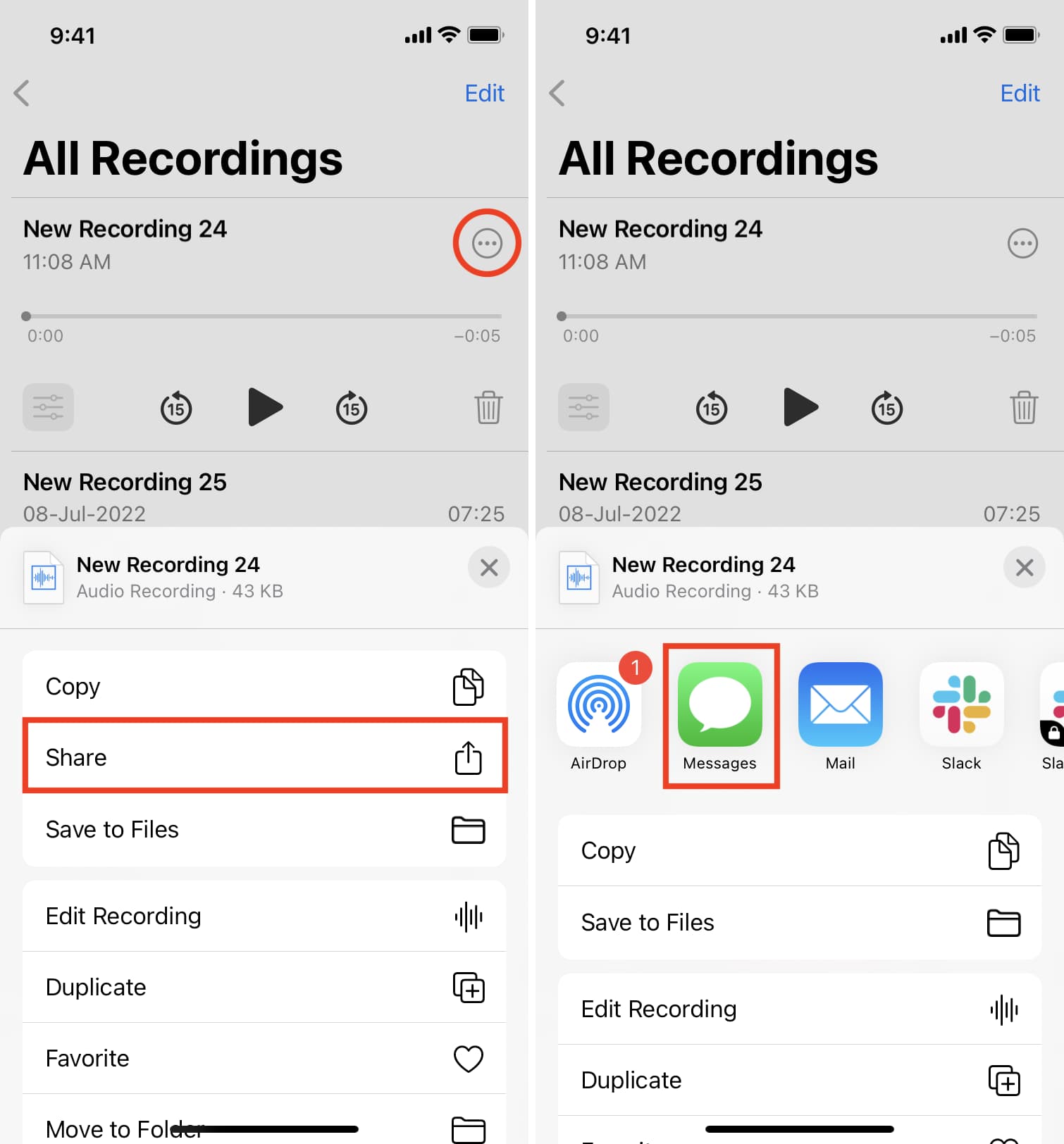Setting up Voice Messaging on iPhone 11
Voice messaging is a convenient and personal way to communicate with friends, family, and colleagues. With the iPhone 11, setting up voice messaging is a straightforward process that allows you to send and receive voice messages with ease.
To begin, ensure that your iPhone 11 is powered on and unlocked. Then, follow these simple steps to set up voice messaging:
-
Accessing the Voice Messaging Feature: Locate the "Messages" app on your iPhone 11's home screen and open it. This will take you to the messaging interface, where you can start a new conversation or continue an existing one.
-
Enabling Voice Messaging: Once you're in a conversation, tap on the text input field to bring up the keyboard. Next to the input field, you should see a small microphone icon. Tap and hold this icon to start recording your voice message. If it's your first time using this feature, your iPhone may prompt you to grant permission to access the microphone. Simply follow the on-screen instructions to enable this feature.
-
Adjusting Voice Message Settings: You can customize your voice messaging experience by adjusting the settings. To do this, go to the "Settings" app on your iPhone 11, scroll down and tap on "Messages," and then find the "Audio Messages" section. Here, you can set the expiration time for audio messages and choose whether to keep them or have them automatically deleted after a certain period.
Once you've completed these steps, you're all set to start sending and receiving voice messages on your iPhone 11. This feature adds a personal touch to your conversations and can be especially useful when you want to convey emotions or nuances that may be lost in text-based messages.
By setting up voice messaging on your iPhone 11, you're embracing a versatile and expressive form of communication that enhances your overall messaging experience. Whether you're sharing a quick update, expressing your excitement, or conveying a heartfelt message, voice messaging on the iPhone 11 offers a seamless and engaging way to connect with others.
Sending a Voice Message through iMessage
Sending a voice message through iMessage on your iPhone 11 is a simple and intuitive process that allows you to add a personal touch to your conversations. Whether you want to share a quick update, convey emotions, or simply engage in a more expressive form of communication, sending a voice message via iMessage offers a seamless and convenient way to connect with your contacts.
To send a voice message through iMessage, follow these steps:
-
Accessing the iMessage App: Open the "Messages" app on your iPhone 11 and select the conversation in which you want to send the voice message. Tap on the text input field to bring up the keyboard.
-
Recording the Voice Message: Next to the input field, you'll see a small microphone icon. Tap and hold this icon to start recording your voice message. As you hold the icon, speak clearly and expressively to ensure that your message is conveyed effectively. You can record a message of up to two minutes in length, providing ample time to articulate your thoughts or share your experiences.
-
Sending the Voice Message: Once you've finished recording your message, release the microphone icon to stop recording. You'll then have the option to review the message before sending it. If you're satisfied with the recording, tap the send button to dispatch the voice message to your recipient.
Sending a voice message through iMessage offers several advantages. It allows you to communicate in situations where typing may be inconvenient, such as when you're on the move or when you want to convey emotions that are best expressed through voice. Additionally, voice messages can enhance the overall conversational experience by adding a personal and human touch to your interactions.
Furthermore, iMessage provides a seamless platform for sending and receiving voice messages, ensuring that your communications remain within the familiar and user-friendly messaging interface. This integration simplifies the process of incorporating voice messages into your conversations, making it easy to transition between text-based and voice-based communication as needed.
By leveraging the voice messaging feature within iMessage, you can enrich your interactions with friends, family, and colleagues, fostering deeper connections and more meaningful conversations. Whether you're sharing a joke, providing vocal support, or simply catching up with loved ones, sending a voice message through iMessage on your iPhone 11 enables you to communicate in a more expressive and engaging manner.
Sending a Voice Message through WhatsApp
Sending a voice message through WhatsApp on your iPhone 11 offers a convenient and expressive way to communicate with your contacts. Whether you want to share a quick update, convey emotions, or engage in a more personal form of communication, WhatsApp's voice messaging feature allows you to effortlessly send and receive voice messages within the familiar messaging platform.
To send a voice message through WhatsApp, follow these simple steps:
-
Accessing the WhatsApp Interface: Open the WhatsApp application on your iPhone 11 and navigate to the chat or group where you wish to send the voice message. Tap on the text input field to bring up the keyboard.
-
Recording the Voice Message: Look for the microphone icon located next to the text input field. Tap and hold this icon to begin recording your voice message. As you hold the icon, speak clearly and expressively to ensure that your message is effectively conveyed. WhatsApp allows you to record a message of up to two minutes in length, providing ample time to articulate your thoughts or share your experiences.
-
Sending the Voice Message: Once you've finished recording your message, release the microphone icon to stop recording. You'll then have the option to review the message before sending it. If you're satisfied with the recording, tap the send button to dispatch the voice message to your recipient or group.
Sending a voice message through WhatsApp offers several advantages. It provides a seamless and integrated platform for voice messaging within the context of your existing WhatsApp conversations. This means that you can effortlessly transition between text-based and voice-based communication, enhancing the overall conversational experience.
Furthermore, WhatsApp's voice messaging feature allows you to communicate in situations where typing may be inconvenient or when you want to convey emotions that are best expressed through voice. Whether you're sharing a personal anecdote, providing vocal support, or simply engaging in a more expressive form of communication, sending a voice message through WhatsApp enables you to connect with your contacts in a more meaningful and engaging manner.
By leveraging the voice messaging feature within WhatsApp, you can enrich your interactions with friends, family, and colleagues, fostering deeper connections and more expressive conversations. Whether you're sharing a moment of laughter, expressing empathy, or simply staying in touch with loved ones, sending a voice message through WhatsApp on your iPhone 11 empowers you to communicate in a more personal and authentic way.
Sending a Voice Message through Facebook Messenger
Sending a voice message through Facebook Messenger on your iPhone 11 provides a seamless and engaging way to communicate with your friends, family, and contacts within the familiar messaging platform. Whether you want to share a lively anecdote, convey heartfelt emotions, or simply engage in a more expressive form of communication, Facebook Messenger's voice messaging feature allows you to effortlessly send and receive voice messages, adding a personal touch to your conversations.
To send a voice message through Facebook Messenger, follow these straightforward steps:
-
Accessing the Facebook Messenger Interface: Open the Facebook Messenger app on your iPhone 11 and navigate to the chat or group where you wish to send the voice message. Tap on the text input field to bring up the keyboard.
-
Recording the Voice Message: Look for the microphone icon located next to the text input field. Tap and hold this icon to begin recording your voice message. As you hold the icon, speak clearly and expressively to ensure that your message is effectively conveyed. Facebook Messenger allows you to record a message of up to one minute in length, providing a concise yet impactful way to communicate through voice.
-
Sending the Voice Message: Once you've finished recording your message, release the microphone icon to stop recording. You'll then have the option to review the message before sending it. If you're satisfied with the recording, tap the send button to dispatch the voice message to your recipient or group.
Sending a voice message through Facebook Messenger offers several advantages. It seamlessly integrates voice messaging into your existing conversations, allowing you to add a personal and human touch to your interactions. This feature enables you to communicate in situations where typing may be inconvenient or when you want to convey emotions that are best expressed through voice.
Furthermore, Facebook Messenger's voice messaging feature enhances the overall conversational experience by providing a quick and expressive way to connect with your contacts. Whether you're sharing a moment of excitement, expressing encouragement, or simply engaging in a more personal form of communication, sending a voice message through Facebook Messenger empowers you to communicate in a more meaningful and authentic manner.
By leveraging the voice messaging feature within Facebook Messenger, you can enrich your interactions and foster deeper connections with your contacts. Whether you're sharing a joke, providing vocal support, or simply staying in touch with loved ones, sending a voice message through Facebook Messenger on your iPhone 11 enables you to communicate in a more personal and engaging way.
Sending a Voice Message through other messaging apps
In addition to popular messaging platforms such as iMessage, WhatsApp, and Facebook Messenger, there are numerous other messaging apps available on the App Store that offer voice messaging capabilities. These apps provide diverse and innovative ways to send and receive voice messages, catering to a wide range of preferences and communication styles.
When using other messaging apps to send voice messages on your iPhone 11, the process generally follows a similar pattern:
-
Accessing the Messaging Interface: Open the messaging app of your choice and navigate to the chat or conversation where you intend to send the voice message. Locate the text input field to prepare for recording.
-
Recording the Voice Message: Look for the designated voice messaging icon or feature within the app. This may vary depending on the app's interface and design. Once located, tap and hold the icon to begin recording your voice message. Speak clearly and articulately to ensure that your message is effectively conveyed. Depending on the app, you may have the option to record messages of varying lengths, providing flexibility in how you express yourself.
-
Sending the Voice Message: After completing the recording, release the icon to stop recording. Review the message if the app allows, and then proceed to send it to your intended recipient or group. Some messaging apps may offer additional features such as voice filters, effects, or annotations to further personalize your voice messages.
The availability of voice messaging in various messaging apps expands the possibilities for expressing oneself and connecting with others. These apps often cater to specific communities, interests, or regions, offering a diverse array of features and functionalities to enhance the messaging experience. Whether you prefer a messaging app known for its privacy features, a platform that integrates seamlessly with other services, or an app that prioritizes multimedia communication, there is likely a messaging app that aligns with your preferences for sending voice messages.
By exploring the voice messaging capabilities of different messaging apps, iPhone 11 users can discover new ways to communicate, engage with diverse communities, and express themselves more authentically. The versatility and innovation present in these messaging apps contribute to a rich and dynamic landscape of voice messaging options, empowering users to connect and communicate in ways that resonate with their individual preferences and communication styles.
Managing Voice Messages in the Voice Memos app
The Voice Memos app on the iPhone 11 serves as a versatile tool for not only recording audio memos but also managing and organizing voice messages with ease. Whether you use it to capture personal reminders, record interviews, or create voice notes, the app offers a seamless interface for managing your voice messages efficiently.
Upon opening the Voice Memos app, users are greeted with a clean and intuitive layout, allowing for effortless navigation and organization of voice messages. The app presents a comprehensive library of recorded memos, enabling users to locate, play, and manage their voice messages with convenience.
Organizing Voice Messages
The Voice Memos app provides users with the ability to organize their voice messages through various features, including:
-
Folders and Labels: Users can create custom folders and labels to categorize their voice messages based on different themes, projects, or priorities. This organizational structure enhances accessibility and streamlines the management of voice messages.
-
Search Functionality: The app incorporates a robust search function, enabling users to quickly locate specific voice messages by entering keywords or phrases. This feature proves invaluable when dealing with a large volume of recorded memos.
Playback and Editing
In addition to organizing voice messages, the Voice Memos app offers seamless playback and editing capabilities, allowing users to:
-
Playback Controls: Users can easily play, pause, rewind, and fast-forward through voice messages, facilitating efficient review and reference.
-
Trimming and Editing: The app enables users to trim and edit their voice messages, ensuring that only the essential segments are retained. This feature is particularly useful for refining recordings and extracting key information from longer memos.
Sharing and Exporting
The Voice Memos app simplifies the process of sharing and exporting voice messages, offering options to:
-
Share: Users can effortlessly share their voice messages with contacts via messaging apps, email, or cloud storage platforms, fostering seamless collaboration and communication.
-
Export: The app allows users to export voice messages in various formats, such as MP3 or WAV, providing flexibility in how the recordings are utilized across different devices and platforms.
Backup and Storage
Furthermore, the Voice Memos app ensures the security and preservation of voice messages through:
-
iCloud Integration: Users can leverage iCloud integration to automatically back up their voice messages, safeguarding against data loss and ensuring accessibility across multiple devices.
-
Storage Management: The app offers insights into the storage space occupied by voice messages, empowering users to manage their recordings efficiently and optimize available storage capacity.
In essence, the Voice Memos app on the iPhone 11 not only facilitates the recording of voice messages but also provides robust tools for organizing, editing, sharing, and preserving these recordings. Its user-friendly interface and comprehensive feature set make it an indispensable tool for managing voice messages effectively, catering to a diverse range of personal and professional needs.