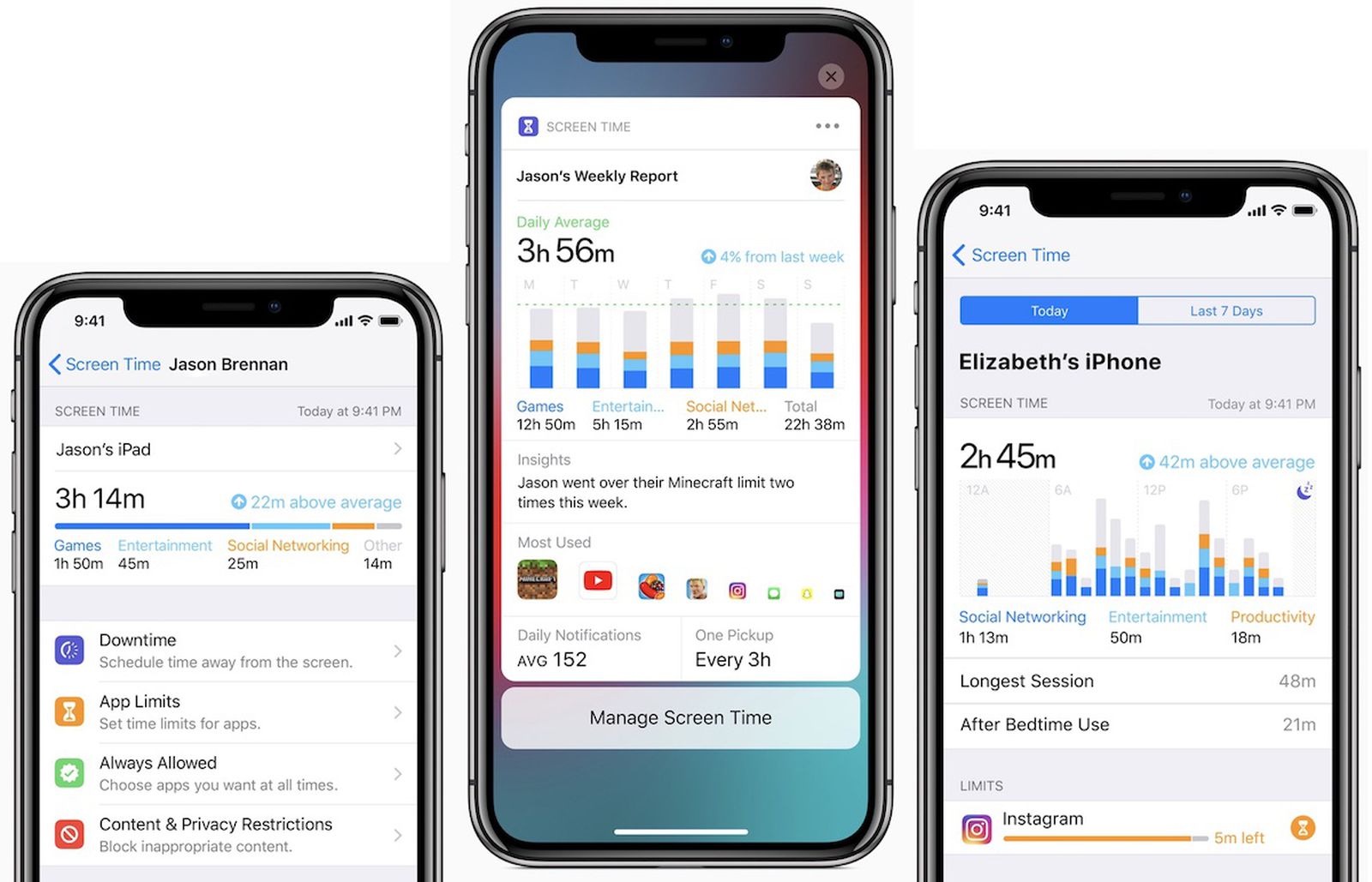Getting Started with Your iPhone 11
Congratulations on your new iPhone 11! Whether you're upgrading from an older model or experiencing the iOS ecosystem for the first time, getting started with your iPhone 11 is an exciting journey. Here's a comprehensive guide to help you navigate through the initial setup and start using your device with confidence.
Unboxing and Setup
When unboxing your iPhone 11, you'll be greeted by its sleek design and vibrant display. To begin the setup process, press the power button located on the right side of the device. Follow the on-screen instructions to select your language, connect to a Wi-Fi network, and sign in with your Apple ID. If you don't have an Apple ID, you can create one during the setup process.
Face ID and Touch ID
The iPhone 11 features Face ID, a facial recognition system that allows you to unlock your device and authenticate app and iTunes Store purchases with just a glance. If you prefer using Touch ID, which utilizes your fingerprint for authentication, you can explore models like the iPhone SE. During setup, you'll have the option to configure either Face ID or Touch ID based on your preference.
Familiarizing with Gestures
Navigating the iPhone 11 involves intuitive gestures that enhance the user experience. Swipe up from the bottom of the screen to return to the home screen, swipe down from the top-right corner to access Control Center, and swipe down from the center to view notifications. These gestures streamline navigation and make interacting with your device effortless.
Exploring the App Store
The App Store is your gateway to a vast array of applications tailored to your interests and needs. From productivity tools to entertainment apps, the App Store offers a diverse selection to enrich your iPhone 11 experience. Simply tap the App Store icon on your home screen to begin exploring and downloading apps.
iCloud and Data Transfer
To ensure a seamless transition from your previous device, consider utilizing iCloud for data transfer. By backing up your old device to iCloud and restoring the backup on your iPhone 11, you can effortlessly transfer your photos, contacts, apps, and settings. This simplifies the migration process and ensures that your new device mirrors the familiarity of your previous one.
Embracing Apple Services
As you embark on your iPhone 11 journey, take advantage of Apple's ecosystem of services. From Apple Music for your audio cravings to Apple Pay for convenient transactions, these services are seamlessly integrated into your device, enriching your digital lifestyle.
By following these steps and familiarizing yourself with the features and functionalities of your iPhone 11, you'll be well-equipped to embark on a seamless and enjoyable journey with your new device.
Understanding the Home Screen and Apps
The home screen of your iPhone 11 serves as the central hub for accessing apps, widgets, and essential functions. Understanding its layout and the organization of apps can significantly enhance your overall user experience.
App Icons and Layout
Upon unlocking your iPhone 11, you'll be greeted by the home screen, adorned with vibrant app icons arranged in a grid pattern. These icons represent the various applications installed on your device, ranging from communication and productivity tools to entertainment and utility apps. The layout allows for easy access to your most frequently used apps, with the flexibility to customize and organize them based on your preferences.
App Library
Introduced with iOS 14, the App Library provides a convenient way to access all your apps in one place. By swiping to the rightmost screen, you'll encounter the App Library, which automatically categorizes your apps into folders based on their functionality. This feature simplifies app management and enables quick access to lesser-used apps without cluttering the home screen.
Customization and Personalization
The home screen of the iPhone 11 offers extensive customization options, allowing you to personalize the layout, background, and app arrangement. You can create app folders to declutter the home screen, rearrange icons to prioritize frequently used apps, and even add widgets for at-a-glance information. This level of customization empowers you to tailor the home screen to suit your unique preferences and workflow.
3D Touch and Haptic Touch
The iPhone 11 introduces 3D Touch and Haptic Touch, innovative technologies that enable contextual interactions with app icons. By pressing firmly on an app icon, you can access quick actions and previews, providing shortcuts to specific app functions without fully opening the app. With Haptic Touch, a long press triggers similar interactions, offering a seamless and intuitive way to engage with your apps directly from the home screen.
Dock and Multitasking
At the bottom of the home screen lies the dock, a designated area for storing your most frequently used apps. The dock remains accessible across all home screen pages, facilitating quick access to essential apps while multitasking. You can effortlessly drag and drop apps into the dock, ensuring that your go-to apps are always within reach, enhancing productivity and efficiency.
By familiarizing yourself with the intricacies of the home screen and apps on your iPhone 11, you can optimize your device's usability and streamline your daily interactions with its diverse array of applications.
Navigating the Control Center and Notifications
The Control Center and Notifications are integral components of the iPhone 11's user interface, offering convenient access to essential settings and timely alerts. Understanding how to navigate and leverage these features can significantly enhance your overall user experience.
Control Center
The Control Center serves as a centralized hub for accessing vital functions and settings with a simple swipe. By swiping down from the top-right corner of the screen, you can reveal the Control Center, which houses a plethora of shortcuts and toggles. From adjusting screen brightness and volume to enabling airplane mode and accessing the flashlight, the Control Center empowers you to swiftly manage key settings without delving into the device's settings menu.
Furthermore, the Control Center provides quick access to connectivity options, such as Wi-Fi, Bluetooth, and AirDrop, allowing you to seamlessly toggle these features on or off as per your requirements. Additionally, the inclusion of music playback controls and a dedicated panel for smart home devices further amplifies the Control Center's utility, offering a streamlined approach to managing various aspects of your iPhone 11's functionality.
Notifications
Notifications play a pivotal role in keeping you informed about important events, messages, and updates. When a new notification arrives, it appears at the top of the screen, providing a brief preview of the content and its source. By swiping down from the top of the screen, you can access the Notification Center, where all your notifications are neatly organized, allowing you to review and manage them at your convenience.
The Notification Center also supports interactive notifications, enabling you to respond to messages, emails, and other alerts directly from the notification itself, without the need to open the corresponding app. This seamless interaction streamlines your communication workflow, ensuring that you can stay connected and responsive without interrupting your current tasks.
Moreover, with iOS 15's Focus feature, you can customize notification preferences based on your current activity or schedule, allowing you to minimize distractions and prioritize notifications that are relevant to your immediate context.
By mastering the Control Center and Notifications on your iPhone 11, you can harness the full potential of these features, empowering you to manage settings efficiently and stay informed with seamless access to timely alerts and updates.
Making and Receiving Calls
The iPhone 11 offers a seamless and intuitive calling experience, allowing users to effortlessly make and receive calls with a range of convenient features.
Placing Calls
To initiate a call on your iPhone 11, simply locate the Phone app on the home screen and tap on it to launch the dialer interface. From here, you can manually enter the phone number you wish to call using the keypad or select a contact from your address book. Additionally, the Phone app integrates with the Contacts app, enabling you to swiftly access and dial numbers stored in your contacts list.
For added convenience, the iPhone 11 also supports voice-activated calling through Siri. By invoking Siri and stating the contact's name or phone number, you can initiate a call without the need to manually interact with the device, making hands-free calling a seamless and safe experience.
Receiving Calls
When an incoming call is received on your iPhone 11, a full-screen notification displays the caller's information, providing options to accept or decline the call. Additionally, you can choose to respond with a quick text message or set a reminder to call back if you're unable to answer the call at that moment. The iPhone 11's intuitive interface ensures that managing incoming calls is a straightforward and user-friendly process.
Call Management
During an active call, the iPhone 11 offers a range of features to enhance the calling experience. You can effortlessly switch between an audio call and FaceTime video call, enabling seamless transitions based on your communication preferences. The device also supports call waiting, allowing you to manage multiple incoming calls without disruption.
Furthermore, the iPhone 11 integrates with third-party communication apps, enabling users to make voice calls over the internet using services such as WhatsApp, Skype, and FaceTime. This versatility expands the calling capabilities of the device, providing flexibility in how users connect with their contacts.
Visual Voicemail
The iPhone 11 includes a visual voicemail feature, which presents voicemail messages in a visual interface, allowing users to browse, replay, and manage voicemails with ease. This modern approach to voicemail enhances the accessibility and organization of voicemail messages, streamlining the process of staying informed about missed calls and messages.
By leveraging these calling capabilities and features, users can maximize the utility of the iPhone 11 as a communication hub, ensuring seamless and efficient interactions with their contacts through voice calls and integrated communication services.
Sending and Receiving Messages
The iPhone 11 offers a versatile and user-friendly messaging experience, empowering users to communicate seamlessly through various messaging platforms and features.
iMessage and SMS
The Messages app on the iPhone 11 serves as the primary platform for sending and receiving text messages. It supports both traditional SMS (Short Message Service) and iMessage, Apple's proprietary messaging service. When communicating with other iPhone users, iMessage leverages data connectivity to transmit messages, enabling features such as read receipts, typing indicators, and multimedia file sharing. For non-iPhone users, the Messages app seamlessly switches to SMS, ensuring that communication remains uninterrupted across diverse platforms.
Multimedia Messaging
In addition to text-based communication, the Messages app facilitates the exchange of multimedia content, including photos, videos, audio recordings, and documents. Users can effortlessly attach and share multimedia files within their conversations, enriching the messaging experience and fostering dynamic and expressive communication.
Animoji and Memoji
The iPhone 11 introduces Animoji and Memoji, innovative features that enable users to create animated avatars based on their facial expressions and voice. These expressive characters can be integrated into messages, allowing users to convey emotions and messages in a playful and engaging manner. Animoji and Memoji add a delightful and personalized touch to messaging, enhancing the overall communication experience.
Group Messaging and Reactions
The Messages app supports group messaging, enabling users to engage in conversations with multiple participants simultaneously. This feature fosters collaborative discussions and facilitates seamless coordination among groups of friends, family members, or colleagues. Furthermore, users can react to individual messages within a conversation using a range of expressive emojis, adding depth and nuance to their interactions.
Message Effects and Tapbacks
With the iPhone 11, users can enhance their messages with a variety of effects, including balloons, confetti, and screen animations, adding a touch of flair to their communication. Additionally, Tapbacks allow users to respond to messages with a simple tap, offering a quick and intuitive way to acknowledge or react to incoming messages without the need for extensive typing.
Integration with Third-Party Apps
The Messages app seamlessly integrates with a multitude of third-party messaging and communication apps, allowing users to consolidate their conversations and interactions within a unified interface. This integration expands the messaging capabilities of the iPhone 11, providing users with the flexibility to communicate through their preferred platforms while leveraging the device's intuitive messaging features.
By leveraging these messaging capabilities and features, users can harness the full potential of the iPhone 11 as a versatile communication tool, ensuring seamless and expressive interactions with their contacts across various messaging platforms.
Managing Contacts and Emails
Managing contacts and emails on your iPhone 11 is a fundamental aspect of staying connected and organized. The device offers a robust suite of features and functionalities to streamline the management of contacts and facilitate efficient email communication.
Contacts Management
The Contacts app on the iPhone 11 serves as a centralized repository for storing and organizing your contacts. It allows you to create and manage detailed contact profiles, including names, phone numbers, email addresses, physical addresses, and additional notes. Furthermore, the integration with iCloud ensures that your contacts are seamlessly synchronized across all your Apple devices, providing a unified and consistent contact management experience.
The iPhone 11 also supports contact grouping, enabling you to categorize and organize your contacts into distinct groups based on criteria such as family, friends, work, or specific projects. This feature simplifies the process of addressing and communicating with specific subsets of your contacts, enhancing efficiency and organization.
In addition to traditional contact management, the iPhone 11 offers seamless integration with social media platforms, allowing you to link and merge contact information with corresponding social profiles. This integration enriches your contact profiles with additional context and details, providing a comprehensive view of your connections and facilitating enhanced communication and engagement.
Email Communication
The Mail app on the iPhone 11 provides a versatile platform for managing your email accounts and facilitating efficient communication. It supports the configuration of multiple email accounts, including popular providers such as iCloud, Gmail, Outlook, and Yahoo, consolidating all your email correspondence into a unified interface.
The Mail app offers a range of features to streamline email management, including intuitive email composition, rich text formatting, attachment handling, and seamless integration with the device's camera and file storage. Furthermore, the app supports threaded email conversations, allowing you to track and follow the progression of discussions with ease.
The iPhone 11 also incorporates advanced email organization capabilities, including customizable folders, filters, and search functionality, empowering you to efficiently categorize, sort, and retrieve your emails based on specific criteria. Additionally, the app seamlessly integrates with the device's Contacts app, enabling streamlined access to contact information when composing and responding to emails.
Furthermore, the iPhone 11 leverages advanced security and privacy features to safeguard your email communications, including robust encryption protocols and support for two-factor authentication, ensuring that your email correspondence remains secure and protected.
By leveraging the comprehensive contacts management and email communication features of the iPhone 11, users can optimize their connectivity and productivity, ensuring seamless and efficient interactions with their contacts and streamlined management of their email correspondence.
Using the Camera and Photos
The iPhone 11 boasts a sophisticated camera system that empowers users to capture stunning photos and videos with remarkable ease and precision. Whether you're an aspiring photographer or simply looking to document life's memorable moments, the device's camera capabilities and the integrated Photos app offer a comprehensive suite of features to elevate your photography experience.
Camera Capabilities
The iPhone 11 features a dual-camera system, comprising wide and ultra-wide lenses, enabling users to capture a diverse range of scenes with exceptional clarity and detail. The wide lens serves as the primary shooter, delivering impressive image quality and vibrant colors, while the ultra-wide lens expands the field of view, allowing for expansive landscape shots and dynamic perspectives.
Additionally, the device incorporates advanced computational photography technologies, such as Smart HDR and Night mode, which optimize image processing to deliver stunning results in various lighting conditions. Smart HDR intelligently enhances details and tones in both the foreground and background, ensuring balanced and lifelike images, while Night mode elevates low-light photography by capturing intricate details and minimizing noise, resulting in striking night-time shots.
Photography Modes and Features
The iPhone 11 offers a diverse array of photography modes and features to cater to different shooting scenarios and creative preferences. From Portrait mode, which utilizes depth-sensing technology to produce professional-looking bokeh effects, to Live Photos, which adds a touch of dynamism to still images by capturing brief moments before and after the shutter press, the device empowers users to explore and experiment with various photographic styles.
Furthermore, the camera app integrates advanced video recording capabilities, supporting 4K resolution at 60 frames per second and extended dynamic range, enabling users to capture cinematic-quality videos with remarkable clarity and depth. The inclusion of video stabilization and slow-motion recording further enhances the device's versatility, allowing users to create compelling and immersive video content.
Photos App and Organization
The Photos app on the iPhone 11 serves as a comprehensive platform for managing and organizing your captured images and videos. It leverages intelligent algorithms to automatically categorize and curate your media, creating personalized albums and memories based on factors such as location, date, and recognized faces. This seamless organization simplifies the process of revisiting and reliving your cherished moments, ensuring that your photo library remains accessible and engaging.
Moreover, the Photos app integrates powerful editing tools, enabling users to enhance and refine their captured images with precision and creativity. From adjusting exposure and color balance to applying artistic filters and effects, the app empowers users to transform their photos into captivating works of art, fostering a sense of creative expression and individuality.
By harnessing the advanced camera capabilities and the intuitive features of the Photos app on the iPhone 11, users can embark on a captivating photographic journey, capturing and preserving life's precious moments with unparalleled quality and artistry.
Exploring Siri and Voice Commands
Siri, Apple's virtual assistant, is a powerful feature integrated into the iPhone 11, offering users a convenient and hands-free approach to interacting with their device. By leveraging voice commands, users can access a wide range of functionalities and services, enhancing their overall productivity and accessibility.
Siri serves as a versatile personal assistant, capable of performing tasks such as setting reminders, sending messages, making calls, and providing real-time information on weather, sports scores, and news updates. By simply activating Siri with a voice prompt, users can initiate a myriad of actions, streamlining their daily routines and interactions with the device.
Moreover, Siri's integration with third-party apps and services expands its capabilities, allowing users to execute tasks across a diverse ecosystem of applications using natural language commands. Whether it's ordering food, booking a ride, or controlling smart home devices, Siri's seamless integration with external services empowers users to accomplish tasks with unparalleled convenience and efficiency.
In addition to its practical utility, Siri embodies a human-like conversational interface, capable of understanding context and engaging in natural dialogue. This conversational prowess enables users to engage in interactive exchanges with Siri, seeking information, guidance, and entertainment in a manner that mirrors human conversation, fostering a personalized and engaging user experience.
Furthermore, the iPhone 11's voice command capabilities extend beyond Siri, encompassing system-wide interactions that enable users to navigate the device, dictate text, and execute commands across various apps and interfaces. This comprehensive voice control ecosystem enhances accessibility and inclusivity, catering to users with diverse needs and preferences.
By embracing Siri and voice commands on the iPhone 11, users can unlock a world of seamless interactions and hands-free productivity, leveraging the power of natural language and intuitive communication to streamline their digital experiences and elevate their device usage to new heights.
Customizing Settings and Preferences
Customizing the settings and preferences on your iPhone 11 is a pivotal aspect of tailoring the device to align with your unique preferences and usage patterns. The device offers a comprehensive array of customization options, empowering users to personalize their experience and optimize the device's functionality to suit their individual needs.
Personalization and Accessibility
The iPhone 11 incorporates a wide range of personalization features, allowing users to customize the device's appearance, accessibility settings, and user interface elements. From adjusting the home screen layout and wallpaper to configuring text size, display accommodations, and color filters, the device caters to diverse user preferences and accessibility requirements. This level of personalization ensures that the device can adapt to individual visual, auditory, and motor capabilities, fostering inclusivity and usability for all users.
System Preferences and Control
The device's settings menu encompasses a myriad of system preferences, enabling users to fine-tune aspects such as notifications, privacy settings, battery usage, and security features. Users can manage app permissions, control background app refresh, and configure location services to align with their privacy and security preferences. Additionally, the device offers robust parental controls, allowing caregivers to manage and monitor their children's device usage with precision and oversight.
App-Specific Customization
The iPhone 11 empowers users to customize settings and preferences on an app-specific level, enabling granular control over individual app behaviors and functionalities. From adjusting notification settings and permissions to configuring data usage, background activity, and storage management for each app, users can tailor the behavior of their installed applications to optimize performance, privacy, and resource utilization.
Siri and Voice Customization
The device's voice assistant, Siri, offers extensive customization options, allowing users to train Siri to recognize their voice, adjust language and accent preferences, and personalize the assistant's responses and behavior. This level of customization ensures that Siri can accurately understand and respond to user commands, fostering a tailored and intuitive voice interaction experience.
By leveraging the diverse customization options and preferences on the iPhone 11, users can craft a personalized and optimized device environment that aligns with their unique needs, preferences, and usage habits. This level of customization empowers users to maximize their productivity, accessibility, and enjoyment of the device, ensuring a tailored and seamless digital experience.
Managing Battery Life and Storage
Managing the battery life and storage of your iPhone 11 is essential for ensuring optimal performance and longevity of the device. With a few simple practices and settings adjustments, you can maximize battery efficiency and effectively manage storage to accommodate your digital lifestyle.
Battery Life Management
The iPhone 11 is equipped with a high-capacity battery that provides impressive endurance for daily usage. To prolong battery life, consider implementing the following strategies:
-
Optimize Display Settings: Adjust the display brightness and enable the auto-brightness feature to adapt to ambient lighting conditions, reducing unnecessary power consumption.
-
Manage Background App Refresh: Limit the background activity of apps by selectively enabling background app refresh for essential applications only, conserving battery power.
-
Enable Low Power Mode: Activate Low Power Mode when the battery level is low or during extended periods of usage to reduce power consumption and extend battery life.
-
Monitor Battery Usage: Utilize the Battery section in Settings to identify apps and processes consuming significant battery resources, allowing you to manage and optimize their usage.
-
Update Software: Keep the device's software up to date to benefit from performance optimizations and battery management enhancements introduced in software updates.
Storage Management
Effectively managing storage on your iPhone 11 ensures that you have ample space for apps, media, and files. Consider the following practices to optimize storage utilization:
-
Offload Unused Apps: Enable the Offload Unused Apps feature to automatically remove infrequently used apps while retaining their data, reclaiming storage space without sacrificing app functionality.
-
Utilize iCloud Storage: Leverage iCloud storage to seamlessly back up photos, videos, and documents, and enable iCloud Photo Library to optimize local storage usage by storing media in the cloud.
-
Review and Delete Unnecessary Files: Regularly review and delete redundant or obsolete files, such as cached data, temporary files, and unneeded downloads, to free up storage space.
-
Manage Photo and Video Storage: Utilize the Photos app to optimize media storage by enabling options such as Optimize iPhone Storage, which stores high-resolution media in iCloud while retaining lightweight versions on the device.
-
Utilize Storage Recommendations: Leverage the Storage Management feature in Settings to receive personalized recommendations for managing storage, including suggestions for clearing large files, unused apps, and media downloads.
By implementing these battery and storage management practices, you can optimize the performance, efficiency, and usability of your iPhone 11, ensuring a seamless and enjoyable user experience while maximizing the device's capabilities.