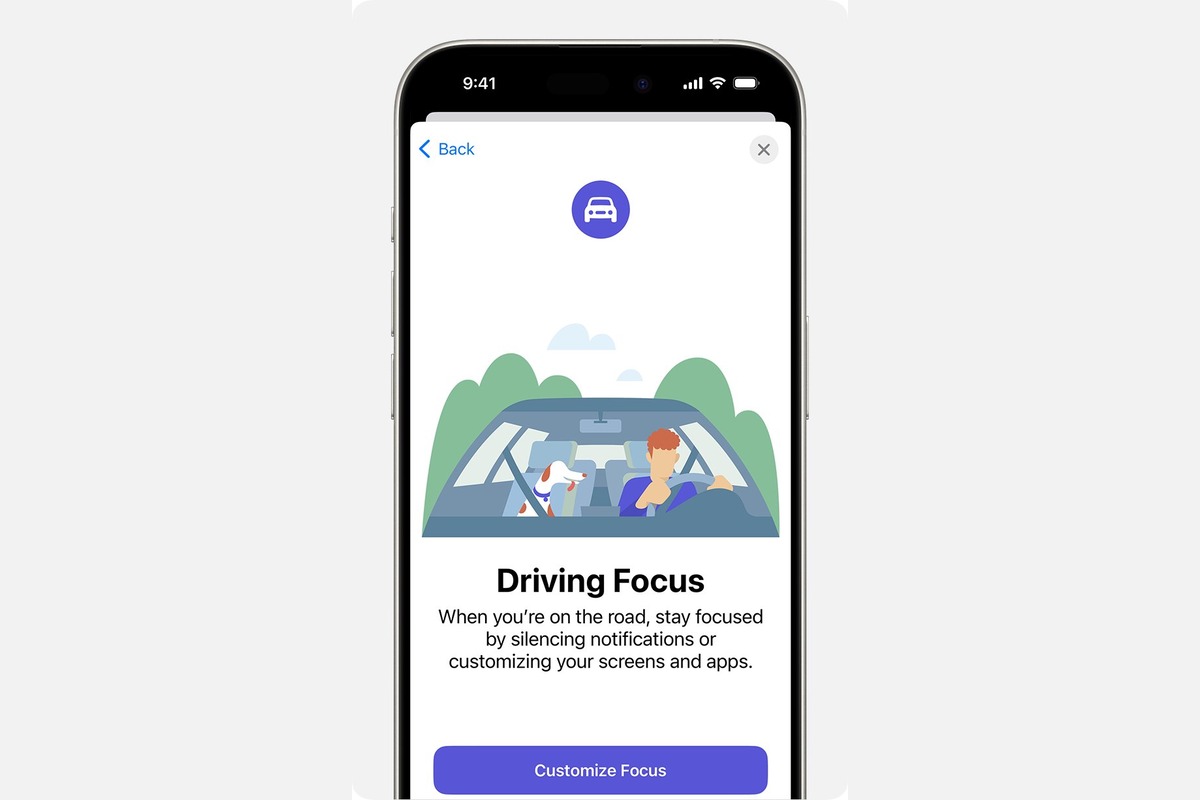What is Driving Mode on iPhone 11?
Driving Mode, also known as Do Not Disturb While Driving, is a feature on the iPhone 11 that aims to minimize distractions and promote safe driving practices. When activated, this mode automatically detects when you are driving and silences incoming calls, messages, and notifications. It also prevents you from accessing certain apps while driving, thereby reducing the temptation to use your phone behind the wheel.
The Driving Mode feature utilizes various sensors in the iPhone 11, such as the accelerometer and GPS, to determine when the user is in a moving vehicle. Once it detects that you are driving, it activates the Do Not Disturb While Driving function, which can be set to engage automatically or manually.
This feature is designed to enhance road safety by reducing the likelihood of distracted driving, which is a significant cause of accidents and fatalities on the road. By minimizing the interruptions caused by incoming notifications, Driving Mode encourages drivers to focus on the road and their surroundings, ultimately contributing to a safer driving experience for everyone on the road.
In addition to silencing notifications, Driving Mode can also be customized to send automatic replies to incoming messages, informing the sender that you are currently driving and will respond later. This proactive approach helps manage expectations and lets others know that you are prioritizing safety while on the road.
Overall, the Driving Mode feature on the iPhone 11 serves as a valuable tool for promoting responsible and attentive driving behavior. By leveraging the capabilities of the device to detect motion and provide automated assistance, it aligns with the broader efforts to mitigate the risks associated with distracted driving and improve overall road safety.
Why would you want to disable Driving Mode?
While Driving Mode on the iPhone 11 is designed to enhance safety by minimizing distractions while driving, there are certain scenarios where you may need to disable this feature. Understanding the circumstances that warrant deactivating Driving Mode can help users make informed decisions based on their specific needs and preferences.
-
Passenger Use: Driving Mode may not differentiate between the driver and passengers, leading to restrictions on phone usage for individuals who are not operating the vehicle. Disabling Driving Mode allows passengers to freely use their devices without being affected by the restrictions imposed by this feature.
-
Emergency Situations: In urgent or emergency situations, such as needing to make an important call or access critical information while in a vehicle, the limitations imposed by Driving Mode can hinder swift communication and access to essential resources. Disabling Driving Mode enables users to address emergency matters without the constraints imposed by the feature.
-
Navigation and Directions: While Driving Mode aims to minimize distractions, it may also restrict access to navigation and mapping apps, which are crucial for providing real-time directions and guidance during travel. Disabling Driving Mode allows users to utilize navigation tools effectively, especially in unfamiliar or complex driving scenarios.
-
Passenger Safety: In cases where a passenger needs to use the driver's phone to assist with navigation, communication, or other tasks, disabling Driving Mode ensures that the passenger can access the device without encountering the limitations imposed by this feature. This is particularly relevant in situations where the driver and passenger are collaborating to manage various aspects of the journey.
-
Custom Preferences: Some users may have personal preferences or specific needs that are not fully accommodated by Driving Mode. Disabling this feature allows individuals to tailor their device usage according to their unique requirements and comfort levels, providing a more personalized and flexible experience while using the iPhone 11.
By recognizing these scenarios, users can make informed decisions about when to disable Driving Mode based on their individual circumstances and the specific needs that may arise during their time on the road. While the feature serves a crucial role in promoting safe driving practices, having the flexibility to deactivate it when necessary ensures that users can address various situational demands effectively and efficiently.
How to disable Driving Mode on iPhone 11
Disabling Driving Mode on your iPhone 11 is a straightforward process that provides you with the flexibility to manage your device settings according to your specific needs. Whether you're a passenger in a vehicle, require immediate access to your phone, or simply prefer to customize your device usage, knowing how to turn off Driving Mode can be valuable. Here's a step-by-step guide to help you disable Driving Mode on your iPhone 11:
-
Access Control Center: To begin, unlock your iPhone 11 and navigate to the Control Center. This can be done by swiping down from the top-right corner of the screen on models with Face ID, or by swiping up from the bottom of the screen on models with a Home button.
-
Locate Driving Mode Icon: In the Control Center, look for the Driving Mode icon. This icon typically features a car symbol and is used to indicate that Driving Mode is currently active. Once you've located the icon, tap on it to access the Driving Mode settings.
-
Disable Driving Mode: After tapping the Driving Mode icon, you will be presented with options to manage the feature. Look for the option to disable or turn off Driving Mode and select it. This action will deactivate the feature, allowing you to regain full access to your device's functionalities.
-
Confirmation: Upon disabling Driving Mode, you may receive a confirmation prompt to ensure that you intend to turn off the feature. Confirm your decision to proceed with disabling Driving Mode on your iPhone 11.
-
Verification: To verify that Driving Mode has been successfully disabled, check for the absence of the Driving Mode icon in the Control Center. Additionally, you can attempt to access notifications and apps that were previously restricted while Driving Mode was active to confirm that the feature has been turned off.
-
Customize Settings (Optional): If desired, you can further customize the settings related to Driving Mode to align with your preferences. This may include adjusting the automatic activation settings, customizing auto-reply messages, or modifying the behavior of the feature based on your driving patterns.
By following these steps, you can effectively disable Driving Mode on your iPhone 11, granting you the freedom to utilize your device without the restrictions imposed by this safety feature. It's important to exercise caution and responsibility when using your phone while driving and to comply with local laws and regulations governing mobile device usage on the road.
Remember that while disabling Driving Mode provides you with greater flexibility, it's crucial to prioritize safety and minimize distractions while driving. Always make informed decisions and consider the potential impact of your device usage on your driving performance and the safety of others on the road.
Alternative options for staying safe while driving
In addition to utilizing the Driving Mode feature on the iPhone 11, there are several alternative options and strategies that can contribute to a safer and more focused driving experience. These alternatives aim to address the challenges posed by distractions and promote responsible device usage while on the road. By incorporating these options into your driving routine, you can further enhance safety and minimize the risks associated with distracted driving.
1. Hands-Free Communication
Embracing hands-free communication methods, such as Bluetooth-enabled devices or voice-activated assistants, allows drivers to manage calls and messages without physically interacting with their phones. By leveraging hands-free technology, drivers can stay connected while keeping their hands on the wheel and their focus on the road, reducing the potential for distractions.
2. Pre-Set Navigation and Directions
Prior to embarking on a journey, setting up navigation and directions on your phone or GPS device can help minimize the need for manual adjustments while driving. By programming your intended route and destination in advance, you can rely on voice-guided directions and visual prompts to navigate without the need for frequent interaction with your device, thereby promoting a more seamless and distraction-free driving experience.
3. Passenger Assistance
In situations where a passenger is present, delegating certain tasks, such as managing calls, adjusting settings, or providing navigational support, to the passenger can help alleviate the burden on the driver. This collaborative approach allows the driver to focus on the primary task of driving while enabling the passenger to assist with various device-related activities, contributing to a safer and more efficient journey.
4. Scheduled Stops for Device Use
Planning designated stops or breaks during long drives to address device-related needs, such as checking messages, making calls, or using apps, can help mitigate the urge to engage with your phone while driving. By incorporating scheduled stops into your travel itinerary, you can create dedicated opportunities to address device-related tasks in a safe and controlled environment, reducing the temptation to use your phone while on the road.
5. In-Car Connectivity Features
Leveraging in-car connectivity features, such as integrated infotainment systems, voice-command interfaces, and steering wheel controls, can streamline device interaction and access to essential functions while driving. These built-in features are designed to facilitate seamless device integration and user interaction, offering a convenient and intuitive way to manage communication, entertainment, and navigation without compromising safety.
By exploring these alternative options and integrating them into your driving practices, you can proactively mitigate distractions and prioritize safety while using your iPhone 11 or any other mobile device on the road. It's important to approach device usage with mindfulness and responsibility, recognizing the impact it can have on driving performance and overall road safety. By embracing these alternatives, you can contribute to a safer and more focused driving environment for yourself and others on the road.