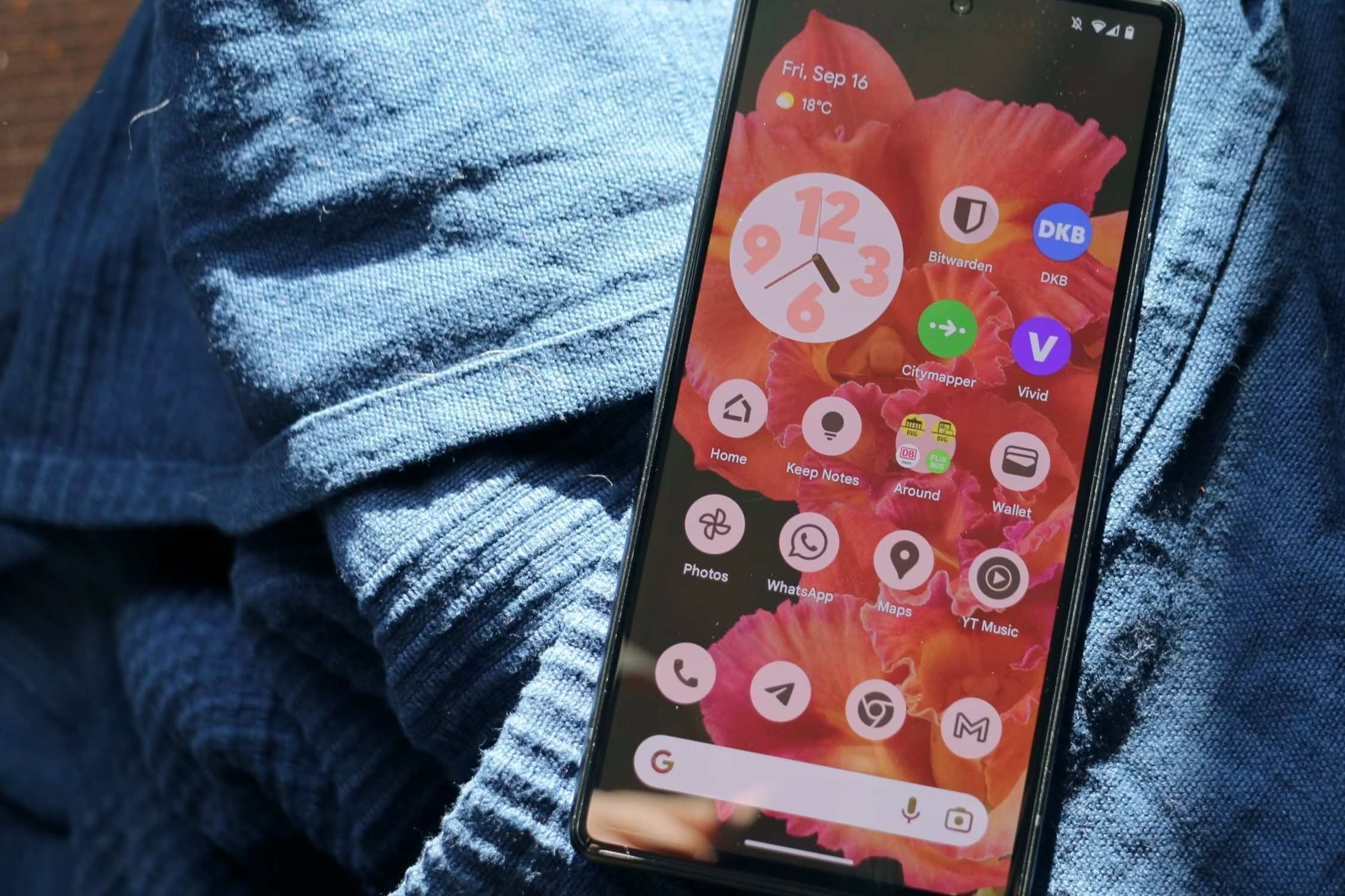Reasons to Change Icons on Pixel 6
Changing icons on your Pixel 6 can breathe new life into your device and offer a range of benefits that go beyond mere aesthetics. Here are several compelling reasons to consider switching up your icons:
-
Personalization: Customizing your icons allows you to express your individuality and tailor your device to reflect your unique style and preferences. Whether you prefer a minimalist, vibrant, or retro aesthetic, changing icons empowers you to curate a phone interface that resonates with your personality.
-
Enhanced Visual Appeal: The default icons on the Pixel 6 may not align with your visual preferences or complement your chosen wallpaper. By swapping them out for a set that resonates with you, you can create a visually cohesive and appealing home screen that elevates your overall user experience.
-
Improved Organization: Certain icon packs offer a consistent design language and color scheme, which can enhance the organization and visual coherence of your home screen. This can make it easier to locate and identify apps quickly, streamlining your navigation and boosting productivity.
-
Fresh Look and Feel: Changing icons injects a refreshing sense of novelty into your device, preventing visual monotony and making interactions with your phone feel more engaging and dynamic. This simple tweak can revitalize your user experience and make using your Pixel 6 a more enjoyable daily activity.
-
Theming and Customization: If you enjoy theming your device or creating custom setups, changing icons is an integral part of the process. It allows you to align your icons with your chosen theme, creating a cohesive and visually harmonious interface that reflects your creative vision.
By considering these reasons, you can appreciate the significance of customizing icons on your Pixel 6. Whether for personal expression, visual enhancement, or improved organization, changing icons offers a myriad of benefits that cater to diverse user preferences and needs.
How to Change Icons on Pixel 6
Changing icons on your Pixel 6 is a straightforward process that enables you to transform the look and feel of your device. Whether you prefer a sleek, modern aesthetic or a whimsical, retro vibe, customizing your icons allows you to curate a home screen that resonates with your personal style. Here's a step-by-step guide to changing icons on your Pixel 6:
-
Long-Press on the Home Screen: Begin by long-pressing on an empty area of your home screen. This action will prompt a menu to appear, offering various customization options.
-
Select "Styles & Wallpapers": From the menu that appears, tap on "Styles & Wallpapers" to access the customization settings for your Pixel 6.
-
Choose "Icon Styles": Within the "Styles & Wallpapers" section, navigate to the "Icon Styles" tab. This is where you can explore different icon styles and packs available for your device.
-
Browse Available Icon Packs: Once in the "Icon Styles" section, you can browse through the available icon packs. Google provides a selection of built-in icon packs, each offering a distinct visual style. You can preview these packs to see how they would appear on your home screen.
-
Select Your Preferred Icon Pack: After exploring the available options, select the icon pack that best aligns with your desired aesthetic. Once chosen, the new icons will be applied to your home screen, instantly refreshing its appearance.
-
Customize Further (Optional): For further customization, you can explore additional settings within the "Icon Styles" section. Some icon packs may offer customization options, allowing you to fine-tune the appearance of individual icons to better suit your preferences.
By following these simple steps, you can effortlessly change the icons on your Pixel 6, imparting a personalized touch to your device and enhancing its visual appeal. Whether you opt for a clean, minimalist icon pack or a vibrant, eclectic set, the ability to customize icons empowers you to create a home screen that reflects your unique taste and style.
Using Built-in Icon Packs on Pixel 6
The Pixel 6 comes equipped with a selection of built-in icon packs, offering users a convenient way to refresh the appearance of their device without the need for third-party downloads. These pre-installed icon packs, curated by Google, cater to diverse visual preferences and design sensibilities, providing users with a range of options to customize their home screens.
Upon accessing the "Icon Styles" section within the "Styles & Wallpapers" menu, Pixel 6 users can explore the array of built-in icon packs available at their fingertips. Each pack boasts a distinct visual identity, encompassing various styles, color schemes, and design elements to suit different user tastes.
The built-in icon packs on the Pixel 6 offer a seamless and hassle-free customization experience. Users can effortlessly preview how each pack would look on their home screen before making a selection, allowing them to find the perfect fit for their desired aesthetic. Whether it's a sleek and modern design, a playful and whimsical theme, or a timeless and classic look, the built-in icon packs cater to a spectrum of visual preferences.
Furthermore, the integration of built-in icon packs ensures a cohesive and integrated user experience, as these packs are optimized to harmonize with the Pixel 6's interface design. This seamless integration results in a visually unified home screen, where icons complement the overall look and feel of the device, creating a polished and refined user interface.
In addition to their aesthetic appeal, the built-in icon packs contribute to the ease of customization, as users can effortlessly switch between packs to experiment with different visual styles. This flexibility empowers users to adapt the appearance of their home screens to suit their evolving preferences, ensuring that their Pixel 6 remains a dynamic and personalized reflection of their individual tastes.
Overall, the inclusion of built-in icon packs on the Pixel 6 underscores Google's commitment to providing users with a tailored and customizable experience. By offering a diverse selection of pre-installed icon packs, Google enables Pixel 6 users to effortlessly elevate the visual aesthetics of their devices, fostering a sense of personalization and creative expression within the Android ecosystem.
Using Third-Party Icon Packs on Pixel 6
In addition to the built-in icon packs, Pixel 6 users have the flexibility to further customize their device by incorporating third-party icon packs. These external icon packs, available through the Google Play Store and other platforms, expand the range of visual options, allowing users to explore a vast and diverse collection of icon designs to suit their individual preferences.
The process of integrating third-party icon packs on the Pixel 6 is seamless and accessible, offering users the freedom to curate their home screens with a multitude of unique and creative icon styles. By leveraging third-party icon packs, users can infuse their devices with a personalized touch, selecting from an extensive array of designs that cater to various visual themes, color schemes, and artistic expressions.
The availability of third-party icon packs fosters a rich ecosystem of creativity and innovation, as designers and artists contribute their unique icon sets to the Android platform, offering users an abundance of options to refresh and revitalize their home screens. From minimalist and elegant designs to bold and avant-garde creations, third-party icon packs empower users to transform their Pixel 6 interfaces into vibrant reflections of their individuality and aesthetic preferences.
Furthermore, the utilization of third-party icon packs on the Pixel 6 underscores the open and inclusive nature of the Android ecosystem, where users are encouraged to explore and embrace a diverse range of visual styles. This inclusivity allows for a dynamic and evolving customization experience, where users can continually discover new and captivating icon designs to enhance the visual appeal of their devices.
By integrating third-party icon packs, Pixel 6 users can embark on a journey of creative exploration, constantly refreshing and refining the appearance of their home screens to align with their evolving tastes and design sensibilities. This adaptability and versatility empower users to craft personalized and visually captivating interfaces that resonate with their unique identities, fostering a sense of ownership and creative expression within the Android environment.
In essence, the incorporation of third-party icon packs on the Pixel 6 amplifies the potential for visual customization, offering users an expansive palette of icon designs to curate distinctive and engaging home screen experiences. This integration enriches the Android ecosystem, celebrating diversity and creativity while empowering users to shape their device interfaces in alignment with their individual artistic visions.
Customizing Individual App Icons on Pixel 6
Customizing individual app icons on your Pixel 6 allows for a granular level of personalization, enabling you to tailor the appearance of specific icons to align with your preferred aesthetic and visual theme. This meticulous approach empowers you to curate a home screen that reflects your unique style and preferences, elevating the overall visual coherence and appeal of your device.
To embark on the journey of customizing individual app icons, follow these steps:
-
Long-Press on the App: Begin by long-pressing the app icon that you wish to customize. This action will prompt a menu to appear, offering various options for interacting with the app.
-
Select "Edit" or "Icon Options": Depending on your device's settings, you may encounter an "Edit" option or "Icon Options" when long-pressing the app icon. Choose this option to access the icon customization settings.
-
Choose a New Icon: Upon accessing the customization settings, you can browse through a selection of alternative icons for the app. This may include variations provided by the app developer or alternative icons sourced from third-party icon packs.
-
Apply the New Icon: Once you have chosen a new icon for the app, apply the changes to see the updated icon displayed on your home screen.
-
Repeat for Additional Apps: If desired, repeat the process for other apps, customizing their icons to create a cohesive and harmonious visual experience across your home screen.
By customizing individual app icons on your Pixel 6, you can achieve a level of visual refinement and personalization that transcends traditional icon customization. This approach allows you to fine-tune the appearance of your home screen, ensuring that each app icon contributes to a unified and visually captivating interface.
Moreover, customizing individual app icons fosters a sense of creative control and ownership over your device, empowering you to craft a unique and tailored user experience that resonates with your individual style. Whether you opt for a consistent design language across all icons or prefer to infuse each app with its distinct visual identity, the ability to customize individual app icons on your Pixel 6 grants you the freedom to shape your device's interface according to your artistic vision.
In essence, the process of customizing individual app icons on your Pixel 6 represents a nuanced and expressive form of personalization, allowing you to refine the visual presentation of your device with meticulous attention to detail. This level of customization not only enhances the aesthetic appeal of your home screen but also reflects your creative preferences, resulting in a deeply personalized and visually captivating user experience.