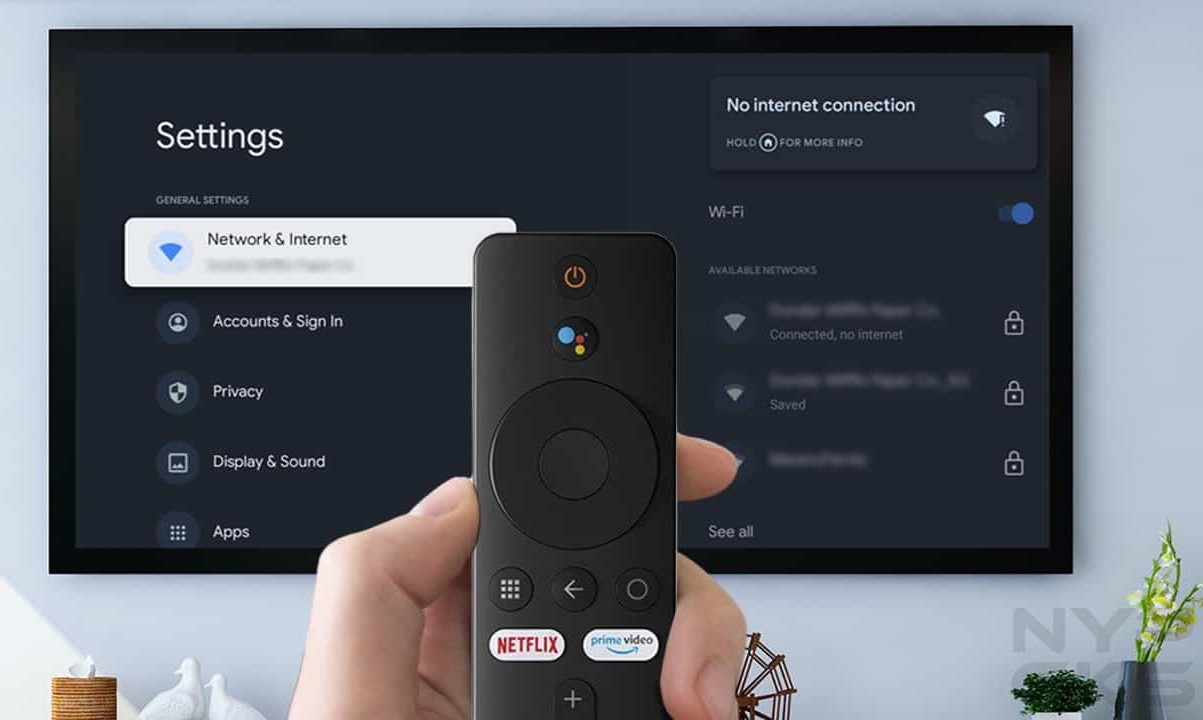What is an IP Address?
An IP address, short for Internet Protocol address, is a numerical label assigned to each device connected to a computer network that uses the Internet Protocol for communication. It serves as a unique identifier for each device, allowing them to communicate with other devices over a network.
There are two primary types of IP addresses: IPv4 and IPv6. IPv4 addresses are 32-bit numerical addresses written in a format such as 192.168.1.1, while IPv6 addresses are 128-bit hexadecimal addresses, such as 2001:0db8:85a3:0000:0000:8a2e:0370:7334.
IP addresses are essential for enabling devices to locate and communicate with each other on a network. When a device wants to send or receive data over the internet, it uses its IP address to identify the intended recipient or the source of the data.
In the context of a Xiaomi TV Box, the IP address is crucial for establishing a connection with the local network and the internet. It allows the Xiaomi TV Box to send and receive data, stream content, and communicate with other devices within the network.
Understanding the concept of an IP address is fundamental for effectively managing and troubleshooting network connections. As technology continues to advance, the significance of IP addresses in facilitating seamless communication and connectivity across devices cannot be overstated.
In the subsequent sections, we will delve into how to find the IP address of a Xiaomi TV Box, utilize it to access the device's settings, and troubleshoot common issues related to IP addresses on the Xiaomi TV Box. This comprehensive guide aims to empower users with the knowledge and skills needed to optimize their Xiaomi TV Box experience.
How to Find the IP Address of Xiaomi TV Box
Finding the IP address of your Xiaomi TV Box is a fundamental step in managing its network connectivity and accessing its settings. Whether you need to troubleshoot network issues, configure advanced settings, or simply ensure seamless communication within your home network, knowing how to locate the IP address is essential. Here's a detailed guide to help you easily find the IP address of your Xiaomi TV Box:
Method 1: Using the Xiaomi TV Box Interface
-
Navigate to Settings: Using the remote control, access the main menu of your Xiaomi TV Box and select "Settings."
-
Select Network Settings: Within the Settings menu, locate and select "Network" or "Wi-Fi" settings, depending on the type of connection your Xiaomi TV Box is using.
-
View Connection Details: Look for an option that allows you to view the details of your network connection. This may be labeled as "Connection Information" or "Network Status."
-
Locate the IP Address: Within the network connection details, you should find the IP address assigned to your Xiaomi TV Box. It will typically be displayed alongside other network information, such as the subnet mask, gateway, and DNS server.
Method 2: Using a Router or Network Management Interface
-
Access the Router Interface: Open a web browser on a computer or mobile device connected to the same network as your Xiaomi TV Box. Enter the router's IP address into the browser's address bar and log in using the router's admin credentials.
-
Navigate to Connected Devices: Once logged into the router interface, locate the section that displays connected devices or the DHCP client list. This section may be labeled differently depending on the router model.
-
Identify the Xiaomi TV Box: In the list of connected devices, look for the entry corresponding to your Xiaomi TV Box. The IP address assigned to the TV Box should be displayed alongside its MAC address and hostname.
By following these methods, you can easily find the IP address of your Xiaomi TV Box, enabling you to manage its network settings, troubleshoot connectivity issues, and ensure seamless integration with other devices on your network. With this essential knowledge, you are better equipped to harness the full potential of your Xiaomi TV Box and enjoy uninterrupted entertainment experiences.
Using the IP Address to Access Xiaomi TV Box Settings
Once you have successfully located the IP address of your Xiaomi TV Box, you can leverage this information to access and manage the device's settings with ease. By utilizing the IP address, you gain direct entry into the configuration interface of the Xiaomi TV Box, allowing you to customize network parameters, troubleshoot connectivity issues, and optimize the device's performance. Here's a comprehensive overview of how to effectively use the IP address to access the settings of your Xiaomi TV Box:
Accessing the Xiaomi TV Box Interface
-
Open a Web Browser: On a computer or mobile device connected to the same network as your Xiaomi TV Box, launch a web browser such as Google Chrome, Firefox, or Safari.
-
Enter the IP Address: In the web browser's address bar, type the IP address of your Xiaomi TV Box. For example, if the IP address is 192.168.1.10, enter "http://192.168.1.10" and press Enter.
-
Login to the Interface: Upon entering the IP address, you will be directed to the login page of the Xiaomi TV Box interface. Enter the appropriate credentials, typically a username and password, to gain access to the settings dashboard.
Navigating the Settings Dashboard
-
Network Configuration: Within the settings dashboard, you can configure network-related parameters such as Wi-Fi settings, IP address assignment, DNS server configuration, and port forwarding. This allows you to optimize the device's connectivity and ensure seamless communication within your network.
-
System Settings: Access system-specific configurations to customize the user interface, manage storage settings, update firmware, and control system preferences. This empowers you to tailor the Xiaomi TV Box to suit your specific preferences and requirements.
-
Security and Privacy: Explore security settings to enhance the protection of your Xiaomi TV Box, including firewall settings, access controls, and privacy options. This ensures a secure and reliable experience while using the device within your network environment.
Troubleshooting and Maintenance
-
Diagnostic Tools: Utilize diagnostic utilities available within the settings interface to troubleshoot network connectivity issues, identify performance bottlenecks, and resolve common connectivity challenges.
-
Firmware Updates: Check for and apply firmware updates to ensure that your Xiaomi TV Box is running the latest software version, benefiting from improved features, performance enhancements, and security patches.
-
Advanced Configurations: For advanced users, the settings interface provides access to more intricate configurations, including network protocols, VPN settings, and advanced network management options. This allows for fine-tuning the device to meet specific networking requirements.
By using the IP address to access the settings of your Xiaomi TV Box, you gain comprehensive control over the device's functionalities, enabling you to tailor its performance, troubleshoot issues, and maintain optimal network connectivity. This direct access to the settings interface empowers you to harness the full potential of your Xiaomi TV Box, ensuring a seamless and personalized entertainment experience tailored to your preferences.
Troubleshooting Common Issues with IP Address on Xiaomi TV Box
When dealing with network connectivity and IP address-related issues on your Xiaomi TV Box, encountering challenges is not uncommon. Understanding how to troubleshoot these common issues is essential for maintaining seamless communication and optimal performance. Here's a comprehensive guide to addressing and resolving common IP address-related problems on your Xiaomi TV Box:
1. IP Address Conflict
An IP address conflict occurs when two devices on the same network are assigned the same IP address, leading to communication disruptions. To resolve this issue, consider assigning a static IP address to your Xiaomi TV Box within the router's settings. This ensures that the device always uses the same IP address, eliminating conflicts and maintaining stable connectivity.
2. Unable to Connect to Network
If your Xiaomi TV Box is unable to connect to the network despite having a valid IP address, check the router's DHCP settings. Ensure that there are available IP addresses in the DHCP pool and that the Xiaomi TV Box is within the range of assignable IP addresses. Additionally, verify that the network credentials entered on the Xiaomi TV Box match the router's settings.
3. Limited or No Connectivity
Encountering limited or no connectivity issues may indicate a problem with the IP address assignment or network configuration. Start by rebooting the Xiaomi TV Box and the router to refresh the network connection. If the issue persists, consider resetting the network settings on the Xiaomi TV Box and reconfiguring the connection with the correct IP address and gateway information.
4. Network Intermittency
Intermittent network connectivity issues can be frustrating. To troubleshoot this, check for signal interference or congestion in the Wi-Fi spectrum. Relocating the router or using a different Wi-Fi channel can help mitigate these issues. Additionally, ensure that the Xiaomi TV Box firmware is up to date, as firmware updates often include enhancements for network stability.
5. DNS Resolution Problems
If your Xiaomi TV Box experiences difficulties resolving domain names to IP addresses, consider using alternative DNS servers such as Google DNS or OpenDNS. Access the network settings on the Xiaomi TV Box and manually configure the preferred and alternate DNS server addresses to improve the device's ability to resolve domain names.
6. Firewall and Port Blocking
Firewall settings on the router or the Xiaomi TV Box itself may inadvertently block certain network traffic, affecting connectivity. Review the firewall settings and ensure that the necessary ports and protocols for streaming services and network communication are allowed. Additionally, consider temporarily disabling the firewall for diagnostic purposes to identify any blocking issues.
By effectively troubleshooting these common IP address-related issues on your Xiaomi TV Box, you can ensure a stable and reliable network connection, enabling seamless streaming, content access, and communication within your home network. Implementing these troubleshooting steps empowers you to address network challenges and maintain the optimal performance of your Xiaomi TV Box.