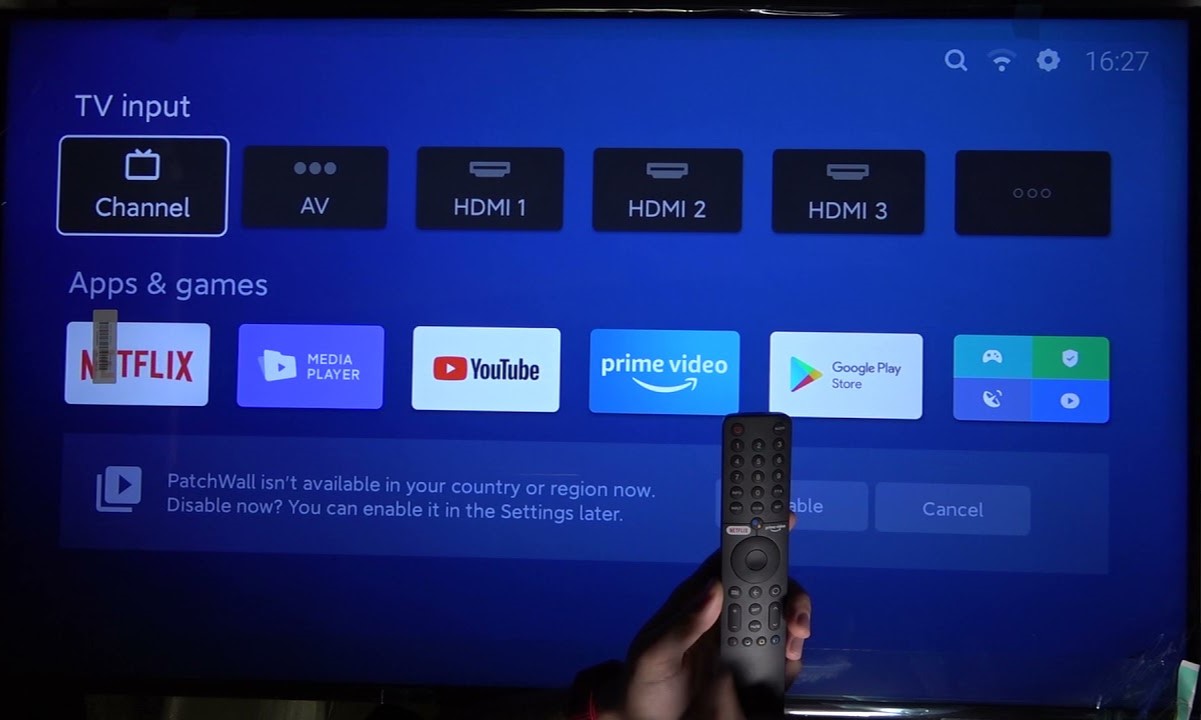Check Internet Connection
When you settle in for a relaxing evening of binge-watching your favorite shows on your Xiaomi TV, the last thing you want is to encounter connectivity issues. A stable internet connection is the lifeblood of streaming services, and any disruption can quickly put a damper on your entertainment plans. If you find yourself unable to watch TV on your Xiaomi TV, the first step is to troubleshoot the internet connection.
Here's a step-by-step guide to help you diagnose and resolve potential internet connectivity issues:
-
Check Wi-Fi Signal Strength: Begin by assessing the strength of your Wi-Fi signal. Weak signals can lead to intermittent connectivity or slow streaming speeds. Navigate to the Wi-Fi settings on your Xiaomi TV and ensure that the signal strength is adequate for seamless streaming. If the signal appears weak, consider repositioning your router or using a Wi-Fi extender to improve coverage in the area where your TV is located.
-
Router Reboot: Sometimes, a simple reboot of your router can work wonders. Unplug the power source, wait for a minute, and then plug it back in. This can help resolve minor glitches and refresh the connection between your Xiaomi TV and the router.
-
Network Speed Test: Conduct a network speed test using your Xiaomi TV. Many smart TVs, including Xiaomi models, have built-in tools for checking internet speed. This test can provide valuable insights into the actual speed and stability of your internet connection. If the results indicate significantly lower speeds than what you're paying for, it may be time to contact your internet service provider to address the issue.
-
Router Settings: Access your router's settings to ensure that it is configured to provide optimal performance for streaming. Features like Quality of Service (QoS) settings can prioritize traffic for streaming services, ensuring a smoother experience on your Xiaomi TV.
-
Ethernet Connection: If you're using a wired connection, inspect the Ethernet cable for any damage and ensure that it is securely plugged into both the TV and the router. A faulty cable or loose connection can disrupt the internet connectivity.
By meticulously examining and addressing potential internet connectivity issues, you can restore seamless streaming capabilities to your Xiaomi TV and resume enjoying your favorite content without interruptions.
Restart Xiaomi TV
Restarting your Xiaomi TV can often work wonders in resolving various technical glitches, including streaming issues and unresponsive behavior. This simple yet effective troubleshooting step can help refresh the system and clear temporary errors that may be hindering your viewing experience.
To restart your Xiaomi TV, follow these steps:
-
Power Off: Begin by turning off your Xiaomi TV using the remote control or the power button located on the TV itself. Allow the TV to completely power down, and ensure that all lights indicating activity have ceased.
-
Unplug the Power Cord: Once the TV is powered off, unplug the power cord from the electrical outlet. This step is crucial as it ensures that the TV's internal components are completely deprived of power, allowing for a full system reset.
-
Wait for a Few Minutes: After unplugging the power cord, wait for at least 3-5 minutes. This waiting period allows any residual charge within the TV's circuits to dissipate, ensuring a clean restart.
-
Plug in the Power Cord: Reconnect the power cord to the electrical outlet and wait for a few moments before proceeding to power on the TV. This step gives the TV's internal components a chance to initialize and stabilize.
-
Power On the TV: Once the power cord is securely plugged in, proceed to power on your Xiaomi TV. Use the remote control or the power button on the TV to initiate the startup sequence.
By performing a complete restart of your Xiaomi TV, you are essentially giving the system a fresh start, allowing it to boot up from scratch and potentially resolve any underlying issues that were causing the inability to watch TV. This straightforward troubleshooting method can often yield positive results, restoring seamless functionality to your Xiaomi TV and ensuring an uninterrupted viewing experience.
Incorporating the practice of restarting your Xiaomi TV into your regular maintenance routine can help preemptively address minor technical hiccups, keeping your entertainment setup running smoothly. Whether you're troubleshooting connectivity issues, app malfunctions, or general performance concerns, a simple restart can serve as a valuable first line of defense in resolving such issues.
Update Xiaomi TV Software
Ensuring that your Xiaomi TV is running the latest software version is paramount in maintaining optimal performance and resolving potential issues that may hinder your viewing experience. Software updates often include bug fixes, performance enhancements, and new features that contribute to a smoother and more enjoyable usage of your smart TV. Here's a comprehensive guide on updating the software of your Xiaomi TV to address the inability to watch TV issue:
-
Navigate to System Settings: Begin by accessing the System Settings menu on your Xiaomi TV. This can usually be found in the main menu or by pressing the dedicated Settings button on your remote control.
-
Select Software Update: Within the System Settings, locate and select the 'Software Update' option. This initiates the process of checking for available updates for your Xiaomi TV's operating system.
-
Check for Updates: Once inside the Software Update section, your Xiaomi TV will automatically check for any available updates. If a new software version is detected, you will be prompted to download and install it.
-
Download and Install: If an update is available, proceed to download and install it. Depending on the size of the update and your internet connection speed, this process may take some time. It is crucial to ensure that your TV remains powered on and connected to the internet throughout the update process.
-
Restart the TV: After the update is successfully installed, it is advisable to restart your Xiaomi TV to allow the changes to take effect. This can be done by following the previously outlined steps for restarting the TV.
By regularly updating the software of your Xiaomi TV, you not only address existing issues but also equip your TV with the latest security patches and performance optimizations. Furthermore, staying up-to-date with software updates ensures compatibility with the latest streaming services and applications, allowing you to make the most of your smart TV's capabilities.
Incorporating software updates into your routine maintenance practices can significantly contribute to a seamless and trouble-free TV viewing experience. By following these steps and keeping your Xiaomi TV's software current, you can mitigate the potential for technical issues and enjoy uninterrupted access to your favorite content.
Check HDMI or AV Connection
When encountering issues with the inability to watch TV on your Xiaomi TV, it's essential to examine the HDMI or AV connections to ensure a seamless viewing experience. The HDMI and AV connections serve as the vital link between your TV and external devices, such as cable boxes, gaming consoles, or DVD players. Any disruption or fault in these connections can lead to a loss of signal, distorted images, or complete inability to watch TV.
Here's a comprehensive guide to inspecting and troubleshooting the HDMI or AV connections on your Xiaomi TV:
-
Physical Inspection: Begin by visually examining the HDMI or AV cables and ports for any signs of damage or loose connections. Ensure that the cables are securely plugged into the respective ports on both the TV and the external device. Additionally, check for any bent or broken pins on the connectors, as these can hinder the transmission of audio and video signals.
-
Switching Ports: If you suspect a faulty HDMI or AV port on your Xiaomi TV, consider switching to an alternative port. This can help determine if the issue is specific to a particular port or if it is related to the cable or external device. Most modern TVs, including Xiaomi models, are equipped with multiple HDMI ports, providing flexibility in troubleshooting connectivity problems.
-
Cable Replacement: In cases where visual inspection reveals no apparent issues, consider replacing the HDMI or AV cable with a known working one. Over time, cables can wear out or become damaged, leading to signal loss or intermittent connectivity. By substituting the cable with a new or tested one, you can rule out cable-related issues and focus on other potential causes for the inability to watch TV.
-
External Device Configuration: If the HDMI or AV connection involves an external device, such as a cable box or gaming console, ensure that the output settings of the device are compatible with the input specifications of your Xiaomi TV. For instance, mismatched resolution settings or unsupported refresh rates can result in a lack of compatibility, leading to display issues or the inability to establish a stable connection.
-
Firmware Updates: Some HDMI-related issues can be attributed to compatibility or handshake problems between the TV and external devices. Check for firmware updates for both your Xiaomi TV and the connected devices, as manufacturers often release updates to address compatibility issues and improve HDMI connectivity.
By meticulously examining and troubleshooting the HDMI or AV connections, you can identify and address potential issues that may be causing the inability to watch TV on your Xiaomi TV. A thorough inspection of the physical connections, coupled with systematic troubleshooting steps, can help restore seamless connectivity and ensure an enjoyable viewing experience.
Incorporating regular checks of the HDMI and AV connections into your TV maintenance routine can help preemptively address connectivity issues, ensuring that you can effortlessly access and enjoy your favorite content without interruptions.
Reset Xiaomi TV to Factory Settings
Performing a factory reset on your Xiaomi TV can serve as a powerful troubleshooting tool when faced with persistent issues, including the inability to watch TV. This comprehensive reset procedure effectively restores the TV to its original state, erasing any customized settings, installed apps, and user preferences. While it should be approached with caution due to its irreversible nature, a factory reset can often resolve complex software-related issues and restore the TV to optimal functionality.
Here's a detailed guide on how to reset your Xiaomi TV to factory settings:
-
Access System Settings: Begin by navigating to the System Settings menu on your Xiaomi TV. This can typically be found in the main menu or accessed through the dedicated Settings button on the remote control.
-
Select Reset to Factory Settings: Within the System Settings menu, locate and select the 'Reset to Factory Settings' option. This initiates the process of restoring the TV to its original factory state.
-
Confirmation Prompt: Upon selecting the reset option, a confirmation prompt will appear, highlighting the irreversible nature of the process. It's essential to carefully review this prompt and understand that all data and settings will be permanently erased.
-
Enter Security PIN (if required): Some Xiaomi TVs may prompt for a security PIN to proceed with the factory reset. If you have set up a security PIN previously, enter it to authorize the reset process.
-
Initiate Factory Reset: Once you have confirmed the reset and entered the necessary security credentials, proceed to initiate the factory reset. The TV will commence the reset process, erasing all user data and reverting to its original factory configuration.
-
Wait for Completion: The factory reset process may take several minutes to complete, during which the TV will restart and undergo the restoration procedure. It's crucial to allow the process to finish uninterrupted to ensure a successful reset.
By performing a factory reset, you effectively wipe the slate clean, allowing the TV to start afresh without any lingering software issues or conflicts. This can often resolve persistent problems, including the inability to watch TV, by eliminating any underlying software irregularities.
It's important to note that a factory reset will erase all installed apps, user preferences, and customized settings. Therefore, it's advisable to back up any crucial data or settings before proceeding with the reset. Additionally, after the factory reset is complete, you will need to reconfigure the TV, reinstall apps, and set up preferences to tailor the TV to your preferences once again.
Incorporating the factory reset option into your troubleshooting repertoire can provide a powerful solution for addressing complex software-related issues, ensuring that your Xiaomi TV operates at its best and delivers a seamless viewing experience.