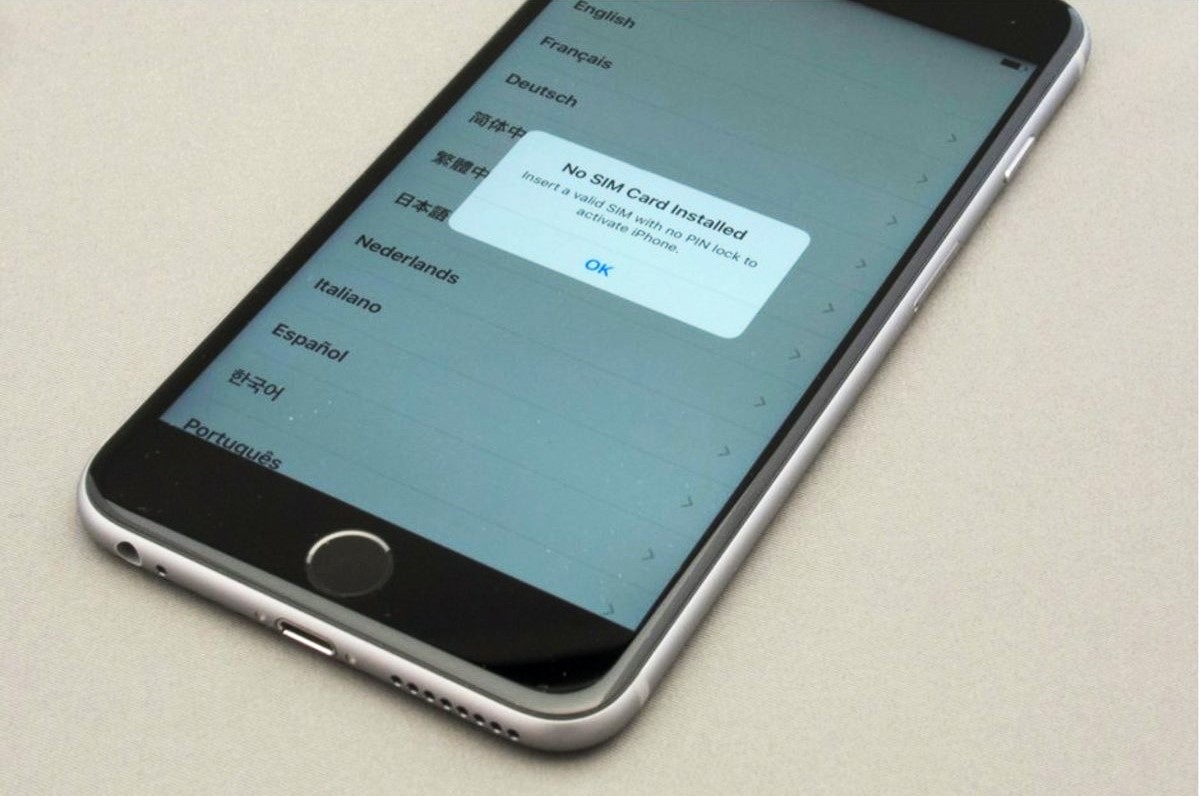Common Reasons for “No SIM Card” Error
Encountering a “No SIM Card” error on your phone can be a frustrating experience, disrupting your ability to make calls, send messages, or access mobile data. Understanding the common reasons behind this issue can help you troubleshoot and resolve it effectively.
- Loose or improperly inserted SIM card: A loose or improperly inserted SIM card is a frequent cause of the “No SIM Card” error. Over time, the SIM card may become slightly dislodged, leading to connectivity issues.
- Software glitches: Software glitches or bugs within the phone’s operating system can also trigger the “No SIM Card” error. These issues may arise from incomplete software updates, corrupted system files, or conflicts with other applications.
- Physical damage to the SIM card or SIM tray: Physical damage, such as a bent or damaged SIM card, or a faulty SIM tray, can prevent the phone from recognizing the SIM card, resulting in the error message.
- Network connectivity problems: In some cases, network connectivity problems, such as weak signal strength or network outages, can lead to the “No SIM Card” error. This can occur when the phone struggles to establish a stable connection with the network.
- Outdated software: Using outdated software on your phone can contribute to various technical issues, including the “No SIM Card” error. Ensuring that your phone’s software is up to date is crucial for optimal performance.
By familiarizing yourself with these common reasons for the “No SIM Card” error, you can take proactive steps to address the issue and restore your phone’s functionality. Let’s explore the troubleshooting methods to resolve this inconvenience.
Checking the SIM Card and SIM Tray
When confronted with a “No SIM Card” error on your phone, it’s essential to begin troubleshooting by inspecting the SIM card and its corresponding tray. This step-by-step process can help identify and address potential issues that may be causing the error.
Here are the key steps to check the SIM card and SIM tray:
- Power off the phone: Before handling the SIM card, power off your phone to prevent any potential damage to the device or the card itself.
- Locate the SIM tray: Depending on your phone model, the SIM tray may be located on the side or the top of the device. Use a SIM ejector tool or a paperclip to gently eject the SIM tray from the phone.
- Inspect the SIM card: Carefully remove the SIM card from the tray and examine it for any visible damage, such as scratches, dents, or signs of wear. If the SIM card appears damaged, consider replacing it with a new one.
- Clean the SIM card and tray: Use a soft, dry cloth to gently wipe the SIM card and the inside of the SIM tray to remove any dust or debris that may be obstructing the card’s contacts.
- Reinsert the SIM card: After ensuring that the SIM card and tray are clean and free of damage, carefully reinsert the SIM card into the tray, ensuring that it fits securely in place without any misalignment.
- Power on the phone: Once the SIM card is securely inserted, power on your phone and check if the “No SIM Card” error persists. If the issue persists, proceed with additional troubleshooting steps.
By meticulously examining the SIM card and SIM tray and following these steps, you can eliminate potential physical and connectivity-related issues that may be causing the “No SIM Card” error on your phone.
Restarting the Phone
When your phone displays a “No SIM Card” error, one of the simplest yet effective troubleshooting steps is to restart the device. Restarting the phone can help resolve temporary software glitches, refresh the network connections, and recalibrate the SIM card recognition process.
Here’s how you can restart your phone to address the “No SIM Card” error:
- Power off the phone: Press and hold the power button until the power-off menu appears on the screen. Select “Power off” or “Shut down” to turn off the device completely.
- Wait for a few seconds: Allow the phone to remain powered off for at least 30 seconds to ensure that all processes and connections are fully terminated.
- Power on the phone: After the brief waiting period, press and hold the power button again to turn the phone back on. Wait for the device to complete the startup process and re-establish network connectivity.
- Check for the SIM Card error: Once the phone has restarted, check if the “No SIM Card” error persists. If the error no longer appears, the restart may have resolved the issue. However, if the error persists, consider proceeding with additional troubleshooting steps.
By performing a simple restart, you can potentially eliminate temporary software hiccups or network connectivity issues that may have triggered the “No SIM Card” error. If the error persists after restarting the phone, further troubleshooting steps will be necessary to identify and address the underlying cause.
Updating the Phone’s Software
Keeping your phone’s software up to date is crucial for maintaining optimal performance and addressing potential software-related issues, including the “No SIM Card” error. Software updates often contain bug fixes, security patches, and enhancements that can rectify underlying issues that may be causing the error.
Here’s how you can update your phone’s software to potentially resolve the “No SIM Card” error:
- Check for software updates: Navigate to the “Settings” menu on your phone and look for the “Software Update” or “System Update” option. Select this option to check for any available updates for your phone’s operating system.
- Download and install updates: If a software update is available, follow the on-screen prompts to download and install the update. Ensure that your phone is connected to a stable Wi-Fi network and has sufficient battery life to complete the update process.
- Restart the phone: After installing the software update, restart your phone to allow the changes to take effect. This can help ensure that the updated software components are fully integrated and operational.
- Check for the SIM Card error: Once the phone has restarted, verify if the “No SIM Card” error persists. If the error no longer appears, the software update may have resolved the underlying issue. However, if the error persists, further troubleshooting steps will be necessary.
By regularly updating your phone’s software, you can leverage the latest improvements and bug fixes provided by the manufacturer, potentially addressing software-related issues that may trigger the “No SIM Card” error. If the error persists after updating the software, additional troubleshooting methods will be essential to identify and resolve the issue.
Checking for Physical Damage
Physical damage to the SIM card or the phone’s SIM tray can contribute to the occurrence of the “No SIM Card” error. By carefully examining these components for any signs of damage, you can identify potential issues and take appropriate steps to address them.
Here’s how you can check for physical damage and address any issues that may be causing the “No SIM Card” error:
- Inspect the SIM card: Remove the SIM card from the phone and examine it closely for any visible damage, such as scratches, dents, or signs of wear. If the SIM card appears damaged, consider replacing it with a new one from your mobile carrier.
- Examine the SIM tray: Carefully inspect the SIM tray on your phone for any signs of physical damage, such as bent pins or misalignment. If the SIM tray is damaged, consult with a professional technician or the phone’s manufacturer for repair or replacement options.
- Check for water damage: If your phone has been exposed to moisture or liquid, there may be underlying water damage affecting the SIM card and the internal components. Look for indicators of water damage, such as changes in the color of the SIM card or corrosion in the SIM tray.
- Clean the SIM card and tray: Use a soft, dry cloth to gently clean the SIM card and the inside of the SIM tray, removing any dust, debris, or residue that may be interfering with the card’s contacts.
- Reinsert the SIM card: After ensuring that the SIM card and tray are clean and free of damage, carefully reinsert the SIM card into the tray, ensuring that it fits securely in place without any obstructions.
By thoroughly examining the SIM card and SIM tray for physical damage and addressing any issues identified, you can mitigate potential causes of the “No SIM Card” error. If physical damage is suspected or detected, taking prompt action to repair or replace the affected components can contribute to resolving the error and restoring normal functionality to your phone.
Resetting Network Settings
Resetting the network settings on your phone can effectively address connectivity-related issues, including the “No SIM Card” error. This troubleshooting step clears any network-related configurations or preferences that may be causing the error, allowing the phone to reestablish stable connections with the SIM card and the mobile network.
Here’s how you can reset the network settings on your phone:
- Access the network settings: Navigate to the “Settings” menu on your phone and locate the “Network & Internet” or “Connections” section, depending on your device’s interface.
- Reset network settings: Look for the option to “Reset network settings” or “Reset Wi-Fi, mobile & Bluetooth.” Select this option to initiate the network reset process.
- Confirm the reset: When prompted, confirm that you want to reset the network settings. Keep in mind that this action will reset all network-related configurations, including Wi-Fi, Bluetooth, and mobile network settings.
- Restart the phone: After resetting the network settings, restart your phone to allow the changes to take effect. This can help ensure that the network configurations are properly reset and reinitialized.
- Check for the SIM Card error: Once the phone has restarted, verify if the “No SIM Card” error persists. If the error no longer appears, the network settings reset may have resolved the issue. However, if the error persists, additional troubleshooting steps will be necessary.
By resetting the network settings, you can eliminate potential network configuration conflicts or irregularities that may be contributing to the “No SIM Card” error. This step provides a comprehensive reset of the phone’s network-related settings, potentially resolving connectivity issues and restoring the proper recognition of the SIM card.
Contacting the Carrier
When persistent “No SIM Card” errors occur, reaching out to your mobile carrier’s customer support can provide valuable assistance in diagnosing and resolving the issue. The carrier’s support team possesses the expertise and resources to address network-related concerns, troubleshoot SIM card issues, and provide guidance on potential solutions.
Here’s how you can effectively engage with your mobile carrier when encountering the “No SIM Card” error:
- Verify network status: Check the carrier’s website or official social media channels for any reported network outages or service disruptions in your area. Temporary network issues can lead to the “No SIM Card” error and may necessitate carrier intervention.
- Reach out to customer support: Contact the carrier’s customer support hotline or utilize their online chat support to report the “No SIM Card” error and seek assistance. Provide specific details about the error, your phone model, and any troubleshooting steps you have already attempted.
- Follow the support team’s guidance: The carrier’s support team may guide you through additional troubleshooting steps, such as verifying network settings, updating device configurations, or remotely diagnosing network connectivity issues.
- Inquire about SIM card replacement: If physical damage to the SIM card is suspected, inquire about the process for obtaining a replacement SIM card from the carrier. They can provide instructions for obtaining a new SIM card and activating it on your account.
- Seek escalation if necessary: If the “No SIM Card” error persists despite troubleshooting efforts, request escalation to a higher-tier support team or technical specialists within the carrier’s organization. They can conduct in-depth diagnostics and provide advanced solutions.
By proactively engaging with your mobile carrier’s customer support, you can leverage their expertise and resources to address the “No SIM Card” error effectively. Their guidance, troubleshooting assistance, and potential provision of a new SIM card can contribute to resolving the issue and restoring seamless connectivity on your phone.
Getting a New SIM Card
Obtaining a new SIM card from your mobile carrier can be a pivotal step in resolving persistent “No SIM Card” errors, particularly if the existing SIM card is damaged or experiencing connectivity issues. A new SIM card can provide a fresh, reliable connection to the mobile network, potentially addressing the underlying causes of the error.
Consider the following steps when acquiring a new SIM card:
- Visit a carrier store: Locate a nearby store or authorized retailer of your mobile carrier and visit the location to request a new SIM card. Alternatively, inquire about the process for ordering a new SIM card online if in-store visits are not feasible.
- Provide account details: When obtaining a new SIM card, be prepared to provide your account information, including your phone number, account PIN, and any relevant identification to facilitate the SIM card replacement process.
- Activate the new SIM card: Once you have the new SIM card, follow the carrier’s instructions to activate it on your account. This typically involves inserting the new SIM card into your phone and following the activation prompts provided by the carrier.
- Test for connectivity: After activating the new SIM card, verify that your phone establishes a stable connection to the mobile network. Check for the presence of the “No SIM Card” error and ensure that voice calls, messaging, and data services are functioning as expected.
- Dispose of the old SIM card: Safely dispose of the old SIM card to prevent any potential misuse or unauthorized access to your account. Some carriers offer SIM card recycling programs for environmentally responsible disposal.
By obtaining a new SIM card from your mobile carrier and following the activation process, you can establish a reliable connection to the mobile network, potentially resolving persistent “No SIM Card” errors. The new SIM card provides a fresh link to the carrier’s network infrastructure, addressing any underlying issues associated with the previous SIM card.