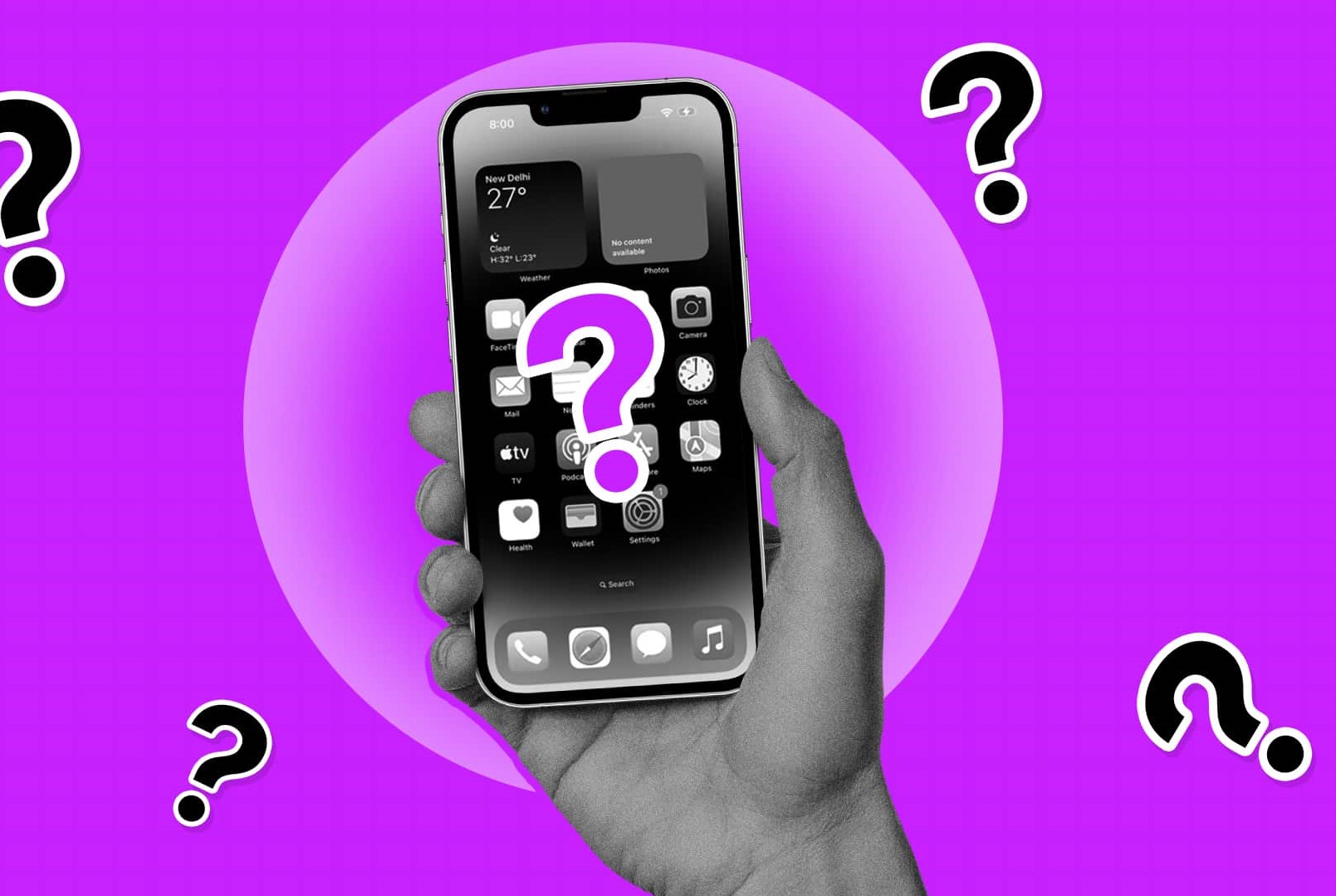Check for Color Settings
When your phone screen suddenly turns black and white, it can be frustrating and confusing. But before you panic, there’s a simple solution that may fix the issue. Start by checking your phone’s color settings to ensure that they are properly configured.
Here’s how you can do it:
- Open the Settings app on your phone.
- Look for the Display or Accessibility section, as the color settings may be located under one of these categories.
- Within the color settings, check if the grayscale or black and white mode is enabled. If it is, disable it by toggling the switch or selecting the option that restores the color display.
- If you don’t find any grayscale or black and white mode options, look for a “Color Vision” or “Accessibility Options” section. Sometimes, these settings can affect the display contrast and color saturation.
- Adjust the contrast and color saturation settings to a suitable level that restores the vibrant and full-color display on your phone.
Once you have made the necessary changes to your color settings, exit the settings app and check if your phone screen returns to normal. If not, proceed to the next steps outlined in this guide.
It’s important to note that the exact location and names of these settings may vary depending on your phone’s make and model. Therefore, if you’re having trouble finding the color settings, you can refer to your phone’s user manual or visit the manufacturer’s website for specific instructions.
By checking and adjusting the color settings on your phone, you can easily resolve the black and white screen issue and get back to enjoying the vibrant and colorful display your device has to offer.
Restart Your Phone
When facing a black and white screen on your phone, one of the simplest and most effective troubleshooting steps you can take is to restart your device. Restarting your phone can help resolve temporary software glitches or conflicts that may be causing the black and white display.
Here’s how you can restart your phone:
- Press and hold the power button on your phone.
- A menu will appear on the screen with options like “Power Off” or “Restart”.
- Select the “Restart” option and wait for your phone to turn off and on again.
After your phone restarts, check if the screen has regained its colors. In many cases, a simple restart can fix the issue, allowing you to continue using your phone without any further problems.
If the black and white screen persists after a restart, proceed to the next steps in this guide to explore other potential solutions.
It’s worth mentioning that restarting your phone is a useful troubleshooting step for various issues beyond just the black and white screen. It can help resolve minor software glitches and improve the overall performance of your device. Therefore, it’s recommended to restart your phone periodically as part of regular maintenance.
Remember, restarting your phone is a quick and easy step that may just be the solution you need to bring back the colorful and vibrant display on your device.
Remove and Reinsert the SIM Card
If your phone screen is stuck in black and white mode, another troubleshooting step you can try is removing and reinserting the SIM card. Sometimes, a faulty or improperly inserted SIM card can cause display issues on your phone.
Follow these steps to remove and reinsert the SIM card:
- Locate the SIM card tray on your phone. The position of the tray varies depending on the make and model of your device. You can consult your phone’s user manual or do a quick online search to find the exact location.
- Use a SIM card removal tool, a paperclip, or a small pin to eject the SIM card tray. Gently insert the tool into the small hole or slot provided.
- Once the tray pops out, carefully remove the SIM card from the tray.
- Inspect the SIM card for any visible damage, such as dirt, debris, or scratches. If you notice any issues, clean the SIM card gently with a soft, lint-free cloth.
- After cleaning, reinsert the SIM card into the tray, ensuring that it is properly aligned and fits securely.
- Push the tray back into the phone until it clicks into place.
Once the SIM card is reinserted, turn on your phone and check if the screen has returned to its normal color display. If not, continue troubleshooting using the other methods described in this guide.
Removing and reinserting the SIM card is a simple yet effective method to resolve display issues on your phone. It helps to ensure a proper connection between your device and the network, which can have a direct impact on the screen’s color settings.
If the black and white screen problem persists, don’t worry. There are still more steps you can take to troubleshoot and fix the issue, which will be covered in the following sections.
Disable Grayscale Mode
If your phone screen is stuck in black and white, it is possible that grayscale mode has been enabled. Grayscale mode is a feature that can be activated intentionally or accidentally, causing your phone to display colors in shades of gray. Disabling grayscale mode can help restore the normal color display on your device.
Here’s how you can disable grayscale mode on your phone:
- Open the Settings app on your device.
- Navigate to the Accessibility section.
- Look for the option called “Vision” or “Display & Brightness”.
- Within the Vision or Display & Brightness settings, find the option for grayscale mode.
- Disable the grayscale mode by toggling the switch off.
After disabling grayscale mode, exit the settings app and check if your phone’s screen has reverted to its normal color display. If not, proceed to the next troubleshooting steps covered in this guide.
Keep in mind that the exact location and name of the grayscale mode setting may vary depending on the make and model of your phone. If you’re having trouble locating this option, consult your phone’s user manual or check the manufacturer’s website for specific instructions.
Disabling grayscale mode can effectively resolve the black and white screen issue on your phone caused by this setting. By restoring the full range of colors, you can once again enjoy a vibrant and visually appealing display on your device.
Check for Software Updates
If you’re experiencing a black and white screen on your phone, it’s important to ensure that your device is running the latest software version. Software updates often contain bug fixes, performance enhancements, and improvements to the user interface, and they can also address display-related issues.
Follow these steps to check for software updates on your phone:
- Open the Settings app on your device.
- Scroll down and look for the “System” or “Software Update” option.
- Select the System or Software Update option to check for available updates.
- If an update is available, follow the prompts to download and install it. Make sure you have a stable internet connection and enough battery life before proceeding.
- Once the update is installed, restart your phone and check if the black and white screen problem is resolved.
It’s worth noting that software updates can vary in size and may take some time to download and install. It’s recommended to connect your phone to a Wi-Fi network to ensure a stable and faster downloading process.
If your phone is already running the latest software version, or if installing the software update did not resolve the black and white screen issue, continue troubleshooting with the methods detailed in the following sections.
Regularly checking for software updates is essential to keep your device running smoothly and to benefit from the latest features and improvements. In some cases, a software update can fix display-related problems, including the black and white screen issue.
Perform a Factory Reset
If you’ve tried the previous troubleshooting steps and your phone screen is still stuck in black and white mode, performing a factory reset may be your next course of action. A factory reset will restore your device to its original settings, erasing all data and personalization in the process. Before proceeding, ensure that you have backed up your important data to avoid permanent loss.
Here’s how you can perform a factory reset on your phone:
- Backup your important data to a cloud service or an external storage device.
- Open the Settings app on your device.
- Navigate to the System or General Management section.
- Look for the option called “Reset” or “Reset Phone”.
- Select the option to perform a factory reset.
- Follow the on-screen prompts to confirm your action and proceed with the reset.
Keep in mind that a factory reset will erase all data on your device, including apps, settings, and personal files. Therefore, it’s crucial to backup your data beforehand to ensure that you can restore it later.
After the factory reset is complete, your phone will restart and go through the initial setup process. Check if the black and white screen issue has been resolved. If not, it may indicate a more complex hardware-related problem that requires professional assistance or contacting your phone manufacturer or carrier.
Performing a factory reset should be considered as a last resort troubleshooting step. It can help in resolving persistent software-related issues, including the black and white screen problem. However, it’s important to remember that a factory reset will erase all data, so exercise caution and ensure that you have a backup of your important files.
Contact Your Phone Manufacturer or Carrier
If none of the previous troubleshooting steps have resolved the black and white screen issue on your phone, it may be time to reach out to your phone manufacturer or carrier for further assistance. They have dedicated support teams who can provide guidance and help you resolve the problem.
Here are the steps you can take to contact your phone manufacturer or carrier:
- Find the customer support contact information for your phone manufacturer or carrier. This can typically be found on their official website or on your phone’s documentation.
- Reach out to them via phone, email, or online chat. Explain the issue you’re facing with your phone’s screen, detailing the troubleshooting steps you have already taken.
- Follow their instructions and provide any additional information or diagnostic data they may request. They may guide you through further troubleshooting steps or recommend that you send your phone in for repair.
- If your phone is still under warranty, inquire about the warranty coverage and any potential repair or replacement options available to you.
Phone manufacturers and carriers have technical support teams specifically trained to address device issues. They can provide tailored solutions or suggest professional repairs when needed.
When contacting your phone manufacturer or carrier, it’s essential to be patient and cooperative. Explain the problem clearly and provide any relevant details or error messages you have encountered. This will help them better understand and diagnose the issue.
If your phone is no longer covered by warranty or if the cost of repairs is prohibitive, consider reaching out to local repair shops or third-party service centers for further assistance.
Remember, contacting your phone manufacturer or carrier is often the best course of action when other troubleshooting methods have been unsuccessful. Their expertise and resources can help you find a solution and get your phone’s display back to normal.