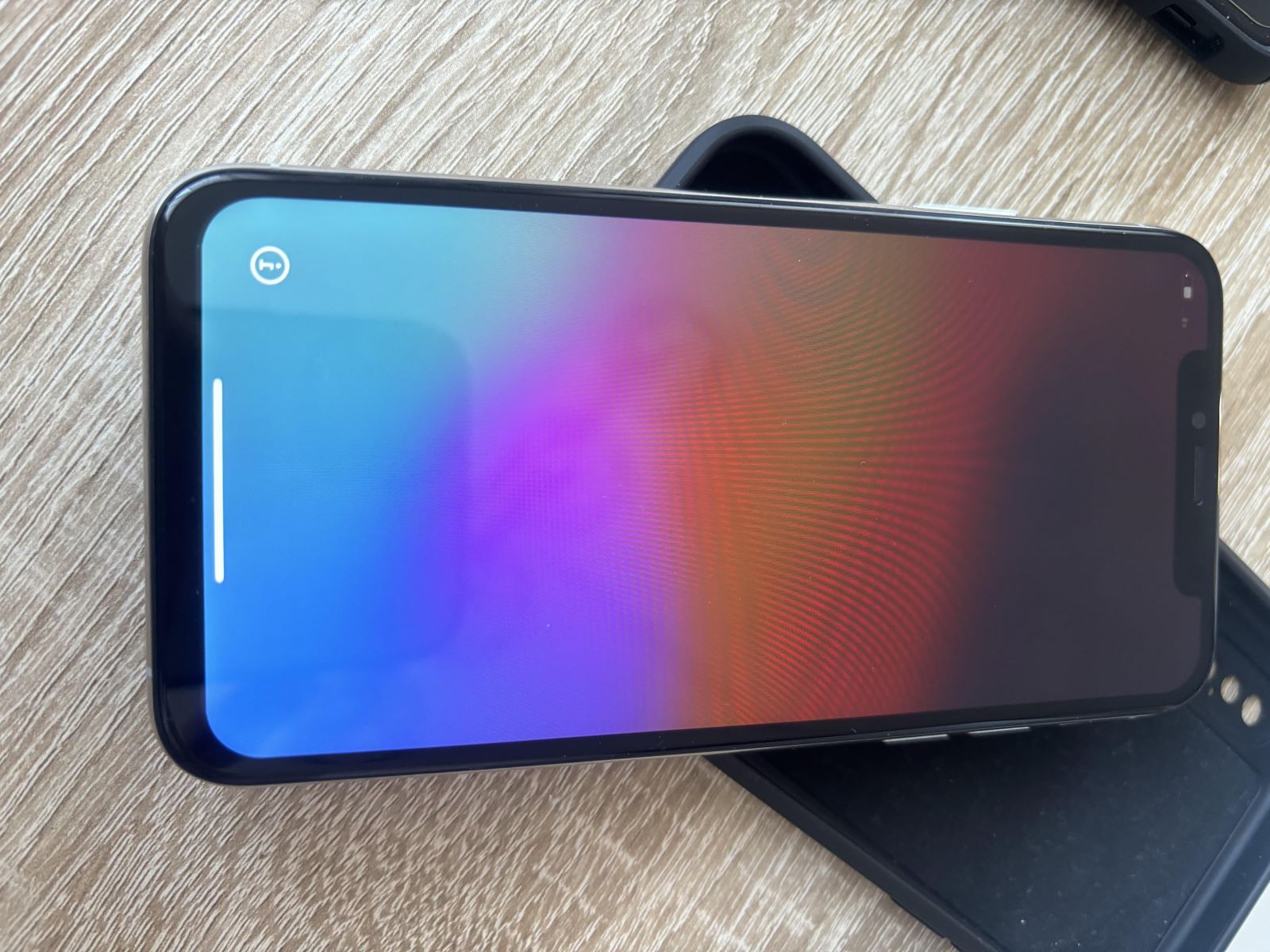Common iPhone 10 Screen Issues
The iPhone 10, with its stunning OLED display, is a technological marvel. However, like any electronic device, it is not immune to screen issues. Understanding the common problems that users encounter with the iPhone 10 screen is crucial for troubleshooting and resolving these issues effectively.
-
Screen Flickering: One of the most prevalent issues experienced by iPhone 10 users is screen flickering. This problem manifests as rapid and uncontrolled changes in brightness or color on the display. It can be a result of software glitches, incompatible apps, or hardware malfunctions.
-
Unresponsive Screen: Another frustrating issue is an unresponsive screen. This occurs when the touchscreen fails to register touch inputs, making it challenging to interact with the device. Factors such as software bugs, physical damage, or unoptimized settings can contribute to this problem.
-
Screen Burn-in: Screen burn-in is a phenomenon where persistent images or icons leave a ghostly impression on the display, even after they have been removed. This issue is common in OLED screens and can occur due to prolonged display of static images or high brightness settings.
-
Screen Freezing: iPhone 10 users may encounter instances where the screen becomes unresponsive and freezes, rendering the device unusable. This can be attributed to software conflicts, insufficient memory, or outdated firmware.
Understanding these common iPhone 10 screen issues is the first step towards effectively troubleshooting and resolving them. In the subsequent sections, we will delve into the intricacies of iPhone 10 screen technology and provide comprehensive solutions for these prevalent problems.
Understanding iPhone 10 Screen Technology
The iPhone 10 boasts a cutting-edge display that utilizes Organic Light-Emitting Diode (OLED) technology. This technology marks a significant departure from the traditional Liquid Crystal Display (LCD) screens found in earlier iPhone models. OLED screens are renowned for their vibrant colors, high contrast ratios, and energy efficiency, making them an ideal choice for premium smartphones.
At the core of the iPhone 10's display is the OLED panel, which comprises numerous organic compounds that emit light when an electric current passes through them. Unlike LCD screens that require a backlight to illuminate the entire display, OLED screens are capable of individually illuminating each pixel. This attribute enables OLED displays to achieve true black levels by completely turning off pixels in dark areas, resulting in unparalleled contrast and deeper blacks.
Furthermore, the iPhone 10's OLED screen offers a wide color gamut, allowing it to reproduce a diverse range of colors with exceptional accuracy and vibrancy. This feature enhances the visual experience by delivering lifelike images and videos with striking clarity and detail.
Another notable aspect of the iPhone 10's screen technology is its support for High Dynamic Range (HDR) content. HDR enhances the display's ability to render a broader range of luminance levels, resulting in more realistic and immersive visuals. Whether it's streaming HDR-enabled videos or viewing HDR photos, the iPhone 10's screen elevates the viewing experience by showcasing content with enhanced brightness, contrast, and color depth.
In addition to its visual prowess, the iPhone 10's OLED screen is engineered to be power-efficient. Unlike LCD screens that consume constant power to maintain backlight illumination, OLED displays only draw power when individual pixels are activated. This inherent efficiency contributes to improved battery life and allows the iPhone 10 to deliver an impressive balance of performance and energy conservation.
The integration of OLED technology in the iPhone 10's display represents a significant leap forward in screen innovation, setting new standards for visual quality and energy efficiency in the smartphone industry. By understanding the intricacies of OLED technology and its impact on the iPhone 10's display performance, users can gain a deeper appreciation for the remarkable visual capabilities of this iconic device.
Troubleshooting iPhone 10 Screen Flickering
Screen flickering on the iPhone 10 can be a perplexing issue that hampers the user experience. When confronted with this problem, it is essential to approach the troubleshooting process systematically to identify and address the underlying causes.
Software Optimization:
Commence the troubleshooting process by ensuring that the iPhone 10's operating system and installed apps are up to date. Software updates often include bug fixes and optimizations that can rectify screen flickering issues caused by software conflicts or compatibility issues. Navigate to the "Settings" app, select "General," and then tap on "Software Update" to check for and install any available updates for the device.
App Compatibility:
In some instances, screen flickering may be attributed to specific apps that are not optimized for the iPhone 10's display. To identify problematic apps, initiate the device in Safe Mode by holding down the Side button and releasing it when the "Slide to Power Off" prompt appears. Next, press and hold the Volume Down button until the device restarts. While in Safe Mode, observe the screen for any signs of flickering. If the issue is resolved in Safe Mode, it indicates that a third-party app may be causing the problem. Uninstall recently downloaded apps one by one to pinpoint the culprit and eliminate the screen flickering.
Display Settings:
Adjusting the iPhone 10's display settings can also mitigate screen flickering. Access the "Display & Brightness" settings and modify the "Auto-Brightness" and "True Tone" settings to observe their impact on the screen flickering. Disabling these features temporarily can help determine if they are contributing to the issue. Additionally, reducing the screen brightness or enabling "Reduce White Point" under "Accessibility" settings may alleviate flickering problems, especially in low-light conditions.
Hardware Inspection:
If software and settings adjustments do not resolve the screen flickering, it is advisable to inspect the physical condition of the device. Check for any signs of damage to the display or irregularities in the screen's responsiveness. If the iPhone 10 has undergone physical trauma or exposure to moisture, it may result in screen flickering. In such cases, seeking professional assistance from an authorized service provider is recommended to assess and address any hardware-related issues.
By systematically addressing software, app, and display settings, users can effectively troubleshoot and resolve screen flickering problems on the iPhone 10, restoring the device's visual stability and ensuring a seamless user experience.
Fixing Unresponsive iPhone 10 Screen
Dealing with an unresponsive screen on the iPhone 10 can be exasperating, disrupting the device's functionality and impeding user interaction. When confronted with this issue, a systematic approach to troubleshooting and resolution is essential to restore the screen's responsiveness and usability.
Restart the Device
Initiate the troubleshooting process by performing a soft reset on the iPhone 10. This can be accomplished by pressing and holding the Side button along with either volume button until the "Slide to Power Off" slider appears. Slide the slider, then wait for the device to power off completely before holding the Side button again to turn it back on. This simple action can often rectify temporary software glitches that may be causing the unresponsiveness.
Update Software
Ensuring that the iPhone 10's operating system is updated to the latest version is crucial in addressing unresponsive screen issues. Navigate to the "Settings" app, select "General," and then tap on "Software Update" to check for and install any available updates. Software updates often include bug fixes and optimizations that can resolve underlying software-related problems affecting the screen's responsiveness.
Reset All Settings
If the unresponsive screen persists, resetting all settings on the iPhone 10 can serve as a comprehensive troubleshooting step. This action resets all settings to their factory defaults without affecting user data. To perform this reset, access the "Settings" app, select "General," followed by "Reset," and then choose "Reset All Settings." After confirming the action, the device will restart, and users can assess if the screen responsiveness has improved.
Restore from Backup
In cases where the unresponsive screen issue persists despite previous troubleshooting attempts, restoring the iPhone 10 from a backup can be a viable solution. This process involves erasing all content and settings on the device and then restoring it from a previously created backup. It is imperative to back up the device before proceeding with this step to ensure that essential data is not lost.
Professional Evaluation
If the aforementioned troubleshooting steps do not alleviate the unresponsive screen problem, seeking professional assistance from an authorized service provider or Apple Store is advisable. Trained technicians can conduct a comprehensive assessment of the device to identify and address any underlying hardware issues that may be causing the screen unresponsiveness.
By systematically implementing these troubleshooting measures, users can effectively address and resolve unresponsive screen issues on the iPhone 10, restoring the device's functionality and ensuring a seamless user experience.
Dealing with iPhone 10 Screen Burn-in
Screen burn-in, a common issue associated with OLED displays, can manifest as persistent ghost images or icons on the iPhone 10 screen, even after the content has been removed. This phenomenon occurs due to the prolonged display of static images or prolonged usage at high brightness settings. Addressing screen burn-in requires a strategic approach to mitigate its impact and preserve the visual integrity of the device.
Preventive Measures
To mitigate the risk of screen burn-in on the iPhone 10, users can adopt preventive measures that minimize the prolonged display of static images. This includes adjusting the screen timeout settings to ensure that the display automatically turns off after a specified period of inactivity. Additionally, users can vary the wallpapers and themes regularly to prevent prolonged exposure of specific patterns or icons on the screen.
Display Brightness and Settings
Managing the display brightness and settings is crucial in mitigating screen burn-in. Users can reduce the screen brightness to lower levels, especially in environments with subdued lighting, to alleviate the stress on individual pixels. Furthermore, enabling the "Reduce White Point" feature under the device's accessibility settings can diminish the intensity of bright elements on the screen, reducing the likelihood of burn-in.
Screen Saver and Sleep Mode
Utilizing the screen saver functionality or enabling sleep mode when the device is idle for extended periods can help prevent static images from being continuously displayed on the screen. By activating these features, the iPhone 10 can transition to a screen-saving mode or enter sleep mode, reducing the risk of prolonged image retention and mitigating the potential for burn-in.
Regular Screen Maintenance
Engaging in regular screen maintenance practices, such as performing screen calibration and utilizing apps or features that mitigate burn-in, can contribute to preserving the display's longevity. Screen calibration apps can help in refreshing the display and mitigating the effects of prolonged image retention. Additionally, utilizing features that automatically adjust the screen elements, such as icon positions and colors, can aid in minimizing the impact of burn-in.
Professional Assessment
In instances where screen burn-in becomes noticeable, seeking professional assessment from authorized service providers or Apple Store technicians is advisable. Trained professionals can evaluate the extent of the burn-in and provide recommendations for mitigating its impact. In some cases, screen replacement or recalibration may be necessary to address severe burn-in issues effectively.
By implementing these proactive measures and seeking professional guidance when necessary, users can effectively mitigate the impact of screen burn-in on the iPhone 10, preserving the visual quality and longevity of the device's OLED display.
Resolving iPhone 10 Screen Freezing Issues
Screen freezing on the iPhone 10 can be a frustrating experience that disrupts the device's functionality and hampers user productivity. When confronted with this issue, it is essential to employ systematic troubleshooting methods to identify and address the underlying causes of screen freezing, ensuring a seamless and responsive user experience.
Software Optimization
Commencing the resolution process involves prioritizing software optimization. Ensuring that the iPhone 10's operating system is updated to the latest version is crucial in addressing screen freezing issues. By navigating to the "Settings" app, selecting "General," and then tapping on "Software Update," users can check for and install any available updates. Software updates often include bug fixes and optimizations that can rectify underlying software-related problems causing the screen to freeze.
App Management
The management of installed apps is pivotal in resolving screen freezing issues. Users should assess the performance of third-party apps and their impact on the device's stability. If specific apps are identified as potential contributors to the screen freezing problem, uninstalling or updating them can alleviate the issue. Additionally, clearing the device's cache and app data can help eliminate potential conflicts that lead to screen freezing.
Memory Management
Inadequate memory availability can contribute to screen freezing on the iPhone 10. Users should monitor and manage the device's memory usage, ensuring that sufficient memory is available for smooth operation. Closing background apps and clearing unnecessary data can free up memory resources, potentially resolving screen freezing issues caused by memory constraints.
System Reset
Performing a system reset on the iPhone 10 can serve as a comprehensive troubleshooting step to address persistent screen freezing problems. This action involves resetting the device to its factory settings, erasing all data and settings. Users should ensure that essential data is backed up before proceeding with a system reset to prevent data loss. Following the reset, users can assess if the screen freezing issue has been resolved.
Professional Evaluation
In cases where the aforementioned troubleshooting measures do not alleviate the screen freezing problem, seeking professional evaluation from authorized service providers or Apple Store technicians is advisable. Trained professionals can conduct a comprehensive assessment of the device to identify and address any underlying hardware or software issues that may be causing the screen to freeze.
By systematically implementing these troubleshooting methods, users can effectively address and resolve screen freezing issues on the iPhone 10, restoring the device's functionality and ensuring a seamless user experience.