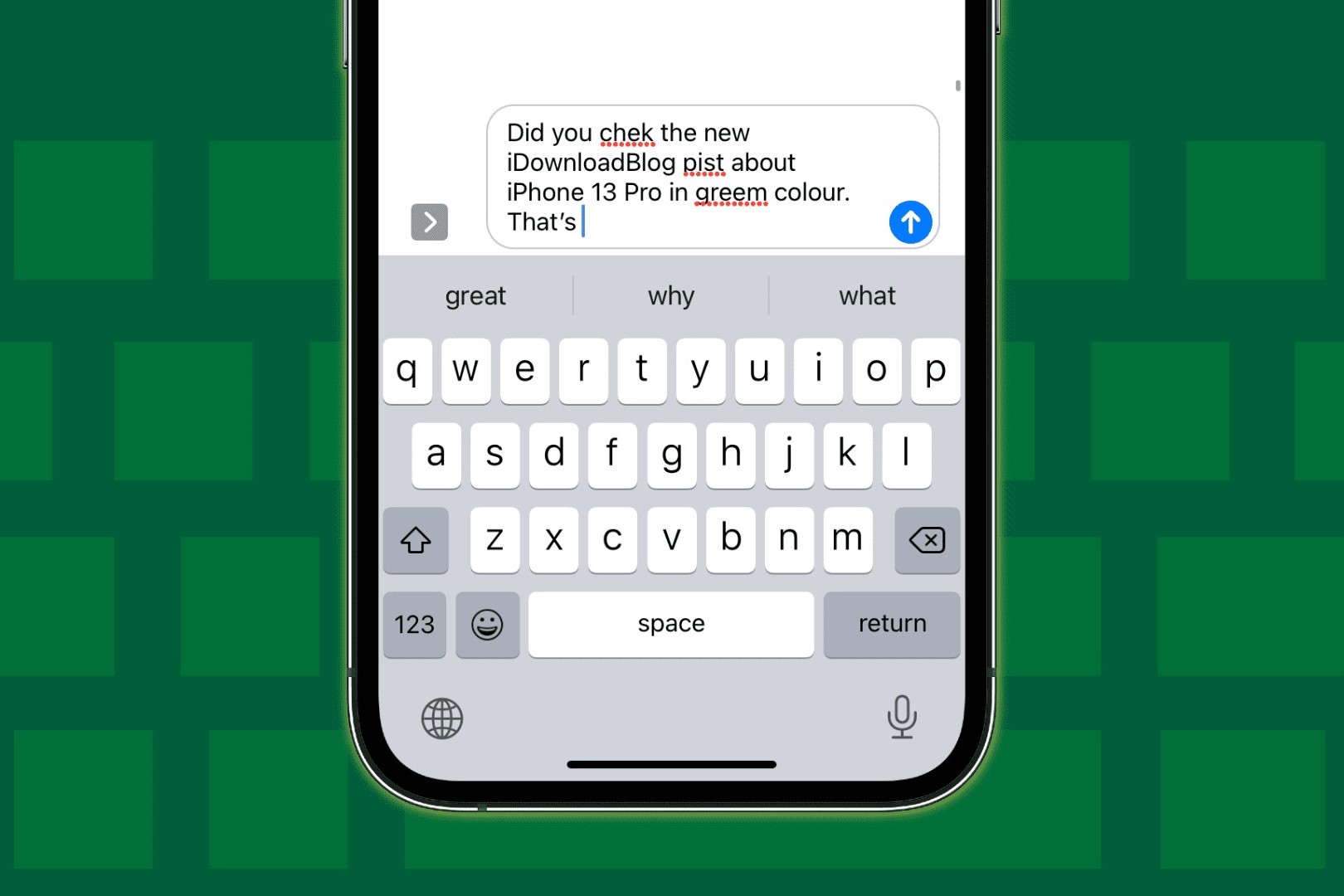How to Disable Autocorrect on iPhone 13
Disabling autocorrect on your iPhone 13 can be a liberating experience, especially if you find yourself constantly battling with the feature's overzealous attempts to "fix" your text. Fortunately, Apple provides a straightforward method to turn off autocorrect and regain control over your typing preferences.
To begin, navigate to the "Settings" app on your iPhone 13 and scroll down to find the "General" option. Tap on "General" to reveal a list of settings, and then select "Keyboard." Within the "Keyboard" settings, you will find the "Auto-Correction" toggle switch. Simply tap the toggle to turn off autocorrect, and voila! Your iPhone 13 will no longer attempt to predict and alter your text as you type.
Once autocorrect is disabled, you may notice a newfound sense of freedom and authenticity in your messages. No longer will your words be unexpectedly transformed into something entirely different, allowing your intended message to shine through without unwanted alterations.
By following these simple steps, you can reclaim your autonomy over your iPhone 13's keyboard and type with confidence, knowing that your words will appear exactly as you intended them to.
Using Keyboard Settings to Turn Off Autocorrect
Disabling autocorrect on your iPhone 13 is a straightforward process that empowers you to take control of your typing experience. By utilizing the keyboard settings, you can effortlessly turn off autocorrect and liberate yourself from the frustration of unintended text alterations.
To initiate this process, begin by accessing the "Settings" app on your iPhone 13. Once inside the "Settings" menu, scroll down to locate and select the "General" option. Within the "General" settings, tap on "Keyboard" to reveal a range of customizable typing preferences.
Upon entering the "Keyboard" settings, you will encounter the "Auto-Correction" toggle switch. This feature, designed to assist with typing accuracy, can be easily disabled by tapping the toggle. Once turned off, the autocorrect function will no longer intervene as you type, allowing your words to appear exactly as you intended them to.
By disabling autocorrect through the keyboard settings, you gain the freedom to express yourself without the intrusion of automatic text corrections. This simple yet impactful adjustment ensures that your messages, emails, and notes reflect your authentic voice, unaltered by the well-intentioned yet often intrusive autocorrect feature.
Furthermore, by taking control of your typing preferences, you can type with confidence, knowing that your words will remain unaltered as you intended. This newfound autonomy over your iPhone 13's keyboard empowers you to communicate with clarity and precision, without the need to second-guess the accuracy of your text.
In essence, utilizing the keyboard settings to turn off autocorrect on your iPhone 13 is a liberating step towards a more authentic and personalized typing experience. By following these simple steps, you can reclaim control over your text input, allowing your intended messages to shine through without unwanted alterations.
Disabling Autocorrect for Specific Words
In addition to the global option to disable autocorrect on your iPhone 13, Apple provides a feature that allows you to customize autocorrect settings for specific words. This functionality proves to be particularly useful when dealing with specialized terminology, unique spellings, or slang that may not align with the standard autocorrect dictionary.
To begin customizing autocorrect for specific words, access the "Settings" app on your iPhone 13 and navigate to the "General" menu. From there, select "Keyboard" to reveal a range of keyboard settings, including the "Text Replacement" option. This feature enables you to define specific words or phrases and designate how they should appear when typed.
Upon entering the "Text Replacement" settings, tap on the "+" symbol to add a new entry. Here, you can input the word or phrase for which you wish to disable autocorrect. For instance, if you frequently use a specialized term in your profession or a colloquial expression that is prone to autocorrect interference, you can enter it into the "Phrase" field. Subsequently, in the "Shortcut" field, you can input the same word or a unique identifier that will prompt the desired word or phrase to appear as intended.
By defining these custom text replacements, you effectively disable autocorrect for the specified words or phrases, ensuring that they remain unaltered when typed. This tailored approach to autocorrect empowers you to maintain the authenticity and accuracy of your specialized vocabulary, preventing unintended alterations that may compromise the clarity and precision of your communication.
Furthermore, the ability to disable autocorrect for specific words enhances your overall typing experience, allowing you to express yourself with confidence and precision. Whether you frequently use technical jargon, industry-specific terms, or personal expressions, customizing autocorrect for specific words ensures that your unique vocabulary remains intact, free from the influence of the standard autocorrect dictionary.
In essence, by leveraging the "Text Replacement" feature to disable autocorrect for specific words on your iPhone 13, you can personalize your typing experience to align with your individual linguistic nuances and professional requirements. This tailored approach not only streamlines your communication but also reinforces the authenticity and accuracy of your written expression.
Utilizing Third-Party Keyboard Apps for Autocorrect Control
In addition to the native autocorrect settings provided by Apple, iPhone 13 users have the option to leverage third-party keyboard apps to exercise greater control over autocorrect functionality. These alternative keyboard apps offer a diverse range of features, including advanced autocorrect customization, predictive text enhancements, and personalized typing experiences.
By exploring the App Store, iPhone 13 users can discover a myriad of third-party keyboard apps that cater to various preferences and requirements. These apps often boast extensive autocorrect control options, allowing users to fine-tune the level of intervention and customization according to their individual typing habits and linguistic nuances.
One notable advantage of utilizing third-party keyboard apps for autocorrect control is the ability to access a broader spectrum of language models and predictive text algorithms. These apps often integrate advanced machine learning capabilities, enabling more accurate and contextually relevant autocorrections. Additionally, some third-party keyboard apps offer multilingual support, catering to users who communicate in multiple languages and require seamless autocorrect functionality across diverse linguistic contexts.
Furthermore, third-party keyboard apps frequently introduce innovative features that transcend the conventional autocorrect paradigm. For instance, some apps incorporate AI-driven predictive text capabilities, which analyze user typing patterns and context to offer more intuitive and accurate word suggestions. This proactive approach to text input not only minimizes the need for extensive autocorrect corrections but also enhances the overall typing efficiency and accuracy.
Moreover, many third-party keyboard apps empower users to create personalized dictionaries and word libraries, effectively overriding the standard autocorrect dictionary with tailored vocabulary and terminology. This feature proves invaluable for individuals who frequently utilize specialized jargon, technical terms, or industry-specific language, as it ensures that their unique lexicon remains unaltered and accurately represented in their written communication.
In essence, the utilization of third-party keyboard apps for autocorrect control on the iPhone 13 presents a compelling opportunity for users to elevate their typing experience and tailor autocorrect functionality to align with their specific linguistic needs and preferences. By embracing these alternative keyboard solutions, users can transcend the limitations of standard autocorrect settings and unlock a realm of advanced features and customization options, ultimately enhancing the accuracy, efficiency, and authenticity of their written expression.