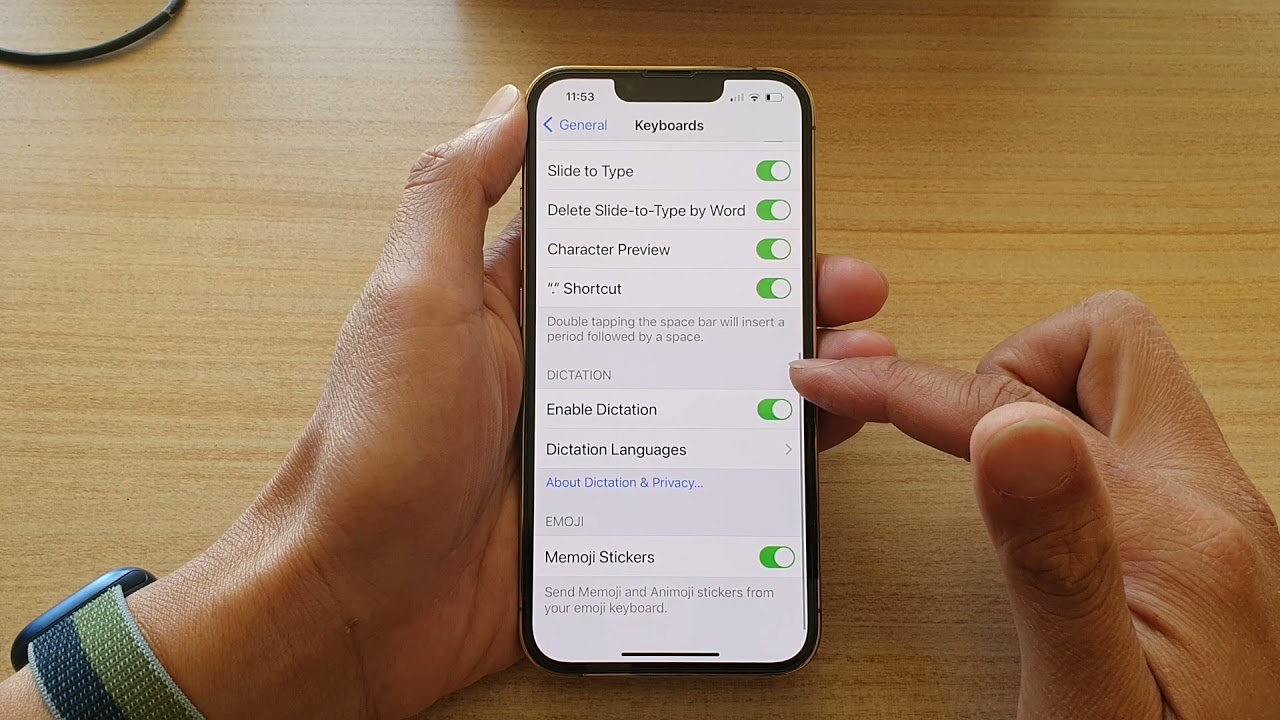What is Dictation on iPhone 13?
Dictation on iPhone 13 is a feature that allows users to input text by speaking rather than typing. It leverages advanced speech recognition technology to transcribe spoken words into written text, providing a convenient and efficient alternative to traditional typing. By simply tapping the microphone icon on the keyboard and speaking clearly, users can dictate messages, emails, notes, and more, with the iPhone converting their speech into text in real-time.
This feature is particularly beneficial for individuals who prefer verbal communication or those who need to input text quickly without the constraints of manual typing. Dictation on iPhone 13 also serves as an accessibility tool, enabling users with motor impairments or dexterity challenges to interact with their devices more effectively.
The speech recognition capabilities of Dictation on iPhone 13 are powered by sophisticated algorithms that continuously improve and adapt to different accents, languages, and speech patterns. This allows for a more accurate and seamless dictation experience, enhancing overall user satisfaction and productivity.
Furthermore, Dictation on iPhone 13 supports a wide range of languages, making it a versatile tool for multilingual users. Whether composing messages in their native language or communicating in a foreign tongue, individuals can rely on the dictation feature to accurately transcribe their spoken words into written text.
Overall, Dictation on iPhone 13 represents a valuable addition to the device's functionality, offering a hands-free and accessible method of text input that aligns with the diverse needs and preferences of users.
Why Disable Dictation on iPhone 13?
While Dictation on iPhone 13 offers a convenient and efficient method of text input, there are several compelling reasons why users may choose to disable this feature. Understanding the potential drawbacks and considerations associated with dictation can help individuals make informed decisions regarding its usage.
Privacy Concerns
Dictation involves the transmission of spoken words to Apple's servers for processing and transcription. While Apple has implemented robust privacy measures to safeguard user data, some individuals may have reservations about the storage and handling of their spoken content. Disabling dictation can provide peace of mind for users who prioritize data privacy and wish to minimize the transmission of personal information.
Accidental Activation
The dictation feature on iPhone 13 can be inadvertently activated, especially during conversations or when the device is handled in a manner that triggers the microphone icon on the keyboard. This unintended activation may result in the device transcribing ambient sounds or private conversations, potentially leading to misunderstandings or privacy breaches. By disabling dictation, users can avoid such accidental activations and maintain greater control over when their spoken words are transcribed.
Language and Dialect Limitations
While dictation supports a wide range of languages, dialects, and accents, some users may find that the feature does not consistently recognize or accurately transcribe their specific speech patterns. This can lead to frustration and inefficiencies, particularly for individuals who primarily communicate in languages or dialects that are less commonly supported. Disabling dictation in such cases allows users to rely on alternative text input methods that better align with their linguistic preferences and communication needs.
Environmental Factors
Dictation functionality may be impacted by environmental factors such as background noise, echoes, or varying levels of ambient sound. In noisy or acoustically challenging environments, the accuracy and reliability of dictation may diminish, leading to errors in transcribed text and a less satisfactory user experience. By disabling dictation, individuals can circumvent these environmental limitations and opt for text input methods that are less susceptible to external audio influences.
Personal Preference
Ultimately, some users simply prefer traditional typing over dictation for composing messages, notes, and other forms of written communication. Personal preferences regarding the input method, typing speed, and tactile feedback play a significant role in the decision to disable dictation. By allowing users to choose the text input method that best suits their individual preferences and habits, iPhone 13 empowers individuals to tailor their device usage to their unique needs and comfort levels.
In light of these considerations, the option to disable dictation on iPhone 13 provides users with flexibility and control over their text input preferences, ensuring that their interactions with the device align with their privacy, linguistic, environmental, and personal preferences.
How to Disable Dictation on iPhone 13
Disabling dictation on iPhone 13 is a straightforward process that allows users to customize their text input preferences according to their specific needs and preferences. Whether motivated by privacy concerns, language limitations, or personal preference for traditional typing, individuals can easily navigate the device settings to turn off the dictation feature.
Here's a step-by-step guide to disabling dictation on iPhone 13:
-
Access the Settings: Begin by unlocking your iPhone 13 and locating the "Settings" app on the home screen. The Settings app is represented by a gear icon and serves as the central hub for managing various device configurations and preferences.
-
Navigate to Keyboard Settings: Within the Settings app, scroll down and tap on "General" to access a range of device-wide settings. From the General menu, select "Keyboard" to proceed to the keyboard-specific configurations.
-
Disable Dictation: Upon entering the Keyboard settings, locate the "Enable Dictation" option, typically represented by a toggle switch. By default, dictation is enabled, indicated by the switch being in the "on" position. To disable dictation, simply tap the toggle switch, causing it to shift to the "off" position.
-
Confirmation: After disabling dictation, the toggle switch should reflect the updated status, indicating that dictation is now turned off. Users can verify the change by returning to the keyboard interface and confirming the absence of the microphone icon, which typically signifies the availability of dictation.
By following these steps, users can effectively disable dictation on their iPhone 13, tailoring their text input experience to align with their specific preferences and requirements. This simple yet impactful customization empowers individuals to exert greater control over their device usage, ensuring that their interactions with the iPhone 13 are optimized to suit their unique needs.
Additionally, it's important to note that the process of disabling dictation is reversible, allowing users to re-enable the feature at any time should their text input preferences evolve or if they wish to explore the benefits of dictation in the future.
In essence, the ability to disable dictation on iPhone 13 exemplifies the device's commitment to user empowerment and customization, enabling individuals to shape their digital experiences in a manner that resonates with their individuality and preferences.
Alternative Options for Text Input on iPhone 13
In addition to dictation, iPhone 13 offers a diverse array of alternative text input methods, catering to the varied preferences, accessibility needs, and linguistic requirements of users. These alternative options empower individuals to interact with their devices in ways that best align with their unique communication styles and usage habits.
1. Traditional Typing
The classic method of manual typing remains a staple text input option on iPhone 13. The device's responsive touchscreen keyboard, equipped with predictive text and autocorrect features, facilitates efficient and accurate typing. Users can leverage the tactile feedback and familiarity of traditional typing to compose messages, emails, notes, and other forms of written communication with precision and ease.
2. Swipe or Gesture Typing
iPhone 13 introduces the option of swipe or gesture typing, allowing users to effortlessly input text by swiping their finger across the keyboard to form words. This intuitive input method enhances typing speed and convenience, enabling users to swiftly compose messages and documents with fluid gestures, thereby streamlining the text input process.
3. Third-Party Keyboard Apps
The iPhone 13 supports the integration of third-party keyboard apps, offering users a diverse selection of alternative keyboards with unique features, layouts, and customization options. These third-party keyboards may include specialized input methods, enhanced predictive text algorithms, and support for additional languages, catering to the specific needs and preferences of individual users.
4. Voice-to-Text Apps
Beyond the built-in dictation feature, users can explore third-party voice-to-text apps available on the App Store. These apps leverage advanced speech recognition technologies and offer specialized functionalities for transcribing spoken words into written text. By utilizing voice-to-text apps, users can access a broader range of dictation capabilities and customization options, further enhancing their text input experience.
5. Accessibility Features
iPhone 13 incorporates a suite of accessibility features designed to facilitate text input for users with diverse needs and abilities. These features include VoiceOver, which provides spoken feedback for text input and navigation, as well as Switch Control, enabling individuals with physical impairments to interact with the device using adaptive switches or gestures. These accessibility options ensure that all users can engage with their devices effectively, regardless of their unique requirements.
By embracing these alternative text input options, iPhone 13 empowers users to tailor their text input experiences to suit their individual preferences, linguistic diversity, and accessibility needs. Whether opting for traditional typing, exploring gesture-based input methods, or leveraging third-party keyboard apps, individuals can engage with their devices in a manner that resonates with their distinct communication styles and usage habits.