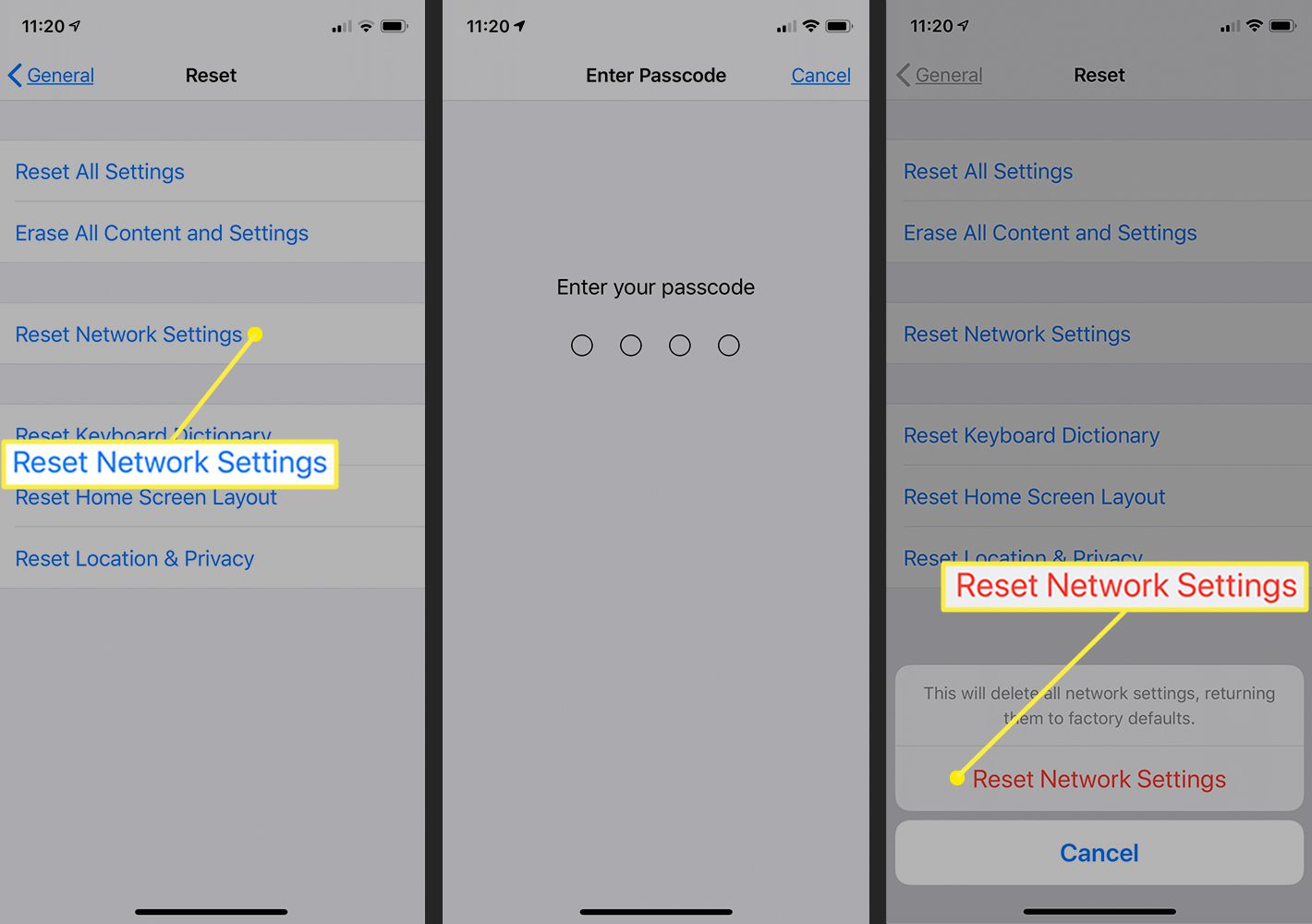Reasons for Performing a Hard Reset
Performing a hard reset on an iPhone 10 can be a crucial troubleshooting step in various scenarios. Understanding the reasons behind this action can help users make informed decisions and effectively address issues with their device.
-
Unresponsive Device: At times, an iPhone 10 may become unresponsive, failing to register touch inputs or respond to button presses. This can be attributed to software glitches or temporary system errors. A hard reset can help in such situations by forcing the device to restart and potentially resolve the unresponsiveness.
-
Software Malfunctions: When an iPhone 10 experiences persistent software malfunctions, such as apps freezing or crashing frequently, a hard reset can serve as a means to clear the device's memory and reload the operating system, potentially rectifying the underlying software issues.
-
Battery Drain Issues: If the iPhone 10 exhibits abnormal battery drain, a hard reset can be a useful step to address this concern. By restarting the device and potentially terminating background processes causing excessive power consumption, users may observe improvements in battery performance post-reset.
-
Network Connectivity Problems: In instances where the iPhone 10 encounters persistent network connectivity issues, such as Wi-Fi or cellular data problems, a hard reset can help in resetting network configurations and potentially resolving the connectivity issues.
-
System Lag and Performance Issues: Over time, an iPhone 10 may experience system lag and performance issues due to accumulated temporary files or background processes. Performing a hard reset can clear these temporary files and potentially improve the overall performance of the device.
-
Troubleshooting Unidentified Issues: In situations where the cause of a device malfunction is unclear, a hard reset can serve as an initial troubleshooting step to potentially resolve the issue without the need for more complex interventions.
Understanding these reasons for performing a hard reset can empower iPhone 10 users to effectively address common device issues and enhance the overall performance and reliability of their device.
Steps to Perform a Hard Reset
Performing a hard reset on an iPhone 10 involves a series of straightforward steps that can help users address various software-related issues and restore the device to a functional state. It is important to note that a hard reset does not result in data loss, as it is designed to restart the device without affecting user data or settings. Here's a detailed guide on how to perform a hard reset on an iPhone 10:
-
Initiate the Process: To initiate the hard reset, begin by pressing and quickly releasing the Volume Up button located on the left side of the device. Follow this by promptly doing the same with the Volume Down button situated adjacent to the Volume Up button.
-
Press and Hold the Side Button: After swiftly pressing the Volume Down button, proceed to press and hold the Side button (also known as the Power button) located on the right side of the iPhone 10. Hold the Side button until the Apple logo appears on the screen.
-
Release the Side Button: Upon seeing the Apple logo, release the Side button. The device will then proceed to complete the hard reset process, after which it will restart and display the lock screen.
-
Verification: Once the device has restarted, users can verify if the hard reset has effectively resolved the issues they were experiencing. This can involve checking for the resolution of unresponsiveness, software malfunctions, battery drain issues, network connectivity problems, or system lag and performance issues.
It is important to note that the hard reset process should only be performed when necessary, as it forcibly restarts the device and may interrupt any ongoing tasks or processes. Additionally, users should ensure that the device has sufficient battery charge before initiating a hard reset to prevent any potential interruptions during the process.
By following these steps, iPhone 10 users can effectively perform a hard reset to troubleshoot and potentially resolve various software-related issues, ultimately contributing to the optimal functionality and performance of their device.
Precautions to Take Before Performing a Hard Reset
Before initiating a hard reset on an iPhone 10, it is essential for users to consider certain precautions to ensure a smooth and effective troubleshooting process. Taking these precautions can help mitigate potential risks and ensure that the hard reset is performed without any adverse impact on the device or user data. Here are the key precautions to take before performing a hard reset:
-
Backup Data: Prior to initiating a hard reset, it is advisable for users to back up their important data, such as photos, videos, contacts, and documents. This can be done using iCloud or iTunes to ensure that no valuable information is lost during the troubleshooting process. By creating a backup, users can safeguard their data and restore it if necessary after the hard reset is completed.
-
Check Battery Level: It is important to verify that the iPhone 10 has an adequate battery charge before proceeding with a hard reset. A low battery level during the reset process can lead to interruptions or incomplete resets, potentially causing further issues. Ensuring that the device has sufficient battery charge can help prevent any unexpected shutdowns and ensure the successful completion of the hard reset.
-
Close Background Apps: Before performing a hard reset, users should close all running applications and background processes on their iPhone 10. This can be done by swiping up from the bottom of the screen and swiping away the open app windows. Closing background apps can help prevent any potential conflicts or interruptions during the hard reset process, allowing for a smoother troubleshooting experience.
-
Remove SIM Card (Optional): In some cases, removing the SIM card from the iPhone 10 before performing a hard reset can be beneficial. This precautionary step can help prevent any network-related issues or disruptions during the reset process. Users can carefully eject the SIM card using the provided tool or a paperclip, ensuring that it is safely stored before initiating the hard reset.
By adhering to these precautions, iPhone 10 users can prepare their device for a hard reset while minimizing potential risks and ensuring a seamless troubleshooting experience. These measures can contribute to the successful resolution of software-related issues and help maintain the integrity of user data throughout the hard reset process.
Alternative Troubleshooting Methods
In addition to performing a hard reset, iPhone 10 users can explore alternative troubleshooting methods to address software-related issues and enhance the overall performance of their device. These methods offer additional avenues for resolving common issues and can be valuable in situations where a hard reset may not be immediately feasible or effective. Here are several alternative troubleshooting methods that users can consider:
-
Software Updates: Ensuring that the iPhone 10 is running the latest version of iOS is essential for maintaining optimal performance and addressing software-related issues. Users can check for available software updates by navigating to Settings > General > Software Update. Installing the latest updates can introduce bug fixes, security enhancements, and performance optimizations, potentially resolving persistent issues without the need for a hard reset.
-
App Management: Managing and optimizing the usage of installed apps can contribute to a smoother and more reliable user experience. Users can review their installed apps, particularly those exhibiting frequent crashes or performance issues, and consider uninstalling or updating them. Additionally, clearing app caches and data can help alleviate storage and performance concerns, potentially mitigating the need for a hard reset.
-
Reset Network Settings: In cases where network connectivity issues persist, resetting the iPhone 10's network settings can be a valuable troubleshooting step. This can be done by navigating to Settings > General > Reset > Reset Network Settings. By resetting network configurations, users can address Wi-Fi, Bluetooth, and cellular connectivity issues without resorting to a hard reset.
-
Battery Optimization: Managing battery usage and optimizing power settings can help address abnormal battery drain and performance issues. Users can review battery usage statistics in Settings > Battery and identify apps consuming excessive power. Adjusting background app refresh settings, enabling low power mode, and monitoring battery health can contribute to improved battery performance without necessitating a hard reset.
-
Factory Reset as a Last Resort: If software-related issues persist despite alternative troubleshooting methods, users can consider performing a factory reset as a last resort. This comprehensive reset option erases all data and settings from the iPhone 10, restoring it to its original state. Prior to initiating a factory reset, users should ensure that all important data is backed up to prevent permanent data loss.
By exploring these alternative troubleshooting methods, iPhone 10 users can effectively address software-related issues and enhance the performance and reliability of their device. These methods offer versatile approaches to problem-solving, allowing users to tailor their troubleshooting efforts to specific issues and minimize the need for a hard reset in certain scenarios.