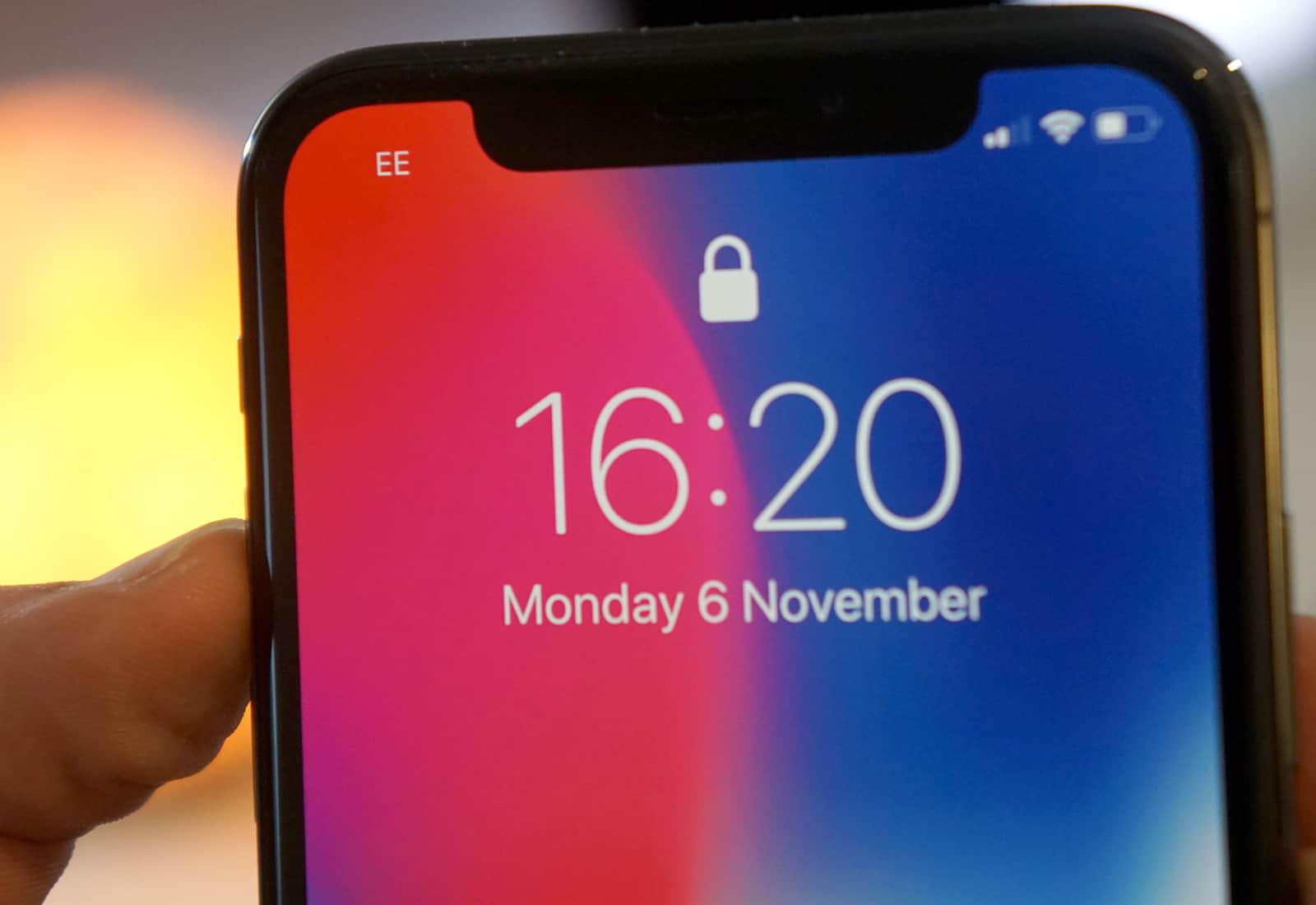Common Causes of Black Screen Issues
Experiencing a black screen on your iPhone 10 can be a frustrating and perplexing situation. Several factors can contribute to this issue, and understanding the common causes can help you troubleshoot and resolve the problem effectively. Here are some prevalent reasons behind black screen issues on iPhone 10:
-
Software Glitches: Software glitches or conflicts can lead to a black screen. This may occur after installing a new app, updating the operating system, or encountering a software bug.
-
Battery Depletion: If your iPhone 10's battery is critically low or drained, it may result in a black screen, preventing the device from powering on.
-
Hardware Malfunction: Physical damage, such as a cracked display or internal hardware issues, can cause the screen to go black. Additionally, water damage or impact-related damage can contribute to this problem.
-
Overheating: Excessive heat can impact the functionality of the iPhone 10, potentially leading to a black screen. This can occur when the device is exposed to high temperatures or used in hot environments for extended periods.
-
Incompatible Accessories: Using incompatible or faulty accessories, such as chargers or cables, can trigger black screen issues on the iPhone 10. This may result from a short circuit or power-related problems.
Understanding these common causes can provide valuable insights when troubleshooting black screen issues on your iPhone 10. By identifying the underlying reason for the problem, you can take targeted steps to address it and restore your device to normal functionality.
Restarting Your iPhone 10
Restarting your iPhone 10 is often the initial step in troubleshooting black screen issues. This simple yet effective process can help resolve temporary software glitches and restore the device to normal operation. Here's how you can restart your iPhone 10:
Soft Restart
- Press and Hold the Side Button: Located on the right side of the device, the side button serves multiple functions, including powering the device on and off.
- Slide to Power Off: After holding the side button, a "slide to power off" prompt will appear on the screen. Swipe the slider from left to right to turn off the device.
- Press and Hold the Side Button Again: Once the iPhone 10 is powered off, press and hold the side button again until the Apple logo appears on the screen. This indicates that the device is restarting.
Hard Restart
If a soft restart does not resolve the black screen issue, a hard restart may be necessary. This method can be particularly effective in addressing more persistent software or system-related problems.
- Quickly Press and Release the Volume Up Button: Located on the left side of the device, the volume up button is used to adjust the audio volume.
- Quickly Press and Release the Volume Down Button: Following the volume up button, quickly press and release the volume down button.
- Press and Hold the Side Button: After pressing the volume down button, hold down the side button until the Apple logo appears on the screen, indicating that the device is restarting.
Benefits of Restarting
Restarting your iPhone 10 can offer several benefits when dealing with a black screen issue. It allows the device's operating system to reset, potentially resolving any temporary software conflicts or glitches that may have caused the screen to go black. Additionally, a restart can help conserve battery life and optimize system performance.
By following these steps to restart your iPhone 10, you can effectively address black screen issues and restore the device to full functionality. If the problem persists after restarting, further troubleshooting steps may be necessary to identify and resolve the underlying cause.
Checking for Software Updates
Ensuring that your iPhone 10 is running the latest software is crucial when troubleshooting black screen issues. Software updates often include bug fixes, security enhancements, and performance optimizations that can address underlying issues causing the black screen problem. Here's how you can check for and install software updates on your iPhone 10:
-
Accessing the Settings: Begin by unlocking your iPhone 10 and navigating to the "Settings" app on the home screen. The Settings app is represented by a gear icon and serves as the central hub for configuring various aspects of the device.
-
Selecting General: Within the Settings menu, scroll down and tap on "General." This section encompasses a wide range of device management options, including software updates, device management, and reset functionalities.
-
Choosing Software Update: Under the General settings, select "Software Update." The device will then check for available updates, displaying information about the latest software version and any accompanying release notes.
-
Downloading and Installing Updates: If a software update is available, tap "Download and Install" to initiate the update process. Ensure that your iPhone 10 is connected to a stable Wi-Fi network and has sufficient battery life to complete the update without interruption.
-
Entering Passcode (if required): Depending on your device's security settings, you may be prompted to enter your passcode to proceed with the update installation. This step helps safeguard your device and its data during the update process.
-
Agreeing to Terms and Conditions: After initiating the update, you may encounter a prompt to agree to the terms and conditions for installing the software update. Review the terms and conditions, then proceed with the installation if you agree.
-
Restarting Your iPhone 10: Once the update is successfully installed, your iPhone 10 may automatically restart to apply the changes. If not, consider restarting the device manually to ensure that the update takes full effect.
Checking for software updates is a fundamental step in troubleshooting black screen issues on your iPhone 10. By keeping your device's software up to date, you can leverage the latest improvements and fixes provided by Apple, potentially resolving the underlying causes of the black screen problem. Additionally, staying current with software updates helps ensure the security, stability, and performance of your iPhone 10, enhancing the overall user experience.
Resetting Your iPhone 10
Resetting your iPhone 10 can be a powerful troubleshooting step when dealing with persistent black screen issues. This process, known as a reset or factory reset, can help address software conflicts, system errors, and unresponsive behavior that may be causing the black screen problem. It's important to note that performing a reset will erase all data and settings on your device, so it's crucial to back up your iPhone 10 before proceeding. Here's a detailed guide on how to reset your iPhone 10:
Backing Up Your Data
Before initiating a reset, it's essential to safeguard your personal data, including photos, videos, contacts, and app settings. You can back up your iPhone 10 using iCloud or iTunes to ensure that your information is preserved and can be restored after the reset process is complete.
Using iCloud for Backup
- Connect to Wi-Fi: Ensure that your iPhone 10 is connected to a stable Wi-Fi network.
- Accessing iCloud Settings: Open the Settings app, tap on your Apple ID at the top of the screen, then select "iCloud."
- Choosing Backup: Within the iCloud settings, tap on "iCloud Backup" and toggle the switch to enable automatic backups. You can also initiate a manual backup by tapping "Back Up Now."
Using iTunes for Backup
- Connecting to Computer: Use a USB cable to connect your iPhone 10 to a computer with the latest version of iTunes installed.
- Selecting Device: In iTunes, select your iPhone 10 when it appears in the sidebar or at the top of the window.
- Backing Up: Click on "Back Up Now" to initiate a manual backup of your device. Ensure that the backup process is completed successfully before proceeding with the reset.
Performing the Reset
Once your data is securely backed up, you can proceed with the reset process to address the black screen issue on your iPhone 10. Here's how to perform a reset:
- Accessing Settings: Unlock your iPhone 10 and navigate to the "Settings" app on the home screen.
- Selecting General: Scroll down and tap on "General" to access the device management options.
- Resetting: Within the General settings, tap on "Reset" and then select "Erase All Content and Settings."
- Confirmation: If prompted, enter your device passcode and Apple ID password to confirm the reset action.
- Initiating Reset: Tap "Erase iPhone" to begin the reset process. Your iPhone 10 will then proceed to erase all data and settings, returning the device to its factory default state.
Restoring from Backup
After the reset is complete, you can restore your iPhone 10 from the backup you created earlier. This will bring back your personal data, apps, and settings, providing a seamless transition back to your preferred device configuration.
Performing a reset on your iPhone 10 can be an effective solution for addressing persistent black screen issues. By following these steps and ensuring that your data is backed up, you can confidently proceed with the reset process, potentially resolving the underlying causes of the black screen problem and restoring your device to full functionality.
Checking for Hardware Issues
When troubleshooting black screen issues on your iPhone 10, it's essential to consider the possibility of underlying hardware issues that may be contributing to the problem. Conducting a thorough assessment of the device's hardware components can provide valuable insights and help identify potential sources of the black screen issue. Here's a detailed guide on how to check for hardware issues and ensure that your iPhone 10's physical components are functioning optimally:
Visual Inspection
Begin by visually inspecting the exterior of your iPhone 10 for any signs of physical damage or irregularities. Check the display for cracks, scratches, or discoloration that may indicate damage to the screen. Additionally, examine the device's body, edges, and buttons for any dents, dings, or signs of impact-related damage. Identifying physical damage can help pinpoint potential hardware issues that may be causing the black screen problem.
Screen Functionality
Test the functionality of the iPhone 10's screen by performing basic interactions, such as swiping, tapping, and navigating through the device's interface. Pay close attention to any unresponsive areas, dead pixels, or abnormal display behavior. If the screen exhibits irregularities or fails to respond to touch input in specific areas, it may indicate underlying hardware issues that require further attention.
Connectivity and Accessories
Inspect the connectivity ports, including the Lightning port and headphone jack, for any obstructions, debris, or signs of damage. Ensure that the ports are clean and free from foreign objects that may impede proper connectivity. Additionally, if you frequently use accessories such as chargers, cables, or headphones with your iPhone 10, verify that they are in good condition and compatible with the device. Using faulty or incompatible accessories can contribute to hardware-related issues, including black screen problems.
Battery Health
Assess the overall health and performance of the iPhone 10's battery. Check for any irregularities in battery life, unexpected shutdowns, or rapid depletion. You can view detailed battery information, including capacity and peak performance capability, in the device's settings under "Battery." A degraded or malfunctioning battery can impact the device's overall functionality and may manifest as black screen issues, especially during power-related events.
Diagnostic Tools
Utilize diagnostic tools and resources provided by Apple or authorized service providers to conduct in-depth hardware assessments. These tools can help identify underlying hardware issues, including display malfunctions, battery health concerns, and connectivity problems. By leveraging specialized diagnostic capabilities, you can gain a comprehensive understanding of the iPhone 10's hardware status and pinpoint specific components that may require attention.
By thoroughly checking for hardware issues using the aforementioned steps, you can gain valuable insights into the physical condition of your iPhone 10 and identify potential sources of the black screen problem. Addressing hardware-related issues effectively is crucial in restoring the device to optimal functionality and ensuring a seamless user experience. If hardware issues are identified, seeking assistance from Apple's authorized service providers or support channels can facilitate the resolution of these concerns and help you regain full confidence in your iPhone 10's performance.
Contacting Apple Support
If you have exhausted troubleshooting options and are still experiencing persistent black screen issues on your iPhone 10, reaching out to Apple Support can provide valuable assistance and guidance. Apple's support channels offer access to knowledgeable experts who can help diagnose and address complex hardware and software-related problems, ensuring that you receive comprehensive support tailored to your specific needs.
Direct Support Options
Apple Support Website
Visiting the official Apple Support website allows you to explore a wealth of resources, including troubleshooting guides, support articles, and community forums where users and Apple specialists share insights and solutions. The website offers a convenient platform to search for relevant topics, access product-specific support, and find answers to common issues related to the iPhone 10's black screen problem.
Apple Support App
The Apple Support app provides a streamlined and user-friendly interface for accessing support resources and initiating service requests. Through the app, you can engage in real-time chat support, schedule appointments at Apple Stores or authorized service providers, and receive personalized assistance from Apple's support team. The app also offers the option to share diagnostic information, facilitating a more efficient and targeted support experience.
Service and Repair Options
Apple Store Genius Bar
Visiting an Apple Store and scheduling an appointment at the Genius Bar enables you to receive hands-on support from Apple's in-store experts. The Genius Bar staff can conduct diagnostic assessments, troubleshoot hardware issues, and provide personalized recommendations for resolving the black screen problem on your iPhone 10. If necessary, they can facilitate repair services or device replacements to address underlying hardware concerns.
Authorized Service Providers
Apple's network of authorized service providers offers professional repair and support services for iPhone 10 users experiencing black screen issues. These certified technicians have access to genuine Apple parts and adhere to Apple's stringent service standards, ensuring that your device receives high-quality care and attention. Authorized service providers can diagnose and address hardware-related issues, providing comprehensive solutions to restore your iPhone 10's functionality.
Remote Support Options
Phone Support
Contacting Apple Support via phone allows you to engage in direct conversations with Apple's support representatives, who can provide personalized guidance and troubleshooting assistance for your iPhone 10. By describing the black screen problem and following the support agent's instructions, you can receive step-by-step assistance tailored to your specific situation, potentially resolving the issue without the need for in-person support.
Online Chat Support
Engaging in online chat support through Apple's official channels enables real-time communication with support specialists, facilitating interactive troubleshooting and guidance. This remote support option offers convenience and flexibility, allowing you to seek assistance for the black screen issue on your iPhone 10 while engaging in a dynamic dialogue with Apple's knowledgeable support team.
Leveraging Apple's Expertise
Contacting Apple Support empowers you to leverage the expertise and resources of a trusted technology provider, ensuring that your iPhone 10's black screen issue is addressed with precision and care. Whether seeking in-person assistance at an Apple Store, engaging with authorized service providers, or utilizing remote support options, Apple's support ecosystem is designed to deliver comprehensive solutions and exceptional customer service, ultimately restoring your device to optimal functionality.
By reaching out to Apple Support, you can navigate the complexities of troubleshooting black screen issues on your iPhone 10 with confidence, knowing that you have access to a dedicated support network committed to delivering effective solutions and enhancing your overall user experience.