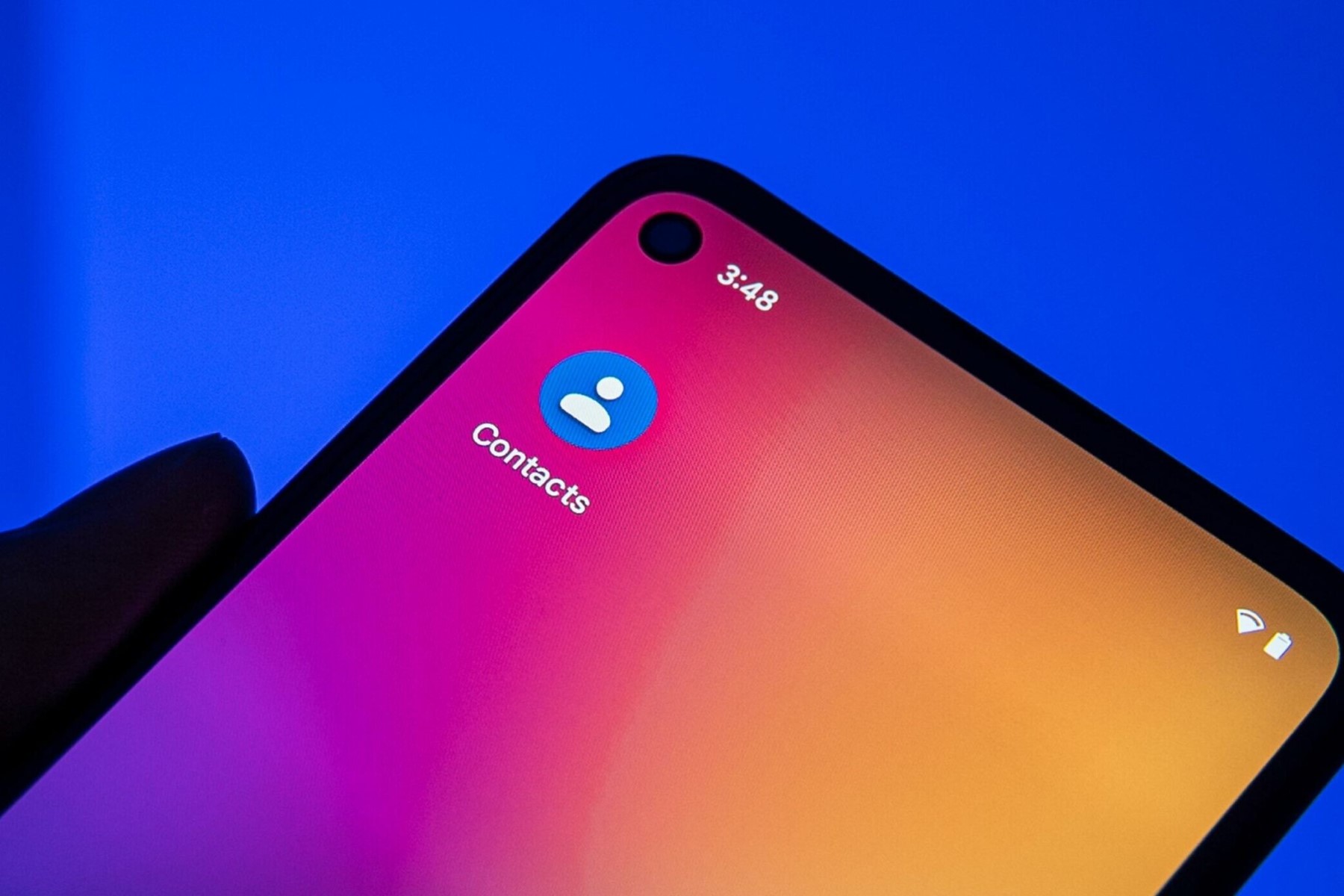Checking Compatibility
Checking Compatibility
Before you embark on the process of transferring your contacts using a SIM card, it's crucial to ensure that both your old and new phones support SIM card functionality. Here's a step-by-step guide to help you verify compatibility:
-
SIM Card Slot: First, determine whether both your old and new phones are equipped with a SIM card slot. This is typically located on the side or top of the phone, and it's essential for the SIM card to be inserted properly for the transfer to occur.
-
SIM Card Size: SIM cards come in various sizes, including standard, micro, and nano. Check the SIM card size required for each phone, and ensure that your current SIM card matches the size needed for your new phone. If not, you may need to contact your mobile service provider to obtain a compatible SIM card.
-
Network Compatibility: Consider the network compatibility of your old and new phones. If both devices are locked to the same carrier, the SIM card transfer should proceed smoothly. However, if the phones are locked to different carriers, you might need to unlock the old phone or obtain a SIM unlock code from your carrier to facilitate the transfer.
-
Backup Options: While a SIM card transfer is a convenient method for transferring contacts, it's always wise to have a backup plan. Ensure that you have alternative methods to back up your contacts, such as syncing them to a cloud service or exporting them to a computer, in case any issues arise during the SIM card transfer process.
By confirming these compatibility factors, you can proceed with confidence, knowing that your phones are ready for the SIM card contact transfer process. This proactive approach helps to mitigate potential challenges and ensures a smoother transition of your contacts to your new device.
Backing Up Your Contacts
Prior to transferring your contacts using a SIM card, it’s essential to create a backup to safeguard your valuable information. Here’s a comprehensive guide to backing up your contacts:
- Cloud Backup: Utilize cloud-based services, such as Google Contacts or iCloud, to securely store your contacts. By syncing your contacts to these platforms, you can access them from any device with internet connectivity. To initiate this process, navigate to your phone’s settings, select “Accounts,” and choose the option to sync your contacts with the respective cloud service.
- Export to SD Card: If your phone supports an SD card, you can export your contacts to the card for safekeeping. Access your contacts app, select the option to export, and choose the SD card as the destination. This method ensures that your contacts are stored locally and can be easily transferred to another device if needed.
- Transfer to Computer: Connect your phone to a computer using a USB cable and transfer your contacts to the computer’s storage. This provides an additional layer of security, as your contacts will be accessible from the computer and can be restored to your new phone as required.
- Manual Backup: For added assurance, manually note down essential contacts or take screenshots of contact details. While this method may be more time-consuming, it ensures that you have a physical record of crucial contacts in case of unexpected data loss.
By implementing these backup strategies, you can protect your contacts from potential loss or corruption during the transfer process. This proactive approach not only safeguards your valuable information but also provides peace of mind as you proceed with the SIM card contact transfer.
Removing the SIM Card from Your Old Phone
Before initiating the transfer of contacts using a SIM card, it is crucial to properly remove the SIM card from your old phone. Follow these steps to safely extract the SIM card:
- Power Off Your Phone: Begin by turning off your old phone to prevent any potential data loss or damage to the SIM card during removal.
- Locate the SIM Card Slot: Identify the location of the SIM card slot on your old phone. Typically, this slot is situated on the side or top of the device. Refer to your phone’s user manual if you encounter difficulty in locating the SIM card slot.
- Ejecting the SIM Tray: Use a SIM card ejector tool, a paperclip, or a similar small, pointed object to gently press the SIM card tray’s eject button. This action will release the tray from the phone, allowing you to access the SIM card.
- Removing the SIM Card: Carefully remove the SIM card from the tray by sliding it out. Handle the SIM card with care to avoid bending or damaging it, as this could impede the transfer process.
- Inspect the SIM Card and Slot: Take a moment to examine the SIM card for any signs of damage or dirt. Similarly, inspect the SIM card slot in your new phone to ensure it is clean and free from debris, as this can affect the proper insertion of the SIM card.
By meticulously following these steps, you can safely remove the SIM card from your old phone, setting the stage for a seamless transition to your new device. Handling the SIM card with care and attention is pivotal in ensuring a successful transfer of contacts and a smooth user experience on your new phone.
Inserting the SIM Card into Your New Phone
Now that you’ve removed the SIM card from your old phone, it’s time to insert it into your new device. Follow these steps to ensure a secure and proper insertion:
- Power Off Your New Phone: Before inserting the SIM card, power off your new phone to prevent any potential damage to the card or the device itself.
- Locate the SIM Card Slot: Identify the location of the SIM card slot on your new phone. This slot is typically found on the side or top of the device. Refer to the user manual if you encounter difficulty in locating the SIM card slot.
- Inserting the SIM Card: Gently slide the SIM card into the designated slot, ensuring that it fits securely. The SIM card should align with the grooves of the slot, and you may feel a slight click when it is properly inserted.
- Securing the SIM Tray: If your phone utilizes a removable SIM tray, carefully push the tray back into the phone until it is flush with the device. Ensure that the tray is inserted in the correct orientation to prevent any issues with the SIM card or the phone’s functionality.
- Power On Your Phone: Once the SIM card is securely in place, power on your new phone and allow it to initialize. The device should recognize the SIM card, and you can proceed with the next steps to import your contacts.
By following these steps, you can confidently insert the SIM card into your new phone, setting the stage for the seamless transfer of your contacts. Proper handling and insertion of the SIM card are essential to ensure that your new device recognizes the card and facilitates a successful contact transfer process.
Importing Contacts from SIM Card to New Phone
Once the SIM card is securely inserted into your new phone, it’s time to import your contacts. Follow these steps to seamlessly transfer your contacts from the SIM card to your new device:
- Access the Contacts App: Navigate to the contacts or address book application on your new phone. This app is where you will manage and import your contacts from the SIM card.
- Open the Settings Menu: Within the contacts app, access the settings or options menu to explore the available features. Look for an option related to importing or transferring contacts.
- Select Import from SIM Card: Once you’ve accessed the import feature, choose the “Import from SIM Card” option. This action prompts the phone to retrieve the contacts stored on the SIM card and transfer them to the device’s internal storage.
- Review Imported Contacts: After the import process is complete, review your contacts to ensure that all the information has been successfully transferred. Verify that names, phone numbers, and other details are accurately imported and displayed in your contacts app.
- Organize and Update Contacts: Take this opportunity to organize and update your contacts as needed. You can add new information, assign contacts to specific groups, and edit details to ensure that your address book is current and well-organized.
By following these steps, you can efficiently import your contacts from the SIM card to your new phone, ensuring that your valuable information is seamlessly integrated into your new device’s address book. This process sets the stage for a smooth transition, allowing you to access and manage your contacts without any interruptions.
Verifying Contact Transfer
After importing your contacts from the SIM card to your new phone, it’s essential to verify that the transfer was successful. Follow these steps to ensure that all your contacts are seamlessly integrated into your new device:
- Review Contact List: Open your contacts app and carefully review the entire list to confirm that all your contacts have been transferred. Pay attention to details such as names, phone numbers, and any additional information associated with each contact.
- Check for Duplicate Entries: Look out for duplicate entries that may have resulted from the contact import process. Many phones offer features to merge or remove duplicate contacts, ensuring a clean and organized address book.
- Verify Contact Information: Select a few contacts at random and verify that their information, such as phone numbers, email addresses, and any personalized details, is accurate and complete. This step ensures that no data was lost or corrupted during the transfer.
- Test Contact Functionality: Place test calls or send messages to a few contacts to ensure that the contact details are functioning as expected. This step provides practical confirmation that your contacts are fully accessible and operational on your new device.
- Backup Your Contacts: Once you’ve verified the successful transfer of your contacts, consider creating an additional backup on your new device. Utilize cloud services or export your contacts to a computer to safeguard them against any unforeseen data loss events.
By diligently verifying the contact transfer, you can confidently ensure that all your valuable contacts have seamlessly transitioned to your new phone. This meticulous approach guarantees that your address book is fully functional and ready for use, allowing you to stay connected without any disruptions.