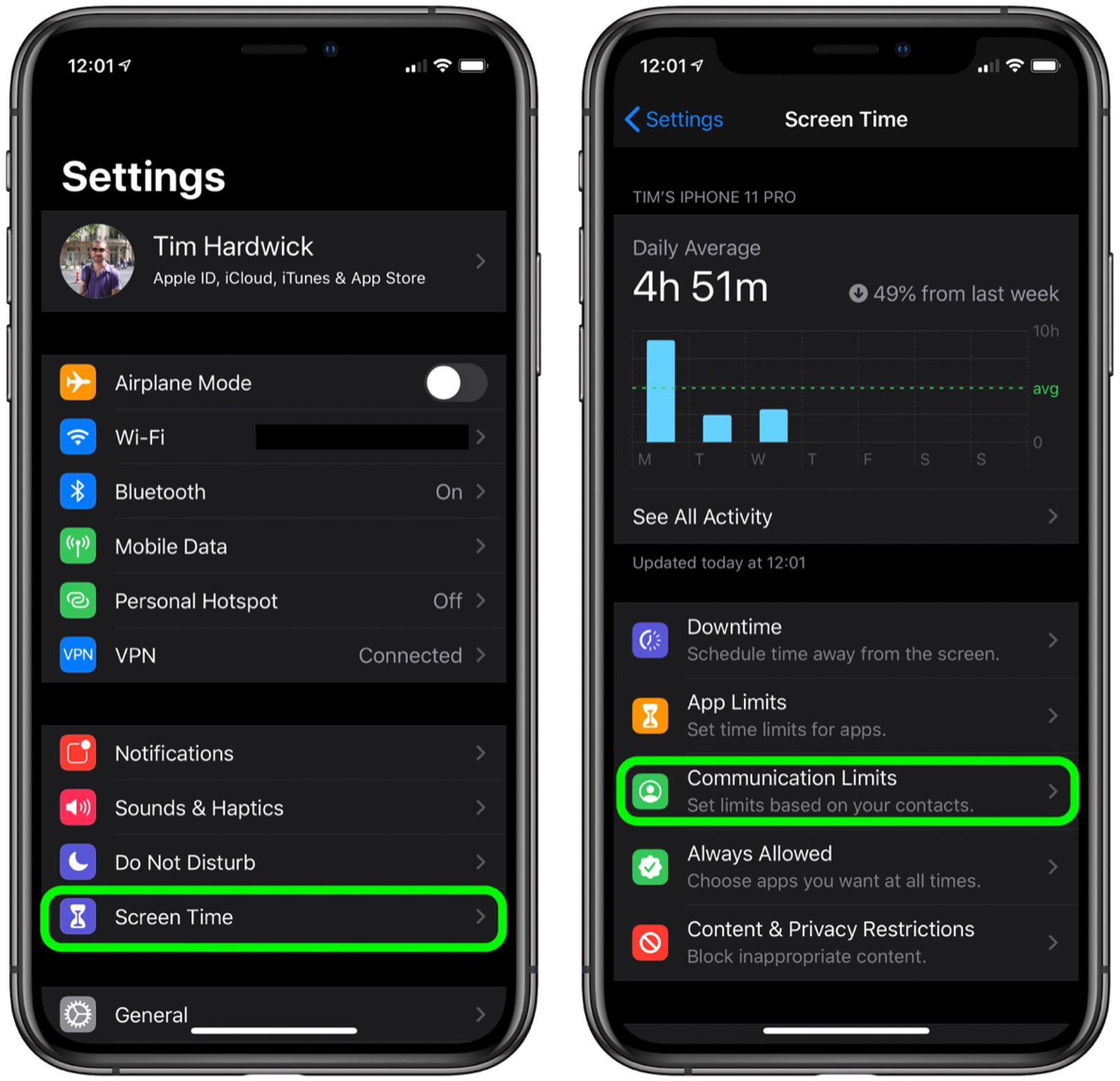Reasons to Set Screen Lock Time
Setting the screen lock time on your iPhone 12 is a simple yet impactful way to enhance your device's security and user experience. Here are several compelling reasons why you should consider adjusting the screen lock time:
-
Enhanced Security: By setting a shorter screen lock time, you can significantly reduce the risk of unauthorized access to your device. In the event that your iPhone 12 is misplaced or stolen, a shorter screen lock time acts as a crucial barrier, preventing unauthorized individuals from gaining access to your personal data and sensitive information.
-
Privacy Protection: A shorter screen lock time ensures that your device remains locked when not in use, safeguarding your privacy and preventing prying eyes from accessing your messages, emails, photos, and other private content. This is particularly important in various settings, such as in the workplace or public spaces, where maintaining privacy is essential.
-
Battery Conservation: Setting a shorter screen lock time can contribute to conserving battery life on your iPhone 12. When the screen locks more quickly after periods of inactivity, it reduces unnecessary power consumption, ultimately extending the time between charges and enhancing the overall battery performance.
-
Prevention of Accidental Actions: A shorter screen lock time minimizes the likelihood of accidental actions occurring when the device is left unattended. This can prevent unintended calls, messages, or app interactions, ensuring that your iPhone 12 remains secure and free from inadvertent usage.
-
Customized User Experience: Adjusting the screen lock time allows you to tailor your iPhone 12's user experience to your specific preferences and usage patterns. Whether you prefer a swift lock time for heightened security or a slightly longer duration for convenience, customizing this setting can enhance your overall satisfaction with the device.
By considering these reasons and taking proactive steps to adjust the screen lock time on your iPhone 12, you can optimize both the security and usability of your device, ensuring a seamless and protected mobile experience.
Steps to Change Screen Lock Time on iPhone 12
Changing the screen lock time on your iPhone 12 is a straightforward process that can be customized to suit your specific preferences and usage patterns. By adjusting this setting, you can enhance the security and usability of your device. Here's a detailed guide on how to change the screen lock time on your iPhone 12:
-
Access the Settings: Begin by unlocking your iPhone 12 and navigating to the "Settings" app, which is represented by a gear icon. Tap on the "Settings" icon to enter the device's settings menu.
-
Locate the Display & Brightness Option: Within the "Settings" menu, scroll down and select the "Display & Brightness" option. This will allow you to access various display-related settings, including the screen lock time.
-
Adjust Auto-Lock Settings: Under the "Display & Brightness" menu, locate the "Auto-Lock" option. Tap on "Auto-Lock" to reveal a list of available screen lock time intervals, ranging from 30 seconds to 5 minutes, as well as the "Never" option.
-
Select Desired Screen Lock Time: Choose the screen lock time interval that best aligns with your preferences and usage habits. If you prioritize enhanced security and privacy, opting for a shorter screen lock time, such as 30 seconds, can be beneficial. Conversely, if you prefer a slightly longer duration before the screen locks, you can select a time interval of 1, 2, 3, or 5 minutes.
-
Confirmation and Implementation: After selecting your preferred screen lock time, the setting will be automatically saved. You can exit the "Settings" app, and the new screen lock time interval will take effect immediately.
By following these simple steps, you can effectively change the screen lock time on your iPhone 12, tailoring the device's behavior to better suit your individual needs and preferences. This customization not only enhances the security of your device but also contributes to a more personalized and seamless user experience.
It's important to periodically review and adjust the screen lock time on your iPhone 12 to ensure that it remains aligned with your evolving usage patterns and security requirements. By staying proactive in managing this setting, you can maximize the overall security and usability of your device.
Tips for Managing Screen Lock Time Efficiently
Managing the screen lock time on your iPhone 12 efficiently involves more than just setting a specific duration for the screen to lock. It encompasses a strategic approach to balancing security, convenience, and battery optimization. Here are some valuable tips to help you make the most of your screen lock time setting:
-
Assess Your Usage Patterns: Understanding how you interact with your iPhone 12 throughout the day is crucial. If you frequently use your device for short intervals, a shorter screen lock time may be more suitable. Conversely, if you engage with your device for longer periods, a slightly longer screen lock time can be more convenient.
-
Prioritize Security: While convenience is important, prioritizing the security of your device is paramount. Opting for a shorter screen lock time, such as 30 seconds, can significantly reduce the risk of unauthorized access. This is especially crucial in scenarios where your device may be left unattended in public spaces.
-
Customize for Privacy: In environments where privacy is essential, such as in the workplace or during confidential conversations, consider setting a shorter screen lock time to prevent unauthorized access to your device. This proactive approach can safeguard sensitive information and maintain privacy.
-
Balance Battery Conservation: While a shorter screen lock time enhances security, it can also contribute to increased battery usage. Finding a balance between security and battery conservation is essential. If battery life is a concern, consider a slightly longer screen lock time to minimize unnecessary screen activations.
-
Stay Mindful of Interruptions: A shorter screen lock time can prevent accidental actions when the device is left unattended. However, it's important to consider potential interruptions. If you frequently receive notifications or calls, a longer screen lock time may reduce the need for frequent unlocking.
-
Regularly Review and Adjust: As your usage patterns evolve, periodically reviewing and adjusting the screen lock time setting is crucial. This proactive approach ensures that the setting remains aligned with your current needs, providing an optimal balance of security and convenience.
By implementing these tips, you can effectively manage the screen lock time on your iPhone 12, optimizing both security and user experience. Customizing this setting to suit your individual preferences and usage patterns is a proactive step towards enhancing the overall security and usability of your device.