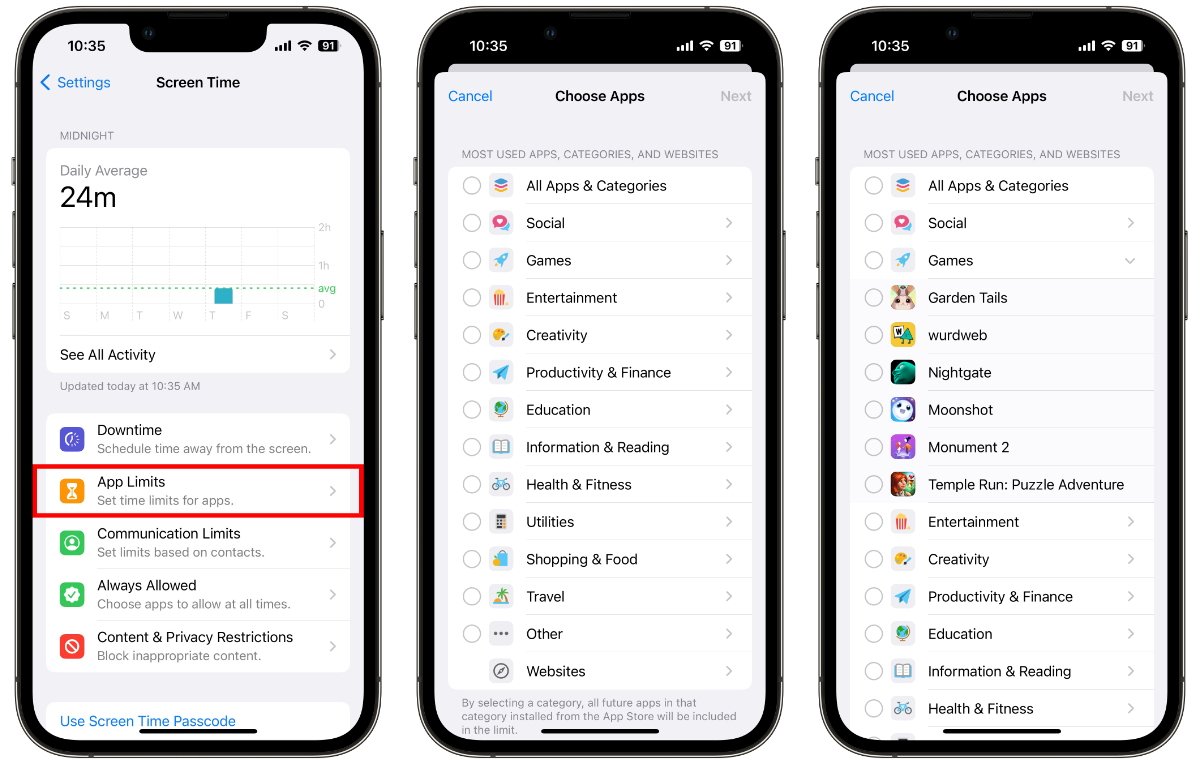Importance of Setting Up Lock Screen for Kids
Ensuring that your child's interaction with digital devices is safe and secure is a top priority for many parents in today's tech-driven world. With the iPhone 12 being a popular choice for kids due to its advanced features and user-friendly interface, setting up the lock screen is crucial in safeguarding their digital experience.
Protecting Sensitive Information
By setting up a lock screen for kids on the iPhone 12, you can prevent unauthorized access to sensitive information stored on the device. Whether it's personal photos, messages, or apps containing private data, a secure lock screen acts as the first line of defense against potential privacy breaches.
Limiting Access to Inappropriate Content
The internet is a vast and diverse space, and while it offers valuable educational resources, it also harbors content that may not be suitable for young audiences. By implementing a lock screen, parents can control their child's access to potentially harmful or inappropriate content, thereby creating a safer digital environment for them to explore and learn.
Managing Screen Time
Setting up a lock screen for kids goes hand in hand with managing their screen time. By enforcing time restrictions through the lock screen settings, parents can promote healthy device usage habits and prevent excessive exposure to screens, which is crucial for their overall well-being.
Preventing Unauthorized Purchases
Children may inadvertently make in-app purchases or access paid content without parental consent. A secure lock screen serves as a barrier against unauthorized transactions, ensuring that parents have control over any financial activities related to the device.
Promoting Responsibility and Boundaries
Introducing a lock screen to your child's iPhone 12 encourages the development of responsible digital behavior. It establishes boundaries and teaches them the importance of respecting privacy and adhering to agreed-upon usage guidelines, fostering a sense of accountability in their digital interactions.
In essence, setting up a lock screen for kids on the iPhone 12 is a proactive measure that not only safeguards their digital experience but also nurtures a healthy and responsible approach to technology. By prioritizing their safety and well-being in the digital realm, parents can empower their children to harness the benefits of technology while mitigating potential risks.
How to Enable Guided Access on iPhone 12
Enabling Guided Access on the iPhone 12 is a straightforward process that empowers parents to create a controlled and focused environment for their children's device usage. This feature, designed to limit access to a single app and prevent unwanted actions, is a valuable tool for promoting safe and purposeful interaction with the device.
To initiate Guided Access on the iPhone 12, follow these simple steps:
-
Accessing Settings: Begin by opening the "Settings" app on the iPhone 12. This can be identified by the gear icon and is typically located on the home screen.
-
Navigating to Accessibility: Within the Settings menu, scroll and locate the "Accessibility" option. Tap on it to proceed to the next step.
-
Activating Guided Access: Under the Accessibility menu, select "Guided Access." This will lead to a new screen where the feature can be enabled and customized according to specific requirements.
-
Setting Passcode: Upon entering the Guided Access settings, choose to set a passcode. This passcode ensures that only authorized users can modify or exit Guided Access mode.
-
Initiating Guided Access: With the passcode set, proceed to the app you wish to restrict access to. Once the app is open, triple-press the side button of the iPhone 12 to activate Guided Access. This action will confine the device to the selected app and prevent users from navigating elsewhere.
-
Customizing Restrictions: Within Guided Access mode, additional restrictions can be applied to limit touch input on certain areas of the screen, disable motion, or even set a time limit for the session.
-
Exiting Guided Access: To exit Guided Access mode, triple-press the side button again and enter the passcode when prompted. This will return the device to its standard functionality.
By enabling Guided Access on the iPhone 12, parents can effectively manage their child's interaction with specific apps, ensuring a focused and controlled digital experience. Whether it's guiding educational app usage or restricting access to certain functionalities, this feature provides a versatile and customizable solution for promoting safe and purposeful device usage for children.
Setting Time Limits and Restrictions for Kids' Usage
Managing the amount of time children spend on digital devices is a crucial aspect of responsible parenting in the digital age. With the iPhone 12, parents have access to robust features that enable them to set time limits and implement restrictions, ensuring a balanced and controlled digital experience for their kids.
Utilizing Screen Time
The Screen Time feature on the iPhone 12 serves as a comprehensive tool for managing and monitoring kids' device usage. By accessing the Screen Time settings, parents can set specific time limits for app usage, ensuring that children do not exceed designated periods of screen time. This empowers parents to promote healthy device usage habits and prevent excessive exposure to screens, contributing to their overall well-being.
Creating Downtime Schedules
Downtime schedules are an effective way to establish designated periods when certain apps or device functionalities are restricted. With the iPhone 12, parents can customize downtime schedules to align with their child's routine, such as during study hours or bedtime. By implementing downtime schedules, parents can ensure that their children have dedicated periods for non-digital activities, fostering a balanced and healthy lifestyle.
App Limits for Balanced Usage
The App Limits feature within Screen Time allows parents to set specific time constraints for individual apps or app categories. This enables parents to encourage a balanced usage of various apps, ensuring that children do not excessively engage with certain types of content. By setting app limits, parents can guide their children towards a diverse and purposeful interaction with digital content, promoting a well-rounded digital experience.
Content and Privacy Restrictions
In addition to managing screen time, the iPhone 12 offers robust options for setting content and privacy restrictions. Parents can customize settings to restrict access to explicit content, prevent changes to privacy settings, and limit communication with unknown contacts. These restrictions contribute to a safer and more controlled digital environment for children, mitigating potential risks associated with unsupervised device usage.
By leveraging the time limits and restrictions features on the iPhone 12, parents can actively shape their children's digital experience, promoting a healthy balance between technology and other aspects of life. These tools empower parents to instill responsible digital habits, safeguard their children from inappropriate content, and foster a positive and purposeful relationship with technology.
Using Screen Time to Monitor and Control Kids' Access
Screen Time, a powerful feature integrated into the iPhone 12, offers parents a comprehensive suite of tools to effectively monitor and manage their children's digital interactions. By harnessing the capabilities of Screen Time, parents can gain insights into their kids' device usage patterns and implement tailored restrictions to ensure a balanced and safe digital experience.
Insightful Usage Reports
Screen Time provides detailed usage reports, offering a comprehensive overview of the time spent on various apps and activities. Parents can access insights into their children's digital behavior, including the total screen time, app usage duration, and even the frequency of device pickups. These reports empower parents to understand their kids' digital habits, identify potential areas of concern, and make informed decisions regarding time management and content consumption.
Setting Time Limits
One of the key functionalities of Screen Time is the ability to set specific time limits for app usage. Parents can establish daily time allowances for individual apps or app categories, ensuring that their children engage with digital content in a balanced and controlled manner. By enforcing time limits, parents can promote healthy device usage habits, prevent excessive screen time, and encourage a diversified interaction with various apps and activities.
Downtime Management
Screen Time enables parents to create customized downtime schedules, defining periods when certain apps or device functionalities are restricted. This feature empowers parents to establish dedicated time slots for non-digital activities, such as study hours, family time, or bedtime. By implementing downtime schedules, parents can ensure that their children strike a harmonious balance between digital engagement and other aspects of life, fostering a holistic and well-rounded lifestyle.
App and Content Restrictions
In addition to time management, Screen Time allows parents to apply app and content restrictions tailored to their children's needs. By setting specific limitations on app usage and access to explicit content, parents can create a safer and more controlled digital environment for their kids. Furthermore, the ability to restrict communication with unknown contacts and prevent changes to privacy settings adds an extra layer of security, mitigating potential risks associated with unsupervised device usage.
By leveraging the robust features of Screen Time on the iPhone 12, parents can actively monitor and regulate their children's digital access, promoting a healthy and purposeful relationship with technology. These tools not only empower parents to safeguard their kids from potential digital hazards but also enable them to nurture responsible digital habits and a balanced lifestyle.
Additional Tips for Childproofing Your Device
In addition to setting up the lock screen, enabling Guided Access, and implementing time limits and restrictions, there are several supplementary measures that parents can take to further childproof their child's iPhone 12 and ensure a secure and enriching digital experience.
1. Educate and Communicate
Open and honest communication with children about the responsible use of digital devices is paramount. Educating them about online safety, privacy, and the potential risks associated with certain online activities empowers them to make informed decisions. Establishing clear guidelines and open channels of communication fosters a sense of trust and responsibility, laying the foundation for a positive and safe digital experience.
2. Appropriate App Selection
Curating a selection of age-appropriate and educational apps for children enhances their digital experience. Parents can explore reputable app stores and review platforms to identify apps that align with their child's interests and learning objectives. Prioritizing quality content and interactive learning experiences contributes to a meaningful and enriching use of the iPhone 12.
3. Regular Monitoring and Engagement
Consistent monitoring of children's device usage and engagement with digital content is essential. By staying actively involved in their digital activities, parents can identify any potential concerns, address emerging issues, and provide guidance when necessary. Regular discussions about their digital experiences and the content they encounter foster a supportive and informed approach to their online interactions.
4. Secure App and In-App Purchases
Enabling restrictions for app installations and in-app purchases adds an extra layer of security. By requiring parental approval for app downloads and purchases, parents can prevent unauthorized transactions and ensure that children's access to paid content is supervised and controlled. This minimizes the risk of accidental or unauthorized financial activities on the device.
5. Family Sharing and Parental Controls
Leveraging the Family Sharing feature and parental controls available on the iPhone 12 allows parents to manage their child's digital experience more effectively. By creating a family sharing group, parents can oversee and approve their child's app downloads, screen time, and content access. This collaborative approach promotes transparency and enables parents to guide their child's digital interactions in a supportive and controlled manner.
By incorporating these additional tips into their childproofing strategy, parents can create a holistic and secure digital environment for their children. These measures not only enhance the safety and privacy of their child's digital experience but also foster a positive and purposeful relationship with technology, empowering children to explore, learn, and engage responsibly in the digital realm.