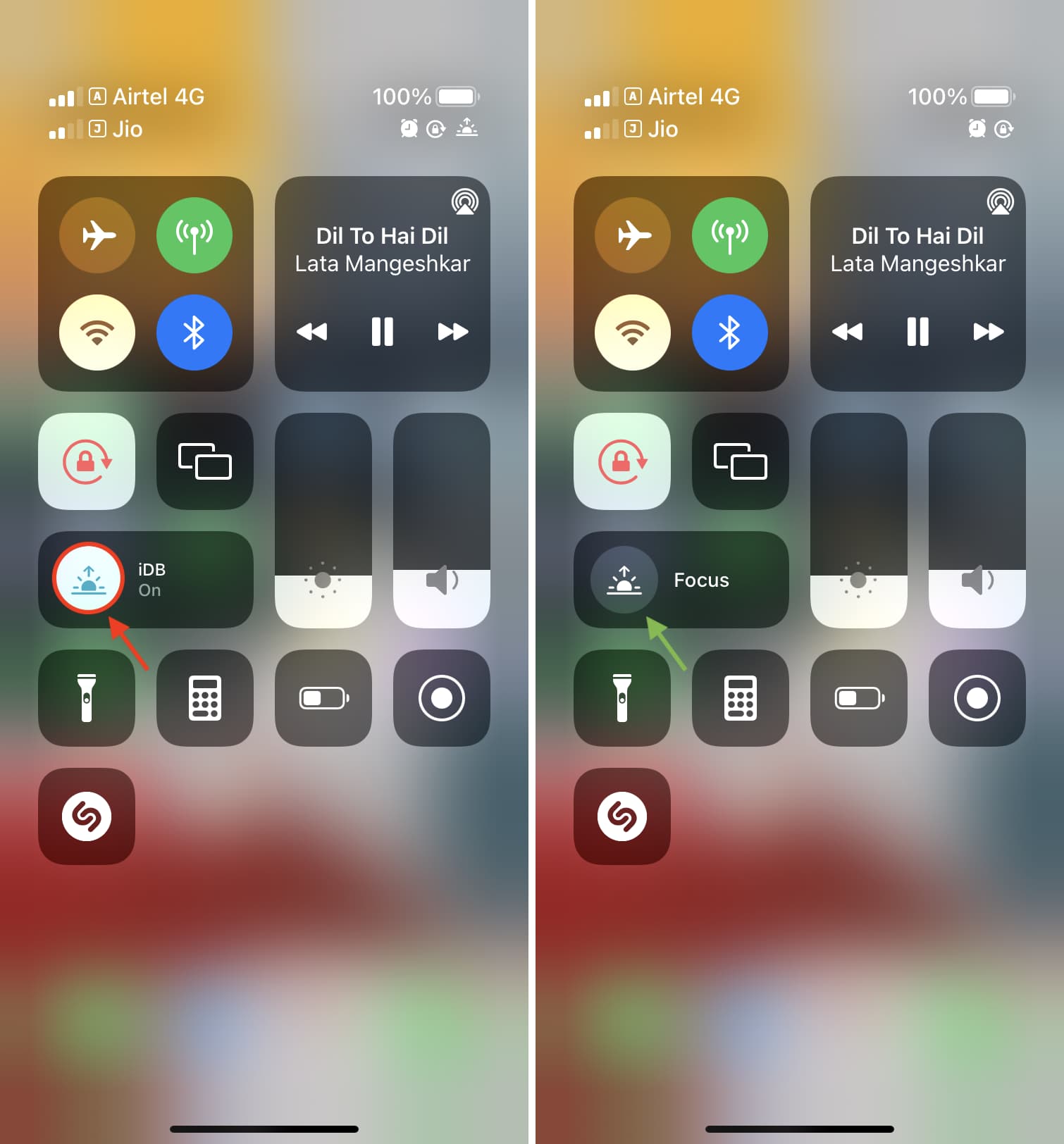How to Turn Off the Flashlight Using Control Center
Turning off the flashlight on your iPhone 12 is a simple process that can be accomplished using the Control Center. Here's a step-by-step guide to help you deactivate the flashlight:
-
Access the Control Center: To begin, swipe down from the top-right corner of the screen to open the Control Center. This action will reveal a set of icons and controls, including the flashlight toggle.
-
Locate the Flashlight Icon: Once the Control Center is open, look for the flashlight icon, which resembles a small flashlight. It is typically located in the bottom-left section of the Control Center.
-
Turn Off the Flashlight: To deactivate the flashlight, simply tap the flashlight icon. Upon tapping the icon, the flashlight will turn off, and the icon will no longer be highlighted, indicating that the flashlight is no longer active.
By following these simple steps, you can easily turn off the flashlight using the Control Center on your iPhone 12. This method provides a quick and convenient way to manage the flashlight functionality, allowing you to conserve battery life and ensure that the flashlight is only active when needed.
Deactivating the Flashlight from the Lock Screen
Deactivating the flashlight from the lock screen of your iPhone 12 is a straightforward process that offers a convenient way to turn off the flashlight without unlocking your device. Here's a detailed guide on how to accomplish this:
-
Access the Lock Screen: To begin, wake your iPhone 12 by pressing the side button or tapping the screen. This action will display the lock screen, which showcases essential information and quick access to certain features.
-
Locate the Flashlight Icon: On the lock screen, you'll notice a small flashlight icon in the bottom-left corner. This icon provides immediate access to the flashlight functionality, allowing you to quickly activate or deactivate the flashlight without unlocking your device.
-
Turn Off the Flashlight: To deactivate the flashlight from the lock screen, simply tap the flashlight icon. Upon tapping the icon, the flashlight will turn off, and the icon will no longer be highlighted, indicating that the flashlight is no longer active.
Deactivating the flashlight from the lock screen of your iPhone 12 offers a seamless and efficient way to manage the flashlight functionality without the need to unlock your device. This method is particularly useful in situations where you need to quickly turn off the flashlight, such as preserving battery life or avoiding unnecessary illumination in low-light environments.
By following these steps, you can easily deactivate the flashlight from the lock screen of your iPhone 12, providing you with greater control over the flashlight functionality and enhancing the overall user experience.
This approach exemplifies the user-friendly design of the iPhone 12, offering intuitive access to essential features directly from the lock screen. Whether you're in a dimly lit environment or simply need to conserve battery, the ability to deactivate the flashlight from the lock screen adds a layer of convenience to the overall functionality of the device.
Turning Off the Flashlight Using Siri
Turning off the flashlight on your iPhone 12 using Siri is a convenient and hands-free method that leverages the power of voice commands to manage the flashlight functionality. Siri, Apple's virtual assistant, offers a seamless way to deactivate the flashlight, providing users with an alternative approach to controlling this essential feature. Here's a comprehensive guide on how to turn off the flashlight using Siri:
-
Activate Siri: To begin, activate Siri by using the voice command "Hey Siri" or by pressing and holding the side button on your iPhone 12. Upon activation, the familiar Siri interface will appear, ready to process your voice commands.
-
Issue the Command: Once Siri is active, issue the command to turn off the flashlight. You can simply say, "Turn off the flashlight," or use a similar voice command that instructs Siri to deactivate the flashlight.
-
Confirmation: After issuing the command, Siri will promptly confirm the action by acknowledging the request and informing you that the flashlight has been turned off. This confirmation provides reassurance that the desired action has been successfully executed.
By utilizing Siri to turn off the flashlight on your iPhone 12, you can seamlessly manage the flashlight functionality without the need to manually interact with the device. This hands-free approach is particularly beneficial in situations where your hands are occupied or when you prefer to use voice commands for added convenience.
Siri's ability to understand natural language and process voice commands efficiently enhances the overall user experience, allowing you to interact with your iPhone 12 in a more intuitive and personalized manner. Whether you're in a dimly lit environment, engaged in hands-on activities, or simply prefer the convenience of voice commands, Siri provides a versatile and user-friendly method to control the flashlight functionality.
In addition to turning off the flashlight, Siri can assist with a wide range of tasks and inquiries, showcasing its versatility as a virtual assistant. From setting reminders and sending messages to providing real-time information and controlling device settings, Siri serves as a valuable tool that enriches the functionality of the iPhone 12.
By leveraging Siri's capabilities to manage the flashlight functionality, users can experience a seamless and efficient approach to controlling essential features, further highlighting the innovative and user-centric design of the iPhone 12.
Disabling the Flashlight from the Home Screen
Disabling the flashlight from the home screen of your iPhone 12 provides a convenient and efficient method to turn off the flashlight without the need to navigate through multiple menus or interfaces. This approach offers quick access to the flashlight functionality, allowing users to seamlessly deactivate the flashlight directly from the home screen. Here's a comprehensive guide on how to accomplish this:
-
Access the Home Screen: To begin, ensure that your iPhone 12 is unlocked and on the home screen. The home screen serves as the central hub for accessing apps, features, and essential functions of the device.
-
Locate the Flashlight Icon: On the home screen, you'll notice the flashlight icon, which is typically located in the Control Center shortcuts. The flashlight icon resembles a small flashlight and provides immediate access to the flashlight functionality.
-
Turn Off the Flashlight: To deactivate the flashlight from the home screen, simply tap the flashlight icon. Upon tapping the icon, the flashlight will turn off, and the icon will no longer be highlighted, indicating that the flashlight is no longer active.
Disabling the flashlight from the home screen of your iPhone 12 offers a streamlined approach to managing the flashlight functionality, allowing for quick and intuitive control over this essential feature. This method is particularly useful when you need to promptly turn off the flashlight, such as in situations where preserving battery life is a priority or when you want to avoid unnecessary illumination in low-light environments.
By following these steps, you can easily deactivate the flashlight from the home screen of your iPhone 12, enhancing the overall user experience and providing greater control over the device's functionality. This user-friendly approach exemplifies the intuitive design of the iPhone 12, offering seamless access to essential features directly from the home screen. Whether you're navigating through apps, organizing your device, or simply need to manage the flashlight functionality, the ability to disable the flashlight from the home screen adds a layer of convenience to the overall user experience.