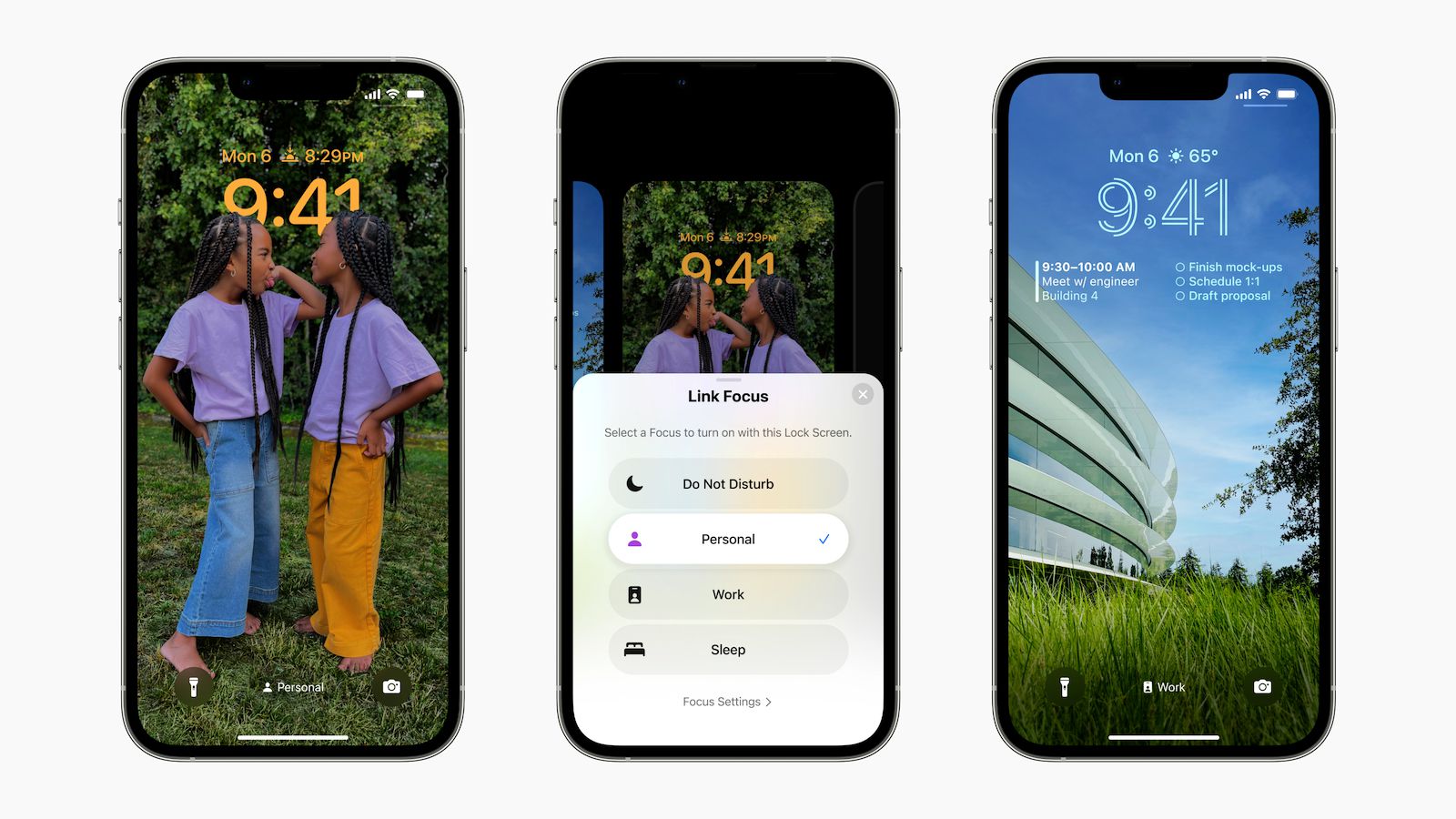Understanding Auto-Lock Settings on iPhone 11
The Auto-Lock feature on your iPhone 11 is a convenient and essential function that controls the device's display behavior. When enabled, Auto-Lock automatically locks the screen after a specified period of inactivity, helping to conserve battery life and enhance security. Understanding how to manage and customize the Auto-Lock settings can significantly improve your iPhone 11 user experience.
By default, the Auto-Lock setting on the iPhone 11 is configured to lock the screen after 30 seconds of inactivity. This means that if you haven't interacted with your device for 30 seconds, the screen will automatically turn off, requiring you to unlock it again when you want to use it. While this default setting strikes a balance between preserving battery life and ensuring quick access to your device, you may find it necessary to adjust the Auto-Lock duration based on your usage patterns and preferences.
It's important to note that the Auto-Lock feature plays a crucial role in conserving battery power. When the screen remains active for extended periods without user interaction, it consumes a significant amount of battery. By automatically locking the screen after a defined period of inactivity, the Auto-Lock feature helps to extend the battery life of your iPhone 11, ensuring that power is conserved when the device is not in use.
Moreover, the Auto-Lock setting contributes to the security of your iPhone 11. When the screen locks automatically, it prevents unauthorized access to your device and protects your personal data from prying eyes. This is particularly important in situations where you may inadvertently leave your device unattended, as the Auto-Lock feature acts as a safeguard against unauthorized use.
Understanding the significance of the Auto-Lock feature empowers you to make informed decisions about managing this setting on your iPhone 11. Whether you prioritize battery conservation, device security, or a balance of both, customizing the Auto-Lock settings according to your specific needs can enhance your overall iPhone 11 experience.
How to Adjust Auto-Lock Settings on iPhone 11
Adjusting the Auto-Lock settings on your iPhone 11 is a straightforward process that allows you to tailor the screen lock duration to suit your individual requirements. By customizing this setting, you can optimize the balance between conserving battery life and ensuring convenient access to your device.
To begin, unlock your iPhone 11 and navigate to the "Settings" app, which is represented by a gear icon. Once in the Settings menu, scroll down and tap on "Display & Brightness." Within this section, you will find the "Auto-Lock" option, which governs the duration of inactivity before the screen locks automatically.
Upon selecting the "Auto-Lock" option, you will be presented with a list of time intervals ranging from 30 seconds to 5 minutes, as well as the "Never" option. To adjust the Auto-Lock duration, simply tap on the preferred time interval. For instance, if you frequently use your device and prefer not to unlock it frequently, you may opt for a longer Auto-Lock duration, such as 2 or 5 minutes. Conversely, if you prioritize battery conservation and security, a shorter Auto-Lock duration, such as 30 seconds, may be more suitable.
It's important to consider your typical usage patterns and the specific scenarios in which you use your iPhone 11. For example, if you often use your device for brief tasks and frequently set it down, a shorter Auto-Lock duration may be beneficial in preserving battery life. On the other hand, if you engage in longer activities or frequently reference your device, a longer Auto-Lock duration may enhance convenience.
After selecting the desired Auto-Lock duration, simply exit the Settings menu. Your iPhone 11 will now automatically lock the screen after the specified period of inactivity, aligning with your personalized settings.
By adjusting the Auto-Lock settings on your iPhone 11, you can optimize the device's behavior to align with your usage habits and preferences. This simple yet impactful customization empowers you to strike a balance between battery conservation and user convenience, ultimately enhancing your overall iPhone 11 experience.
Customizing Auto-Lock Time on iPhone 11
Customizing the Auto-Lock time on your iPhone 11 allows you to tailor the screen lock duration to suit your specific needs and preferences. This simple yet impactful customization empowers you to strike a balance between conserving battery life and ensuring convenient access to your device.
To begin customizing the Auto-Lock time, unlock your iPhone 11 and navigate to the "Settings" app, represented by a gear icon. Once in the Settings menu, scroll down and tap on "Display & Brightness." Within this section, you will find the "Auto-Lock" option, which governs the duration of inactivity before the screen locks automatically.
Upon selecting the "Auto-Lock" option, you will be presented with a list of time intervals ranging from 30 seconds to 5 minutes, as well as the "Never" option. This range of options provides the flexibility to choose a duration that aligns with your usage patterns and preferences.
When customizing the Auto-Lock time, it's important to consider your typical usage scenarios and the specific ways in which you interact with your iPhone 11. For individuals who frequently use their device for short tasks and often set it down, opting for a shorter Auto-Lock duration, such as 30 seconds or 1 minute, can be beneficial in conserving battery life. This setting ensures that the screen locks promptly when the device is not in use, minimizing unnecessary power consumption.
On the other hand, if you engage in longer activities on your iPhone 11 or frequently reference the device throughout the day, selecting a longer Auto-Lock duration, such as 2 or 5 minutes, may enhance convenience. This allows the screen to remain active for a longer period before automatically locking, reducing the need for frequent unlocking during extended usage sessions.
By aligning the Auto-Lock time with your specific usage patterns, you can optimize the balance between battery conservation and user convenience. This customization ensures that the screen lock behavior of your iPhone 11 complements your daily routines, enhancing the overall experience of using the device.
After customizing the Auto-Lock time to your preference, simply exit the Settings menu. Your iPhone 11 will now automatically lock the screen after the specified period of inactivity, aligning with your personalized settings.
Customizing the Auto-Lock time on your iPhone 11 is a simple yet impactful way to personalize your device and optimize its behavior according to your unique needs. This customization empowers you to enhance the efficiency and convenience of using your iPhone 11, ensuring that the device aligns seamlessly with your lifestyle and usage habits.
Using Auto-Lock to Conserve Battery Life on iPhone 11
The Auto-Lock feature on the iPhone 11 serves as a valuable tool for conserving battery life, playing a pivotal role in optimizing the device's power efficiency. By automatically locking the screen after a specified period of inactivity, Auto-Lock minimizes unnecessary power consumption, ultimately extending the battery life of the iPhone 11.
When the screen remains active for prolonged periods without user interaction, it significantly contributes to battery drain. The Auto-Lock feature effectively mitigates this issue by promptly locking the screen when the device is not in use, preventing wasteful power consumption during idle moments. This proactive approach to managing the screen's activity aligns with the broader goal of maximizing the iPhone 11's battery longevity.
Moreover, the customizable nature of the Auto-Lock setting allows users to tailor the screen lock duration to their specific usage patterns and preferences. By selecting a shorter Auto-Lock duration, such as 30 seconds or 1 minute, individuals who frequently set down their device after brief interactions can ensure that the screen locks promptly, minimizing battery drain during idle periods. This proves especially beneficial in scenarios where the device is used intermittently throughout the day, as it effectively reduces power consumption during short breaks between activities.
Conversely, individuals engaged in longer activities on their iPhone 11 can opt for a longer Auto-Lock duration, such as 2 or 5 minutes, to accommodate extended usage sessions without frequent screen lock interruptions. This approach enhances user convenience while still contributing to battery conservation by ensuring that the screen remains active for an appropriate duration during continuous usage.
The symbiotic relationship between the Auto-Lock feature and battery conservation underscores its significance in optimizing the overall efficiency of the iPhone 11. By seamlessly integrating power-saving measures into the device's display behavior, Auto-Lock empowers users to strike a balance between preserving battery life and ensuring convenient access to their device.
In essence, leveraging the Auto-Lock feature to conserve battery life on the iPhone 11 represents a proactive and user-centric approach to power management. By harnessing this functionality to minimize unnecessary power consumption during idle moments, users can maximize the battery longevity of their device, ultimately enhancing the overall usability and reliability of the iPhone 11.