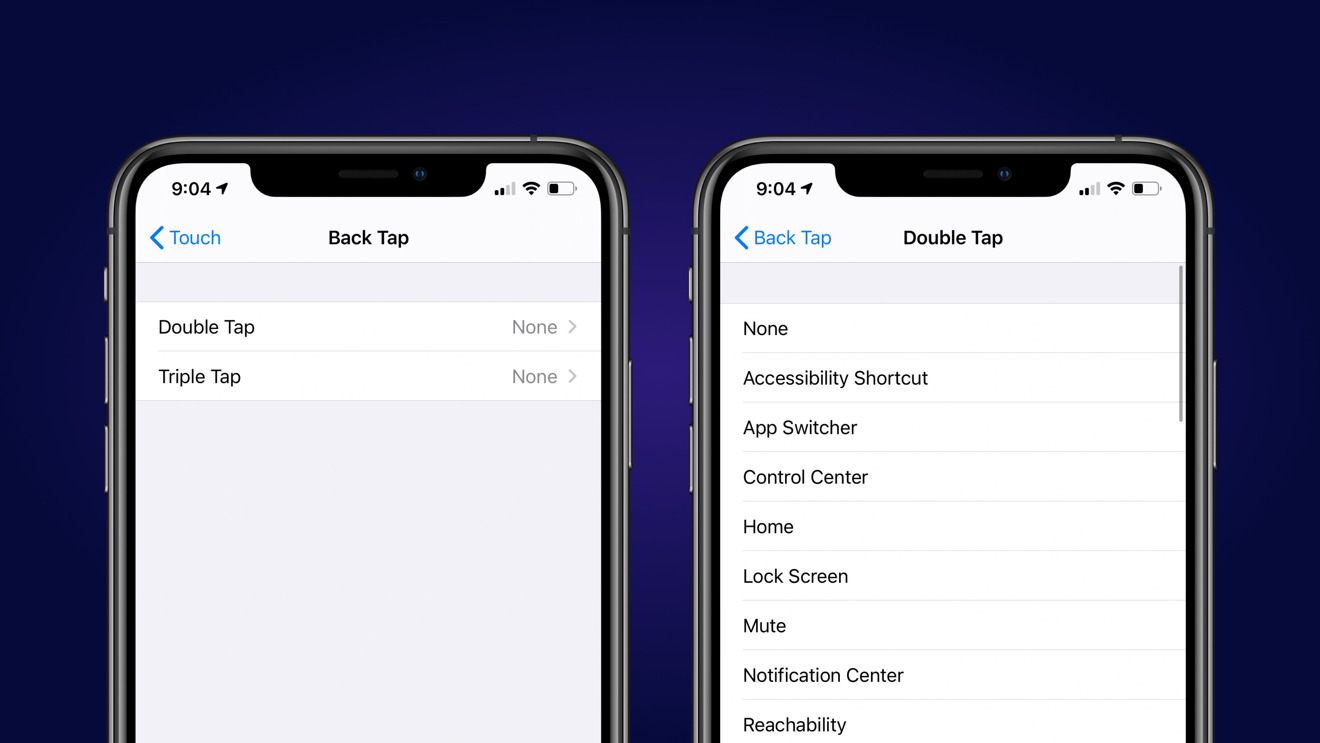Understanding Screen Timeout
Screen timeout refers to the period of inactivity after which a device's display dims and eventually turns off to conserve power. This feature is particularly crucial for mobile devices like the iPhone 11, as it helps to extend battery life and prevent unnecessary power consumption.
When the screen timeout is activated, the iPhone 11's display will automatically enter a low-power state after a specified period of inactivity. This not only conserves battery life but also reduces the risk of screen burn-in, a phenomenon where prolonged display of static images can cause permanent damage to the screen.
Understanding the screen timeout settings on your iPhone 11 allows you to customize the duration of inactivity before the screen dims and locks. By adjusting these settings, you can tailor the device's behavior to suit your preferences and usage patterns.
It's important to note that while screen timeout conserves battery life, excessively long timeout durations can also lead to unnecessary power consumption. Finding the right balance between conserving power and maintaining usability is essential for optimizing the iPhone 11's screen timeout settings.
By comprehending the significance of screen timeout and its impact on battery life and screen longevity, iPhone 11 users can make informed decisions when customizing their device's display settings. This understanding empowers users to effectively manage their device's power consumption while ensuring a seamless and efficient user experience.
How to Adjust Screen Timeout on iPhone 11
Adjusting the screen timeout settings on your iPhone 11 is a straightforward process that allows you to customize the duration of inactivity before the display dims and locks. By tailoring these settings to your preferences and usage habits, you can optimize the device's power management while ensuring a seamless user experience.
To adjust the screen timeout on your iPhone 11, follow these simple steps:
-
Access the Settings: Begin by unlocking your iPhone 11 and locating the "Settings" app on the home screen. The Settings app is represented by a gear icon and serves as the central hub for customizing various aspects of your device.
-
Navigate to Display & Brightness: Within the Settings menu, scroll down and tap on "Display & Brightness." This section houses a range of display-related settings, including screen brightness, text size, and screen timeout.
-
Adjust Auto-Lock Settings: Under the "Display & Brightness" menu, locate the "Auto-Lock" option. Tap on this setting to reveal a list of preset timeout durations, ranging from 30 seconds to 5 minutes, as well as the "Never" option.
-
Select Your Preferred Timeout Duration: Choose the desired timeout duration that best aligns with your usage patterns and power management preferences. If you frequently interact with your iPhone 11, a longer timeout duration may be suitable, while shorter durations are ideal for conserving battery life during periods of inactivity.
-
Confirm Your Selection: Once you've selected the preferred timeout duration, exit the Settings app to save your changes. Your iPhone 11 will now adhere to the adjusted screen timeout settings, ensuring that the display dims and locks after the specified period of inactivity.
By following these steps, iPhone 11 users can effortlessly customize the screen timeout settings to suit their individual needs. Whether it's extending battery life, preventing accidental screen activations, or accommodating specific usage scenarios, adjusting the screen timeout empowers users to optimize their device's display behavior according to their preferences.
Taking control of the screen timeout settings on the iPhone 11 not only enhances the device's power management capabilities but also contributes to a more personalized and efficient user experience. This simple yet impactful customization empowers users to tailor their device's behavior to align with their unique usage patterns and preferences, ultimately enhancing the overall usability and functionality of the iPhone 11.
Benefits of Preventing Auto-Lock
Preventing auto-lock on the iPhone 11 can yield a myriad of benefits, significantly impacting user experience, convenience, and productivity. By customizing the device's auto-lock settings to prevent premature screen dimming and locking, users can unlock a host of advantages that enhance their interaction with the device.
Enhanced User Engagement
Preventing auto-lock allows users to maintain continuous engagement with their iPhone 11 without interruptions caused by the screen dimming or locking. This is particularly advantageous during activities that require prolonged interaction with the device, such as reading lengthy articles, following instructional videos, or referencing content while performing tasks. By eliminating the need to frequently unlock the device, users can seamlessly navigate through apps and content, fostering a more immersive and uninterrupted user experience.
Improved Accessibility
For individuals with accessibility needs, preventing auto-lock can significantly enhance the device's usability. Users with visual impairments or motor skill limitations may require extended periods to interact with the device, and preventing auto-lock ensures uninterrupted access to essential features and content. This inclusivity-driven benefit underscores the importance of customizable auto-lock settings in accommodating diverse user requirements and promoting a more accessible digital environment.
Optimal Task Continuity
In scenarios where users need to reference information from their iPhone 11 while simultaneously engaging in other tasks, preventing auto-lock becomes invaluable. Whether following a recipe while cooking, referencing notes during a meeting, or utilizing the device as a reference tool, uninterrupted access to the screen ensures seamless task continuity. This streamlined workflow not only enhances productivity but also minimizes disruptions, allowing users to efficiently multitask without the constraints of auto-lock limitations.
Enhanced Media Consumption
Preventing auto-lock is particularly advantageous during media consumption, such as watching videos, listening to podcasts, or engaging in extended audio playback. By preventing the screen from dimming or locking during media playback, users can enjoy uninterrupted viewing or listening experiences without the need to frequently interact with the device to prevent auto-lock triggers. This contributes to a more immersive and enjoyable media consumption experience, aligning with the iPhone 11's capabilities as a versatile multimedia platform.
Tailored User Control
Customizing auto-lock settings to prevent screen dimming and locking empowers users to exert greater control over their device's behavior. This level of customization allows users to align the device's display behavior with their specific usage patterns and preferences, fostering a more personalized and tailored user experience. By accommodating individual preferences, the iPhone 11 becomes a more intuitive and user-centric device, reflecting Apple's commitment to user empowerment and customization.
In essence, preventing auto-lock on the iPhone 11 transcends mere convenience, offering tangible benefits that enhance user engagement, accessibility, productivity, and control. By leveraging customizable auto-lock settings, users can unlock a more seamless, immersive, and personalized interaction with their device, ultimately amplifying the iPhone 11's utility and user-centric design.
Tips for Managing Screen Timeout
Managing screen timeout effectively is essential for optimizing the balance between power conservation and user convenience on the iPhone 11. By implementing strategic approaches to screen timeout management, users can enhance their device's usability while maximizing battery efficiency. Here are some valuable tips for effectively managing screen timeout on the iPhone 11:
1. Assess Usage Patterns
Understanding how you interact with your iPhone 11 is crucial for determining the ideal screen timeout settings. Assess your typical usage patterns, including the frequency and duration of device interactions, to tailor the screen timeout duration to align with your specific needs. By identifying your usage habits, you can optimize the screen timeout settings to complement your daily activities and preferences.
2. Customized Timeout Durations
Leverage the flexibility of the iPhone 11's screen timeout settings to customize timeout durations based on different scenarios. For activities that require prolonged interaction, such as reading e-books or following instructional content, consider extending the timeout duration to prevent frequent screen dimming and locking. Conversely, for brief interactions or periods of inactivity, opt for shorter timeout durations to conserve battery power effectively.
3. Utilize Ambient Light Sensors
The iPhone 11's ambient light sensors can intelligently adjust the screen brightness based on ambient lighting conditions. By enabling this feature, the device can dynamically adapt its display brightness, potentially influencing the screen timeout behavior. Leveraging ambient light sensors can optimize the screen timeout settings by aligning them with ambient lighting, ensuring an optimal viewing experience while conserving power.
4. Balance Power Conservation and Usability
Striking a balance between power conservation and usability is paramount when managing screen timeout. While longer timeout durations conserve battery life, they may hinder user convenience during brief interactions. Conversely, excessively short timeouts may lead to frequent screen activations, impacting battery efficiency. Finding the equilibrium between power conservation and usability is essential for optimizing the screen timeout settings.
5. Consider App-Specific Settings
Certain apps may have unique requirements regarding screen timeout. For instance, multimedia apps or navigation tools may benefit from extended screen timeout durations to facilitate uninterrupted usage. Explore app-specific settings to customize screen timeout durations for individual applications, ensuring that the device's behavior aligns with the specific requirements of diverse apps and activities.
6. Regularly Review and Adjust Settings
As usage patterns and preferences evolve, periodically reviewing and adjusting screen timeout settings is crucial. Regularly reassessing and fine-tuning the timeout durations based on changing usage scenarios and preferences ensures that the screen timeout settings remain optimized for your current needs, contributing to a consistently efficient and tailored user experience.
By implementing these tips for managing screen timeout on the iPhone 11, users can effectively optimize their device's power management while ensuring a seamless and personalized interaction with the device. These strategic approaches empower users to tailor the screen timeout settings to align with their unique usage patterns, ultimately enhancing the overall usability and efficiency of the iPhone 11.