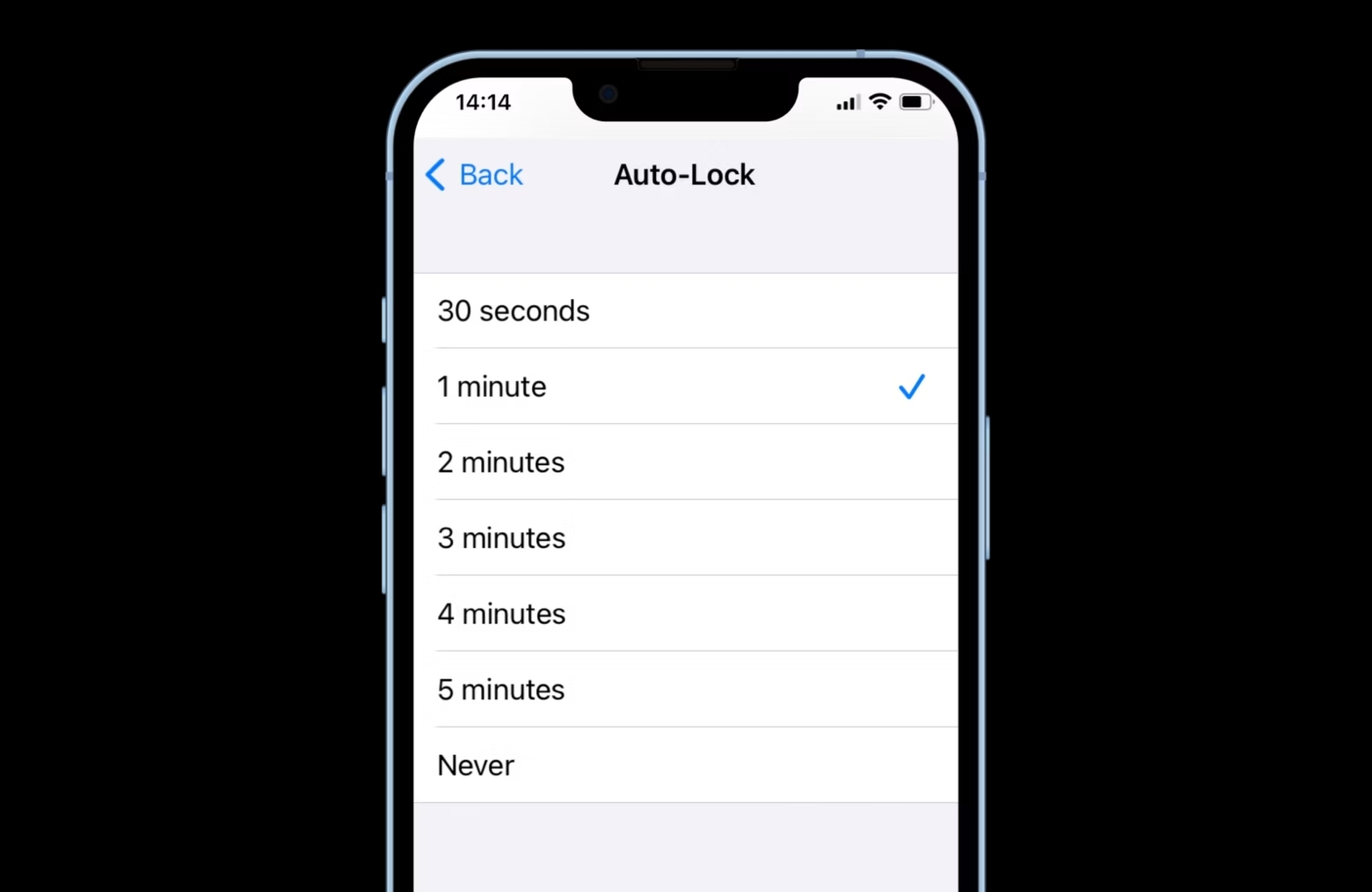Adjusting Screen Timeout Settings
One of the simplest yet effective ways to extend the screen on time on your iPhone 13 is by adjusting the screen timeout settings. The screen timeout, also known as auto-lock, determines the duration of inactivity before the screen automatically turns off. By customizing this setting, you can conserve battery life and prolong the time your screen remains active.
To adjust the screen timeout settings on your iPhone 13, follow these steps:
-
Accessing Display & Brightness Settings: Start by tapping on the "Settings" app from your home screen. Scroll down and select "Display & Brightness."
-
Selecting Auto-Lock Duration: Within the "Display & Brightness" settings, tap on "Auto-Lock." Here, you can choose the duration of inactivity before the screen automatically locks. Options typically range from 30 seconds to 5 minutes, as well as "Never" for those who prefer to manually lock their screens.
-
Choosing an Optimal Duration: Consider your usage patterns and preferences when selecting the auto-lock duration. If you frequently use your phone and prefer to minimize the need for unlocking it, a longer duration may be suitable. Conversely, if you aim to conserve battery and prioritize security, a shorter duration may be more appropriate.
By adjusting the screen timeout settings to align with your usage habits, you can effectively reduce unnecessary screen-on time, thereby conserving battery power and extending the overall battery life of your iPhone 13.
Implementing this simple adjustment can yield significant improvements in battery performance, especially when combined with other power-saving strategies. With a personalized auto-lock duration, you can strike a balance between convenience and energy efficiency, ensuring that your iPhone 13 remains operational for longer durations without compromising on usability.
Using Low Power Mode
When it comes to maximizing the battery life of your iPhone 13, utilizing the Low Power Mode feature can be a game-changer. This built-in functionality serves as a proactive measure to conserve energy and extend the screen on time, making it a valuable tool for users seeking prolonged device usage between charges.
Activating Low Power Mode on your iPhone 13 is a straightforward process that can yield substantial benefits. When enabled, this mode triggers several power-saving actions, such as reducing system performance, minimizing background activity, and implementing various optimizations to minimize power consumption.
To activate Low Power Mode on your iPhone 13, follow these simple steps:
-
Accessing Battery Settings: Begin by navigating to the "Settings" app on your iPhone 13. From there, tap on "Battery" to access the battery settings.
-
Enabling Low Power Mode: Within the "Battery" settings, you will find the option to enable Low Power Mode. Toggle the switch to activate this feature, prompting your device to initiate the power-saving measures associated with this mode.
Upon activation, Low Power Mode modifies several system behaviors to reduce energy consumption. These adjustments include lowering the screen brightness, disabling automatic fetching of emails, reducing system animations, and limiting background app refresh. By implementing these changes, your iPhone 13 can operate more efficiently, thereby extending the duration of screen on time and overall battery life.
Low Power Mode serves as a proactive approach to battery management, allowing users to optimize their device's energy usage without compromising essential functionality. Whether you're navigating through a busy day or simply seeking to prolong your iPhone 13's battery life, this feature provides a practical solution to mitigate power consumption and enhance the user experience.
By integrating Low Power Mode into your battery management strategy, you can effectively extend the screen on time of your iPhone 13, ensuring that it remains operational for longer durations between charges. This feature empowers users to strike a balance between performance and energy efficiency, offering a seamless and intuitive approach to maximizing battery life without sacrificing essential features and functionality.
Managing Background App Refresh
Managing the background app refresh feature on your iPhone 13 can significantly impact its battery life and screen on time. This functionality allows apps to refresh their content in the background, ensuring that the latest information is readily available when you open them. While this feature enhances user experience, it can also contribute to increased power consumption if left unregulated.
To manage background app refresh settings on your iPhone 13, follow these steps:
-
Accessing Background App Refresh Settings: Begin by opening the "Settings" app on your iPhone 13. Scroll down and tap on "General," followed by "Background App Refresh." Here, you will find a list of apps with options to customize their refresh behavior.
-
Customizing App Refresh Settings: Within the "Background App Refresh" settings, you can choose how apps refresh their content. Options typically include "Off," "Wi-Fi," and "Wi-Fi & Cellular Data." Selecting "Off" prevents the app from refreshing in the background, while "Wi-Fi" and "Wi-Fi & Cellular Data" limit the refresh to specific network conditions.
-
Prioritizing App Refresh Preferences: Consider your usage patterns and the importance of real-time updates for each app. For instance, social media and messaging apps may benefit from background refresh, ensuring that new content is readily available. On the other hand, less critical apps may not require frequent background refresh, allowing you to conserve battery power.
By managing the background app refresh settings, you can exert greater control over your iPhone 13's power consumption, thereby influencing its screen on time and overall battery life. This proactive approach enables you to tailor the refresh behavior of individual apps based on their relevance and your preferences, striking a balance between timely updates and energy efficiency.
Implementing these personalized settings can yield tangible improvements in battery performance, as the reduction in background app refresh activities can lead to extended screen on time and prolonged device usage between charges. By optimizing the refresh behavior of your apps, you can harness the full potential of your iPhone 13 while mitigating unnecessary power consumption, ensuring that it remains operational for longer durations without compromising essential functionality.
Incorporating background app refresh management into your battery optimization strategy empowers you to fine-tune your device's energy usage, aligning it with your specific needs and preferences. This approach fosters a harmonious balance between app functionality and battery conservation, enhancing the overall user experience and longevity of your iPhone 13's battery life.
Optimizing Display Settings
Optimizing the display settings on your iPhone 13 can yield substantial improvements in battery performance and screen on time, providing a tailored approach to energy efficiency without compromising visual quality. By customizing the display settings to align with your usage patterns and preferences, you can effectively mitigate unnecessary power consumption while enhancing the overall user experience.
Adjusting Brightness Levels
One of the fundamental aspects of display optimization is adjusting the brightness levels to strike a balance between visibility and energy conservation. On your iPhone 13, you can fine-tune the brightness settings to suit varying lighting conditions, ensuring optimal visibility without unnecessary power drain. By accessing the "Display & Brightness" settings, you can manually adjust the brightness slider or enable the "Auto-Brightness" feature, allowing your device to adapt to ambient lighting conditions automatically.
Enabling Dark Mode
Leveraging the Dark Mode feature on your iPhone 13 can contribute to energy savings, particularly on devices with OLED displays. By utilizing darker color schemes, Dark Mode reduces the power consumption associated with displaying bright, white backgrounds. This not only enhances visual comfort in low-light environments but also conserves battery power, extending the screen on time of your device.
Customizing Display Timeout
Tailoring the display timeout settings, also known as auto-lock duration, can significantly impact the screen on time and overall battery life of your iPhone 13. By selecting an optimal duration that aligns with your usage habits, you can minimize unnecessary screen-on time, thereby conserving battery power. Whether you prefer a shorter duration for enhanced security or a longer duration for convenience, customizing the auto-lock settings empowers you to personalize your device's energy management.
Utilizing True Tone Technology
The True Tone technology, available on select iPhone models including the iPhone 13, enhances display quality by dynamically adjusting the white balance based on ambient lighting. By enabling True Tone, your device can deliver a more natural viewing experience while optimizing power efficiency. This feature ensures that the display adapts to the surrounding environment, reducing eye strain and contributing to energy savings.
By optimizing the display settings of your iPhone 13, you can proactively manage its energy consumption, thereby extending the screen on time and overall battery life. These tailored adjustments not only enhance visual comfort and usability but also contribute to a more sustainable and efficient device usage experience.
Utilizing Auto-Lock Feature
The auto-lock feature, also known as screen timeout, plays a pivotal role in managing the screen on time and battery life of your iPhone 13. By leveraging this functionality, users can effectively regulate the duration of inactivity before the screen automatically turns off, thereby conserving battery power and optimizing energy efficiency.
Customizing the auto-lock settings on your iPhone 13 empowers you to align the screen timeout duration with your specific usage patterns and preferences. This personalized approach allows you to strike a balance between convenience and energy conservation, ensuring that your device remains operational for extended periods without unnecessary power drain.
By accessing the "Display & Brightness" settings on your iPhone 13, you can navigate to the "Auto-Lock" option, where a range of duration choices is available, including 30 seconds, 1 minute, 2 minutes, 3 minutes, 4 minutes, 5 minutes, and "Never." This flexibility enables you to tailor the auto-lock duration to suit your individual needs, whether you prioritize security with a shorter duration or prefer extended screen-on time for convenience.
Implementing an optimal auto-lock duration can yield significant improvements in battery performance, as it minimizes the duration of unnecessary screen-on time during periods of inactivity. This proactive measure not only conserves battery power but also contributes to the overall longevity of your iPhone 13's battery life, ensuring sustained device usage between charges.
Furthermore, by customizing the auto-lock settings, users can enhance the security of their devices while minimizing energy consumption. A shorter auto-lock duration can mitigate the risk of unauthorized access to your device, providing an added layer of protection without compromising user convenience.
In essence, the auto-lock feature serves as a fundamental tool for managing the screen on time and battery life of your iPhone 13. By tailoring the auto-lock duration to align with your specific preferences and security considerations, you can optimize energy efficiency while ensuring seamless and uninterrupted device usage. This personalized approach empowers users to harness the full potential of their devices while proactively managing power consumption, thereby enhancing the overall user experience and sustainability of their iPhone 13.
Monitoring Battery Usage
Monitoring battery usage on your iPhone 13 is essential for gaining insights into power consumption patterns and optimizing the device's energy efficiency. By proactively tracking and analyzing battery usage, users can make informed decisions to extend the screen on time and overall battery life, ensuring sustained device performance throughout the day.
Accessing Battery Usage Data
To monitor battery usage on your iPhone 13, navigate to the "Settings" app and select "Battery." Within the battery settings, you will find detailed information regarding the apps and processes consuming the most power. The "Battery Usage" section provides a breakdown of battery usage over the last 24 hours or the past 10 days, offering valuable insights into power-intensive activities and applications.
Identifying Power-Intensive Apps
By reviewing the battery usage data, users can identify power-intensive apps that contribute significantly to energy consumption. This information enables informed decision-making, allowing users to prioritize energy-efficient usage or implement targeted optimizations for specific applications. Understanding the power dynamics of various apps empowers users to tailor their usage patterns and settings to mitigate unnecessary power drain.
Implementing Optimization Strategies
Armed with insights from battery usage monitoring, users can implement optimization strategies to reduce power consumption and extend the screen on time of their iPhone 13. This may involve adjusting settings for power-intensive apps, limiting background activity, or customizing refresh behaviors to strike a balance between functionality and energy efficiency. Additionally, users can leverage the data to make informed decisions about app usage, ensuring that power-intensive activities are managed effectively.
Fine-Tuning Energy Management
Monitoring battery usage serves as a proactive approach to fine-tuning energy management on the iPhone 13. By gaining visibility into power consumption patterns, users can make conscious adjustments to their device usage, optimizing settings, and behaviors to align with their specific needs and preferences. This tailored approach not only extends the screen on time but also contributes to a more sustainable and efficient device usage experience.
Leveraging Insights for Long-Term Efficiency
The insights derived from monitoring battery usage can be leveraged for long-term efficiency, guiding users in establishing sustainable device usage habits. By identifying trends and patterns in power consumption, users can refine their usage behaviors, implement targeted optimizations, and make informed decisions about app usage. This proactive approach fosters a harmonious balance between device functionality and energy conservation, ensuring prolonged battery life and enhanced user experience.
In essence, monitoring battery usage on the iPhone 13 empowers users to gain valuable insights into power consumption, enabling informed decision-making and proactive energy management. By leveraging these insights, users can optimize their device usage, extend the screen on time, and cultivate sustainable energy-efficient habits, ensuring that their iPhone 13 remains operational for extended durations without compromising essential functionality.