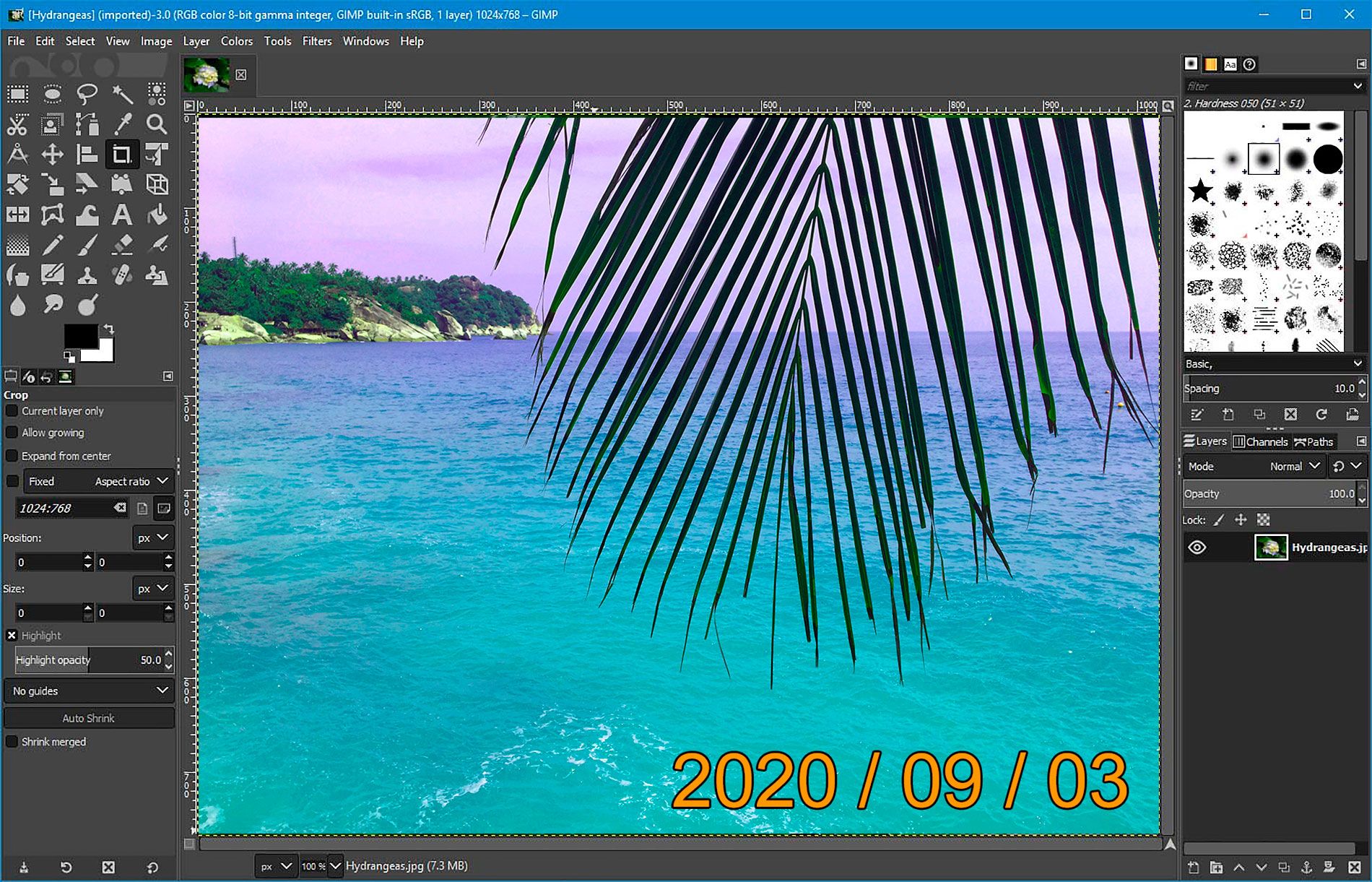Manual Editing Techniques
When it comes to removing a date from a photo, there are several manual editing techniques you can employ. These methods require some level of skill and precision, but they offer you the flexibility and control over the editing process. Here are five effective manual editing techniques:
- Clone Stamp Tool: The Clone Stamp Tool allows you to duplicate a specific area of your photo and apply it to another area, effectively covering up the date. By selecting a source area that matches the surrounding background, you can seamlessly remove the date without leaving any visible traces.
- Healing Brush Tool: Similar to the Clone Stamp Tool, the Healing Brush Tool also allows you to clone a region of your photo. However, it automatically matches the texture, shading, and lighting of the surrounding area, resulting in a more seamless and natural-looking outcome.
- Spot Healing Brush Tool: The Spot Healing Brush Tool is perfect for removing small blemishes or dates from your photo. It analyzes the surrounding area and intelligently replaces the unwanted date with a texture that seamlessly blends in.
- Patch Tool: The Patch Tool is ideal for removing dates from larger areas. It allows you to select a portion of your photo and replace it with a sampled area from elsewhere in the image. This tool is particularly useful when dealing with complex background patterns or textures.
- Content-Aware Fill Tool: This powerful tool automatically analyzes your photo and removes the unwanted date, replacing it with content that matches the surrounding area. It works by sampling nearby pixels to create a seamless and natural-looking result.
These manual editing techniques require attention to detail and a steady hand. It’s best to practice on a copy of your photo before editing the original. Remember to save your progress frequently and make use of layers in your editing software to give yourself the ability to fine-tune your changes. With patience and practice, you can master these techniques and remove dates from your photos with ease.
Clone Stamp Tool
The Clone Stamp Tool is a powerful feature available in most photo editing software that allows you to remove unwanted elements, such as a date, from your photos. This tool essentially duplicates a selected area, known as the source, and allows you to apply it to another area of the image, known as the target. Here’s how you can use the Clone Stamp Tool to remove a date from a photo:
- Select the Clone Stamp Tool: Open your photo in a photo editing software like Adobe Photoshop and select the Clone Stamp Tool from the toolbar. It is typically represented by an icon that looks like a rubber stamp.
- Choose the Source Area: Find a clean area in the photo that matches the surrounding background and hold down the Alt key while clicking in that area. This defines the source area for the Clone Stamp Tool.
- Apply the Clone Stamp: Position the brush over the date you want to remove and click. This will clone the selected source area and apply it to the target area, effectively covering up the date.
- Adjust Brush Size and Hardness: Use the brush size and hardness options in the toolbar to adjust the size and hardness of the Clone Stamp brush. This allows you to fine-tune the tool for better precision and blending with the surrounding area.
- Blend and Repeat: To achieve a natural and seamless result, blend the cloned area by clicking and dragging the brush over the targeted date. Repeat this process as necessary, adjusting the source areas and brush settings as needed to ensure a convincing removal of the date.
It’s crucial to maintain a consistent pattern and texture when using the Clone Stamp Tool. Carefully observe the surrounding areas and blend the cloned area to match seamlessly. Take your time and be patient to achieve the desired result.
Healing Brush Tool
The Healing Brush Tool is another valuable tool available in popular photo editing software that can be used to remove a date from a photo. It works by sampling texture, shading, and lighting from one area of the photo and applying it to another, allowing you to seamlessly cover up the unwanted date. Here’s how you can utilize the Healing Brush Tool:
- Select the Healing Brush Tool: Open your photo in a software like Adobe Photoshop and select the Healing Brush Tool from the toolbar. It is usually represented by an icon that looks like a bandage or a brush.
- Define the Source Area: Hold down the Alt key and click on a clean and similar area near the date. This sets the source area from which the Healing Brush Tool will clone and blend pixels.
- Apply the Healing Brush: Position the brush over the date you want to remove and simply click. The Healing Brush Tool will automatically sample from the source area and replace the date with a blended result that matches the surrounding background.
- Adjust Brush Size and Hardness: Use the brush size and hardness options in the toolbar to modify the brush’s size and hardness. This allows you to precisely control the size and blending of the healing brush for more accurate results.
- Blend and Fine-Tune: To achieve optimal results, blend the cloned area by clicking and dragging the brush over the date. You can further refine and adjust the brush size and hardness as needed to ensure a seamless and natural-looking effect.
The Healing Brush Tool is particularly useful when dealing with areas that require more texture and detail. By automatically analyzing and replicating the surrounding pixels, it eliminates any signs of the date from your photo. Remember to zoom in and examine your edits closely to ensure a flawless result.
Spot Healing Brush Tool
The Spot Healing Brush Tool is a versatile tool that can be used to remove small blemishes, spots, or even dates from a photo. This tool intelligently analyzes the surrounding pixels and replaces the unwanted date with a texture that blends seamlessly into the background. Here’s how you can effectively use the Spot Healing Brush Tool:
- Select the Spot Healing Brush Tool: Open your photo in a photo editing software like Adobe Photoshop and choose the Spot Healing Brush Tool from the toolbar. It is typically represented by an icon that looks like a bandage or a brush with a circle.
- Adjust the Brush Size: Use the brush size slider or manually adjust the brush size to match the size of the date you want to remove. Ensure that the brush size encompasses the entire date.
- Click on the Date: Simply click on the date you want to remove using the Spot Healing Brush Tool. The tool will automatically analyze the surrounding area and replace the date with pixels that blend seamlessly with the background.
- Refine and Repeat: Examine the result and check for any remaining traces of the date. If necessary, repeat the process by clicking on the remaining areas until the date is completely removed. Adjust the brush size as needed to target smaller or larger areas.
The Spot Healing Brush Tool works well for small dates or blemishes, making it a quick and efficient tool for removing unwanted elements from your photos. It automatically samples nearby pixels and smoothly blends them, ensuring that the edited area seamlessly integrates with the rest of the image.
Patch Tool
The Patch Tool is a useful feature in photo editing software that allows you to remove dates from larger areas of a photo. It offers more control and precision compared to other tools by allowing you to select a specific portion of the image and replace it with pixels from a different area. Here’s how you can effectively use the Patch Tool:
- Select the Patch Tool: Open your photo in a software like Adobe Photoshop and choose the Patch Tool from the toolbar. It is usually represented by an icon that looks like a patch or a piece of fabric.
- Enclose the Date: Draw a selection around the date you want to remove using the Patch Tool. Make sure to include a sufficient area surrounding the date to provide enough sample sources for replacement.
- Drag the Selection: With the selection still active, click and drag the enclosed date to a clean area of the photo that you want to use as the source for replacement. This source area should closely match the surrounding background.
- Blend the Result: After releasing the mouse button, the Patch Tool will automatically blend the selected patch area with the rest of the image, seamlessly removing the date. Ensure that the patch properly aligns and blends with the surrounding area.
- Refine as Needed: Examine the resulting patch and make any necessary adjustments. If any traces of the date are still visible, repeat the process by reselecting the area and dragging it to a different source location.
The Patch Tool is particularly useful when dealing with complex backgrounds or intricate patterns, where other tools may not be as effective. It allows you to precisely choose the replacement source for a seamless and natural-looking removal of the date. Take your time to carefully select the source area and adjust the selection as needed to achieve the desired result.
Content-Aware Fill Tool
The Content-Aware Fill Tool is a powerful feature offered in advanced photo editing software like Adobe Photoshop. It intelligently analyzes the surrounding pixels and fills in the selected area with content that seamlessly blends with the rest of the image. This tool is highly effective when removing dates from photos, especially in complex or detailed backgrounds. Here’s how you can make use of the Content-Aware Fill Tool:
- Select the Content-Aware Fill Tool: Open your photo in a software like Adobe Photoshop and choose the Content-Aware Fill Tool from the toolbar. It is typically represented by an icon that looks like an empty space with lines and dots around it.
- Select the Date: Use a selection tool, such as the Lasso or Marquee tool, to select the area containing the date that you want to remove. Ensure that the selection covers the entire date and some surrounding background for accurate analysis.
- Apply Content-Aware Fill: With the selection active, go to the Edit menu, choose Fill, and then select Content-Aware from the Fill dialogue box. Click OK to apply the Content-Aware Fill and let the software analyze the surrounding pixels.
- Refine if Necessary: Examine the result and check for any irregularities or areas that may require additional editing. You can use additional tools like the Healing Brush or Clone Stamp tool to further refine the edited area if needed.
The Content-Aware Fill Tool utilizes advanced algorithms to assess the surrounding content and generate realistic replacements for the selected area. It considers factors such as texture, shading, and patterns to create a seamless blend. However, it’s important to note that the tool may not always produce a perfect result, especially in more complex images. Therefore, it’s recommended to review and fine-tune the edits as needed to achieve a visually appealing outcome.
Automatic Editing Techniques
While manual editing techniques provide a great degree of control and precision, there are also automatic editing techniques available that can remove dates from photos with minimal effort. These techniques utilize advanced algorithms and artificial intelligence to analyze and edit the images automatically. Here are three popular automatic editing techniques for removing dates from photos:
- Image Inpainting: Image inpainting algorithms use sophisticated mathematical models to fill in missing information in an image seamlessly. By selecting the date area as the region to be inpainted, these algorithms analyze the surrounding areas and generate plausible replacements for the unwanted date. The results can be quite impressive, providing a quick and efficient way to remove dates from your photos.
- Deep Learning Algorithms: Deep learning algorithms, often implemented in neural networks, can be trained to recognize and remove specific elements from photos. By training the algorithm on a dataset of photos with dates, it can learn to identify and remove dates from new images. This technique offers a high level of automation and can be quite effective in removing dates from a large number of photos.
- Date Removal Apps: There are various mobile apps available that are specifically designed to remove dates and watermarks from photos. These apps utilize image recognition and processing algorithms to automatically detect and remove dates from photos with a simple tap of a button. They are user-friendly and provide a quick solution for anyone looking to remove dates from their photos on the go.
Automatic editing techniques offer convenience and efficiency, particularly when dealing with a large number of photos or when time is limited. However, it’s important to note that the results may not always be perfect, and some manual adjustments or fine-tuning may still be required to achieve a flawless outcome. It’s best to experiment with different automatic techniques and compare the results before making the final edits to your photos.
Image Inpainting
Image inpainting is an automatic editing technique that uses advanced algorithms to fill in missing or unwanted areas in an image seamlessly. When it comes to removing dates from photos, image inpainting algorithms can be a powerful tool. Here’s how image inpainting can help remove dates from your photos:
Image inpainting algorithms work by analyzing the surrounding areas of the unwanted date and generating plausible replacements. These algorithms use sophisticated mathematical models to understand the texture, patterns, and structure of the image. By taking into account the information from the surrounding pixels, they generate new pixels that seamlessly blend into the existing image, effectively removing the date.
To utilize an image inpainting algorithm to remove a date from a photo, you need to provide the algorithm with the region of the photo you want to inpaint. This can be done by manually selecting the area containing the date or by using an automated detection method. Once the region is identified, the algorithm will determine the best replacement pixels to fill in the section and generate a visually convincing result.
Image inpainting algorithms can achieve impressive results, but it’s important to note that the success of the inpainting process depends on the complexity of the image and the surrounding content. In simpler and less intricate images, the algorithm can produce excellent results. However, in more complex images with intricate patterns or texture variations, there may be challenges in accurately inpainting the unwanted date, and some manual adjustments may be necessary to achieve a flawless result.
It’s worth mentioning that the availability of image inpainting algorithms may vary depending on the software or tools you are using. Some advanced photo editing software, like Adobe Photoshop, provide built-in inpainting features, while others may require the use of specialized inpainting software or libraries. Additionally, there are also online tools available that offer inpainting capabilities, allowing you to remove dates from your photos without the need for specialized software.
Overall, image inpainting is a powerful automatic technique that can effectively remove dates from photos. It offers a convenient and efficient solution, particularly when dealing with a large number of images or when manual editing techniques may be time-consuming. However, it’s important to be mindful of the complexity of the image and be prepared to make manual adjustments if needed to achieve the desired result.
Deep Learning Algorithms
Deep learning algorithms have revolutionized the field of image processing, and they can be leveraged to remove dates from photos automatically. By training these algorithms on a dataset of photos that contain dates, they can learn to recognize and remove dates from new images. Here’s how deep learning algorithms can help in removing dates from your photos:
Deep learning algorithms, often implemented in neural networks, excel at learning patterns and features from large amounts of data. To use deep learning algorithms for date removal, a dataset is created consisting of photos that contain dates. The algorithm is then trained on this dataset to recognize and identify the presence of dates in images.
During the training process, the algorithm learns to extract specific features that signify the presence of a date, such as the arrangement of numbers or the surrounding text. It becomes proficient at recognizing these patterns and using that information to automatically identify and remove dates from new images it hasn’t seen before.
A trained deep learning algorithm can be incredibly accurate in detecting and removing dates from photos. It can quickly analyze an image and identify the regions containing dates with minimal human intervention. This makes it a highly efficient option, particularly when dealing with a large number of photos that need date removal.
It’s important to note that while deep learning algorithms can provide excellent results, they are not foolproof. The accuracy of the algorithm’s performance can depend on the quality of the training data, the diversity of the dataset, and the complexity of the images being processed. In some cases, the algorithm may struggle with images that have overlapping or obscured dates, resulting in less accurate removal.
It’s also important to keep in mind that applying deep learning algorithms for date removal may require specialized knowledge or access to specific tools and frameworks. However, with advances in technology, there are now some user-friendly applications and online services available that utilize deep learning algorithms for date removal, making it more accessible to a wider audience.
Overall, deep learning algorithms offer a powerful and automated approach for removing dates from photos. They can process images efficiently and accurately, making them a valuable tool for individuals and businesses seeking to remove dates from their photos quickly and effectively.
Date Removal Apps
Date removal apps provide a convenient solution for removing dates from photos directly on your mobile device or computer. These apps utilize advanced image recognition and processing algorithms, making it easy for anyone to remove dates with just a few taps or clicks. Here’s how date removal apps can help you remove dates from your photos:
Date removal apps are designed to be user-friendly and accessible to individuals who may not have extensive knowledge or experience in photo editing. With these apps, you can simply select the photo you want to edit and specify the area containing the date that needs to be removed.
These apps employ image recognition algorithms to automatically detect and isolate the date from the rest of the image. Once the date is identified, the app’s processing algorithms go to work, carefully removing the date from the photo and seamlessly filling in the background with matching pixels.
What makes date removal apps particularly useful is their simplicity and convenience. They often come with intuitive interfaces, guiding users through the process step by step. Some apps even provide additional editing tools, such as filters and cropping options, to further enhance your photos.
Date removal apps are available for various platforms, including mobile devices and computers. This means you can conveniently edit your photos on the go or on your desktop, depending on your preferences and needs. These apps typically offer a range of editing options, allowing you to choose the best approach for removing dates based on the specific photo and its context.
It’s important to note that the accuracy and effectiveness of these apps can vary. Some apps rely on pre-trained algorithms, while others may incorporate artificial intelligence and machine learning techniques to continually improve their performance. Therefore, it’s advisable to explore multiple date removal apps and read reviews to find the one that best suits your requirements.
While date removal apps offer convenience and ease of use, it’s essential to exercise caution and use them responsibly. Be mindful of any terms of service or restrictions associated with the app, particularly if you are editing photos that may be subject to copyright or privacy concerns.
Overall, date removal apps provide an accessible and user-friendly solution for removing dates from photos. With a few taps or clicks, these apps can automatically detect and remove dates, giving you the flexibility to edit your photos quickly and effortlessly.
Online Tools
When it comes to removing dates from photos, online tools provide a convenient solution that doesn’t require installation of specialized software. These web-based tools offer various options for date removal, allowing you to edit your photos directly in your browser. Here’s how online tools can help you remove dates from your photos:
Online tools designed for date removal offer a user-friendly interface that allows you to upload your photo and specify the area containing the date. These tools typically have a straightforward step-by-step process, guiding you through the editing process.
One of the advantages of online date removal tools is the accessibility. Since they are web-based, you can access them from any device with an internet connection, making them convenient for individuals who may not have access to specialized software or prefer to work on the go.
Most online tools utilize advanced image processing algorithms to automatically analyze the photo and remove the date seamlessly. These algorithms employ techniques such as inpainting, texture analysis, and pixel blending to achieve realistic results.
Online tools often provide additional editing options to enhance your photo-editing experience. You may have the ability to adjust the brush size, choose different inpainting methods, or even apply other effects and filters to further enhance the final result.
Since these tools are web-based, they may have limitations on the maximum file size you can upload or the number of images you can edit within a certain time frame. It’s essential to be aware of any restrictions or limitations of the specific online tool you are using.
Furthermore, the performance and accuracy of online date removal tools can vary depending on the algorithm and technology they employ. It’s advisable to try out different online tools and compare their results to find the one that best meets your needs in terms of accuracy, efficiency, and overall quality of the edited photo.
It’s important to keep in mind that when using online tools, you may be uploading your photos to a third-party server. Make sure you trust the service and read their privacy policy or terms of service before uploading any sensitive or personal photos.
Overall, online tools offer a convenient and accessible way to remove dates from your photos without the need for specialized software. Whether you are on your computer or mobile device, you can simply open a web browser, access the online tool, and edit your photos with ease.
Web-based Date Removal Tools
Web-based date removal tools provide a quick and easy solution for removing dates from photos directly within your web browser. These tools are designed specifically for date removal, offering specialized algorithms and features to achieve seamless and efficient editing. Here’s how web-based date removal tools can help you remove dates from your photos:
Web-based date removal tools offer a user-friendly interface that allows you to upload your photo directly to the tool’s website. Once uploaded, you can specify the area containing the date that needs to be removed using built-in selection tools or manual cropping options.
These tools utilize advanced image processing algorithms to automatically detect and remove the date from your photo. The algorithms analyze the surrounding pixels, texture, and patterns to generate plausible replacements that seamlessly blend into the background.
Web-based date removal tools often provide additional editing options to enhance your editing experience. You may have the ability to adjust the brush size, increase or decrease the inpainting strength, or even make minor adjustments to the edited area to ensure a convincing and natural result.
One of the advantages of web-based tools is their accessibility. As long as you have an internet connection, you can access these tools from any device with a web browser, whether it’s a computer, smartphone, or tablet. This makes them a convenient option, especially when you need to remove dates from photos while on the go.
It is important to note that the accuracy and effectiveness of web-based date removal tools can vary. Some tools may offer more advanced algorithms or utilize machine learning techniques to continually improve their performance. It’s advisable to try out different tools to find the one that yields the best results for your specific photos.
Additionally, web-based tools may have limitations on the maximum file size you can upload or the number of photos you can process within a certain time frame. Familiarize yourself with any restrictions or limitations of the specific tool you are using to avoid any inconvenience or disappointment.
When using web-based date removal tools, it’s crucial to consider the privacy and security of your photos. Make sure that the tool you choose has a reputable privacy policy and takes appropriate measures to protect your uploaded images.
Online Image Editors
Online image editors provide a versatile solution for editing photos directly within your web browser. These tools offer a wide range of editing features, including the ability to remove dates from photos. By leveraging their editing capabilities and tools, you can effectively remove dates and enhance your photos. Here’s how online image editors can help you remove dates:
Online image editors typically provide a user-friendly interface that allows you to upload and open your photo directly in the web browser. Once your photo is loaded, you can access various editing tools and features, including those specifically designed for date removal.
The date removal features in online image editors often include selection tools, such as lasso or brush tools, which allow you to mark the area containing the date. Once marked, you can utilize specific tools or functions within the editor to remove the selected area systematically.
Online image editors utilize a variety of image processing techniques, such as cloning, inpainting, or content-aware fill, to seamlessly remove dates from your photos. These techniques analyze the surrounding pixels and generate replacements that blend naturally with the rest of the image.
In addition to date removal, online image editors offer a wide range of other editing features that can enhance your photos further. You can adjust colors, apply filters, crop or resize images, and more, allowing you to create professional-looking results.
Online image editors’ versatility extends beyond just date removal. They provide the flexibility to edit multiple aspects of your photos, giving you creative control over the final outcome. This makes them a great all-in-one solution for editing, enhancing, and removing dates from your photos.
One advantage of online image editors is that they are accessible from any device with a web browser and an internet connection. This flexibility allows you to edit your photos on various devices, including computers, smartphones, and tablets, depending on your preferences and convenience.
It’s important to note that the available features and capabilities of online image editors can vary. Some online editors offer basic editing tools for free, while others may require a subscription or offer premium features for advanced editing. Explore different online image editors to find the one that suits your needs and provides the desired date removal capabilities.
When using online image editors, it’s important to ensure the privacy and security of your photos. Use reputable platforms that prioritize data protection and read their privacy policies to understand how your images are handled and stored.
Overall, online image editors offer a comprehensive solution for removing dates from photos. With their range of editing tools and functions, you can easily remove dates and enhance your photos to achieve the desired results in a convenient and accessible manner.
Tips and Tricks
When it comes to removing dates from photos, here are some tips and tricks to help you achieve the best results:
- Use Professional Editing Software: Investing in professional photo editing software, such as Adobe Photoshop, can provide you with advanced tools and features specifically designed for date removal and overall photo editing.
- Maintain Image Quality: Start with high-quality images to achieve better results. Higher-resolution photos and well-lit images provide more detail and information, making it easier for editing algorithms or manual techniques to seamlessly remove dates.
- Keep a Backup: Before making any modifications to your original photos, always create a copy or work on a duplicate. This ensures that you have a backup in case something goes wrong during the date removal process.
- Experiment with Different Techniques: Don’t limit yourself to just one method. Try different manual editing techniques or explore various automatic editing options to find the approach that works best for a specific photo.
- Practice and Patience: Removing dates from photos requires practice and patience. It may take time to develop the necessary skills or to find the right settings and tools that produce the desired results. Don’t get discouraged and keep practicing.
- Zoom In and Inspect: When using any editing technique, make sure to zoom in and inspect your edits closely. This allows you to identify any remaining traces of the date or areas that need further adjustments for a flawless result.
- Utilize Layers: If working with professional editing software, make use of layers to separate your edits from the original image. This gives you the flexibility to fine-tune your changes and easily revert back to the original if needed.
- Take Breaks: Photo editing can be a time-consuming process. To maintain focus and attention to detail, take regular breaks during editing sessions. This helps prevent fatigue and ensures optimal decision-making while removing dates from your photos.
With these tips and tricks, you can enhance your date removal process and achieve professional-looking results. Remember, practice makes perfect, so don’t be afraid to experiment with different techniques and develop your own personalized workflow.
Use Professional Editing Software
When it comes to removing dates from photos, using professional editing software can greatly enhance your editing capabilities and the quality of your results. Professional editing software, such as Adobe Photoshop, offers a wide range of advanced tools and features specifically designed for date removal and overall photo editing. Here are the benefits of using professional editing software:
1. Specialized Tools: Professional editing software provides a range of specialized tools and features that specifically cater to date removal. These tools, like the Clone Stamp Tool, Healing Brush Tool, or Content-Aware Fill Tool, allow for precise and seamless removal of dates from your photos.
2. Advanced Algorithms: Professional editing software often utilizes advanced algorithms and machine learning techniques to improve the accuracy and effectiveness of date removal. These algorithms analyze the image and surrounding pixels to generate realistic replacements, ensuring the edited area blends seamlessly into the rest of the photo.
3. Flexibility and Customization: Professional editing software offers extensive customization options, allowing you to fine-tune your edits to perfection. You can adjust brush sizes, opacity, hardness, and other settings to achieve the desired level of precision and blending.
4. Layer Support: Professional editing software supports the use of layers, which enables you to work non-destructively and make changes without altering the original image. This layer-based workflow gives you greater control over the editing process, making it easier to experiment with different techniques and quickly revert back to previous stages.
5. Advanced Editing Features: In addition to date removal, professional editing software offers a wide range of other editing features to enhance your photos. You can adjust colors, tones, and clarity, apply filters and effects, remove other unwanted elements, and create stunning visual enhancements.
6. Tutorials and Community Support: Professional editing software often provides access to tutorials, documentation, and a thriving community of users. Tutorials can help you master specific techniques for date removal, while community support provides opportunities for learning, sharing, and seeking advice from experienced users.
7. High-Quality Output: Professional editing software ensures that your edited photos maintain high quality throughout the process. You can save your edits in various file formats and resolutions without compromising the clarity, sharpness, and overall integrity of the image.
Using professional editing software does require a learning curve, as these programs offer a wide range of features and advanced tools. However, with practice and exploration, you can harness their full potential and achieve outstanding results in removing dates from your photos.
Maintain Image Quality
When removing dates from photos, it’s crucial to maintain the original image quality to ensure the best results. Preserving image quality throughout the editing process helps maintain detail, sharpness, and color accuracy, resulting in a more professional-looking final image. Here are some tips to help you maintain image quality while removing dates:
1. Start with High-Quality Images: Begin with high-resolution images that have good lighting and minimal noise. Starting with a high-quality source enhances the clarity and detail of the image, making it easier to remove the date while preserving overall image quality.
2. Make a Copy: Before performing any edits, create a copy of the original image. This ensures you have a backup in case any mistakes are made during the date removal process. Working on a copy prevents irreversible damage to the original image.
3. Avoid Excessive Compression: When saving or exporting your edited photo, avoid excessive compression. High levels of compression can result in loss of detail and introduce artifacts that degrade image quality. Choose file formats that preserve image fidelity, such as JPEG with minimal compression or lossless formats like PNG.
4. Use Non-Destructive Editing Techniques: Some professional editing software allows for non-destructive editing techniques, such as using adjustment layers or working with smart objects. These techniques preserve the original image data, enabling you to make changes without compromising image quality.
5. Zoom In and Inspect: When working on removing the date, remember to zoom in and inspect the image at a pixel level. This allows you to identify any artifacts, color shifts, or blending irregularities that might have occurred during the editing process. Correcting these issues maintains the overall quality of the image.
6. Limit the Number of Edits: Excessive editing, such as applying multiple adjustments or using aggressive filters, can degrade image quality. Consider the necessity of each edit and use them judiciously to avoid diminishing the overall quality of the photo.
7. Keep the Editing Workflow Simple: Keeping your editing workflow simple reduces the chances of introducing unwanted artifacts or losing image quality. Avoid unnecessary edits or complex adjustment layers that may impact image sharpness or introduce noise.
8. Save at Optimal Resolution: When saving or exporting your edited photo, ensure you save it at an optimal resolution. Depending on the intended use of the image, it’s important to balance file size and resolution to maintain a balance between quality and practicality.
By following these tips, you can ensure that your edited photos maintain their original quality, preserving detail, sharpness, and overall visual appeal while successfully removing dates from your images.
Keep a Backup
When working on removing dates from photos, it’s essential to keep a backup of your original files. Creating and maintaining backups ensures that you have a safety net in case anything goes wrong during the editing process. Here’s why keeping a backup is important:
1. Protection against Mistakes: Mistakes happen, even to the most experienced editors. Accidental deletions, unintended changes, or irreversible edits can occur during the process of removing dates. Having a backup of the original photo allows you to easily revert back to the untouched version and start over if needed.
2. Preservation of Image Integrity: The original photo represents the true and authentic version of the image. By keeping a backup, you ensure that you can maintain the image’s integrity and revert to it whenever necessary. This is especially important if the photo holds sentimental or historical value.
3. Flexibility for Future Edits: Keeping a backup of the original photo allows you to revisit the editing process in the future. If you decide to make further changes or explore different approaches, having the original file enables you to start fresh without any previous edits influencing your future decisions.
4. Protection against Data Loss: Files stored on digital devices can be vulnerable to data loss due to hardware failure, accidental deletion, or software issues. By having a backup, you protect your photos from such risks and ensure that you can always access the original files even in the event of data loss.
5. Multiple Editing Attempts: Having a backup of the original photo gives you the freedom to experiment and make multiple attempts at removing dates. You can try different techniques or software settings without fear of permanently altering the original image. This allows for creative exploration and ensures that you have options to choose from.
6. Version Control: By keeping a backup of the original photo, you can maintain a version control system for your edits. This is particularly useful when collaborating with others or when working on a project that requires different iterations of the photo. Each edit can be preserved and referred back to, providing a clear history of changes made.
7. Peace of Mind: Knowing that you have a backup of your original files creates peace of mind throughout the editing process. It alleviates the worry of accidentally losing or irreversibly altering your photos and allows you to focus on the task of removing dates while enjoying the creative process.
Remember to regularly create backups of your original photos before making any edits. Store them in a different location, such as an external hard drive, cloud storage, or physical media, to ensure the highest level of data security.
Experiment with Different Techniques
When it comes to removing dates from photos, don’t be afraid to experiment with different techniques. There is no one-size-fits-all approach, and exploring various methods can help you find the most effective and efficient way to remove dates while achieving the desired results. Here’s why experimenting with different techniques is beneficial:
1. Discover the Best Approach: By trying out different techniques, you can discover the method that works best for a particular photo or situation. Some photos may be better suited for manual editing techniques like the Clone Stamp Tool, while others may benefit from automatic methods like content-aware fill. Experimentation allows you to determine the most suitable approach for each image.
2. Understand the Strengths and Limitations: Each technique has its own strengths and limitations. By experimenting, you can gain a deeper understanding of the capabilities and potential drawbacks of different methods. This knowledge will help you make informed decisions and select the right technique for each specific photo editing task.
3. Refine Your Skills: Engaging in experimentation sharpens your skills as a photo editor. As you explore different techniques, you’ll become more proficient in using various tools and algorithms. Over time, this increased familiarity will enable you to work more efficiently and produce higher-quality results.
4. Adapt to Different Situations: Different photos present unique challenges when it comes to date removal. Some images may have complex backgrounds, while others may have partially obscured dates. By experimenting with various techniques, you can adapt your approach to handle different situations and better address specific challenges.
5. Compare and Evaluate Results: Trying out different techniques allows you to compare the results and evaluate their effectiveness. You can assess aspects such as the quality of the date removal, the level of detail preserved, the blending with the surrounding image, and the overall visual appeal. This comparison helps you make informed decisions and strive for the best possible outcome.
6. Stay Creative and Inspired: Experimentation fosters creativity and inspiration. By exploring different techniques, you open yourself up to new ideas and possibilities. This creative exploration can lead to innovative approaches or inspire you to develop your own unique methods for date removal and photo editing in general.
7. Learn from Mistakes: Experimentation allows you to learn from any mistakes or challenges encountered along the way. It’s normal to face hurdles when trying new techniques, and these experiences provide valuable lessons. By identifying what didn’t work, you can refine your approach and avoid similar pitfalls in future editing projects.
Remember to document your experiments and note the techniques used for each photo. This record can serve as a reference guide and help you build a repertoire of methods that work best for different scenarios. With an open and curious mindset, experimentation can greatly enhance your skills as a photo editor and enable you to achieve stunning results when removing dates from your photos.
Practice and Patience
When it comes to removing dates from photos, two key qualities that will greatly benefit you throughout the process are practice and patience. Perfecting your skills in date removal requires time and effort, but with consistent practice and a patient approach, you can achieve exceptional results. Here’s why practicing and being patient are essential:
1. Skill Development: Like any other skill, date removal requires practice to develop proficiency. The more you practice, the better you become at employing various techniques, understanding the intricacies of different tools, and honing your eye for detail. Through practice, you’ll gain a deeper understanding of the editing process and improve your overall skill set.
2. Familiarity with Tools and Software: Practicing regularly allows you to become more comfortable and proficient with the tools and software you’re using. The more you work with them, the easier it becomes to navigate through the features, select appropriate settings, and make precise edits. This familiarity enhances your efficiency and confidence as a photo editor.
3. Refinement of Editing Techniques: With practice, you’ll refine your editing techniques and discover new approaches to date removal. You’ll gain insight into which methods work best for different scenarios, allowing you to adapt and achieve optimal results in any given situation. Practicing also provides an opportunity to evaluate and refine your workflow, making it more efficient and effective.
4. Patience for Time-Consuming Tasks: Removing dates from photos can be a time-consuming endeavor, especially when working on intricate details or complex backgrounds. Patience is crucial in maintaining focus and attention to detail throughout the process. By exhibiting patience, you’ll be less likely to rush through edits and more likely to produce high-quality, seamless results.
5. Attention to Detail: Practicing and being patient allows you to develop a keen eye for detail. You’ll learn to observe the finer elements of the image and ensure that your edits seamlessly blend with the surrounding areas. This attention to detail enhances the quality of your edited photos and contributes to the overall professional look of the final image.
6. Handling Challenges and Problem-Solving: Practicing and demonstrating patience helps you tackle challenges that may arise during the editing process. You’ll encounter complex images, difficult date placements, or unexpected issues. Patience allows you to approach these challenges calmly, think creatively, and problem-solve effectively, ultimately leading to successful date removal.
7. Growth and Improvement: The more you practice, the more you’ll grow and improve as a photo editor. Each editing session presents an opportunity for growth, allowing you to expand your skill set, experiment with new techniques, and refine your artistic vision. Over time, your proficiency and confidence in removing dates from photos will steadily increase.
Remember that mastering date removal takes time, and it’s essential to be patient with yourself as you navigate through the learning process. Embrace the practice as an opportunity to refine your skills, explore your creativity, and enjoy the journey toward becoming a skilled and proficient photo editor.