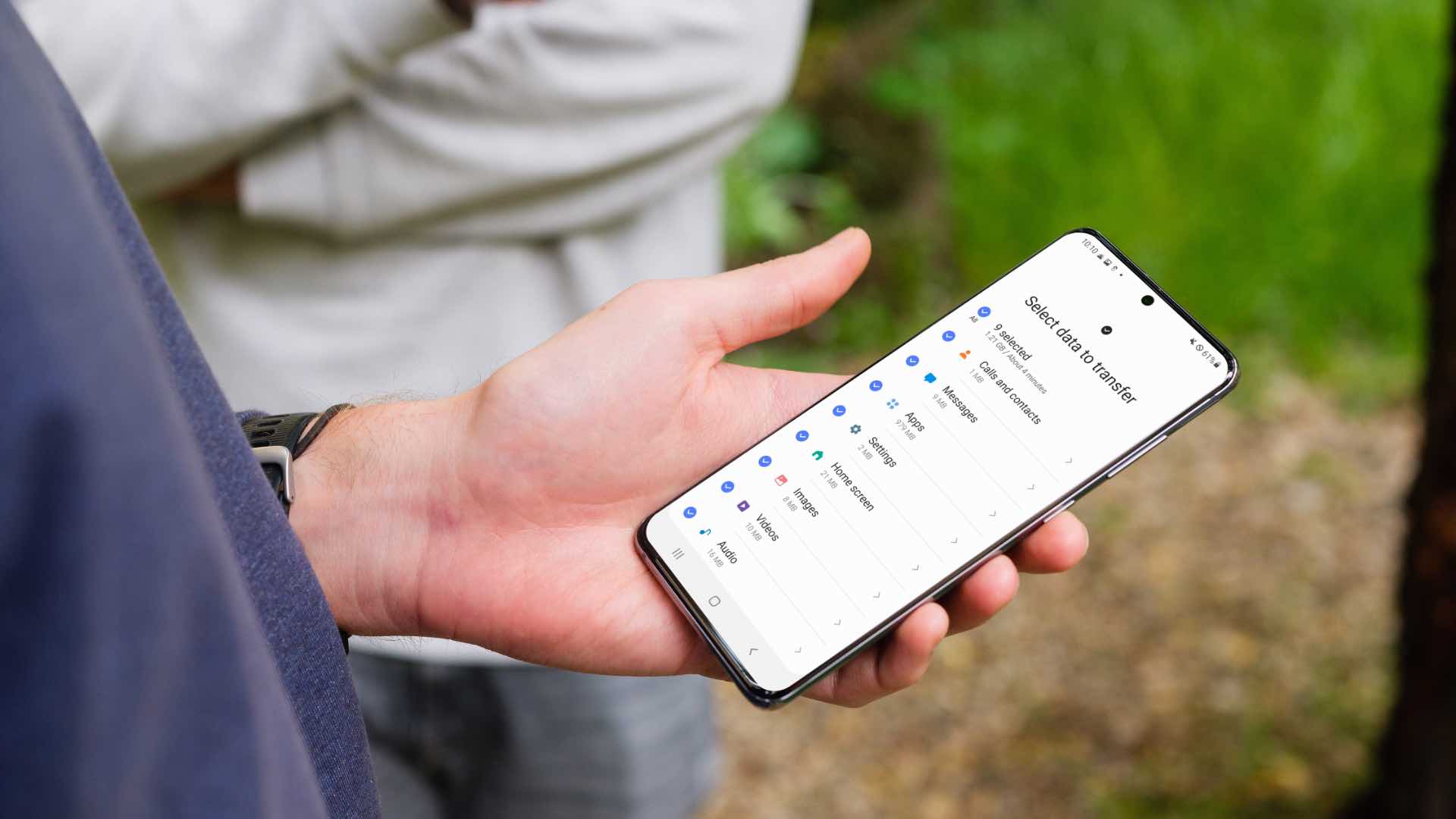How to Restore Photos After Wiping Media Storage on a Phone
Accidentally wiping the media storage on your phone can be a dreadful experience, especially if you haven’t backed up your precious photos. However, all hope is not lost as there are several strategies you can employ to attempt photo restoration. By following the steps below, you may be able to recover your deleted photos and prevent permanent data loss.
1. Check Cloud Storage: If you had previously enabled cloud backup for your photos, such as Google Photos or iCloud, log in to the respective service and check if your deleted photos are stored in the cloud. Most cloud platforms retain deleted files for a certain period before permanently removing them.
2. Utilize Data Recovery Software: Download a reputable data recovery software application compatible with your phone’s operating system. Connect your phone to a computer and run the software to scan for deleted files. These applications can often recover photos even after media storage has been wiped.
3. Restore from External Backup: If you regularly backup your phone to an external device like a computer, hard drive, or SD card, connect the device to your computer and check if the backup contains your deleted photos. Use the appropriate software or file explorer to extract and restore the photos to your phone’s media storage.
4. Seek Professional Data Recovery Services: In cases where DIY methods fail, professionals specializing in data recovery may be able to assist. They have advanced tools and techniques to recover even heavily damaged or wiped data. Keep in mind that professional data recovery can be costly, so weigh the value of your photos against the potential cost.
5. Prevent Future Data Loss: To avoid the pain and hassle of restoring deleted photos in the future, it’s essential to establish a regular backup routine. Utilize cloud storage services, external devices, or both to ensure your photos and other important data are securely backed up. Additionally, be cautious when performing actions that could lead to data deletion, such as factory resets or formatting media storage.
While the methods mentioned above have a good chance of recovering your deleted photos, it’s important to remember that the success rate varies based on multiple factors such as the duration since the deletion, the activities performed on the phone after deletion, and the specific phone model. Therefore, it’s crucial to act quickly and avoid further use of the phone to increase the likelihood of photo restoration.
By following these steps and taking preventive measures, you can increase your chances of recovering your deleted photos after wiping the media storage on your phone. Remember, data loss can happen to anyone, but with the right approach and mindset, you can minimize the impact and safeguard your cherished memories.
Understanding Media Storage and Data Wiping
Media storage on a phone refers to the internal memory or external storage where photos, videos, and other digital content are stored. It is essential to have a clear understanding of media storage and data wiping to comprehend the implications of accidentally deleting photos and the methods available for recovery.
Modern smartphones typically have built-in storage that ranges from 16GB to several hundred gigabytes. This storage space is used to store various types of data, including the operating system, applications, and media files. It’s important to note that erasing the media storage doesn’t just delete the files; it clears out the space, making it available for storing new data.
Data wiping is a process that permanently removes all data from the media storage, ensuring it cannot be easily recovered. There are different ways to perform data wiping on a phone, including factory resets or formatting the media storage. These actions are often taken when selling or recycling a phone, as they help protect personal information from falling into the wrong hands.
However, accidental data wiping can happen when performing software updates, restoring the phone to its factory settings, or mistakenly selecting the wrong options. This can result in the loss of valuable photos and memories stored on the phone.
When media storage is wiped, the operating system marks the space previously occupied by the deleted files as available for reuse. Until new data is overwritten onto that space, there is a possibility of recovering the deleted files using specialized techniques and software.
It’s important to note that the longer you wait to attempt data recovery after data wiping, the higher the chances that the deleted files will be permanently overwritten by new data. Therefore, it’s crucial to take immediate action to increase the likelihood of successful photo restoration.
Understanding media storage and data wiping is essential to grasp the potential consequences of deleting files and the available avenues for recovery. With this knowledge, you can make informed decisions and implement strategies to safeguard your precious photos and prevent data loss in the future.
Backing Up Your Media Before Wiping
Before performing any action that may result in data loss, such as wiping the media storage on your phone, it’s crucial to have a reliable backup system in place. Regularly backing up your media ensures that you have a copy of your precious photos and other files stored in a separate location, minimizing the risk of permanent data loss.
Here are some effective methods for backing up your media:
- Cloud Storage Services: Utilize popular cloud storage platforms like Google Photos, iCloud, Dropbox, or OneDrive. These services enable you to automatically back up your photos and videos to the cloud, providing secure storage and convenient access from any device with an internet connection. Set up automatic syncing to ensure that new photos are continuously backed up.
- External Hard Drives or SSDs: Connect your phone to a computer and use software like iTunes or Windows File Explorer to transfer your photos to an external storage device like a hard drive or solid-state drive (SSD). Keep the external device in a safe place to protect it from damage or loss.
- SD Cards: If your phone supports expandable storage via an SD card, consider saving your photos and media directly to the card. Regularly remove the SD card from your phone and store it safely to keep your photos secure.
- Computer Backup: Create a backup of your phone’s media by connecting it to a computer and copying the files to a designated folder. Regularly update this backup to keep it current and ensure the safety of your photos.
Having multiple backup methods is ideal for added security. Consider using a combination of cloud storage, external devices, and computer backups to ensure redundancy and safeguard against potential data loss.
Remember to periodically check the integrity of your backups to ensure that the photos you want to protect are indeed being backed up successfully. Test the restoration process by recovering a few files from your backup to confirm that everything is in working order.
By implementing a robust backup strategy, you can significantly reduce the risk of losing your valuable photos when wiping the media storage on your phone. Make it a habit to back up your media regularly and keep your memories safe and accessible, providing you with peace of mind.
Restoring Photos from Cloud Storage
If you have previously backed up your photos to a cloud storage service, such as Google Photos or iCloud, restoring your deleted photos is often a straightforward process. Here are the steps to restore photos from cloud storage:
- Access the Cloud Storage Platform: On your phone or computer, open the respective cloud storage app or website. Sign in using your account credentials.
- Locate the Deleted Photos: Navigate to the photo or media gallery section within the cloud storage platform. Look for options like “Recently Deleted” or “Trash”.
- Browse and Select Deleted Photos: Browse through the deleted photos and locate the ones you want to restore. Select them by checking the corresponding checkboxes or using the select option provided.
- Restore the Photos: Once you have selected all the photos you want to restore, look for the “Restore” option, usually located at the top or bottom of the screen. Click or tap on it to initiate the restoration process.
- Confirm and Wait for Restoration: Depending on the size and number of photos being restored, the process may take some time. Follow any on-screen prompts to confirm the restoration and wait patiently for the photos to be retrieved from the cloud storage and reinstated to your device’s media storage.
- Verify the Restored Photos: After the restoration process is complete, double-check your photo gallery or media folder on your phone to ensure that the deleted photos have been successfully restored.
It’s important to note that the process of restoring photos may vary slightly depending on the cloud storage platform you are using. Some platforms may have additional steps or slightly different interfaces, but the general concept remains the same.
Remember, deleted photos are often retained in the cloud storage’s “Trash” or “Recently Deleted” folder for a limited period, typically ranging from 15 days to 60 days. Therefore, it’s crucial to restore the deleted photos as soon as possible to avoid permanent loss.
Restoring photos from cloud storage is a convenient and effective way to recover deleted photos without the need for specialized software or technical expertise. However, it’s always recommended to have multiple backup methods in place to ensure the safety and availability of your precious memories.
Using Data Recovery Software to Restore Photos
If you haven’t backed up your photos or if they aren’t available in cloud storage, using data recovery software can be an effective solution to restore deleted photos from your phone’s media storage. Here’s how you can use data recovery software to recover your precious photos:
- Choose a Reliable Data Recovery Software: Search for reputable data recovery software that is compatible with your phone’s operating system. There are several popular options available, such as EaseUS Data Recovery, Dr.Fone, or Disk Drill.
- Download and Install the Software: Visit the official website of the data recovery software provider and download the appropriate version for your computer. Install the software following the provided instructions.
- Connect your Phone to the Computer: Use a USB cable to connect your phone to the computer where you have installed the data recovery software.
- Run the Data Recovery Software: Open the data recovery software and follow the on-screen instructions to initiate a scan of your phone’s media storage. Select the appropriate scan mode based on your needs (e.g., quick scan or deep scan).
- Wait for the Scan to Complete: The software will scan your phone’s media storage for deleted files, including photos. The duration of the scan depends on the size of your phone’s storage. It’s important to be patient and let the software complete the scanning process.
- Preview and Recover the Photos: Once the scan is complete, the software will display a list of recoverable files, including deleted photos. Preview the photos to ensure they are intact and select the ones you want to restore. Choose a safe location on your computer to save the recovered photos.
- Transfer the Recovered Photos to your Phone: After successfully recovering the photos, disconnect your phone from the computer and transfer the recovered files to your phone’s media storage using a USB cable or other appropriate means.
It’s important to note that the success of photo recovery using data recovery software depends on several factors, including the time elapsed since deletion and the activities performed on the phone after deletion. Therefore, it’s crucial to act quickly and avoid using the phone excessively after the photos have been deleted.
Data recovery software can be a valuable tool in restoring deleted photos, but it’s always recommended to have a regular backup system in place to prevent potential data loss and avoid the need for recovery in the first place.
Restoring Photos from External Backup Devices
Restoring photos from external backup devices is a viable option if you have previously backed up your phone’s media storage to external devices like a computer, hard drive, or SD card. Here’s how you can restore your deleted photos from these backup devices:
- Connect the Backup Device: Connect the external backup device, such as a computer, hard drive, or SD card, to your computer using the appropriate cables or adapters.
- Access the Backup Device: Once the external backup device is connected, navigate to it using the file explorer or specialized software that is compatible with the device.
- Locate the Backup Folder: Look for the folder or directory on the backup device where you have previously stored your phone’s media, including the photos you want to restore.
- Copy the Photos: Select the photos you want to restore and copy them from the backup device to a designated folder on your computer.
- Connect your Phone: Connect your phone to the computer using a USB cable or other appropriate means.
- Transfer the Photos: Once your phone is connected, navigate to its media storage using the file explorer. Copy and transfer the restored photos from your computer to your phone’s media storage.
- Verify the Restored Photos: Disconnect your phone from the computer and check your phone’s photo gallery or media folder to ensure that the restored photos are successfully transferred and accessible.
Having a backup on external devices provides an additional layer of protection against data loss. Restoring photos from external backup devices can be especially useful in situations where cloud backup or data recovery software options may not be available or successful.
Ensure that you regularly update and maintain your external backup devices to ensure the safety and availability of your photos. Verify the integrity of your backups periodically and consider testing the restoration process by recovering a few files to confirm that everything is in working order.
Restoring photos from external backup devices can be a reliable and efficient approach to recovering deleted photos and preserving your precious memories.
Seeking Professional Data Recovery Services
If you are unable to restore your deleted photos through DIY methods or software solutions, it may be time to seek professional data recovery services. Professional data recovery specialists have the expertise, tools, and resources to recover data, including photos, from various devices. Here’s what you need to know when considering professional data recovery:
Assessment and Consultation: Start by contacting reputable data recovery service providers. They will initially assess your situation and provide a consultation to understand the extent of the data loss and the potential for recovery. They can also give you an estimate of the success rate and the associated costs.
Highly Specialized Techniques and Tools: Professional data recovery services employ advanced techniques and specialized hardware and software tools to retrieve data from damaged or wiped storage devices. These experts have the capability to recover data that DIY methods or software solutions may not be able to handle.
Confidentiality and Security: Reputable data recovery companies prioritize confidentiality and data security. They are experienced in handling sensitive and personal data, ensuring that your privacy is protected throughout the recovery process.
Pricing and Cost: Professional data recovery services can be costly, depending on the complexity of the recovery and the damage to the storage device. Prices may vary among service providers, so it’s recommended to obtain quotes from multiple companies and compare their services, success rates, and pricing structures.
Timeframe: The time required for data recovery can vary depending on the nature of the data loss and the workload of the data recovery service provider. Some cases may be resolved within a few days, while more complex recoveries may take longer. Discuss the expected timeframe with the service provider to manage your expectations.
Weighing the Value of the Data: Before opting for professional data recovery, consider the value of the photos and the potential cost. Assess the importance of the photos and the significance they hold in determining whether the investment in professional data recovery is worthwhile.
Professional data recovery services can be a viable option when other methods fail, especially for critical data like valuable photos. Their expertise and specialized tools increase the chances of successful photo recovery. However, it’s important to choose a reputable service provider with a track record of successful recoveries to ensure the best possible outcome.
Tips to Prevent Data Loss in the Future
Data loss can be a stressful and frustrating experience, but by implementing preventive measures, you can minimize the risk of losing your valuable photos and other important data. Here are some tips to help you prevent data loss in the future:
- Regularly Back up Your Data: Establish a regular backup routine to ensure that your photos and other important files are securely stored in multiple locations. Utilize cloud storage services, external backup devices, or a combination of both to create redundant copies of your data.
- Enable Automatic Cloud Backup: Take advantage of cloud storage platforms like Google Photos, iCloud, or Dropbox, which offer automatic backup options for your photos and videos. This ensures that your media files are continuously synced and backed up without any effort on your part.
- Protect Your Mobile Devices: Use a reliable password, PIN, or biometric authentication (e.g., fingerprint or face recognition) to secure your mobile devices. This prevents unauthorized access and reduces the risk of data loss in case of theft or loss.
- Be Cautious with Updates and Reset Actions: Before performing software updates or resetting your device to factory settings, ensure that you have backed up your data and have a clear understanding of the potential consequences. Double-check your backup to ensure it is complete and up-to-date before proceeding.
- Handle External Storage Devices with Care: If you use external storage devices like hard drives or SD cards, handle them carefully to prevent physical damage. Store them in protective cases or sleeves and avoid exposing them to extreme temperatures, moisture, or magnetic fields that can cause data corruption or loss.
- Regularly Maintain and Test Backups: Periodically verify the integrity of your backups by restoring a few files to ensure they are intact and accessible. Update your backups regularly to capture any new or modified data.
- Educate Yourself and Others: Stay informed about best practices for data management and data security. Educate yourself and others, especially family members who share devices, about the importance of backups and safe data handling practices.
- Consider Data Recovery Software: Have reputable data recovery software installed on your computer or mobile device as a preventive measure. In case of accidental data loss, this software may help you recover deleted files without the need for professional assistance.
By following these tips, you can significantly reduce the risk of data loss and ensure the safety of your valuable photos and other important files. Prevention is always better than dealing with the stress and potential cost of data recovery. Take the necessary steps today to safeguard your digital memories!