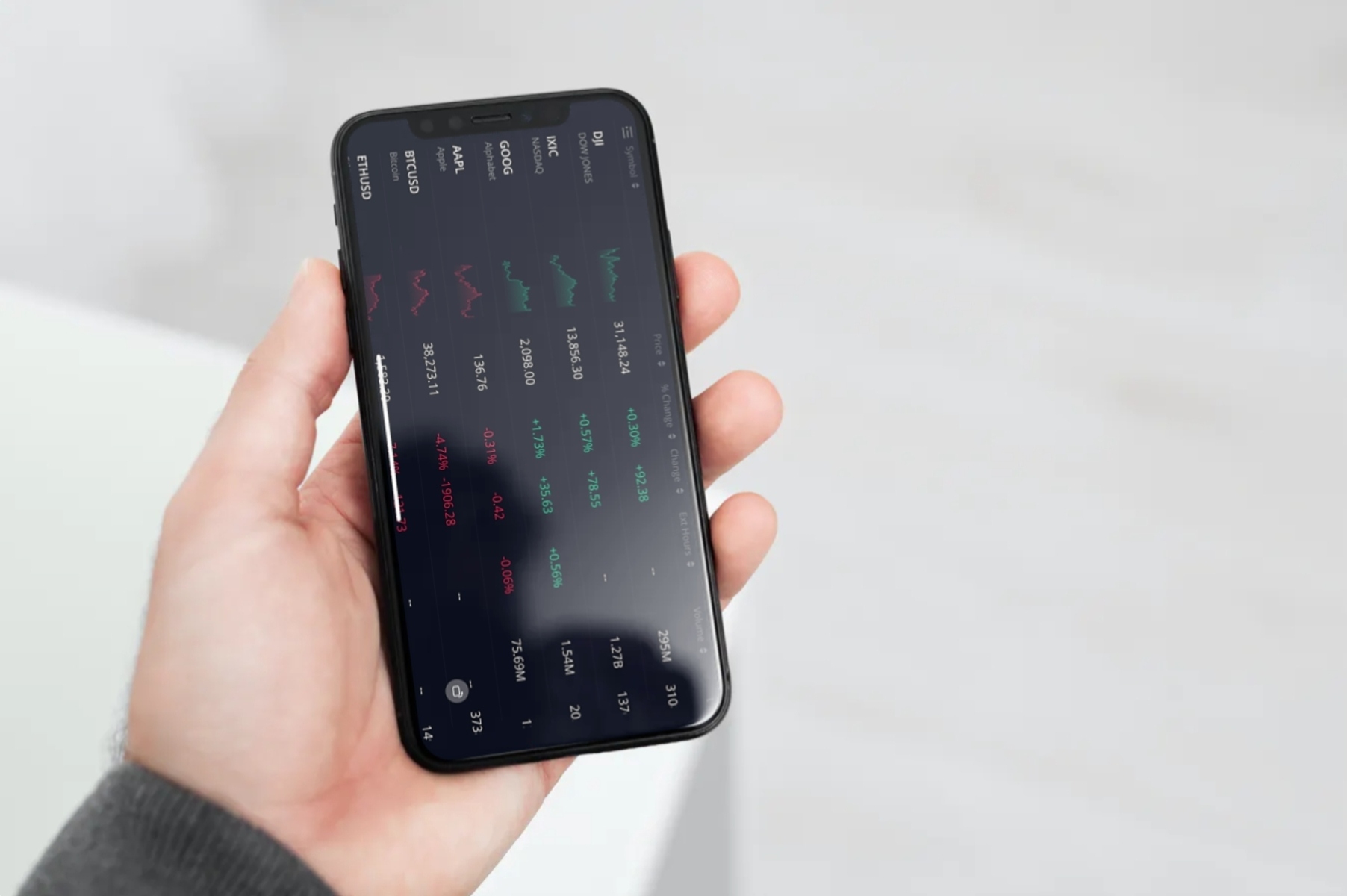How to Enable Rotation Lock on iPhone 13
The iPhone 13 boasts a stunning display that automatically adjusts its orientation based on how you hold the device. However, there are instances when you may prefer to lock the screen orientation in a specific mode, such as when reading in bed or using the device while lying down. To cater to these preferences, Apple has included a convenient feature known as Rotation Lock. This feature allows users to fix the screen in either portrait or landscape mode, regardless of how the device is positioned.
Here's a quick and easy guide on how to enable Rotation Lock on your iPhone 13:
-
Access Control Center: Swipe down from the top-right corner of the screen to open the Control Center. This can be done from the Home screen, Lock screen, or within any app.
-
Locate Rotation Lock Icon: Within the Control Center, look for the Rotation Lock icon. It resembles a lock-shaped symbol with a circular arrow around it.
-
Enable Rotation Lock: Tap the Rotation Lock icon to activate the feature. Once enabled, the icon will change color to indicate that Rotation Lock is active.
-
Verify Rotation Lock: To ensure that Rotation Lock is functioning as intended, rotate your iPhone 13 to different orientations. You will notice that the screen remains fixed in the chosen mode, providing a consistent viewing experience.
By following these simple steps, you can effortlessly enable Rotation Lock on your iPhone 13, allowing you to enjoy a stable screen orientation tailored to your preferences.
Enabling Rotation Lock on your iPhone 13 is a straightforward process that enhances your user experience by providing control over the screen orientation. Whether you're reading, watching videos, or simply browsing the web, the Rotation Lock feature empowers you to customize your viewing experience according to your comfort and convenience.
How to Rotate the Screen on iPhone 13
The iPhone 13's intuitive design allows for seamless screen rotation, enabling users to effortlessly switch between portrait and landscape modes based on the device's orientation. Whether you're viewing photos, watching videos, or browsing the web, the ability to rotate the screen enhances the overall user experience. Here's a comprehensive guide on how to rotate the screen on your iPhone 13:
Automatic Screen Rotation
By default, the iPhone 13 is equipped with a built-in gyroscope and accelerometer, which work in tandem to detect the device's position and automatically adjust the screen orientation accordingly. This means that when you rotate your iPhone 13 from a vertical to a horizontal position, the screen will smoothly transition to landscape mode, providing an optimal viewing experience for activities such as watching videos or playing games.
Manual Screen Rotation
In certain scenarios, you may want to manually rotate the screen to suit your preferences. For instance, while reading an article or browsing the web, you might find it more comfortable to switch to landscape mode. To manually rotate the screen on your iPhone 13, simply hold the device in the desired orientation, and the screen will adjust accordingly. This seamless transition allows you to tailor the viewing experience to your liking without any hassle.
Utilizing Apps that Support Screen Rotation
Many apps on the iPhone 13 are designed to support both portrait and landscape modes, offering a versatile user experience. For example, video streaming apps, photo galleries, and games are optimized to adapt to the device's orientation, allowing you to enjoy content in the most suitable format. When using these apps, the screen will automatically rotate to provide an immersive and engaging experience tailored to the content being viewed.
Enhancing Productivity with Screen Rotation
The ability to rotate the screen on the iPhone 13 extends beyond entertainment and media consumption. When working with productivity apps such as document editors or spreadsheets, the option to switch to landscape mode can enhance visibility and streamline tasks. This flexibility empowers users to leverage the full potential of their device for various activities, from creative endeavors to professional tasks.
Customizing Screen Rotation Settings
For users who prefer a more personalized approach to screen rotation, the iPhone 13 offers customizable settings to cater to individual preferences. By accessing the Display & Brightness settings, users can fine-tune the screen rotation behavior, enabling them to lock the orientation in either portrait or landscape mode based on their specific needs.
In summary, the iPhone 13's screen rotation capabilities provide a seamless and adaptable user experience, allowing for effortless transitions between portrait and landscape modes. Whether for entertainment, productivity, or customization, the ability to rotate the screen enhances the overall usability of the device, catering to a wide range of user preferences and activities.
Troubleshooting Common Issues with Rotating iPhone 13 Screen
The iPhone 13's screen rotation feature is designed to seamlessly adapt to the device's orientation, providing users with a dynamic and versatile viewing experience. However, there are instances when users may encounter issues with the screen rotation functionality. Understanding and troubleshooting these common issues can help ensure a smooth and uninterrupted user experience.
1. Rotation Lock Activation
One common issue that users may encounter is unintentional activation of the Rotation Lock feature. When Rotation Lock is enabled, the screen orientation remains fixed, disregarding the device's physical positioning. To troubleshoot this issue, users should check the Control Center to ensure that Rotation Lock is not inadvertently activated. If Rotation Lock is enabled, simply tapping the Rotation Lock icon in the Control Center will deactivate the feature, allowing the screen to rotate freely based on the device's orientation.
2. App-Specific Rotation Restrictions
Certain apps may have specific rotation settings that override the device's default behavior. If users notice that the screen rotation is restricted within a particular app, it is advisable to check the app's settings or preferences to determine if there are any rotation restrictions in place. In some cases, app developers may have intentionally limited screen rotation for a consistent user experience. However, if the restriction seems unintended, reaching out to the app's support team or checking for app updates may help resolve the issue.
3. Software Updates and Compatibility
Software updates play a crucial role in maintaining the optimal functionality of the iPhone 13's screen rotation feature. If users experience issues with screen rotation, ensuring that the device's operating system is up to date is essential. Apple frequently releases software updates that address performance and functionality enhancements, including improvements to screen rotation behavior. Checking for and installing the latest iOS updates can often resolve screen rotation issues by addressing potential software-related bugs or compatibility issues.
4. Hardware Calibration and Sensor Integrity
The iPhone 13 relies on built-in sensors, including the gyroscope and accelerometer, to detect the device's orientation and facilitate screen rotation. If users encounter persistent issues with screen rotation, it is advisable to ensure that the device's sensors are functioning correctly. Performing a calibration of the device's motion sensors through the Settings app can help recalibrate the sensors and restore accurate screen rotation behavior. Additionally, ensuring that the device's physical integrity is maintained, such as avoiding physical damage or interference with the sensors, is crucial for optimal screen rotation performance.
5. Resetting Device Settings
In cases where screen rotation issues persist despite troubleshooting efforts, resetting the device settings to their default state can often resolve underlying software-related issues. This process can help eliminate potential configuration conflicts or settings discrepancies that may be impacting the screen rotation functionality. Users can initiate a settings reset through the Settings app, following the appropriate steps to reset all settings without affecting personal data. After the reset, users can reconfigure their preferences and monitor the screen rotation behavior for improvements.
By addressing these common issues and implementing the recommended troubleshooting steps, users can effectively resolve screen rotation-related issues on their iPhone 13, ensuring a seamless and consistent viewing experience across various orientations and activities.