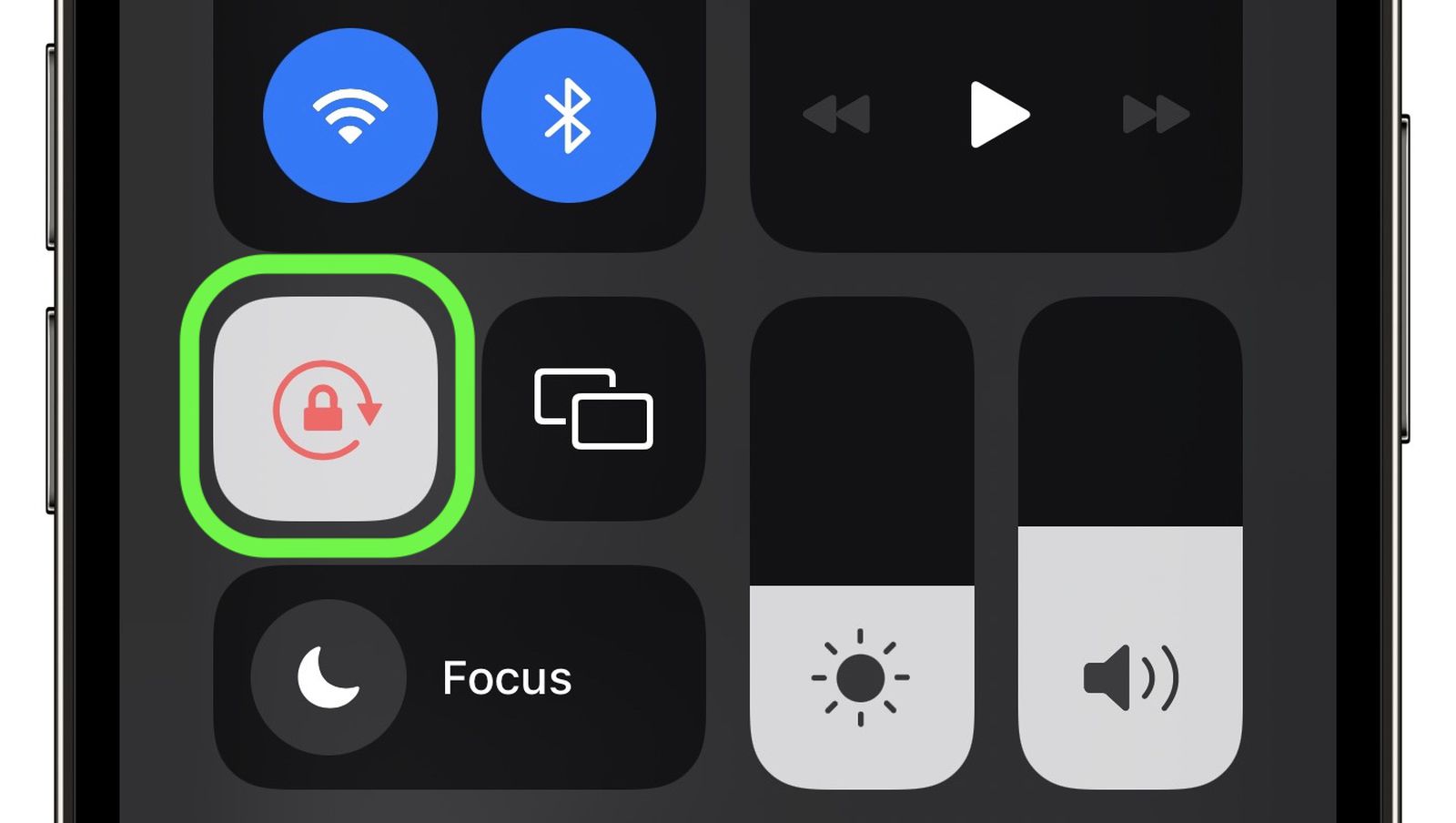Checking Screen Rotation Settings
When you encounter screen rotation issues on your iPhone 13, the first step is to ensure that the screen rotation feature is enabled. To do this, start by swiping down from the top-right corner of the screen to access the Control Center. Here, you will find the screen rotation lock button, which looks like a padlock with a circular arrow around it. If this button is highlighted in white, it means that the screen rotation is locked. Simply tap the button to unlock the screen rotation.
Next, navigate to the Settings app on your iPhone 13 and select "Display & Brightness." Here, you will find the "Display Zoom" and "View" options. Ensure that the "Standard" view is selected to allow the screen to rotate freely. If the "Zoomed" view is enabled, it may restrict the screen rotation functionality.
It's also essential to check the individual app settings, as some apps have their own screen rotation preferences. Open the problematic app and look for any settings related to screen rotation. Ensure that the app is allowed to rotate the screen based on the device's orientation.
In addition to these steps, it's worth verifying if the iPhone 13's accelerometer and gyroscope are functioning properly. These sensors are responsible for detecting the device's orientation and enabling the screen to rotate accordingly. You can test the accelerometer and gyroscope by using the built-in Compass app. Open the Compass app and observe if the compass needle moves accurately as you tilt and rotate the device. If the compass needle responds correctly to the device's movements, it indicates that the sensors are operational.
By thoroughly checking the screen rotation settings, including the system-wide settings, display preferences, and individual app configurations, you can troubleshoot and resolve screen rotation issues on your iPhone 13. If the problem persists despite ensuring that the settings are correctly configured, you may need to explore additional troubleshooting steps to address the underlying cause of the screen rotation issues.
Restarting the iPhone 13
Restarting your iPhone 13 can often resolve various technical issues, including screen rotation problems. This simple yet effective troubleshooting step can help refresh the device's software and address temporary glitches that may be affecting its performance.
To restart your iPhone 13, begin by pressing and holding the side button along with either volume button until the power off slider appears on the screen. Next, drag the slider to the right to power off the device. After the iPhone 13 turns off completely, wait for a few seconds before pressing and holding the side button again until the Apple logo appears, indicating that the device is restarting.
By performing a restart, you allow the iPhone 13 to undergo a clean shutdown and boot-up process, which can help clear any software hiccups that might be causing the screen rotation issues. This action essentially gives the device a fresh start, similar to rebooting a computer to resolve software-related issues.
It's important to note that restarting the iPhone 13 does not erase any data or settings. Instead, it focuses on refreshing the device's software and system processes, potentially resolving temporary software anomalies that could be impacting the screen rotation functionality.
In addition to addressing screen rotation issues, restarting the iPhone 13 can also be beneficial for resolving other common problems, such as unresponsive apps, slow performance, and connectivity issues. It serves as a quick and non-intrusive troubleshooting step that can be performed without the need for specialized technical knowledge.
In situations where the screen rotation problem persists after restarting the iPhone 13, it may be necessary to explore additional troubleshooting measures, such as updating the device's operating system, calibrating the gyroscope, or resetting specific settings. However, restarting the device should always be the initial step in troubleshooting any software-related issues, including those affecting screen rotation.
By incorporating the practice of restarting the iPhone 13 into your troubleshooting routine, you can effectively address a wide range of software-related issues, ensuring that your device operates smoothly and functions as intended. This straightforward approach can often save time and effort, providing a quick resolution to common technical challenges encountered on the iPhone 13.
Updating iOS to the Latest Version
Updating the iOS to the latest version is a crucial step in troubleshooting screen rotation issues on your iPhone 13. Apple regularly releases iOS updates to introduce new features, enhance security, and address software bugs and performance issues. By ensuring that your device is running the latest iOS version, you can leverage the improvements and fixes provided by Apple, potentially resolving screen rotation problems and enhancing the overall functionality of your iPhone 13.
To update the iOS on your iPhone 13, start by connecting the device to a stable Wi-Fi network. It's important to use a Wi-Fi connection for the update process, as downloading and installing a new iOS version over a cellular network may consume a significant amount of data and result in additional charges from your mobile carrier.
Once connected to Wi-Fi, navigate to the Settings app on your iPhone 13 and select "General." From the General menu, tap on "Software Update." Here, the device will check for available iOS updates. If a new version is detected, you will be prompted to download and install the update. It's essential to ensure that your iPhone 13 has sufficient battery life or is connected to a power source during the update process to prevent any interruptions.
After initiating the update, the iPhone 13 will begin downloading the new iOS version. The download time may vary based on the size of the update and the speed of your internet connection. Once the download is complete, the device will proceed with the installation process, during which it will temporarily restart and apply the new iOS version.
It's important to note that updating the iOS to the latest version not only introduces new features and enhancements but also addresses software-related issues that may be affecting the device's performance, including screen rotation problems. Apple's software updates often include bug fixes and optimizations that can rectify issues related to the device's orientation sensors and screen rotation functionality.
By keeping your iPhone 13 up to date with the latest iOS version, you can benefit from the ongoing improvements and refinements provided by Apple, ensuring that your device operates efficiently and reliably. Additionally, staying current with iOS updates helps to maintain the security and stability of your iPhone 13, offering a seamless and optimized user experience.
In the event that updating the iOS does not resolve the screen rotation issues, further troubleshooting steps such as calibrating the gyroscope or resetting specific settings may be necessary. However, ensuring that your iPhone 13 is running the latest iOS version should always be a priority, as it plays a pivotal role in addressing software-related issues and optimizing the device's performance.
Calibrating the iPhone 13's Gyroscope
Calibrating the gyroscope of your iPhone 13 can be a valuable troubleshooting step to address screen rotation issues and ensure the accurate detection of the device's orientation. The gyroscope plays a pivotal role in determining the position and movement of the iPhone, contributing to the seamless operation of features such as screen rotation and augmented reality applications. By calibrating the gyroscope, you can recalibrate its internal sensors, potentially resolving inconsistencies in orientation detection and enhancing the overall responsiveness of the device.
To initiate the gyroscope calibration process, begin by accessing the Compass app on your iPhone 13. The Compass app utilizes the device's gyroscope and accelerometer to provide accurate directional information. Upon opening the Compass app, hold your iPhone 13 and move it in a figure-eight motion. This movement allows the gyroscope and accelerometer to recalibrate and establish a more accurate reference for the device's orientation.
As you perform the figure-eight motion, ensure that the iPhone 13 is rotated along both the vertical and horizontal axes, allowing the internal sensors to capture a comprehensive range of movements. This process facilitates the recalibration of the gyroscope's internal parameters, potentially correcting any inaccuracies that may be affecting the device's ability to detect and adjust its orientation for screen rotation.
It's important to conduct the gyroscope calibration process in a location with minimal interference from magnetic fields and electronic devices, as external factors can impact the accuracy of the calibration. By performing the calibration in a relatively open and unobstructed environment, you can optimize the effectiveness of the recalibration process and ensure that the gyroscope's sensors are aligned with the device's true orientation.
After completing the figure-eight motion within the Compass app, exit the app and proceed to test the screen rotation functionality on your iPhone 13. Rotate the device and observe if the screen adjusts appropriately based on its orientation. The recalibration of the gyroscope aims to enhance the accuracy of the device's orientation detection, potentially resolving any inconsistencies or delays in screen rotation responsiveness.
In situations where the screen rotation issues persist after calibrating the gyroscope, it may be necessary to explore additional troubleshooting steps, such as resetting specific settings or seeking further assistance from Apple Support. However, by incorporating the gyroscope calibration process into your troubleshooting routine, you can proactively address orientation-related issues and optimize the performance of your iPhone 13.
By recalibrating the gyroscope, you can leverage the full potential of the iPhone 13's orientation sensors, ensuring that the device accurately adapts its screen orientation based on its physical positioning. This proactive approach to troubleshooting contributes to a seamless and reliable user experience, enhancing the functionality of the iPhone 13 and addressing potential challenges related to screen rotation.
Resetting All Settings on the iPhone 13
Resetting all settings on your iPhone 13 can serve as a comprehensive troubleshooting measure to address a wide range of software-related issues, including screen rotation problems. This process effectively restores the device's system settings to their default configurations, potentially resolving inconsistencies and conflicts that may be impacting the device's performance and functionality.
To initiate the reset of all settings, navigate to the Settings app on your iPhone 13 and select "General." Within the General menu, locate and tap on "Reset." Here, you will find the option to "Reset All Settings." Upon selecting this option, the device will prompt you to confirm the action, emphasizing that resetting all settings will revert preferences such as network settings, display settings, and accessibility options to their default states.
It's important to note that resetting all settings does not erase your personal data, such as photos, videos, or app content. Instead, it focuses on resetting system configurations and preferences, potentially rectifying software anomalies that may be affecting the device's overall performance, including the screen rotation functionality.
After confirming the reset, the iPhone 13 will proceed to reset all settings to their default values. This process may take a few moments to complete, after which the device will restart to apply the changes. Once the reset is finalized, the iPhone 13 will have its system settings restored to the factory defaults, providing a clean slate for system preferences and configurations.
By resetting all settings, you effectively eliminate potential conflicts and inconsistencies that may have arisen from customized preferences or conflicting configurations. This approach can address underlying software issues that could be impacting the device's ability to accurately detect and adjust its screen orientation, ultimately resolving screen rotation problems and enhancing the overall user experience.
It's important to consider that after resetting all settings, you may need to reconfigure certain preferences, such as Wi-Fi networks, display brightness, and accessibility options, to align with your specific requirements. Additionally, any personalized settings or configurations that were previously applied will need to be reinstated following the reset.
In situations where screen rotation issues persist after resetting all settings, further troubleshooting steps, such as seeking assistance from Apple Support or exploring hardware-related considerations, may be necessary. However, by incorporating the reset of all settings into your troubleshooting approach, you can proactively address software-related challenges and optimize the performance of your iPhone 13.
By leveraging the capability to reset all settings, you can effectively refresh the device's system configurations and preferences, potentially resolving software-related issues and ensuring that the screen rotation functionality operates seamlessly. This proactive troubleshooting measure contributes to a reliable and optimized user experience, aligning the iPhone 13 with its intended performance and functionality.