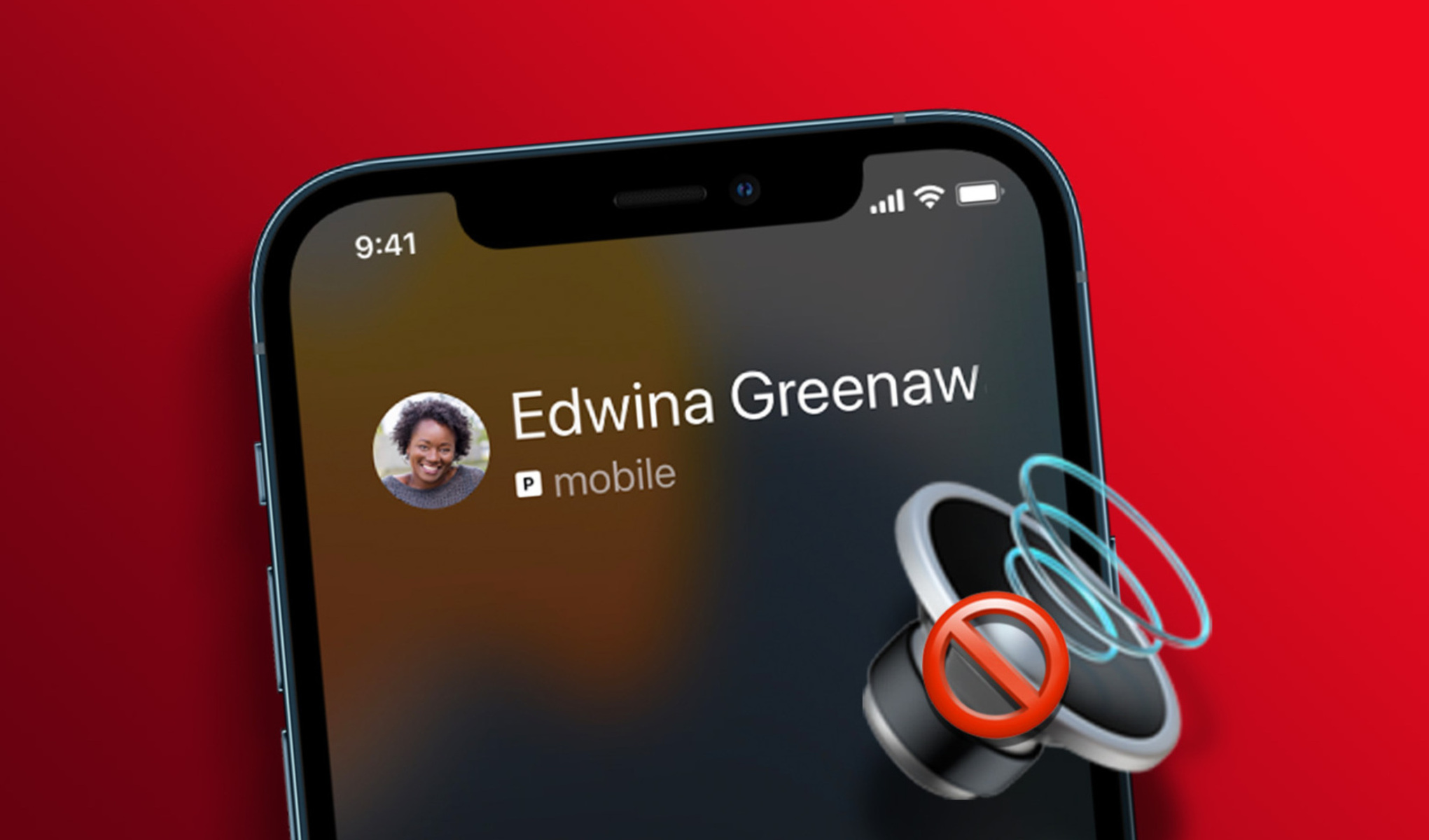Common Reasons for iPhone 12 Not Ringing
Experiencing the frustration of missing important calls on your iPhone 12 due to it not ringing can be a perplexing issue. However, understanding the common reasons behind this problem can help in resolving it effectively.
-
Sound Settings: The sound settings on your iPhone 12 might be the culprit behind the ringing problem. It's possible that the volume is turned down or the device is set to silent mode, causing it not to ring when receiving calls.
-
Do Not Disturb Mode: If your iPhone 12 is set to "Do Not Disturb" mode, it will not ring for incoming calls. This feature is designed to silence calls, alerts, and notifications when activated, which can lead to missed calls if not managed properly.
-
Software Glitches: Software glitches or bugs within the iOS operating system can also lead to the iPhone 12 not ringing as expected. These issues may arise from incomplete software updates, corrupted system files, or conflicts with third-party apps.
-
Hardware Malfunctions: In some cases, hardware malfunctions such as a faulty speaker or audio component can result in the iPhone 12 not ringing. Physical damage or wear and tear over time can contribute to these hardware-related issues.
-
Network Connection: Poor network connectivity or signal issues can impact the iPhone 12's ability to receive incoming calls, leading to the device not ringing when calls are received.
Understanding these common reasons for the iPhone 12 not ringing is the first step in troubleshooting and resolving the issue. By addressing these potential causes, you can work towards restoring the functionality of your iPhone 12 and ensure that you never miss an important call again.
Checking iPhone 12 Ring/Silent Switch
The Ring/Silent switch on the iPhone 12 is a small yet significant hardware feature that directly impacts the device's ringing functionality. Located on the left side of the device, just above the volume buttons, this switch allows users to quickly toggle between silent and ringing modes. When the switch is pushed towards the back of the phone, it indicates that the device is in silent mode, muting all incoming calls and notifications. Conversely, when the switch is pushed forward, the iPhone 12 is set to ring for incoming calls and alerts.
To begin troubleshooting the iPhone 12 not ringing issue, it's crucial to first inspect the position of the Ring/Silent switch. Even a slight accidental movement of the switch to the silent position can result in missed calls and notifications. Therefore, ensure that the switch is pushed towards the front of the device, indicating that the iPhone 12 is set to ring for incoming calls.
In some cases, the Ring/Silent switch may appear to be in the correct position, yet the device still fails to ring for incoming calls. This could be due to a mechanical issue with the switch itself, such as debris or dust accumulation that impedes its proper functioning. In such instances, gently toggling the switch back and forth several times can help dislodge any obstructions and restore its functionality.
Additionally, it's important to verify that the Ring/Silent switch is not hindered by a protective case or cover. Some cases may inadvertently press the switch into the silent position, causing the iPhone 12 to not ring for incoming calls. Removing the case and inspecting the switch for unrestricted movement can help in identifying and resolving this potential issue.
By thoroughly checking the iPhone 12 Ring/Silent switch and ensuring that it is in the correct position, free from obstructions, and unaffected by external factors such as phone cases, users can effectively address one of the primary causes of the device not ringing. This simple yet crucial step can significantly contribute to resolving the ringing issue and restoring the seamless functionality of the iPhone 12.
Adjusting iPhone 12 Volume Settings
The volume settings on the iPhone 12 play a pivotal role in determining the device's ringing behavior. When the volume is set too low or muted, incoming calls may go unnoticed, leading to missed communication opportunities. Therefore, adjusting the iPhone 12 volume settings is a crucial step in troubleshooting and resolving the issue of the device not ringing as expected.
To begin, users can access the volume settings on their iPhone 12 by pressing the volume buttons located on the left side of the device. By pressing the volume up button, the ringer volume increases, while pressing the volume down button decreases the ringer volume. It's essential to ensure that the ringer volume is set to an audible level that allows incoming calls to be heard clearly.
In addition to adjusting the ringer volume using the physical buttons, users can also customize the volume settings within the device's settings menu. By navigating to "Settings" > "Sounds & Haptics" on the iPhone 12, users can fine-tune various sound-related options, including the ringer and alerts volume. Within this menu, users can adjust the ringer and alerts volume slider to their preferred level, ensuring that incoming calls are accompanied by a noticeable ringtone.
Furthermore, the iPhone 12 offers the "Change with Buttons" option within the "Sounds & Haptics" settings, allowing users to control whether the volume buttons adjust the ringer volume, media playback, or both. Verifying that the "Change with Buttons" setting is configured to adjust the ringer volume ensures that users can easily modify the ringer volume using the physical buttons on the device.
It's important to note that the iPhone 12 also includes the "Silent Mode" feature, which can be activated by toggling the Ring/Silent switch located on the left side of the device. When the device is in silent mode, the ringer volume is muted, and incoming calls do not produce an audible ringtone. Therefore, ensuring that the iPhone 12 is not in silent mode is essential for addressing the ringing issue.
By adjusting the iPhone 12 volume settings through both the physical volume buttons and the device's settings menu, users can effectively troubleshoot and resolve the problem of the device not ringing for incoming calls. This proactive approach empowers users to customize the ringer volume to their preference, ensuring that important calls are promptly noticed and attended to.
Verifying iPhone 12 Do Not Disturb Mode
The "Do Not Disturb" mode on the iPhone 12 is a valuable feature designed to provide users with uninterrupted periods of focus or rest by silencing calls, alerts, and notifications. However, if this mode is inadvertently activated or scheduled during crucial times, it can lead to the iPhone 12 not ringing for incoming calls. Verifying the status of the Do Not Disturb mode is essential in troubleshooting the ringing issue and ensuring that important calls are not missed.
To begin the verification process, users can access the Do Not Disturb settings on their iPhone 12 by navigating to the device's settings menu and selecting "Do Not Disturb." Within this menu, users can review and adjust various settings related to the Do Not Disturb mode to ensure that it aligns with their preferences and usage patterns.
One crucial aspect to verify is the manual activation of the Do Not Disturb mode. Users should check whether the Do Not Disturb switch is enabled, indicated by the presence of a moon icon in the status bar. If the Do Not Disturb mode is active, incoming calls will be silenced, causing the iPhone 12 not to ring. By disabling the Do Not Disturb switch, users can ensure that the device is ready to receive incoming calls with audible ringtone notifications.
Additionally, users can review the "Scheduled" option within the Do Not Disturb settings to confirm whether the mode is set to activate automatically during specific time periods. If the Do Not Disturb mode is scheduled to be active during times when important calls are expected, it can result in the iPhone 12 not ringing as intended. Verifying and adjusting the scheduled activation times can prevent missed calls due to the Do Not Disturb mode.
Furthermore, the "Allow Calls From" setting within the Do Not Disturb menu allows users to specify which calls can bypass the silent mode and ring through. Verifying that this setting is configured to allow all calls, rather than specific contacts or favorites, ensures that incoming calls are not inadvertently silenced, leading to the iPhone 12 not ringing for important contacts.
By thoroughly verifying the status and settings of the Do Not Disturb mode on the iPhone 12, users can effectively address one of the common causes of the device not ringing for incoming calls. This proactive approach empowers users to tailor the Do Not Disturb mode to their needs while ensuring that important calls are promptly attended to without disruption.
Updating iPhone 12 Software
Ensuring that the software on your iPhone 12 is up to date is a crucial step in troubleshooting the device not ringing for incoming calls. Software updates often include bug fixes, performance enhancements, and improvements to system stability, addressing potential issues that may affect the device's functionality, including its ability to ring for incoming calls.
To initiate the software update process on the iPhone 12, users can navigate to the device's settings and select "General." Within the "General" settings, the "Software Update" option allows users to check for and install the latest available updates for the iOS operating system. If an update is available, users can proceed with downloading and installing it, ensuring that their iPhone 12 is running the most recent software version provided by Apple.
It's important to note that software updates for the iPhone 12 can address known issues related to call management, sound settings, and overall system performance. By keeping the device's software up to date, users can benefit from potential fixes to underlying issues that may be causing the device not to ring as expected.
In addition to addressing specific ringing issues, software updates can also enhance the overall user experience by introducing new features, security patches, and optimizations that contribute to the seamless operation of the iPhone 12. By staying current with software updates, users can leverage the latest advancements and improvements offered by Apple, ensuring that their device operates at its best.
Furthermore, software updates can play a crucial role in resolving compatibility issues with third-party apps or services that may inadvertently impact the iPhone 12's ringing behavior. By addressing potential conflicts and system-level inconsistencies, software updates contribute to the overall stability and reliability of the device, mitigating the risk of missed calls due to underlying software-related issues.
By proactively updating the software on the iPhone 12, users can take a significant step towards resolving the ringing issue and ensuring that incoming calls are promptly noticed and attended to. This proactive approach aligns with best practices for maintaining the optimal performance and functionality of the iPhone 12, ultimately enhancing the user experience and mitigating potential issues related to call management and sound settings.
Resetting iPhone 12 Settings
Resetting the settings on your iPhone 12 can serve as a comprehensive solution to address various software-related issues, including the device not ringing for incoming calls. This process allows users to reset all customized settings to their default values, effectively eliminating potential configuration conflicts or inconsistencies that may be impacting the device's ringing behavior.
To initiate the resetting of iPhone 12 settings, users can navigate to the device's settings menu and select "General." Within the "General" settings, the "Reset" option provides access to various reset functionalities, including "Reset All Settings." Upon selecting this option, users are prompted to confirm their decision, after which the iPhone 12 resets all settings to their factory defaults while retaining personal data and content.
It's important to note that resetting all settings on the iPhone 12 affects a wide range of configurations, including network settings, display settings, sound settings, and more. By reverting these settings to their default values, users can effectively eliminate potential inconsistencies or misconfigurations that may be contributing to the device not ringing for incoming calls.
Furthermore, the process of resetting iPhone 12 settings does not result in the loss of personal data such as photos, videos, contacts, or apps. Instead, it focuses on restoring system-level settings to their original state, providing a clean slate for users to reconfigure their preferences and settings as needed.
After completing the reset process, users can customize their sound settings, call management preferences, and other relevant configurations to align with their usage patterns and preferences. This proactive approach allows users to address potential software-related issues that may have been impacting the iPhone 12's ringing functionality, ensuring that incoming calls are promptly noticed and attended to.
By leveraging the "Reset All Settings" functionality on the iPhone 12, users can effectively troubleshoot and resolve the ringing issue, providing a comprehensive solution to potential software-related inconsistencies. This proactive approach aligns with best practices for addressing system-level issues, empowering users to maintain the optimal performance and functionality of their iPhone 12 while mitigating potential ringing-related issues.
Contacting Apple Support
If all previous troubleshooting steps have been exhausted and the issue of the iPhone 12 not ringing for incoming calls persists, contacting Apple Support can provide valuable assistance in resolving the underlying problem. Apple offers a range of support options, including online resources, phone support, and in-person assistance at Apple Store locations, ensuring that users have access to comprehensive support channels to address their device-related concerns.
Online Support Resources
Apple's official website serves as a hub for a wealth of support resources, including user guides, troubleshooting articles, and community forums where users can seek advice and solutions from fellow Apple device owners. By accessing the support section of the Apple website, users can explore in-depth articles and guides tailored to addressing specific issues related to the iPhone 12, including sound settings, call management, and software-related concerns. Additionally, the community forums provide a platform for users to engage with a community of knowledgeable individuals who may offer insights and solutions based on their own experiences.
Phone Support
For personalized assistance, users can reach out to Apple's phone support services, where dedicated representatives are available to provide guidance and troubleshooting steps tailored to the specific issue at hand. By contacting Apple Support via phone, users can engage in real-time conversations with knowledgeable support personnel who can offer targeted assistance in diagnosing and resolving the iPhone 12 not ringing problem. This direct support channel ensures that users receive personalized attention and guidance, empowering them to address the issue effectively.
Apple Store Assistance
For users seeking hands-on support, scheduling an appointment at an Apple Store allows for in-person assistance from Apple's team of experts. Apple Store staff can conduct diagnostic assessments of the iPhone 12, identify potential hardware or software-related issues impacting the ringing functionality, and provide tailored solutions to address the problem. This personalized approach to support ensures that users receive comprehensive assistance in resolving the ringing issue, leveraging the expertise and resources available at Apple Store locations.
By leveraging the diverse support channels offered by Apple, users can access the guidance and assistance needed to address the iPhone 12 not ringing problem effectively. Whether through online resources, phone support, or in-person assistance at Apple Store locations, Apple's support ecosystem is designed to empower users in resolving device-related issues and ensuring a seamless user experience with their iPhone 12.