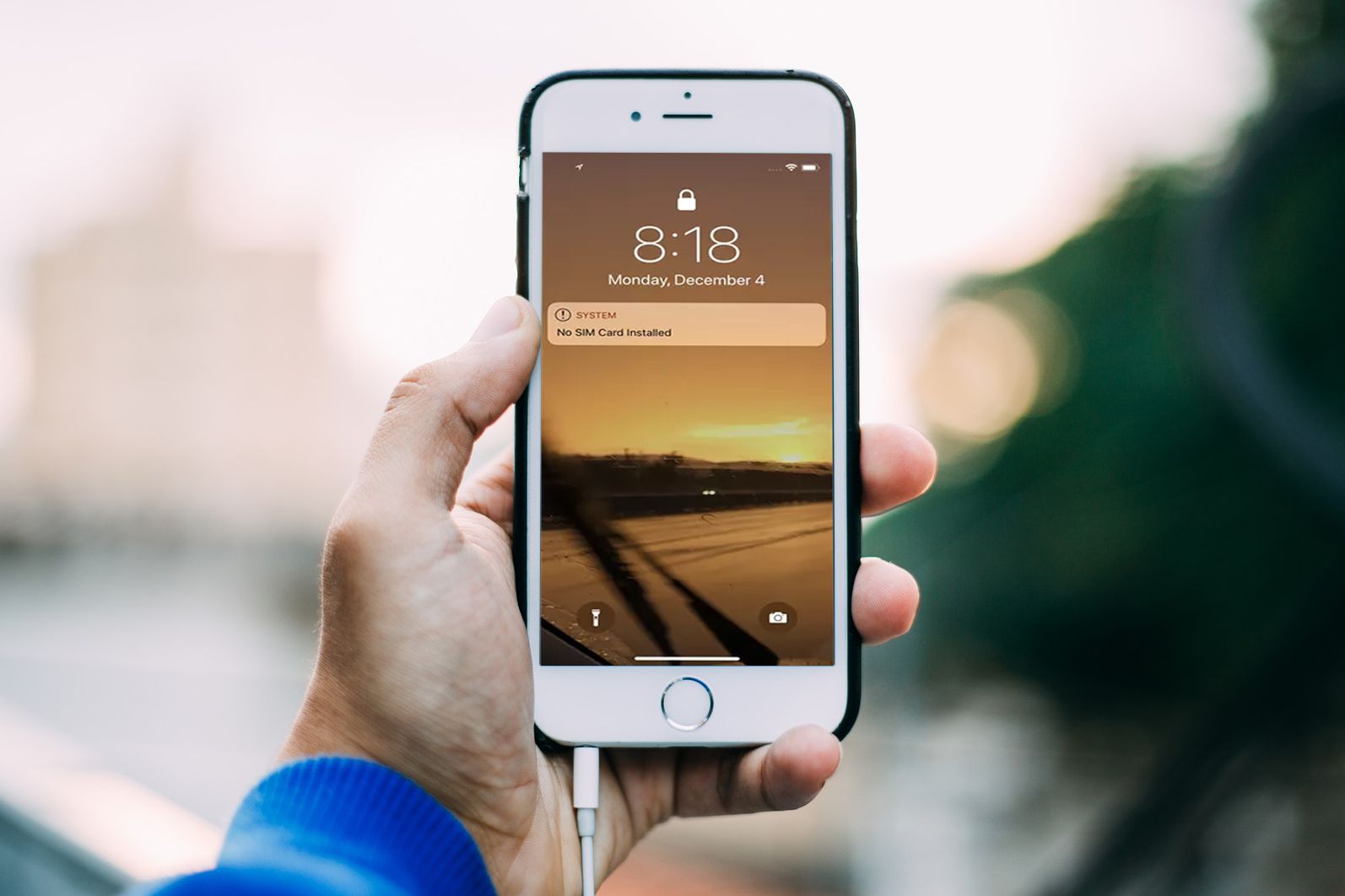What is the “No SIM Card” notification?
The “No SIM Card” notification is a common alert that appears on mobile devices when the device is unable to detect a SIM card. The SIM card, or Subscriber Identity Module, is a small, removable card that stores the unique information that identifies a mobile device on a cellular network. It allows the device to connect to the network, make calls, send messages, and access mobile data. When the device is unable to detect a SIM card, it displays the “No SIM Card” notification to alert the user of the issue.
This notification can be frustrating for users, as it can disrupt the normal functioning of the device. It may prevent the user from making calls, sending messages, or using mobile data services until the issue is resolved. The notification typically appears at the top of the device’s screen, accompanied by an icon indicating the absence of a SIM card.
The “No SIM Card” notification can occur on various mobile devices, including smartphones and tablets, and is often a result of issues related to the SIM card, the device’s SIM card slot, or the device’s software. Understanding the reasons behind this notification and knowing how to address it can help users effectively resolve the issue and restore their device’s functionality.
Reasons for the “No SIM Card” notification
The “No SIM Card” notification can be triggered by various factors, leading to the inconvenience experienced by users. Understanding the potential reasons behind this notification can help users troubleshoot the issue effectively. Here are some common causes of the “No SIM Card” notification:
- Loose or improperly inserted SIM card: A loose or improperly inserted SIM card can result in the device’s inability to detect it, leading to the “No SIM Card” notification. This may occur due to a partially ejected SIM card or improper insertion, often caused by mishandling or using incompatible SIM card adapters.
- Physical damage to the SIM card: Physical damage to the SIM card, such as scratches, cracks, or bends, can hinder the device’s ability to read the SIM card’s information, triggering the “No SIM Card” notification. Careless handling or exposure to extreme conditions can contribute to SIM card damage.
- Network-related issues: In some cases, network-related issues, such as service outages or disruptions, can lead to the “No SIM Card” notification. This may occur when the device is unable to establish a connection with the cellular network, resulting in the inability to detect the SIM card.
- Software glitches or updates: Software glitches, bugs, or incomplete software updates can impact the device’s ability to recognize the SIM card, causing the “No SIM Card” notification to appear. This can occur after installing a new software update or when the device experiences a software-related malfunction.
- Hardware malfunctions: Hardware malfunctions, such as a faulty SIM card slot or damaged internal components, can prevent the device from detecting the SIM card, leading to the display of the “No SIM Card” notification.
By identifying the specific cause of the “No SIM Card” notification, users can take targeted steps to address the issue and restore their device’s functionality. Whether it involves inspecting the SIM card, troubleshooting network connectivity, or addressing software and hardware concerns, understanding the potential reasons behind this notification is crucial for effective problem resolution.
How to remove the “No SIM Card” notification on Android
Dealing with the “No SIM Card” notification on an Android device can be resolved through several troubleshooting steps. Here’s a guide to addressing this issue effectively:
- Check the SIM card: Start by ensuring that the SIM card is properly inserted into the device’s SIM card slot. Power off the device, eject the SIM card tray using a SIM ejector tool, and carefully reinsert the SIM card before powering the device back on.
- Inspect the SIM card for damage: Examine the SIM card for any signs of physical damage, such as scratches, cracks, or bends. If the SIM card appears damaged, consider obtaining a replacement from your mobile service provider.
- Restart the device: Sometimes, a simple restart can resolve software glitches or temporary network connectivity issues that may trigger the “No SIM Card” notification. Power off the device, wait for a few moments, and then power it back on to see if the notification persists.
- Check for software updates: Ensure that your device’s operating system and firmware are up to date. Software updates often contain bug fixes and improvements that can address issues related to SIM card detection and network connectivity.
- Reset network settings: If network-related issues are suspected, consider resetting the device’s network settings. This can be done by navigating to the device’s settings, locating the “Network & internet” or “Connections” section, and selecting the option to reset network settings. Keep in mind that this action will reset Wi-Fi, Bluetooth, and cellular network settings to their default configurations.
- Verify SIM card compatibility: If you’ve recently switched to a new device or obtained a new SIM card, ensure that the SIM card is compatible with your device and that it has been activated by your mobile service provider.
- Contact your mobile service provider: If the “No SIM Card” notification persists despite troubleshooting efforts, consider reaching out to your mobile service provider for further assistance. They can provide insights into network-related issues, SIM card activation, and potential hardware concerns.
By following these steps, Android users can effectively address the “No SIM Card” notification and restore their device’s functionality, allowing them to resume making calls, sending messages, and accessing mobile data services without disruption.
How to remove the “No SIM Card” notification on iPhone
Resolving the “No SIM Card” notification on an iPhone involves specific troubleshooting steps tailored to the iOS platform. Here’s a comprehensive guide to addressing this issue effectively:
- Restart the iPhone: Begin by restarting the iPhone to potentially resolve temporary software glitches or network connectivity issues that may trigger the “No SIM Card” notification. Power off the device, wait for a few moments, and then power it back on to see if the notification persists.
- Check the SIM card: Ensure that the SIM card is properly inserted into the iPhone’s SIM card tray. Use the provided SIM ejector tool to carefully remove the SIM card tray, inspect the SIM card for any damage, and reinsert it before powering the device back on.
- Update iOS: Verify that the iPhone is running the latest version of iOS. Software updates often include bug fixes and improvements that can address issues related to SIM card detection and network connectivity.
- Reset network settings: If network-related issues are suspected, consider resetting the iPhone’s network settings. This can be done by navigating to “Settings,” selecting “General,” tapping “Reset,” and choosing “Reset Network Settings.” Keep in mind that this action will reset Wi-Fi, Bluetooth, and cellular network settings to their default configurations.
- Remove and reinsert the SIM card: Turn off the iPhone, remove the SIM card from the tray, and carefully reinsert it before powering the device back on. This simple action can help ensure a secure connection between the SIM card and the device’s SIM card slot.
- Contact your mobile carrier: If the “No SIM Card” notification persists despite troubleshooting efforts, consider reaching out to your mobile carrier for further assistance. They can provide insights into network-related issues, SIM card activation, and potential hardware concerns.
- Inspect the SIM card for damage: Examine the SIM card for any signs of physical damage, such as scratches or bends. If the SIM card appears damaged, consider obtaining a replacement from your mobile carrier.
By following these steps, iPhone users can effectively address the “No SIM Card” notification and restore their device’s functionality, allowing them to resume making calls, sending messages, and accessing mobile data services without interruption.