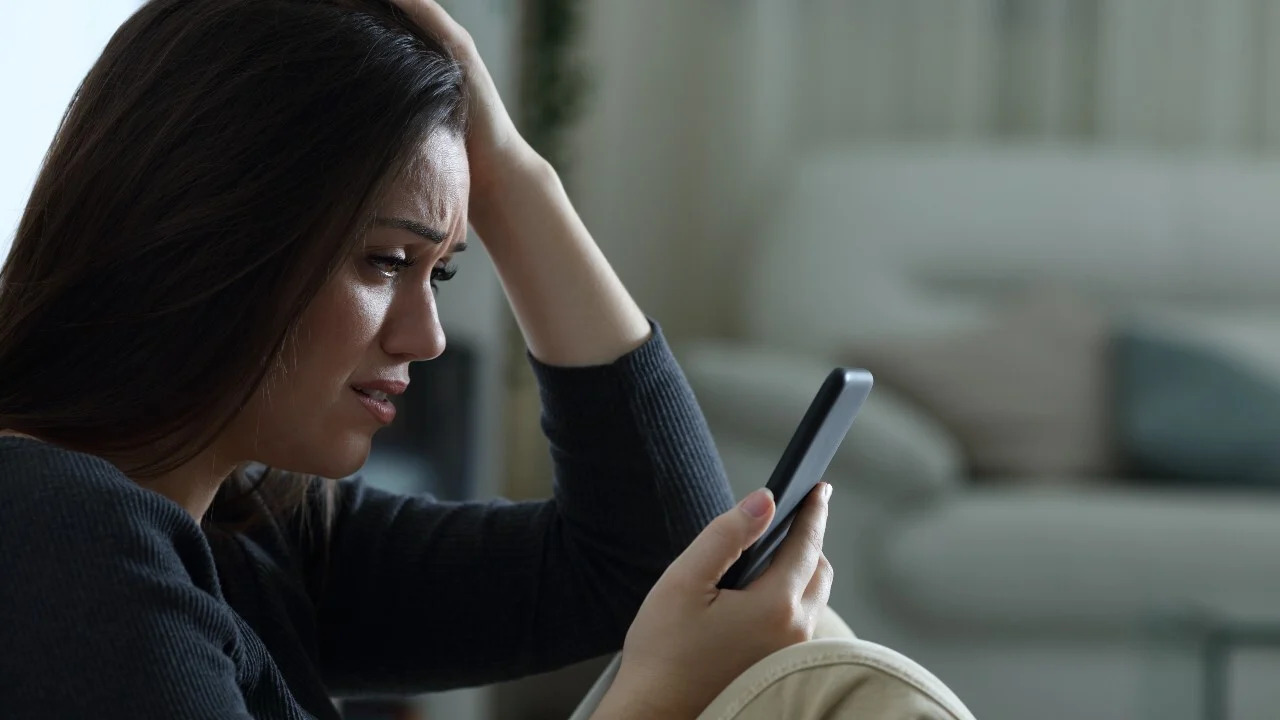Check Your Phone Settings
When your phone stops ringing, the first step is to check your phone settings. Sometimes, the simplest solutions can resolve the most frustrating problems. Here are some essential settings to review:
- Volume Settings: Ensure that the volume on your phone is not muted or set too low. Navigate to the sound settings and adjust the volume to an audible level. It’s also a good idea to test the ringer volume to ensure it’s working properly.
- Ringtone Selection: Verify that you have selected a ringtone for incoming calls. It’s possible that the current ringtone has been inadvertently changed or set to silent.
- Notification Settings: Check the notification settings for your phone app. Make sure that notifications for incoming calls are enabled and not blocked.
- Do Not Disturb Mode: Review the Do Not Disturb mode settings to ensure that incoming calls are not being silenced. If Do Not Disturb is activated, adjust the settings to allow incoming calls to ring through.
- App Permissions: Some phones require specific app permissions to allow incoming calls. Verify that the phone app has the necessary permissions to receive calls.
By meticulously reviewing and adjusting these settings, you can often resolve the issue of your phone not ringing. If the problem persists after checking these settings, proceed to the next troubleshooting step.
Restart Your Phone
One of the most effective troubleshooting techniques when your phone won’t ring is to simply restart the device. Restarting your phone can resolve a myriad of issues, including software glitches and temporary system hiccups. Here’s how to restart your phone:
- Power Off and On: Press and hold the power button until the power-off menu appears. Select “Power off” and wait for your phone to completely shut down. Once it’s off, press and hold the power button again to turn it back on.
- Soft Restart: Some phones have a “Restart” option in the power menu. Selecting this option initiates a soft restart, which can effectively clear minor software issues.
- Battery Removal: If your phone has a removable battery, powering off the device and removing the battery for a few seconds can also serve as a complete restart.
- Force Restart: In cases where the phone is unresponsive, performing a force restart by pressing specific button combinations can help reset the device.
Restarting your phone is a simple yet powerful troubleshooting step that can often restore the functionality of your phone’s ringer. If your phone continues to have issues with ringing after a restart, proceed to the next step to further diagnose the problem.
Check for Software Updates
Ensuring that your phone’s software is up to date is crucial in maintaining optimal performance and resolving potential issues, such as the phone not ringing for incoming calls. Here’s how to check for software updates on your device:
- Operating System Updates: Navigate to the “Settings” app on your phone and look for the “Software Update” or “System Update” option. Check for any available updates and follow the on-screen prompts to download and install the latest version of the operating system. Software updates often include bug fixes and improvements that can address issues with call notifications and ringtones.
- App Updates: In addition to the operating system, individual apps on your phone may also require updates to address compatibility issues and enhance performance. Visit the app store on your device and check for updates to the phone app and any related communication or system apps.
- Automatic Updates: Some phones offer the option for automatic software updates. If this feature is available, consider enabling it to ensure that your device receives timely updates without manual intervention.
By keeping your phone’s software up to date, you can mitigate potential software-related issues that may be causing the phone not to ring. After updating the software, test the phone’s ringtone and incoming call notifications to see if the problem has been resolved. If the issue persists, proceed to the next troubleshooting step to further diagnose the problem.
Check Your Network Connection
When your phone fails to ring for incoming calls, it’s essential to verify that your network connection is stable and functioning properly. Issues with network connectivity can impact the phone’s ability to receive calls and trigger ringtone notifications. Here’s how to check your network connection:
- Signal Strength: Check the signal strength indicator on your phone to ensure that it’s receiving a strong signal from your network provider. If the signal is weak or fluctuating, consider moving to an area with better reception or troubleshooting potential network issues with your service provider.
- Airplane Mode: Ensure that your phone is not in airplane mode, as this setting disables all wireless communication, including incoming calls. If airplane mode is enabled, disable it and monitor if the phone starts receiving calls and ringing normally.
- Data Connection: Verify that your phone has an active data connection, as some network providers require data services to facilitate incoming calls. If your data connection is disabled or experiencing issues, it may affect the phone’s ability to ring for incoming calls.
- Wi-Fi Calling: If you’re using Wi-Fi calling, ensure that your Wi-Fi network is stable and capable of supporting voice calls. Unstable Wi-Fi connections can lead to missed calls and notification issues.
By thoroughly examining your network connection and addressing any potential issues, you can eliminate network-related factors that may be contributing to the phone not ringing for incoming calls. After verifying your network connection, proceed to the next troubleshooting step to continue diagnosing the problem.
Remove and Reinsert Your SIM Card
When facing issues with your phone not ringing, it’s important to consider the status of your SIM card, as it plays a pivotal role in connecting your device to the cellular network. Follow these steps to remove and reinsert your SIM card, which can potentially resolve the problem:
- Power Off Your Phone: Before handling the SIM card, power off your phone to prevent any potential issues during the process.
- Locate the SIM Card Slot: Depending on your phone model, the SIM card slot may be located on the side, top, or back of the device. Use the SIM card ejection tool or a small paperclip to gently eject the SIM tray from the phone.
- Remove the SIM Card: Carefully take out the SIM card from the tray and inspect it for any visible damage, such as scratches or dirt. If necessary, clean the SIM card with a soft, dry cloth before reinserting it.
- Reinsert the SIM Card: Place the SIM card back into the tray, ensuring that it’s properly aligned with the designated slot. Gently push the tray back into the phone until it clicks into place.
- Power On Your Phone: Once the SIM card is securely reinserted, power on your phone and wait for it to establish a connection to the network.
By removing and reinserting your SIM card, you can address potential connectivity issues and ensure that the phone is properly linked to the cellular network. After completing this step, test the phone’s ringtone and incoming call functionality to determine if the problem has been resolved. If the issue persists, proceed to the next troubleshooting step to further diagnose the problem.
Check Your Do Not Disturb Settings
Another common reason for a phone not ringing for incoming calls is the activation of the “Do Not Disturb” (DND) mode. This feature, designed to silence calls and notifications, may have been inadvertently enabled or scheduled during specific hours. Here’s how to review and adjust your Do Not Disturb settings:
- Access Do Not Disturb: Navigate to the “Settings” app on your phone and locate the “Do Not Disturb” or “Sound” settings. Alternatively, swipe down from the top of the screen to access the quick settings panel, where you may find the Do Not Disturb icon.
- Disable Do Not Disturb: If Do Not Disturb is active, toggle the setting to turn it off. This action allows all calls and notifications to come through, including the phone’s ringtone for incoming calls.
- Review DND Schedule: Check if Do Not Disturb is scheduled to activate during certain hours. If a schedule is enabled, consider adjusting the timing to ensure that the phone’s ringtone is not silenced during periods when you expect to receive calls.
- Exceptions and Allowances: Some phones allow you to set exceptions for specific contacts or enable repeat callers to bypass the Do Not Disturb setting. Review these options to ensure that important calls are not being blocked.
By carefully examining and adjusting your Do Not Disturb settings, you can eliminate the possibility of this feature causing your phone not to ring for incoming calls. After reviewing and making any necessary changes to the DND settings, test the phone’s ringtone and incoming call notifications to determine if the issue has been resolved. If the problem persists, proceed to the next troubleshooting step to continue diagnosing the issue.
Clear Your Phone’s Cache
When troubleshooting a phone that won’t ring for incoming calls, clearing the device’s cache can potentially address underlying software issues that may be affecting its functionality. The cache stores temporary data and files that help apps run more efficiently, but it can sometimes become corrupted or outdated, leading to unexpected issues. Here’s how to clear your phone’s cache:
- Access Recovery Mode: Depending on your device model, you may need to boot into recovery mode to access the cache partition. This typically involves holding specific button combinations during the startup process. Consult your device’s manual or the manufacturer’s website for instructions tailored to your phone.
- Wipe Cache Partition: Once in recovery mode, navigate to the option to “Wipe Cache Partition” using the volume buttons to scroll and the power button to select. Confirm the action, and the cache partition will be cleared.
- Reboot Your Phone: After clearing the cache partition, reboot your phone to allow the system to rebuild the cache with updated and optimized data.
Clearing your phone’s cache can help resolve various software-related issues that may be impacting the phone’s ability to ring for incoming calls. After completing this step, test the phone’s ringtone and incoming call notifications to determine if the problem has been resolved. If the issue persists, proceed to the next troubleshooting step to further diagnose the problem.
Contact Your Service Provider
If you’ve exhausted the initial troubleshooting steps and your phone still won’t ring for incoming calls, it’s time to reach out to your service provider for further assistance. Your service provider is equipped to address network-related issues, account settings, and potential hardware concerns that may be affecting your phone’s functionality. Here’s what to consider when contacting your service provider:
- Network Coverage: Inquire about the network coverage in your area to ensure that the lack of incoming calls is not due to poor signal reception or network outages. Your service provider can provide insights into network performance and potential service disruptions.
- Account Verification: Verify that your account is in good standing and that there are no account-related restrictions affecting incoming calls. Address any billing or account-related concerns that may impact your phone’s functionality.
- Device Compatibility: Confirm that your device is compatible with the network and that it supports the necessary features for receiving calls. Your service provider can provide guidance on device compatibility and settings.
- Technical Support: Seek technical support from your service provider’s customer service team or technical support department. They can assist with troubleshooting network connectivity, call settings, and potential service-related issues.
- Hardware Assessment: If necessary, inquire about the possibility of a hardware assessment to ensure that your phone’s hardware components, including the SIM card and network antenna, are functioning properly.
By contacting your service provider, you can leverage their expertise and resources to address underlying issues that may be preventing your phone from ringing for incoming calls. Collaborating with your service provider can lead to a comprehensive resolution and ensure that your phone’s functionality is restored. After seeking assistance from your service provider, test the phone’s ringtone and incoming call notifications to determine if the problem has been resolved.