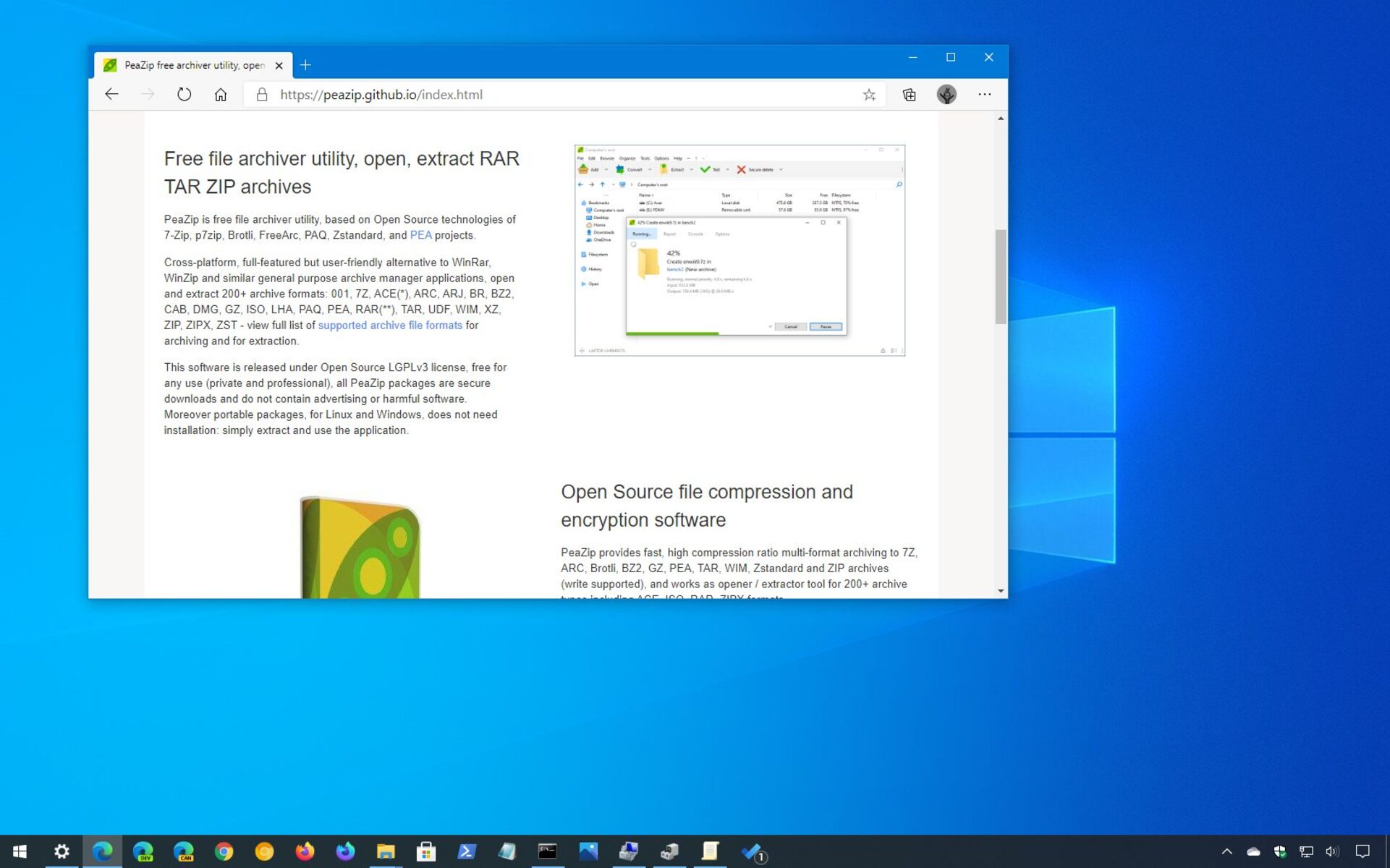Features of PeaZip
PeaZip is a popular and powerful file extractor that offers a range of features to enhance your file extraction experience. Whether you need to extract files from compressed archives or create your own archives, PeaZip has got you covered. Here are some of the key features that make PeaZip stand out:
1. User-Friendly Interface: PeaZip boasts an intuitive and user-friendly interface, making it easy for both beginners and advanced users to navigate and access its features. The clean layout ensures a hassle-free experience when extracting or compressing files.
2. Supports Multiple File Formats: PeaZip supports a wide range of file formats, including popular ones like ZIP, RAR, 7Z, TAR, GZ, and more. This means you can extract files from various compressed archives and also create new archives in different formats.
3. Fast and Efficient: PeaZip is known for its fast and efficient file extraction process. It utilizes multi-threading technology to take full advantage of your system’s resources, ensuring speedy extraction without compromising on the quality of the extracted files.
4. Advanced Encryption Options: With PeaZip, you can protect your archived files by encrypting them with strong encryption algorithms like AES-256. This adds an extra layer of security to your sensitive files and ensures that only authorized individuals can access them.
5. Split and Merge Archives: PeaZip allows you to easily split large archives into smaller parts, making it convenient to share or store files on limited storage mediums. Additionally, you can also merge split parts of archives back into a single archive when needed.
6. File Integrity Checker: PeaZip includes a built-in file integrity checker that verifies the integrity and authenticity of your extracted files. It uses checksums to compare the extracted files with their original counterparts, ensuring that there are no corruptions or modifications.
7. Batch Extraction: PeaZip supports batch extraction, allowing you to extract multiple files or archives simultaneously. This saves you time and effort by automating the extraction process for multiple files with just a few clicks.
8. Customizable Options: PeaZip offers a range of customizable options, such as choosing the default compression level, setting up file associations, and configuring various extraction and compression settings according to your preferences.
Overall, PeaZip is a versatile and feature-rich file extractor that caters to the needs of both casual users and professionals. Its extensive range of features, user-friendly interface, and efficient extraction process make it a top choice for managing compressed archives.
System Requirements
Before installing PeaZip, it is essential to ensure that your system meets the minimum system requirements. This will ensure smooth installation and optimal performance of the software. Here are the system requirements for PeaZip:
1. Operating System: PeaZip is compatible with a wide range of operating systems, including Windows, Linux, and macOS. It supports both 32-bit and 64-bit versions of Windows, ensuring compatibility with various systems.
2. Processor: PeaZip is designed to work well with a variety of processors, including Intel and AMD processors. It is recommended to have at least a dual-core processor to ensure smooth performance during file extraction and compression.
3. Memory (RAM): PeaZip requires a minimum of 1GB of RAM to run smoothly. However, for optimal performance, it is recommended to have at least 2GB of RAM or more, especially when dealing with large archives.
4. Storage Space: While the installation file itself is relatively small, you will need additional storage space for the extracted files and any archives you create. It is recommended to have at least 100MB of free disk space to accommodate the software and its operations.
5. Graphics Card: PeaZip does not have any specific requirements related to the graphics card. It can run on systems with both integrated and dedicated graphics cards without issues.
6. Internet Connection: Although an internet connection is not required for the basic installation and usage of PeaZip, it is recommended for downloading updates and accessing online support resources.
It is important to note that these are the minimum system requirements, and actual performance may vary depending on the size and complexity of the files being processed. If you frequently work with large archives or have additional processing requirements, it is recommended to have a more powerful system to ensure optimal performance.
Now that you are aware of the system requirements, you can proceed with confidence to download and install PeaZip on your system, knowing that it is compatible and capable of meeting your file extraction needs.
How to Download and Install PeaZip
Downloading and installing PeaZip is a straightforward process that can be completed in a few simple steps. Here is a step-by-step guide on how to download and install PeaZip on your system:
1. Visit the Official Website: Open your web browser and navigate to the official PeaZip website. You can do this by searching for “PeaZip” in your preferred search engine.
2. Select Your Operating System: Once you are on the website, look for the download section or the “Downloads” page. Choose the version of PeaZip that is compatible with your operating system. They provide separate download options for Windows, Linux, and macOS.
3. Download the Installer: Click on the download link for your chosen operating system. This will initiate the download of the PeaZip installer file (.exe for Windows, .deb for Linux, or .dmg for macOS).
4. Run the Installer: Once the download is complete, locate the downloaded installer file on your computer and double-click on it to run the installation process. On Windows, you may need to grant administrative privileges for the installer to make changes to your system.
5. Follow the Installation Wizard: The installation process will be guided by an installation wizard. Follow the on-screen instructions to proceed with the installation. You may be prompted to accept the End-User License Agreement (EULA) and choose the installation location for PeaZip.
6. Choose Installation Options: During the installation, you may be given the option to customize the installation, such as selecting additional language packs or creating desktop shortcuts. Choose the options according to your preferences and continue with the installation.
7. Wait for the Installation to Complete: Once you have set your installation preferences, click on the “Install” or “Next” button, and the installation process will begin. Wait for the installation to complete. This may take a few minutes depending on your system’s performance.
8. Launch PeaZip: After the installation is finished, you will be notified that PeaZip has been successfully installed on your system. You can now launch PeaZip by locating it in your Start Menu (on Windows) or Applications folder (on macOS).
Congratulations! You have successfully downloaded and installed PeaZip on your system. Now you can start extracting and compressing files with ease using this powerful file extraction software.
Basic Usage of PeaZip
PeaZip offers a user-friendly interface and a variety of options to simplify the process of extracting and compressing files. Whether you are a beginner or an experienced user, here is a guide on the basic usage of PeaZip:
1. Opening an Archive: To open an existing archive, launch PeaZip and click on the “Open” button in the toolbar or select “File” > “Open Archive” from the menu. Navigate to the location of the archive file and select it. The contents of the archive will be displayed in the PeaZip interface.
2. Extracting Files: To extract files from an archive, select the files or folders you want to extract by either clicking on them individually or using the Ctrl or Shift key to select multiple items. Click on the “Extract” button in the toolbar or select “Extract” from the right-click menu. Choose the destination folder where you want to extract the files and click on “Extract”. The selected files will be extracted to the specified location.
3. Creating a New Archive: To create a new archive, click on the “Create” button in the toolbar or select “File” > “New Archive” from the menu. Select the files and folders you want to include in the archive and click on “Add”. Choose the archive format, compression level, and encryption options if desired. Specify the destination folder and filename for the new archive and click on “Create” to generate the archive.
4. Viewing Archive Contents: PeaZip allows you to view the contents of an archive without extracting it. Simply select the archive in PeaZip, and its contents will be displayed in the interface. You can browse through the files and folders within the archive and access their properties and metadata.
5. Deleting Files within an Archive: If you want to remove specific files or folders from an archive, select them and click on the “Delete” button in the toolbar or right-click on them and select “Delete”. Confirm the deletion, and the selected files will be removed from the archive.
6. Testing Archive Integrity: PeaZip provides a built-in integrity checker to verify the integrity of an archive. To test the integrity, select the archive and click on the “Test” button in the toolbar or select “Test” from the right-click menu. PeaZip will perform a checksum verification to ensure that the files in the archive are not corrupted.
7. Renaming Files within an Archive: If you need to rename files or folders within an archive, select them and click on the “Rename” button in the toolbar or right-click on them and choose “Rename”. Enter the new name for the file or folder and press Enter to apply the changes.
These are the basic functions and operations that you can perform using PeaZip. Explore the software’s interface and features to discover additional options for customization and advanced usage. PeaZip’s intuitive design and powerful capabilities make it a reliable tool for handling various file extraction and compression tasks.
Advanced Options in PeaZip
PeaZip offers a range of advanced options that allow users to customize their file extraction and compression experience. These options provide greater control and flexibility for handling archives. Here are some of the advanced options available in PeaZip:
1. Compression Settings: PeaZip allows you to adjust the compression settings for creating new archives. You can choose from a variety of compression algorithms and set the level of compression. Higher compression levels result in smaller file sizes but may require more time to process.
2. Encryption: In addition to compression, PeaZip offers encryption options to protect your archives. You can encrypt the contents of an archive with a password using strong encryption algorithms like AES-256. This ensures that only authorized individuals can access the archived files.
3. Splitting Archives: PeaZip allows you to split large archives into smaller parts, which can be useful when dealing with limited storage mediums or when sharing files across multiple devices. You can specify the size of each split part or choose a predefined split size.
4. Conversion: PeaZip includes a conversion feature that allows you to convert files from one format to another. For example, you can convert a ZIP archive to a 7Z archive or vice versa. This can be handy when you need to work with different archive formats.
5. Automation: PeaZip supports batch operations and automation through its command-line interface. This allows you to perform file extraction and compression tasks on multiple files simultaneously without manual intervention. You can create scripts or use external tools to automate these operations.
6. Theme Customization: PeaZip provides options for customizing the theme and appearance of the software. You can choose from various color schemes and change the interface layout to suit your preferences. This allows for a personalized user experience.
7. File Association: PeaZip allows you to associate specific file types with the software, making it the default program for opening those files. This simplifies the process of accessing and managing archives directly from your file explorer.
8. Integration with Windows Context Menu: PeaZip can be integrated into the Windows context menu, allowing you to access its features directly by right-clicking on files or folders. This provides quick access to extraction, compression, and other functions without launching the full PeaZip interface.
These advanced options in PeaZip provide enhanced functionality and customization for users who require more control over their file extraction and compression tasks. Whether you need to tweak compression settings, apply encryption, automate operations, or personalize the software’s appearance, PeaZip offers a range of options to cater to your specific needs.
Pros of PeaZip
PeaZip offers numerous benefits that make it a popular choice among users for file extraction and compression. Here are some of the pros of using PeaZip:
1. Free and Open-Source: PeaZip is completely free to use and is open-source software. This means that it is freely available for download and can be modified and distributed by users, ensuring transparency and community contributions.
2. Wide Range of Supported Formats: PeaZip supports a vast array of file formats, including popular ones like ZIP, RAR, 7Z, and TAR. This extensive format compatibility allows users to extract files from various archives without the need for multiple software applications.
3. Fast and Efficient: PeaZip is known for its fast and efficient file extraction and compression processes. It utilizes multi-threading technology to make the most of your system’s resources, resulting in faster operations and reduced wait times.
4. User-Friendly Interface: PeaZip features a user-friendly interface that is easy to navigate, making it accessible for users of all experience levels. The clean and intuitive layout ensures a seamless and hassle-free experience when managing archives.
5. Powerful Encryption Options: PeaZip provides advanced encryption options to protect your archived files. You can encrypt archives with strong encryption algorithms like AES-256, ensuring the security and privacy of your sensitive data.
6. Flexible Compression Settings: PeaZip allows users to customize the compression settings to suit their specific needs. You can choose from various compression algorithms and adjust the compression level to achieve the desired balance between file size and compression speed.
7. Batch Operations: With PeaZip, you can perform batch operations, such as extracting or compressing multiple files simultaneously. This saves time and effort, especially when working with a large number of files or archives.
8. Multi-Language Support: PeaZip supports multiple languages, making it accessible to users from various regions. The software interface can be easily switched to your preferred language, enhancing the user experience.
9. Cross-platform Compatibility: PeaZip is available for Windows, Linux, and macOS, making it accessible to users across different operating systems. This ensures that you can use PeaZip regardless of the platform you are using.
10. Active Development and Support: PeaZip has an active development community, with regular updates and improvements. Any issues or bugs are promptly addressed, and there is a dedicated support community available for assistance.
These advantages highlight the strengths of PeaZip as a reliable and feature-rich file extraction and compression tool. Its wide range of supported formats, efficient performance, user-friendly interface, and advanced options make it a favorite among users who manage their archives.
Cons of PeaZip
While PeaZip offers many advantages, like any software, it also has some drawbacks that users should be aware of. Here are a few cons of using PeaZip:
1. Complex for Beginners: Despite its user-friendly interface, PeaZip can still be overwhelming for beginners who are new to file compression and extraction. The various options and settings may take some time to understand and navigate efficiently.
2. Limited Format Compatibility: Although PeaZip supports a wide range of formats, there may be some lesser-known or proprietary formats that it doesn’t fully support. This can be a limitation if you frequently work with specific formats that are not compatible with PeaZip.
3. Heavy RAM Usage: PeaZip may consume a significant amount of memory (RAM) when extracting or compressing large files or archives. This can potentially slow down your system if you are working with limited resources.
4. Limited Mac Support: While PeaZip is available for macOS, it may not be as fully featured or optimized as its Windows counterpart. Some advanced features or options may not be available or may not function as seamlessly on macOS.
5. Lack of Cloud Integration: PeaZip does not have native integration with popular cloud storage services like Dropbox or Google Drive. This means you cannot directly extract or compress files stored in the cloud, requiring manual download and upload processes.
6. Occasional Stability Issues: Some users have reported stability issues with PeaZip, such as crashes or freezes during extraction or compression. While these issues are not common, they can hinder the user experience and potentially result in data loss if not addressed promptly.
7. Advanced options can be overwhelming: While the advanced options in PeaZip provide flexibility and control, they can also be overwhelming for inexperienced users. Users who don’t require these advanced features may find them unnecessary or difficult to navigate.
8. Limited Mac Support: While PeaZip is available for macOS, it may not be as fully featured or optimized as its Windows counterpart. Some advanced features or options may not be available or may not function as seamlessly on macOS.
It’s important to note that the cons listed here are based on user feedback and experiences. Depending on your specific needs and preferences, the cons mentioned may or may not be significant concerns for you. Overall, PeaZip remains a powerful and reliable tool for file compression and extraction, but it’s worth considering these limitations before making a decision.
Alternatives to PeaZip
While PeaZip is a popular choice for file extraction and compression, there are several alternative software options available that offer similar features. Here are some notable alternatives to PeaZip:
1. 7-Zip: 7-Zip is a widely-used open-source file archiver that supports a variety of formats, including ZIP, RAR, and 7Z. It offers a simple and intuitive interface and provides high compression ratios. 7-Zip is known for its fast extraction and compression speeds.
2. WinRAR: WinRAR is a well-known file archiver with a long-standing reputation for reliability and performance. It supports a wide range of formats and offers advanced compression options. WinRAR also provides encryption and split archive features.
3. WinZip: WinZip is a popular commercial file archiver that offers a user-friendly interface and comprehensive file management features. It supports a wide range of formats and provides encryption options and cloud integration for seamless file sharing.
4. Bandizip: Bandizip is a lightweight and fast file archiver that supports various formats, including ZIP, RAR, 7Z, and more. It offers a clean and intuitive interface and provides high-speed compression and extraction operations.
5. Peazip Alternatives: There are several other free and open-source alternatives to PeaZip, such as Zipware, B1 Free Archiver, and TUGZip. These alternatives offer comparable features and performance, allowing users to choose the one that best suits their needs.
It is important to note that the choice of file archiver ultimately depends on individual preferences and specific requirements. Each alternative has its own set of features, interface design, and performance characteristics. It is recommended to try out different options and see which one aligns best with your workflow and usage patterns.
Before choosing an alternative to PeaZip or any other software, it is a good idea to read user reviews, compare features, and consider factors such as reliability, performance, and compatibility with your operating system. By evaluating these factors, you can select the file archiver that best meets your needs and enhances your file management experience.