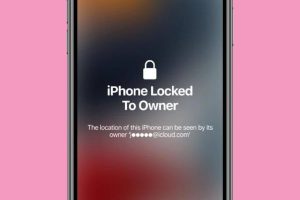Reasons for Performing a Factory Reset
Performing a factory reset on your iPhone 12 can be a beneficial solution for various situations. Here are some common reasons why you might consider resetting your device to its original settings:
-
Resolving Software Issues: Over time, your iPhone 12 may encounter software glitches or performance issues that can disrupt its functionality. These issues could manifest as app crashes, slow responsiveness, or unexplained errors. A factory reset can help to resolve these issues by clearing out any corrupted data or problematic settings, allowing your device to operate smoothly once again.
-
Preparing for Resale or Transfer: If you plan to sell or transfer your iPhone 12 to someone else, performing a factory reset is essential to ensure that your personal data, accounts, and settings are completely removed from the device. This not only protects your privacy but also provides a clean slate for the new owner to set up the device according to their preferences.
-
Optimizing Performance: Over time, the accumulation of temporary files, cached data, and unused apps can impact the overall performance of your iPhone 12. By performing a factory reset, you can effectively clear out these unnecessary elements, giving your device a fresh start and potentially improving its speed and responsiveness.
-
Resolving Persistent Issues: In some cases, persistent issues such as network connectivity problems, battery drain, or unusual behavior from the operating system may persist despite troubleshooting attempts. A factory reset can serve as a comprehensive solution to address these persistent issues, providing a clean slate for your device to function optimally.
-
Addressing Security Concerns: If you suspect that your iPhone 12 has been compromised by malware or unauthorized access, a factory reset can help to eliminate any potential security threats by removing malicious software and unauthorized configurations.
By understanding the various reasons for performing a factory reset on your iPhone 12, you can make an informed decision when encountering issues that may warrant this course of action. It's important to note that a factory reset will erase all data and settings on your device, so it's advisable to back up any important information before proceeding with the reset process.
Precautions Before Resetting iPhone 12
Before initiating a factory reset on your iPhone 12, it's crucial to take certain precautions to ensure a smooth and secure reset process. By considering the following factors, you can mitigate potential risks and safeguard your data and device integrity.
Backup Your Data
Prior to performing a factory reset, it's imperative to create a comprehensive backup of your iPhone 12 data. This includes your contacts, photos, videos, documents, app data, and any other important information stored on the device. Utilizing iCloud or iTunes for the backup process ensures that your data is securely preserved and can be restored after the reset. By backing up your data, you can prevent the loss of valuable information and seamlessly transition to a restored state post-reset.
Disable Find My iPhone
To facilitate a successful factory reset, it's essential to disable the "Find My iPhone" feature on your device. This security feature, designed to prevent unauthorized access and protect your device in case of loss or theft, must be turned off before initiating the reset. By disabling "Find My iPhone," you can avoid potential complications during the reset process and ensure a smooth transition to the default settings.
Sign Out of iCloud and Apple ID
Before proceeding with the factory reset, it's important to sign out of your iCloud account and Apple ID on the device. This step ensures that your device is disassociated from your Apple accounts, preventing any potential authentication issues or data synchronization conflicts during or after the reset. By signing out of these accounts, you can streamline the reset process and prevent any unintended consequences related to account dependencies.
Verify Device Power and Connectivity
Ensuring that your iPhone 12 has an adequate battery charge and is connected to a stable power source is essential before initiating a factory reset. A sufficient battery level or continuous power supply during the reset process prevents the risk of an incomplete reset due to power loss. Additionally, maintaining a stable internet connection throughout the process is crucial for accessing backup data, verifying credentials, and completing the reset without interruptions.
By adhering to these precautions, you can prepare your iPhone 12 for a factory reset with confidence, minimizing the likelihood of data loss, technical complications, or security concerns. These proactive measures contribute to a seamless reset experience and pave the way for a successful restoration or reconfiguration of your device.
Steps to Reset iPhone 12 Without Password
Resetting your iPhone 12 without the need for a password is a straightforward process that can be accomplished using alternative methods. Whether you've forgotten your device passcode or encountered a situation where the password is unavailable, the following steps will guide you through the process of initiating a factory reset without requiring the device's password.
-
Connect to a Computer: Begin by connecting your iPhone 12 to a computer using a USB cable. Ensure that the computer is running the latest version of iTunes or Finder, depending on your operating system.
-
Access Recovery Mode: To initiate the factory reset without the device's password, you'll need to access the recovery mode on your iPhone 12. This can be achieved by following specific steps based on your device model:
- For iPhone 12, iPhone 12 mini, iPhone 12 Pro, and iPhone 12 Pro Max, press and release the volume up button, then press and release the volume down button. Finally, press and hold the side button until the recovery mode screen appears.
-
Initiate Factory Reset: Once your iPhone 12 is in recovery mode, your computer will prompt you to either update or restore the device. Select the "Restore" option to initiate the factory reset process. This action will erase all data and settings on your iPhone 12, effectively restoring it to its original state.
-
Confirm Reset: After selecting the "Restore" option, your computer will begin the process of resetting your iPhone 12. A confirmation prompt will appear, asking you to confirm the reset. Proceed with the confirmation to initiate the factory reset without the need for the device's password.
-
Wait for Completion: The factory reset process may take some time to complete, depending on the speed of your computer and the size of the data on your iPhone 12. It's essential to allow the process to finish without interrupting the connection between your device and the computer.
-
Set Up Your iPhone: Once the factory reset is complete, your iPhone 12 will restart and display the initial setup screen. Follow the on-screen instructions to set up your device, including language selection, Wi-Fi network connection, and Apple ID authentication.
By following these steps, you can successfully reset your iPhone 12 without the need for a password, restoring it to its original settings and enabling a fresh start for your device. It's important to note that a factory reset will erase all data and settings on your iPhone 12, so it's advisable to back up any important information before proceeding with the reset process.