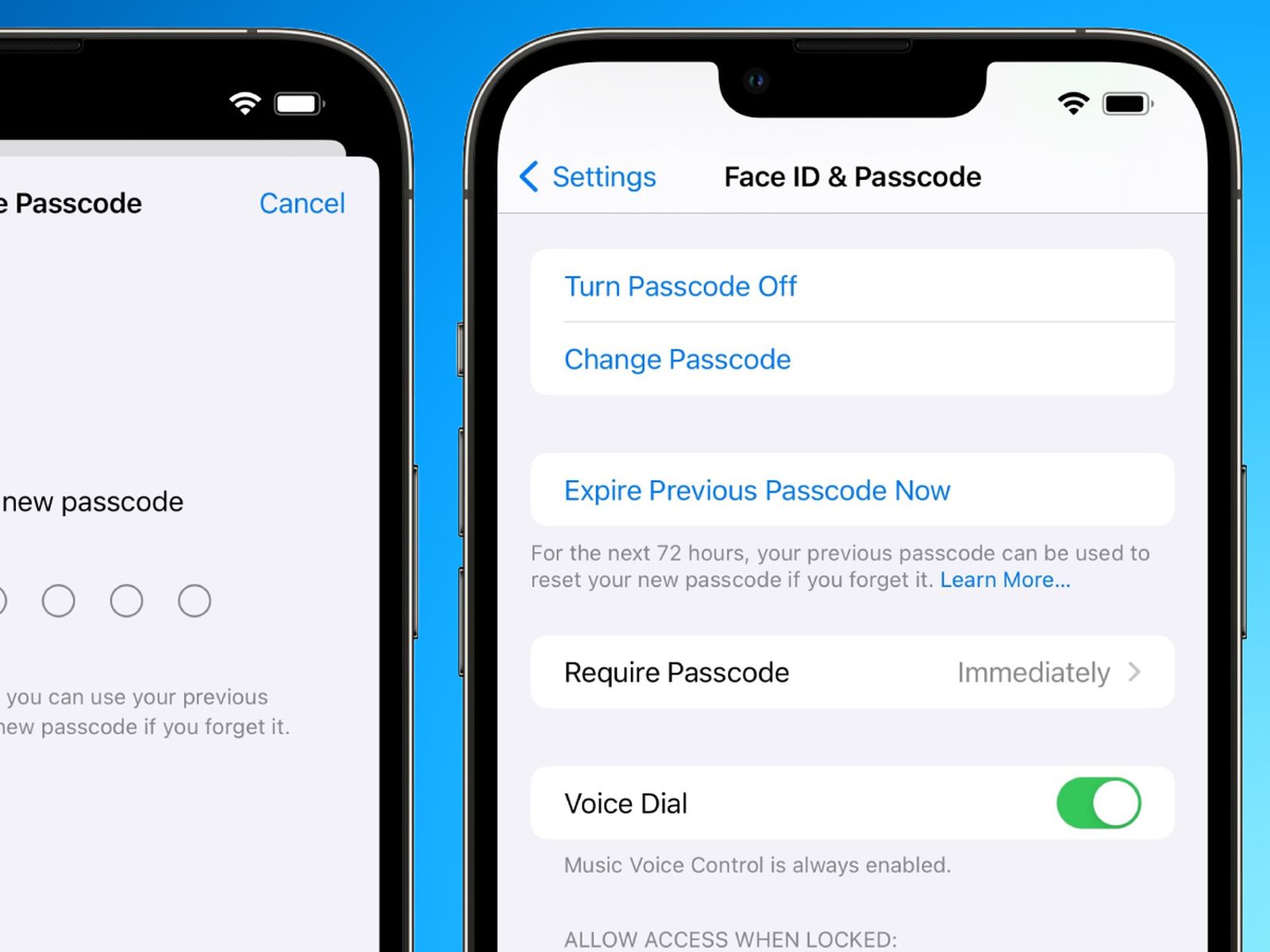Common Reasons for Forgetting iPhone 12 Password
Forgetting the password to your iPhone 12 can be a frustrating experience, but you are not alone. Many iPhone users encounter this issue due to various reasons. Understanding these common reasons can help you prevent such mishaps in the future and take necessary precautions to regain access to your device. Here are some common reasons for forgetting your iPhone 12 password:
-
Memory Lapses: Human memory is fallible, and it's not uncommon for individuals to forget their iPhone 12 passwords, especially if they don't use their device frequently. With the increasing number of passwords and PINs we need to remember for various accounts and devices, it's easy to mix them up or forget them altogether.
-
Complex Passwords: In an effort to enhance security, many users set complex and unique passwords for their iPhone 12. While this is a commendable practice, it can also lead to forgetting the password, especially if it's not used frequently.
-
Infrequent Device Usage: If you don't use your iPhone 12 regularly, there's a higher chance of forgetting the password. This is particularly common for users who have multiple devices and may not use each of them on a daily basis.
-
Time Constraints: In today's fast-paced world, individuals often have numerous responsibilities and tasks to manage. As a result, they may not allocate sufficient mental bandwidth to remember their iPhone 12 password, leading to forgetfulness.
-
Stress and Distractions: Stressful situations or distractions can impact memory retention. If you were under stress when setting your iPhone 12 password or if you were distracted by external factors, it's possible that the password didn't register strongly in your memory.
Understanding these common reasons for forgetting your iPhone 12 password can help you approach the situation with empathy and a proactive mindset. By acknowledging the factors that contribute to password forgetfulness, you can take steps to mitigate the risk of encountering this issue in the future. Additionally, knowing the common reasons for forgetting your iPhone 12 password can guide you in selecting a suitable method to regain access to your device, as each approach may cater to different scenarios.
Steps to Reset iPhone 12 Password Using iCloud
If you've forgotten your iPhone 12 password and have enabled the "Find My iPhone" feature on your device, you can leverage iCloud to reset your password and regain access. This method is particularly useful if you have previously set up "Find My iPhone" and have an active iCloud account. Here are the steps to reset your iPhone 12 password using iCloud:
-
Access iCloud Website: Begin by accessing the iCloud website from a computer or another mobile device. Ensure that you have a stable internet connection to facilitate the password reset process.
-
Sign In: Once you've accessed the iCloud website, sign in using the Apple ID associated with your iPhone 12. This is the same Apple ID that you use to download apps, make purchases, and access iCloud services on your device.
-
Select "All Devices": After signing in, navigate to the "All Devices" section within iCloud. This section allows you to view a list of all the Apple devices linked to your Apple ID.
-
Choose Your iPhone 12: From the list of devices, select your iPhone 12. This will prompt iCloud to initiate the password reset process for your device.
-
Erase iPhone: Once you've selected your iPhone 12, choose the "Erase iPhone" option. This action will remotely erase all the data on your device, including the forgotten password, effectively resetting your iPhone 12 to its factory settings.
-
Set Up Your iPhone 12: After the erasure process is complete, your iPhone 12 will restart and display the initial setup screen. Follow the on-screen instructions to set up your device as you would when it was new, including creating a new password.
-
Restore Data: If you have previously backed up your iPhone 12 using iCloud or iTunes, you can restore your data from the most recent backup during the setup process. This will help you recover your apps, photos, contacts, and other important information.
It's important to note that using iCloud to reset your iPhone 12 password will erase all the data on your device. Therefore, it's crucial to have a recent backup of your iPhone 12 to ensure that you can restore your data after the password reset. Additionally, this method requires a stable internet connection and the "Find My iPhone" feature to be enabled on your device. By following these steps, you can effectively reset your iPhone 12 password using iCloud and regain access to your device without the need for the original password.
Using iTunes to Unlock iPhone 12 Without Password
If you find yourself locked out of your iPhone 12 due to a forgotten password, using iTunes can be an effective method to regain access to your device. This approach is particularly useful if you have previously synced your iPhone 12 with iTunes on a computer. By leveraging the synchronization capabilities of iTunes, you can restore your device to remove the existing password and set a new one. Here's a detailed guide on how to unlock your iPhone 12 without the password using iTunes:
-
Connect Your iPhone 12 to the Computer: Start by connecting your iPhone 12 to a computer that you have previously used to sync with iTunes. Use a USB cable to establish the connection between your device and the computer.
-
Launch iTunes: Once your iPhone 12 is connected to the computer, launch the iTunes application. If prompted, enter the passcode on your iPhone 12 to establish a trusted connection between the device and the computer.
-
Trust This Computer: If you haven't connected your iPhone 12 to the computer before, you may see a prompt on your device asking whether you trust the computer. Tap "Trust" to proceed with the synchronization process.
-
Access iPhone Summary: In iTunes, locate and select your iPhone 12 from the list of devices. This will take you to the summary page for your device, where you can view its details and manage various settings.
-
Restore Your iPhone: On the summary page, click on the "Restore iPhone" option. This will initiate the restoration process, which will erase all the data and settings on your iPhone 12, including the forgotten password.
-
Confirm Restoration: A confirmation prompt will appear, asking if you want to restore your iPhone to its factory settings. Confirm the action and proceed with the restoration process.
-
Wait for the Process to Complete: iTunes will begin restoring your iPhone 12 to its original state. This process may take some time, so it's important to allow it to complete without interrupting the connection between your device and the computer.
-
Set Up Your iPhone 12: Once the restoration is complete, your iPhone 12 will restart and display the initial setup screen. Follow the on-screen instructions to set up your device as you would when it was new, including creating a new password.
By following these steps, you can effectively unlock your iPhone 12 without the password using iTunes. It's important to note that this method will erase all the data on your device, so having a recent backup is crucial for restoring your important information after the password reset. Additionally, ensure that you have access to the computer and the USB cable used for synchronization. With iTunes, you can regain access to your iPhone 12 and set a new password, allowing you to resume using your device seamlessly.
How to Unlock iPhone 12 with Find My iPhone
If you've found yourself locked out of your iPhone 12 due to a forgotten password, the "Find My iPhone" feature can be a lifesaver. This functionality, integrated into Apple's ecosystem, allows you to locate, lock, and remotely erase your device in case it's lost or stolen. However, it also provides a convenient method to unlock your iPhone 12 when you're unable to access it due to a forgotten password. Here's a detailed guide on how to leverage the "Find My iPhone" feature to unlock your iPhone 12:
-
Access iCloud Website: Begin by accessing the iCloud website from a computer or another mobile device. Ensure that you have a stable internet connection to facilitate the unlocking process.
-
Sign In: Once you've accessed the iCloud website, sign in using the Apple ID associated with your iPhone 12. This is the same Apple ID that you use to download apps, make purchases, and access iCloud services on your device.
-
Select "All Devices": After signing in, navigate to the "All Devices" section within iCloud. This section allows you to view a list of all the Apple devices linked to your Apple ID.
-
Choose Your iPhone 12: From the list of devices, select your iPhone 12. This will prompt iCloud to initiate the unlocking process for your device.
-
Erase iPhone: Once you've selected your iPhone 12, choose the "Erase iPhone" option. This action will remotely erase all the data on your device, including the forgotten password, effectively unlocking your iPhone 12.
-
Set Up Your iPhone 12: After the erasure process is complete, your iPhone 12 will restart and display the initial setup screen. Follow the on-screen instructions to set up your device as you would when it was new, including creating a new password.
-
Restore Data: If you have previously backed up your iPhone 12 using iCloud or iTunes, you can restore your data from the most recent backup during the setup process. This will help you recover your apps, photos, contacts, and other important information.
It's important to note that using the "Find My iPhone" feature to unlock your iPhone 12 will erase all the data on your device. Therefore, it's crucial to have a recent backup of your iPhone 12 to ensure that you can restore your data after the unlocking process. Additionally, this method requires a stable internet connection and the "Find My iPhone" feature to be enabled on your device. By following these steps, you can effectively unlock your iPhone 12 with the assistance of the "Find My iPhone" feature, allowing you to regain access to your device without the need for the original password.
Factory Resetting iPhone 12 to Regain Access
Factory resetting your iPhone 12 is a viable solution for regaining access to your device when you've forgotten the password. This method effectively erases all the data and settings on your iPhone 12, including the forgotten password, allowing you to set it up as a new device. However, it's crucial to note that performing a factory reset will result in the loss of all data stored on the device, so it's essential to have a recent backup to restore your important information afterward. Here's a comprehensive guide on how to factory reset your iPhone 12 to regain access:
-
Backup Your Data: Before initiating the factory reset process, it's important to ensure that you have a recent backup of your iPhone 12. This backup will allow you to restore your apps, photos, contacts, and other essential data after the reset.
-
Access Settings: If you have access to your iPhone 12 and can navigate its settings, you can initiate the factory reset from the device itself. Begin by opening the "Settings" app and navigating to "General."
-
Reset: Within the "General" settings, locate and select the "Reset" option. This will present you with various reset options, including "Erase All Content and Settings."
-
Confirm Reset: Upon selecting "Erase All Content and Settings," your iPhone 12 will prompt you to confirm the action. Confirm the reset, and the device will begin the process of erasing all data and settings.
-
Wait for the Reset: The factory reset process may take some time, depending on the amount of data stored on your iPhone 12. It's important to allow the process to complete without interrupting the device.
-
Set Up Your iPhone 12: Once the factory reset is complete, your iPhone 12 will restart and display the initial setup screen. Follow the on-screen instructions to set up your device as you would when it was new, including creating a new password.
-
Restore Data: If you have previously backed up your iPhone 12 using iCloud or iTunes, you can restore your data from the most recent backup during the setup process. This will help you recover your apps, photos, contacts, and other important information.
By following these steps, you can effectively factory reset your iPhone 12 to regain access to your device. It's important to exercise caution when performing a factory reset, as it will erase all data and settings, returning the device to its original state. Additionally, having a recent backup is crucial for restoring your important information after the reset.