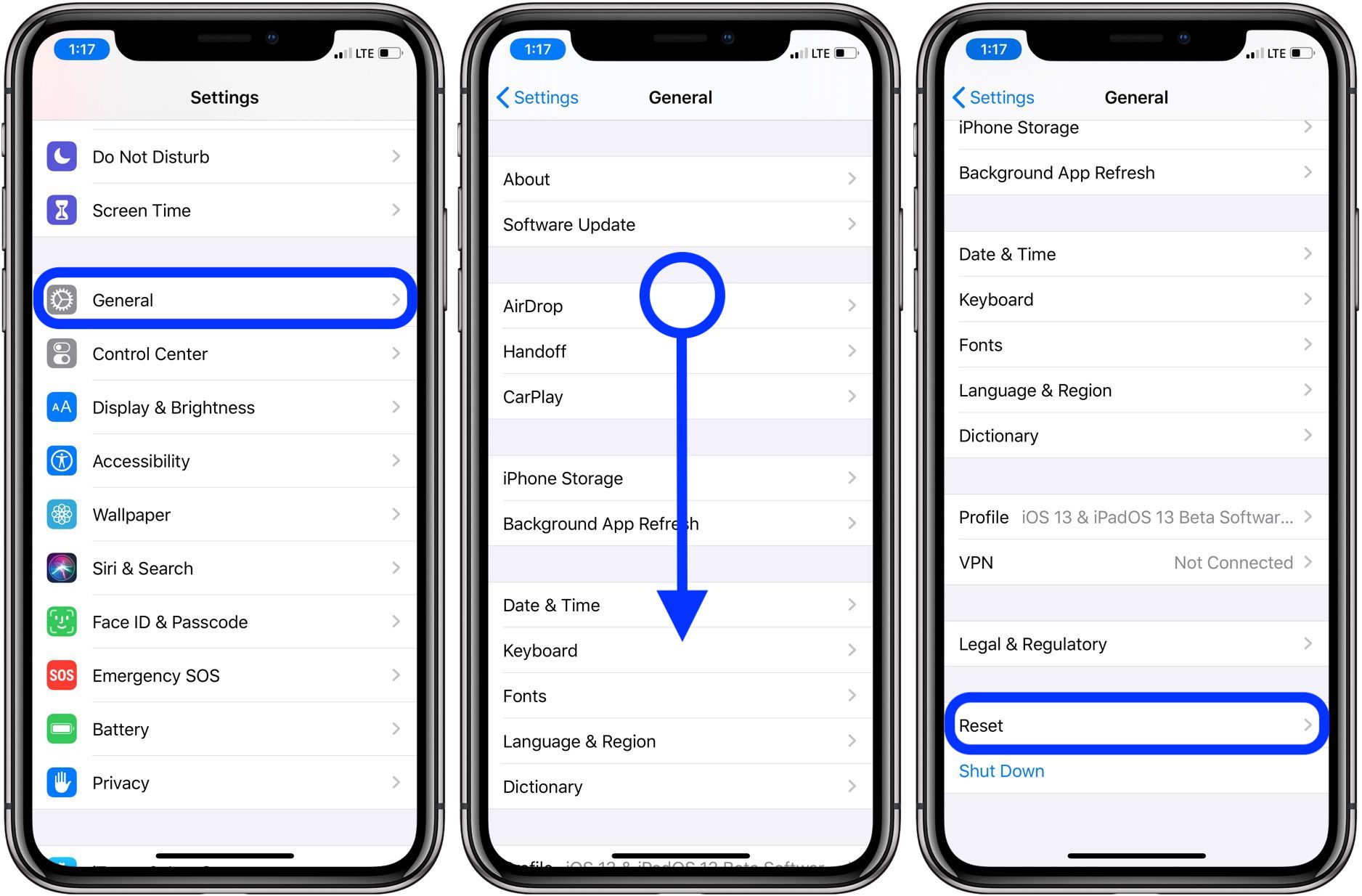Reasons for Performing a Network Reset
Performing a network reset on your iPhone 14 can be a beneficial troubleshooting step when encountering various connectivity issues. There are several reasons why you might consider performing a network reset, including:
-
Persistent Connectivity Problems: If you are experiencing persistent issues with your iPhone 14's Wi-Fi, cellular data, or Bluetooth connectivity, a network reset can help to resolve these issues. This can include slow or unreliable Wi-Fi connections, dropped calls, or difficulty connecting to Bluetooth devices.
-
Inconsistent Network Performance: When your iPhone 14's network performance becomes inconsistent, such as fluctuating signal strength or slow data speeds, a network reset can help to recalibrate the device's network settings and potentially improve performance.
-
Troubleshooting Unidentified Network Issues: Sometimes, your iPhone 14 may encounter unidentified network issues that prevent it from connecting to available Wi-Fi networks or cellular data networks. Performing a network reset can help to clear these unidentified network configurations and allow your device to establish new connections.
-
Resolving Network Configuration Errors: If your iPhone 14's network settings have become corrupted or misconfigured, it can lead to connectivity issues. Performing a network reset can revert the device's network settings to their default state, potentially resolving any configuration errors.
-
Addressing Software Glitches: In some cases, software glitches or conflicts within the iPhone 14's network settings can lead to connectivity problems. Performing a network reset can help to clear these glitches and restore the device's network functionality.
By understanding the reasons for performing a network reset on your iPhone 14, you can effectively address various connectivity issues and optimize your device's network performance. It's important to note that a network reset should be considered as a troubleshooting step when other methods, such as restarting the device or toggling network settings, have not resolved the issues.
Steps to Perform a Network Reset on iPhone 14
Performing a network reset on your iPhone 14 can help resolve various connectivity issues and restore optimal network functionality. Follow these steps to perform a network reset on your device:
-
Access the Settings: Begin by unlocking your iPhone 14 and navigating to the "Settings" app on the home screen. The Settings app is represented by a gear icon and is where you can manage various configurations and preferences for your device.
-
Locate the General Settings: Within the Settings app, scroll down and tap on "General." This section contains essential device management options, including network and reset settings.
-
Access the Reset Options: Once in the General settings, scroll to the bottom of the screen and tap on "Reset." This will open a menu of different reset options that allow you to reset various aspects of your iPhone 14.
-
Choose the Network Reset Option: In the Reset menu, locate and tap on the "Reset Network Settings" option. This action will prompt your iPhone 14 to reset all network-related settings to their default configurations, including Wi-Fi, cellular, and Bluetooth settings.
-
Enter Passcode and Confirm: After selecting the "Reset Network Settings" option, your iPhone 14 may prompt you to enter your device passcode to confirm the reset. Enter your passcode as required, and then confirm the network reset action.
-
Wait for the Reset to Complete: Once the network reset process is initiated, your iPhone 14 will proceed to reset all network settings. This may take a few moments, and your device will restart once the reset is complete.
-
Reconnect to Networks: After your iPhone 14 restarts, you will need to reconnect to Wi-Fi networks and re-pair Bluetooth devices, as the network settings have been reset to their default state. Navigate back to the Settings app to reconfigure your network connections as needed.
By following these steps, you can effectively perform a network reset on your iPhone 14, potentially resolving connectivity issues and restoring optimal network performance. It's important to note that performing a network reset will not erase your personal data or media from the device, as it specifically targets network-related settings and configurations.
Performing a network reset on your iPhone 14 can be a valuable troubleshooting step when encountering persistent connectivity issues or inconsistent network performance. By understanding the steps involved in performing a network reset, you can confidently address network-related issues and optimize your device's connectivity.
What Happens After Performing a Network Reset
After performing a network reset on your iPhone 14, several significant changes take place within the device's network functionality. Understanding what happens after a network reset can provide insight into the immediate effects and potential outcomes of this troubleshooting step.
Restoration of Default Network Settings
Upon completing a network reset, your iPhone 14 reverts all network-related settings to their default configurations. This includes Wi-Fi, cellular, and Bluetooth settings, which are reset to their original state as defined by the device's manufacturer. By restoring these settings to their default values, any misconfigurations or corrupted network settings are effectively cleared, potentially resolving connectivity issues that may have arisen from these irregularities.
Disconnection from Wi-Fi and Bluetooth Networks
As part of the network reset process, your iPhone 14 will disconnect from any Wi-Fi networks and unpair from Bluetooth devices. This disconnection is a direct result of resetting the network settings and serves as a necessary step to ensure that the device can establish new connections with these networks and devices. After the network reset is complete, you will need to manually reconnect to Wi-Fi networks and re-pair Bluetooth devices to resume wireless connectivity.
Network Reinitialization and Calibration
Following a network reset, your iPhone 14 undergoes a reinitialization process to recalibrate its network functionality. This recalibration aims to establish stable and optimized network connections, addressing any inconsistencies or performance issues that may have been present before the reset. By reinitializing and calibrating its network components, the device seeks to provide a more reliable and efficient network experience for the user.
Potential Resolution of Connectivity Issues
One of the primary outcomes of performing a network reset is the potential resolution of persistent connectivity issues. By clearing misconfigurations, corrupted settings, or software glitches within the network components, the network reset can effectively address issues such as slow or unreliable Wi-Fi connections, dropped calls, unidentified network problems, and inconsistent network performance. After the reset, users may experience improved network stability and performance, with previously encountered connectivity issues mitigated.
Reconfiguration of Network Connections
After the network reset process is complete, users are required to reconfigure their network connections. This involves reconnecting to Wi-Fi networks by entering passwords and re-pairing Bluetooth devices to establish wireless connections. While the network reset clears existing network configurations, it also provides an opportunity to set up new connections and ensure that the device is optimally configured for its network environment.
By understanding the immediate effects of a network reset on an iPhone 14, users can anticipate the changes that occur after performing this troubleshooting step. The restoration of default network settings, disconnection from Wi-Fi and Bluetooth networks, network reinitialization and calibration, potential resolution of connectivity issues, and the need to reconfigure network connections collectively define the post-reset experience. These outcomes contribute to the overall goal of optimizing network performance and addressing persistent connectivity issues through the network reset process.
Common Issues Resolved by Network Resetting
Performing a network reset on your iPhone 14 can effectively address a range of common connectivity issues that users may encounter. By resetting the device's network settings to their default configurations, several persistent problems can be resolved, leading to improved network performance and stability.
One of the primary issues that can be resolved by network resetting is related to Wi-Fi connectivity. Users often experience slow or unreliable Wi-Fi connections, difficulty connecting to Wi-Fi networks, or sudden drops in Wi-Fi signal strength. These issues can significantly impact the user experience, especially when streaming media, downloading content, or engaging in online activities. By performing a network reset, the device's Wi-Fi settings are recalibrated, potentially resolving these issues and restoring consistent and stable Wi-Fi connectivity.
Additionally, network resetting can address cellular connectivity issues, such as dropped calls, poor call quality, or intermittent data connections. When the iPhone 14's cellular network settings become misconfigured or corrupted, it can lead to these issues, impacting the device's ability to maintain reliable cellular connections. Through a network reset, these configuration errors are cleared, allowing the device to establish and maintain consistent cellular connections, resulting in improved call quality and data reliability.
Moreover, Bluetooth connectivity problems can also be effectively resolved through network resetting. Users may encounter difficulties pairing their iPhone 14 with Bluetooth devices, experiencing intermittent connections, or facing issues with audio playback or device control. By resetting the device's Bluetooth settings, these connectivity issues can be mitigated, allowing for seamless pairing and reliable communication with Bluetooth accessories and peripherals.
Furthermore, unidentified network issues, where the device fails to connect to available Wi-Fi networks or cellular data networks, can be addressed through network resetting. These issues often stem from corrupted network configurations or software glitches within the device's network settings. By performing a network reset, these irregularities are cleared, enabling the iPhone 14 to identify and connect to available networks without encountering persistent connectivity problems.
In summary, network resetting on the iPhone 14 can effectively resolve common connectivity issues related to Wi-Fi, cellular, Bluetooth, and unidentified network problems. By addressing these issues through a network reset, users can experience improved network performance, stable connectivity, and a more reliable overall network experience with their device.
Precautions to Take Before Performing a Network Reset
Before initiating a network reset on your iPhone 14, it is essential to consider several precautions to ensure a smooth and effective reset process. Taking these precautions can help mitigate potential issues and minimize disruptions to your device's network functionality. Here are the key precautions to take before performing a network reset:
Backup Important Data
Prior to initiating a network reset, it is crucial to back up any important data stored on your iPhone 14. While a network reset specifically targets network-related settings and configurations, it is always prudent to safeguard your personal data, including photos, videos, contacts, and documents. You can back up your data using iCloud or iTunes to ensure that it is securely stored and can be restored if needed.
Note Down Wi-Fi Network Passwords
As the network reset process will clear all Wi-Fi network configurations, including saved passwords, it is advisable to note down the passwords for any Wi-Fi networks you frequently connect to. This precaution ensures that you can easily reconfigure your Wi-Fi connections after the reset without encountering difficulties in accessing your preferred networks.
Document Bluetooth Device Pairings
Similarly, if your iPhone 14 is paired with Bluetooth devices such as headphones, speakers, or smart accessories, make a note of these pairings. After the network reset, you will need to re-pair these devices, and having a record of the pairings can streamline the reconnection process.
Check for Software Updates
Before proceeding with a network reset, check for any available software updates for your iPhone 14. Installing the latest iOS updates can address potential software-related issues that may be contributing to connectivity problems. Ensuring that your device is running the latest software can optimize its performance and stability after the network reset.
Review App-Specific Settings
Certain apps on your iPhone 14 may have specific network-related settings or configurations. Take a moment to review any app-specific network settings, such as VPN configurations or custom network preferences within individual apps. This precaution ensures that you can reconfigure these settings as needed after the network reset to maintain seamless app functionality.
By taking these precautions before performing a network reset on your iPhone 14, you can proactively prepare for the reset process and minimize any potential disruptions to your device's network connectivity. These measures help safeguard your data, streamline the post-reset reconfiguration process, and ensure a smooth transition to restored network functionality.