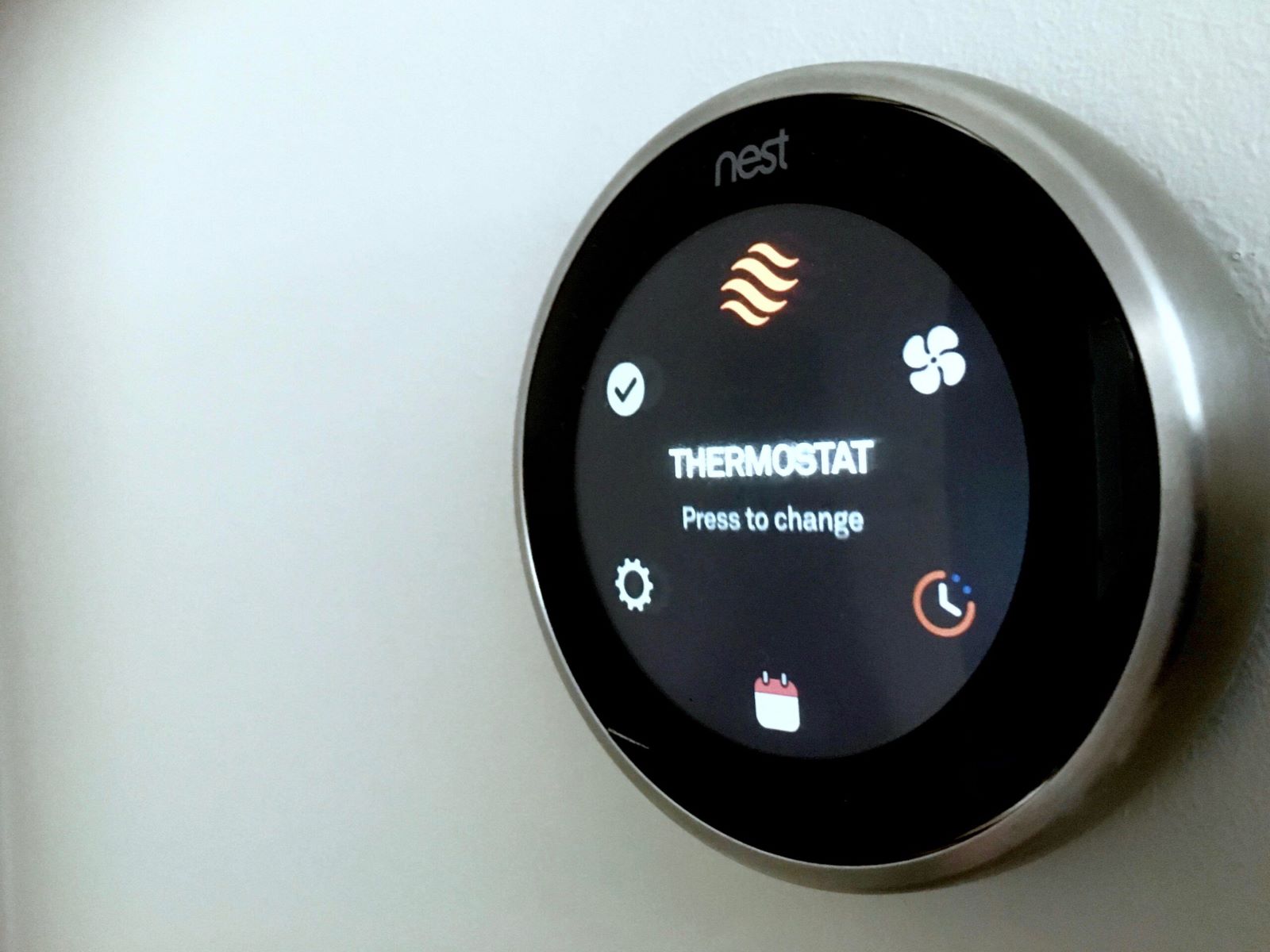Signs that your Nest Thermostat Battery Needs Changing
If you own a Nest Thermostat, it’s essential to keep an eye on the battery to ensure that your device runs smoothly. Over time, the battery in your Nest Thermostat may start to lose its efficiency, leading to potential issues with your device. Here are some signs that indicate it’s time to change the battery:
- Low Battery Warning: One of the most obvious signs that your Nest Thermostat battery needs changing is a low battery warning on the display. When the battery is running low, the thermostat will display a message indicating that the battery needs to be replaced. It’s crucial not to ignore this warning, as a depleted battery can lead to the thermostat shutting down unexpectedly.
- Irregular Functionality: If you notice irregularities in the functioning of your Nest Thermostat, such as unresponsive controls or erratic temperature readings, it could be a sign of a failing battery. These irregularities may indicate that the battery is struggling to power the thermostat effectively, resulting in performance issues.
- Display Dimming: As the battery loses its charge, you may notice the display on your Nest Thermostat becoming dimmer than usual. This dimming is a clear indication that the battery is no longer able to provide ample power to maintain the display’s brightness, signaling the need for a battery replacement.
- Frequent Disconnections: A deteriorating battery can lead to frequent disconnections between your Nest Thermostat and the associated app or other devices. If you find that the thermostat is frequently losing its connection or failing to communicate with other devices, it may be time to replace the battery.
- Unusual Behavior: Keep an eye out for any unusual behavior exhibited by your Nest Thermostat, such as sudden shutdowns or unexplained fluctuations in temperature settings. These erratic behaviors can often be attributed to a weakening battery that is struggling to sustain the thermostat’s operations.
By staying vigilant for these signs, you can proactively address any battery-related issues with your Nest Thermostat, ensuring that it continues to function optimally.
Tools Needed for Changing the Nest Thermostat Battery
Before embarking on the task of changing the battery in your Nest Thermostat, it’s important to gather the necessary tools to ensure a smooth and efficient process. Here are the essential tools you’ll need:
- Screwdriver: Depending on the model of your Nest Thermostat, you may require a Phillips or flathead screwdriver to remove the thermostat from its base. It’s advisable to have both types of screwdrivers on hand to accommodate different Nest Thermostat models.
- New Battery: Ensure that you have a compatible replacement battery for your Nest Thermostat. Refer to the manufacturer’s guidelines or the thermostat’s manual to determine the specific type of battery required. It’s recommended to use high-quality batteries to maximize the lifespan of your Nest Thermostat.
- Clean Cloth: Having a clean, lint-free cloth can be beneficial for wiping any dust or debris that may have accumulated around the thermostat or its base during the battery replacement process. This helps maintain the cleanliness of the device and ensures a secure reinstallation.
- Optional: Level Tool: While not essential, a small level tool can be useful for ensuring that the Nest Thermostat is reinstalled perfectly straight on its base, providing a neat and professional finish to the battery replacement process.
By having these tools readily available, you can streamline the process of changing the battery in your Nest Thermostat, minimizing any potential disruptions and ensuring that the task is carried out with ease and precision.
Steps to Change the Nest Thermostat Battery
Changing the battery in your Nest Thermostat is a straightforward process that can be completed with a few simple steps. Follow these guidelines to replace the battery efficiently:
- Prepare the Thermostat: Begin by turning off the power to your Nest Thermostat to ensure safety during the battery replacement. You can do this by accessing the thermostat’s settings and selecting the power-off option. Alternatively, you can shut off the power supply to the thermostat at the circuit breaker.
- Remove the Thermostat: Gently detach the Nest Thermostat from its base by carefully pulling it away from the wall. Some models may require you to press down on the device and slide it upwards to detach it from the base. Use a screwdriver, if necessary, to loosen any screws holding the base in place.
- Replace the Battery: Locate the battery compartment on the back of the thermostat and carefully remove the old battery. Insert the new battery into the compartment, ensuring that it is positioned correctly according to the polarity indicators. Take care to handle the battery with clean hands to prevent any transfer of dirt or oil that may affect its performance.
- Reinstall the Thermostat: Once the new battery is in place, reattach the Nest Thermostat to its base by aligning it properly and gently pressing it into position. If there were any screws holding the base in place, secure them back into position using a screwdriver.
- Power On the Thermostat: Turn the power back on to your Nest Thermostat, either through the device’s settings or by restoring the power supply at the circuit breaker. The thermostat should power up, and you can verify the successful battery replacement by checking the battery status on the display.
Following these steps ensures a seamless battery replacement process for your Nest Thermostat, allowing you to maintain the device’s functionality without any interruptions.
Testing the New Battery
After replacing the battery in your Nest Thermostat, it’s crucial to verify that the new battery is functioning effectively to ensure the continued smooth operation of the device. Testing the new battery involves a few simple steps to confirm its performance:
- Check Battery Status: Once the new battery is installed, check the battery status on the Nest Thermostat’s display. Ensure that the battery level indicator reflects a full or near-full charge, indicating that the new battery is recognized and functioning correctly.
- Monitor Thermostat Functionality: Observe the functionality of your Nest Thermostat after the battery replacement. Ensure that the thermostat responds promptly to adjustments in temperature settings and that all controls are operational. Verify that the display is bright and clear, indicating that the new battery is providing ample power.
- Connectivity Test: If your Nest Thermostat is connected to a mobile app or other smart home devices, perform a connectivity test to ensure that the thermostat communicates effectively with the associated devices. Verify that the thermostat’s connectivity is stable and that it can be accessed and controlled remotely without any issues.
- Long-Term Monitoring: Keep an eye on the battery performance over the following days to ensure that it maintains a consistent charge and continues to power the Nest Thermostat effectively. Regularly checking the battery status on the display can help you monitor its longevity and identify any potential issues early on.
By conducting these tests, you can confirm that the new battery in your Nest Thermostat is fully operational, providing the necessary power for the device to function optimally. This proactive approach ensures that any battery-related issues are addressed promptly, allowing you to enjoy uninterrupted use of your Nest Thermostat.
Tips for Maintaining Your Nest Thermostat’s Battery Life
To prolong the battery life of your Nest Thermostat and ensure consistent performance, consider implementing the following tips and best practices:
- Optimize Temperature Settings: Adjust your thermostat’s temperature settings to minimize frequent heating or cooling cycles, which can place additional strain on the battery. Utilize energy-efficient temperature ranges to reduce the thermostat’s workload and conserve battery power.
- Regularly Clean and Inspect: Periodically clean the exterior of your Nest Thermostat and its surrounding area to prevent dust and debris from accumulating. Additionally, inspect the battery compartment for any signs of corrosion or damage, addressing any issues promptly to maintain optimal battery function.
- Utilize Power-Saving Features: Take advantage of the power-saving features offered by your Nest Thermostat, such as scheduling temperature adjustments for times when your home is unoccupied. These features help conserve battery power by minimizing continuous operation.
- Update Firmware and Software: Ensure that your Nest Thermostat’s firmware and associated software are updated to the latest versions. Updates often include optimizations that can enhance battery efficiency and overall performance.
- Monitor Sensor Placement: Check the placement of your thermostat’s sensors to ensure they are not exposed to direct sunlight or drafts, which can lead to inaccurate temperature readings and increased battery usage as the thermostat compensates for these factors.
- Opt for High-Quality Batteries: When replacing the battery in your Nest Thermostat, choose high-quality, reputable batteries to maximize longevity and reliability. Avoid using expired or low-quality batteries that may compromise the device’s performance.
- Utilize Eco Mode: If your Nest Thermostat offers an eco mode, consider activating it to optimize energy usage and extend battery life. Eco mode adjusts the temperature settings to conserve energy, contributing to prolonged battery longevity.
- Regular Maintenance Checks: Schedule regular maintenance checks for your Nest Thermostat to ensure that all components, including the battery, are in optimal condition. Address any issues promptly to prevent potential battery-related complications.
By incorporating these tips into your maintenance routine, you can proactively preserve the battery life of your Nest Thermostat, promoting efficient operation and minimizing the need for frequent battery replacements.