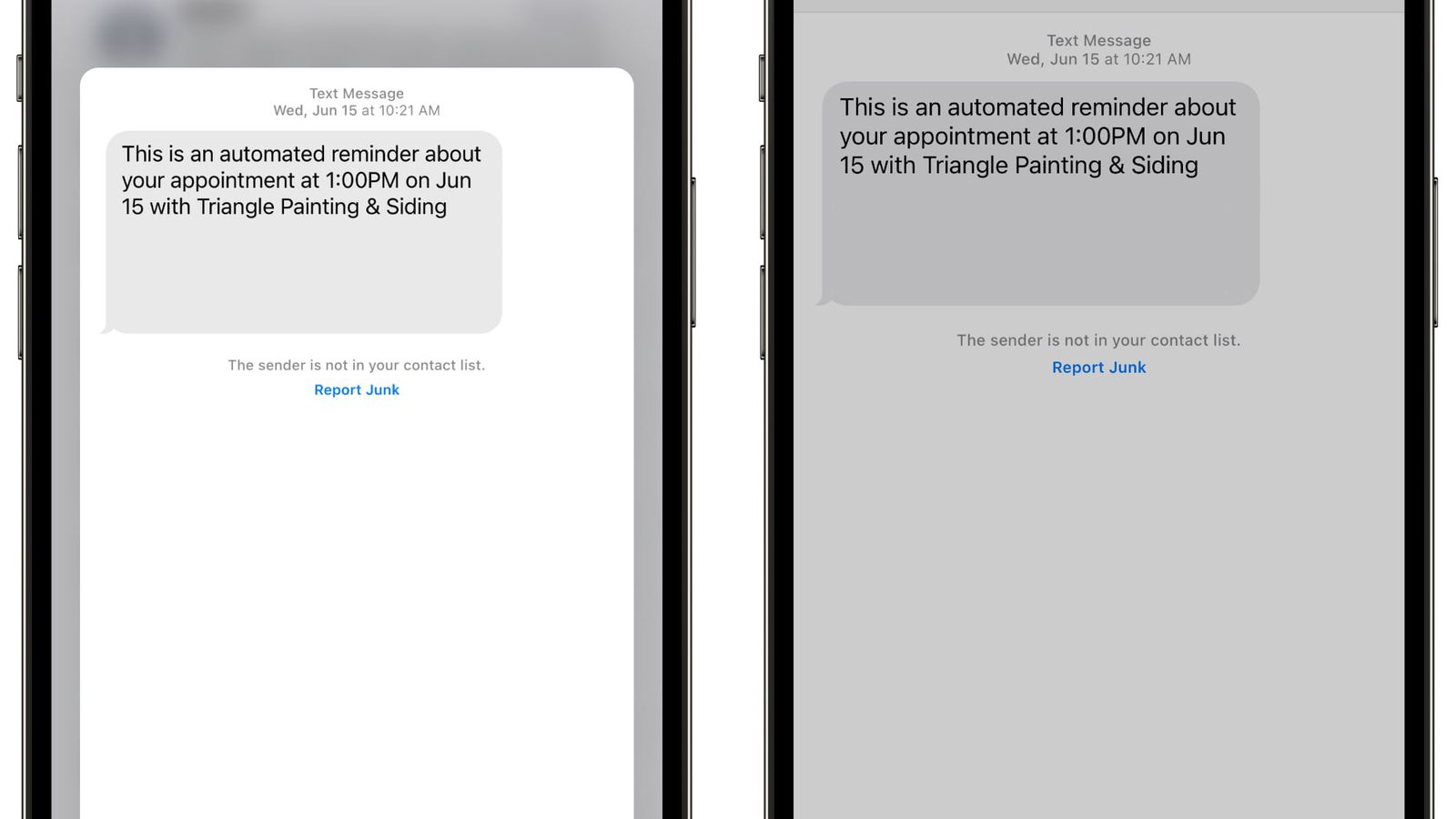What is MMS Activation?
MMS activation refers to the process of enabling Multimedia Messaging Service (MMS) on a mobile device. MMS allows users to send multimedia content such as pictures, videos, and audio files, as well as longer text messages, beyond the 160-character limit of SMS (Short Message Service). This feature enhances the communication experience by enabling the exchange of rich media content between mobile devices.
When MMS is activated on a device, it unlocks the capability to send and receive multimedia messages, thereby expanding the scope of communication beyond traditional text-based SMS. This means that users can share high-quality images, videos, and audio recordings with their contacts, adding a new dimension to their conversations.
MMS activation is essential for individuals who want to fully utilize the multimedia capabilities of their smartphones. Without MMS activation, users are restricted to sending and receiving only text-based messages, missing out on the opportunity to share and enjoy multimedia content with friends, family, and colleagues.
In summary, MMS activation is the key that unlocks the potential for users to engage in richer, more expressive communication by enabling the transmission of multimedia content through the MMS service on their mobile devices.
Why Enable MMS Messaging on iPhone 14?
Enabling MMS messaging on the iPhone 14 opens up a world of possibilities for users, allowing them to communicate in a more dynamic and expressive manner. With the advanced camera capabilities of the iPhone 14, users can capture high-resolution photos and videos, and MMS messaging provides the perfect platform to share these moments with friends and family. Moreover, MMS messaging facilitates the exchange of multimedia content, enabling users to convey emotions, experiences, and information in a more engaging way.
Enhanced Communication
MMS messaging on the iPhone 14 allows users to go beyond the constraints of traditional text-based communication. By enabling MMS, users can share vibrant images, lively videos, and captivating audio recordings, adding depth and personality to their conversations. This enhanced form of communication fosters stronger connections and enables users to express themselves more vividly.
Seamless Media Sharing
With MMS messaging enabled, iPhone 14 users can effortlessly share multimedia content with their contacts. Whether it's a breathtaking sunset captured on the iPhone 14's advanced camera or a heartwarming video clip, MMS messaging ensures that these moments can be shared in their full glory. This seamless media sharing capability enhances the overall user experience and strengthens the bonds between individuals.
Richer Expression
Enabling MMS messaging on the iPhone 14 empowers users to express themselves in richer and more diverse ways. Instead of relying solely on text, users can convey their thoughts, experiences, and creativity through multimedia content. Whether it's sharing a funny meme, a stunning panorama, or a touching audio message, MMS messaging amplifies the expressive potential of communication.
Compatibility with Modern Communication
In today's digital age, communication is increasingly centered around multimedia content. Enabling MMS messaging on the iPhone 14 ensures that users are aligned with contemporary communication trends. It allows them to seamlessly participate in the exchange of multimedia content, keeping pace with the evolving landscape of modern communication.
In essence, enabling MMS messaging on the iPhone 14 is a gateway to a more vibrant, expressive, and contemporary form of communication. It empowers users to share their experiences, emotions, and creativity in a manner that transcends traditional text-based messaging, enriching their interactions and strengthening their connections.
How to Activate MMS Messaging on iPhone 14
Activating MMS messaging on your iPhone 14 is a straightforward process that allows you to unlock the full potential of multimedia communication. Follow these simple steps to enable MMS messaging and start sharing vibrant images, captivating videos, and expressive audio recordings with your contacts.
Step 1: Access Settings
Begin by unlocking your iPhone 14 and navigating to the home screen. Locate and tap the "Settings" app, which is represented by a gear icon. This will open the settings menu, where you can configure various aspects of your device.
Step 2: Select Messages
Within the Settings menu, scroll down and tap on "Messages." This will take you to the messaging settings, where you can customize the way you send and receive messages on your iPhone 14.
Step 3: Enable MMS Messaging
In the Messages settings, locate the option for "MMS Messaging" and ensure that the toggle switch next to it is turned on. This action activates the MMS feature on your device, allowing you to send and receive multimedia content through the messaging app.
Step 4: Verify Settings
After enabling MMS messaging, it's essential to verify that the settings are correctly configured. Check that the "MMS Messaging" option remains enabled and that there are no additional restrictions or limitations related to multimedia messaging.
Step 5: Test MMS Messaging
To confirm that MMS messaging is fully activated, send a multimedia message to a contact who is also capable of receiving MMS. You can choose to send a photo, video, or audio recording to ensure that the multimedia content is transmitted successfully.
Step 6: Adjust Additional Settings (If Necessary)
Depending on your carrier and specific requirements, there may be additional settings related to MMS messaging that need to be configured. These settings typically include options for MMS size limits, group messaging preferences, and message delivery reports. If necessary, consult your carrier's guidelines or customer support for assistance in adjusting these settings.
By following these steps, you can seamlessly activate MMS messaging on your iPhone 14, unlocking the ability to share multimedia content with your contacts. Once MMS messaging is enabled, you can enjoy a more dynamic and expressive form of communication, enriching your interactions with vibrant visual and auditory experiences.
Remember, enabling MMS messaging on your iPhone 14 aligns with the contemporary trends of multimedia communication, ensuring that you can fully leverage the advanced capabilities of your device to share and connect in more engaging ways.
Troubleshooting MMS Activation Issues
Activating MMS messaging on your iPhone 14 is typically a smooth process, but in some cases, users may encounter issues that prevent the successful enablement of multimedia messaging. If you experience difficulties with MMS activation, there are several troubleshooting steps you can take to identify and resolve the underlying issues.
Check Network Connectivity
Before troubleshooting MMS activation issues, ensure that your iPhone 14 has a stable and reliable network connection. MMS messaging requires a data connection, so if you are unable to send or receive multimedia messages, verify that your device is connected to a cellular network or Wi-Fi. Inadequate network connectivity can impede the activation of MMS messaging.
Verify Carrier Support
Different mobile carriers have varying support for MMS messaging, and some may require specific settings or configurations to enable this feature. Check with your carrier to confirm that MMS messaging is supported on your plan and that your account is provisioned for multimedia messaging. Your carrier may also provide guidance on any carrier-specific settings required for MMS activation.
Restart Your iPhone 14
A simple yet effective troubleshooting step is to restart your iPhone 14. This action can resolve temporary software glitches or network connectivity issues that may be hindering the activation of MMS messaging. After restarting your device, attempt to enable MMS messaging again to see if the issue has been resolved.
Update iOS Software
Outdated software can sometimes lead to compatibility issues with certain features, including MMS messaging. Ensure that your iPhone 14 is running the latest version of iOS. To check for updates, go to Settings > General > Software Update and follow the prompts to download and install any available updates. Updating your device's software may address underlying issues related to MMS activation.
Reset Network Settings
If persistent network issues are impacting MMS activation, consider resetting your iPhone 14's network settings. This action clears saved network configurations and can resolve connectivity issues. To reset network settings, navigate to Settings > General > Reset > Reset Network Settings. Keep in mind that this will erase saved Wi-Fi passwords and Bluetooth connections, so be prepared to re-enter this information after the reset.
Contact Apple Support
If you have exhausted troubleshooting options and are still unable to activate MMS messaging on your iPhone 14, reaching out to Apple Support can provide further assistance. Apple's support team can offer personalized guidance and troubleshooting steps tailored to your specific situation, helping to identify and resolve any underlying issues preventing MMS activation.
By following these troubleshooting steps, you can address common issues related to MMS activation on your iPhone 14 and ensure that you can fully utilize the multimedia messaging capabilities of your device. Remember that effective troubleshooting can often resolve activation issues, allowing you to enjoy seamless multimedia communication on your iPhone 14.