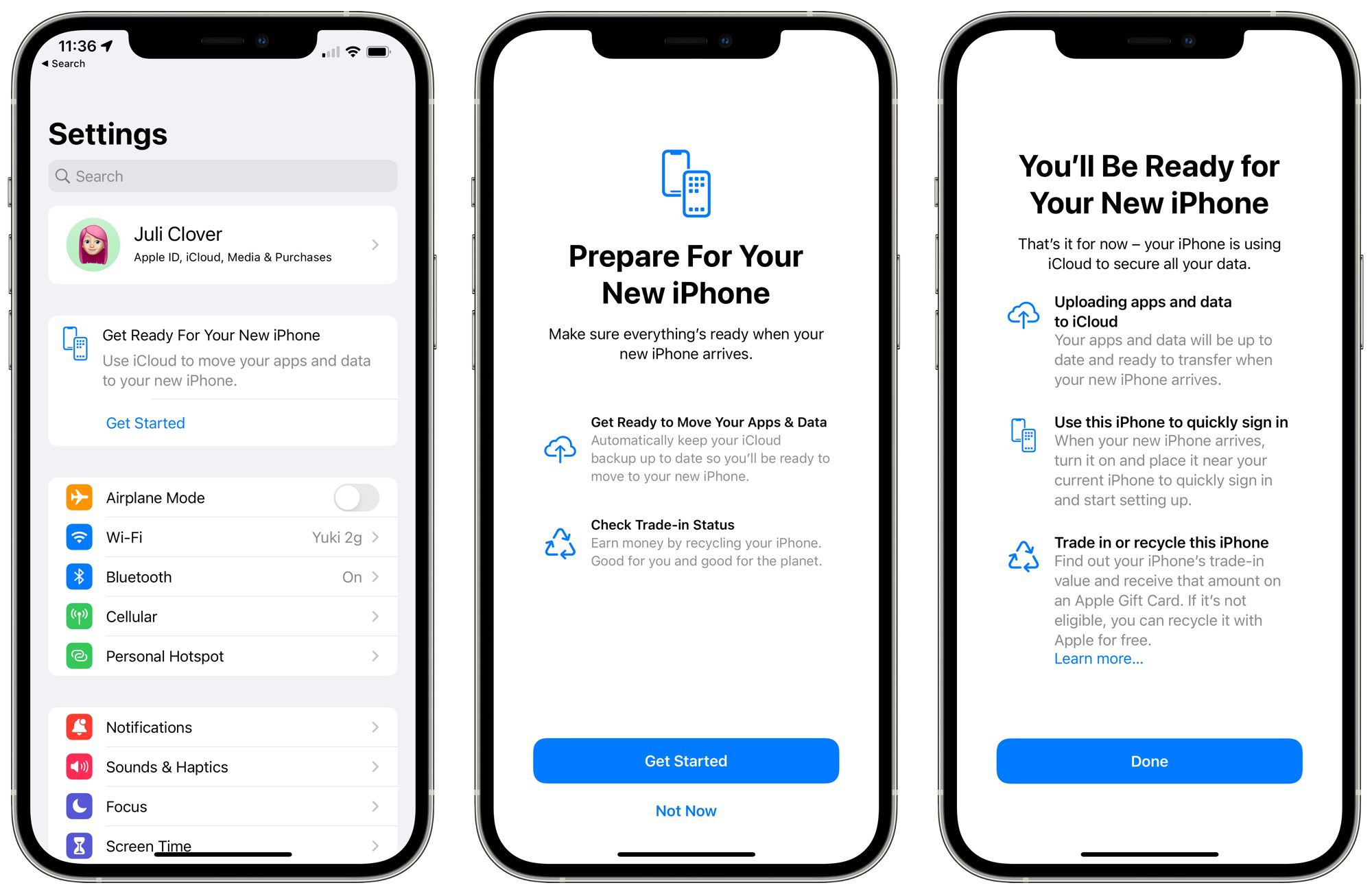Checking Compatibility with T-Mobile
Before setting up your new iPhone 14 with T-Mobile, it's crucial to ensure that the device is compatible with the carrier's network. This step is essential to guarantee a seamless activation process and optimal performance.
To begin, verify that your iPhone 14 model is compatible with T-Mobile's network frequencies and technologies. T-Mobile operates on various bands, including low-band (600 MHz), mid-band (2.5 GHz), and high-band (mmWave). The iPhone 14 supports 5G connectivity, so it's important to confirm that T-Mobile's 5G network aligns with the device's capabilities.
Next, check the iPhone 14's compatibility with T-Mobile's network by visiting T-Mobile's official website or contacting their customer support. T-Mobile provides a convenient online tool that allows you to enter your device's IMEI (International Mobile Equipment Identity) number to verify compatibility. The IMEI can be found in the iPhone 14's settings or on the device's original packaging.
Additionally, ensure that the iPhone 14 is unlocked or locked to T-Mobile. If the device is locked to another carrier, you may need to request an unlock from the original carrier before proceeding with T-Mobile activation.
It's also important to consider the iPhone 14's software and firmware compatibility with T-Mobile's network features and services. Check for any required software updates on the iPhone 14 to ensure compatibility with T-Mobile's network configurations and features.
By thoroughly checking the compatibility of your iPhone 14 with T-Mobile's network, you can avoid potential activation issues and enjoy a seamless setup process. Once you've confirmed compatibility, you can proceed with confidence to the next steps of activating and setting up your iPhone 14 on T-Mobile's network.
Gathering Necessary Information
Before embarking on the process of setting up your iPhone 14 on T-Mobile, it's essential to gather the necessary information to streamline the activation and configuration process. By ensuring that you have all the required details at hand, you can expedite the setup and minimize potential hiccups along the way.
First and foremost, gather your personal information, including your full name, address, and social security number. T-Mobile, like most carriers, requires this information to establish and verify your account. Having this information readily available will facilitate a smooth account setup and activation process.
Next, ensure that you have your T-Mobile account details on hand. This includes your account number, which can typically be found on your billing statement or within your online T-Mobile account. Additionally, gather any relevant PINs or passwords associated with your T-Mobile account, as these may be required during the activation process.
It's also important to have your T-Mobile SIM card ready. If you're using an existing T-Mobile SIM card, ensure that it is compatible with the iPhone 14 and has been activated. If you need a new SIM card, you can obtain one from a T-Mobile store or request it through T-Mobile's customer service.
Furthermore, gather your iPhone 14's IMEI number, which is a unique identifier for your device. You can find the IMEI number in the iPhone 14's settings or by dialing *#06# on the device. This number may be required to verify device compatibility and activate your iPhone 14 on T-Mobile's network.
Lastly, ensure that you have a stable internet connection and a fully charged iPhone 14. A reliable internet connection is crucial for downloading any necessary updates or completing the activation process online. Additionally, a fully charged iPhone 14 will prevent any interruptions during the setup and activation process.
By gathering all the necessary information beforehand, you can streamline the setup and activation of your iPhone 14 on T-Mobile, ensuring a hassle-free experience and a swift transition to enjoying your device on T-Mobile's network.
Inserting T-Mobile SIM Card
Inserting the T-Mobile SIM card into your iPhone 14 is a pivotal step in the activation process, as it establishes the connection between your device and T-Mobile's network. This straightforward procedure ensures that your iPhone 14 is ready to receive T-Mobile's signal and access its array of services.
To begin, locate the SIM card tray on your iPhone 14. This can typically be found on the side of the device, depending on the specific model. Once you've identified the SIM card tray, you'll need a SIM eject tool or a paperclip to gently press the SIM tray's eject button. This will pop open the SIM card tray, allowing you to proceed with inserting the T-Mobile SIM card.
Next, carefully remove the SIM card tray from the iPhone 14, ensuring that you handle it with care to avoid any damage. Take the T-Mobile SIM card and position it on the SIM tray, aligning the notched corner of the SIM card with the corresponding notch on the tray. This ensures that the SIM card is inserted in the correct orientation, preventing any potential issues with connectivity.
Once the T-Mobile SIM card is properly aligned on the SIM tray, gently slide the tray back into the iPhone 14 until it is securely in place. Ensure that the tray is inserted smoothly and without any resistance, as this indicates that the SIM card has been correctly positioned within the device.
After inserting the T-Mobile SIM card, it's advisable to power on your iPhone 14 to initiate the activation process. The presence of the T-Mobile SIM card will prompt the device to establish a connection with T-Mobile's network, paving the way for the subsequent activation steps.
By following these simple yet crucial steps to insert the T-Mobile SIM card into your iPhone 14, you are laying the foundation for a seamless activation and setup process. This ensures that your device is primed to harness the full range of T-Mobile's network capabilities, allowing you to make the most of your iPhone 14 on T-Mobile's network.
Turning on the iPhone 14
After successfully inserting the T-Mobile SIM card into your iPhone 14, the next pivotal step is to power on the device. This simple yet crucial action initiates the activation process and sets the stage for configuring your iPhone 14 to seamlessly integrate with T-Mobile's network.
To turn on your iPhone 14, locate the power button, typically situated on the right-hand side of the device. Press and hold the power button until the familiar Apple logo appears on the screen, indicating that the device is booting up. As the iPhone 14 powers on, the T-Mobile SIM card facilitates the establishment of a connection with T-Mobile's network, laying the groundwork for the subsequent activation steps.
As the iPhone 14 completes its startup sequence, you'll be greeted by the device's welcome screen, prompting you to begin the setup process. This marks the transition from the physical preparation of the device to the digital configuration that will align your iPhone 14 with T-Mobile's network and services.
Upon reaching the welcome screen, follow the on-screen instructions to select your preferred language, region, and other initial settings. It's important to ensure that your iPhone 14 is connected to a stable Wi-Fi network during this setup phase, as it may be necessary to download any available updates or complete the activation process online.
Once the initial setup steps are completed, your iPhone 14 will proceed to detect the T-Mobile SIM card and establish a connection with T-Mobile's network. This seamless integration is facilitated by the device's compatibility with T-Mobile's network frequencies and technologies, ensuring that you can harness the full potential of T-Mobile's services on your iPhone 14.
By turning on your iPhone 14 and navigating through the initial setup process, you are paving the way for a smooth and efficient activation on T-Mobile's network. This foundational step sets the stage for configuring your device to leverage T-Mobile's network features, enabling you to make the most of your iPhone 14 within T-Mobile's ecosystem.
As the iPhone 14 powers on and seamlessly integrates with T-Mobile's network, you are one step closer to experiencing the full spectrum of connectivity and services that T-Mobile has to offer on your device.
Activating the iPhone 14 with T-Mobile
Activating your iPhone 14 with T-Mobile is a pivotal step that establishes the device's connectivity to T-Mobile's network, enabling access to a myriad of services and features. This process seamlessly integrates your iPhone 14 with T-Mobile's ecosystem, ensuring that you can harness the full spectrum of connectivity and capabilities offered by the carrier.
To initiate the activation process, ensure that your iPhone 14 is powered on and connected to a stable Wi-Fi network. This connectivity is essential for downloading any necessary updates and facilitating the activation procedure. Once your device is powered on and connected, the next step is to navigate to the activation screen.
Upon reaching the activation screen, your iPhone 14 will prompt you to select your preferred language and region. Subsequently, you will be guided through the activation process, which involves detecting the T-Mobile SIM card and establishing a connection with T-Mobile's network. This seamless integration is facilitated by the device's compatibility with T-Mobile's network frequencies and technologies.
During the activation process, you may be required to enter your T-Mobile account details, including your account number and any associated PINs or passwords. This information is crucial for verifying your account and associating your iPhone 14 with your T-Mobile service plan. Additionally, you may need to input your personal information, such as your full name and address, to complete the activation process.
As the activation progresses, your iPhone 14 will communicate with T-Mobile's network to authenticate the device and establish its identity within the carrier's system. This authentication process ensures that your iPhone 14 is recognized as a valid device on T-Mobile's network, enabling seamless access to voice, data, and messaging services.
Once the activation is successfully completed, your iPhone 14 will display a confirmation message, indicating that the device is now active on T-Mobile's network. At this point, you can begin exploring the array of services and features offered by T-Mobile, leveraging the full potential of your iPhone 14 within the carrier's ecosystem.
By following the activation process meticulously and ensuring that all required information is accurately provided, you can seamlessly activate your iPhone 14 with T-Mobile, unlocking the full spectrum of connectivity and capabilities that T-Mobile has to offer on your device.
Setting Up T-Mobile Account
Setting up your T-Mobile account is a crucial step in the process of integrating your iPhone 14 with T-Mobile's network. This pivotal phase not only establishes your official association with T-Mobile but also enables you to access a wide range of services and features tailored to meet your connectivity needs.
To begin, ensure that your iPhone 14 is connected to a stable Wi-Fi network, providing the necessary internet connectivity to facilitate the account setup process. With a reliable internet connection in place, navigate to the T-Mobile website or utilize the T-Mobile mobile app to initiate the account setup procedure.
Upon accessing the T-Mobile website or app, locate the option to create a new account or log in to an existing one. If you are a new T-Mobile customer, select the option to create a new account and proceed to provide the required personal information. This typically includes your full name, address, contact details, and social security number, which are essential for establishing and verifying your T-Mobile account.
As part of the account setup process, you will be prompted to select a service plan that aligns with your connectivity requirements. T-Mobile offers a variety of plans catering to diverse usage patterns, ranging from individual plans to family and business options. Carefully review the available plans and select the one that best suits your needs, considering factors such as data allowances, international roaming features, and additional perks offered by each plan.
Once you have selected your preferred service plan, proceed to input any necessary payment information to activate your chosen plan. This may involve providing your payment card details or setting up automatic payment methods to ensure seamless billing and uninterrupted service access.
As you progress through the account setup process, take the time to review and acknowledge T-Mobile's terms and conditions, as well as any applicable privacy policies. Understanding these terms ensures that you are aware of the rights and responsibilities associated with your T-Mobile account, fostering a transparent and informed relationship with the carrier.
Upon successfully completing the account setup process, you will receive confirmation of your new T-Mobile account, signifying your official association with the carrier. This pivotal step sets the stage for seamlessly integrating your iPhone 14 with T-Mobile's network, enabling you to leverage the full spectrum of services and features offered by T-Mobile.
By meticulously setting up your T-Mobile account and ensuring that all required information is accurately provided, you are poised to embark on a seamless and fulfilling connectivity experience with T-Mobile, harnessing the full potential of your iPhone 14 within the carrier's ecosystem.
Configuring T-Mobile Network Settings
Configuring the network settings on your iPhone 14 for T-Mobile is a pivotal step that ensures optimal connectivity and seamless access to T-Mobile's array of services. By meticulously configuring the network settings, you can harness the full potential of T-Mobile's network, enabling smooth voice calls, high-speed data access, and reliable messaging capabilities.
To initiate the configuration of T-Mobile network settings on your iPhone 14, navigate to the device's settings menu and select the "Cellular" or "Mobile Data" option. Within this menu, you will find a range of settings that allow you to fine-tune your device's connectivity parameters to align with T-Mobile's network specifications.
First, ensure that the "Cellular Data" option is enabled to allow your iPhone 14 to access T-Mobile's high-speed data network. This setting is essential for leveraging T-Mobile's robust data infrastructure, enabling seamless access to online content, streaming services, and other data-intensive applications.
Next, navigate to the "Cellular Data Options" or "Mobile Data Options" submenu to configure specific data settings. Here, you can adjust parameters such as "Voice & Data" settings, enabling you to select the preferred voice and data connection preferences that align with T-Mobile's network capabilities.
Additionally, within the "Cellular" or "Mobile Data" settings menu, you can access the "Roaming" options to manage your device's roaming behavior on T-Mobile's network. Depending on your service plan and coverage requirements, you can customize roaming settings to ensure uninterrupted connectivity when traveling outside T-Mobile's primary coverage areas.
Furthermore, it's essential to configure the "Wi-Fi Calling" and "VoLTE" (Voice over LTE) settings to leverage T-Mobile's advanced voice calling features. Enabling these options allows your iPhone 14 to seamlessly transition between Wi-Fi and cellular networks for voice calls, ensuring consistent and high-quality voice communication.
In addition to data and voice settings, you can fine-tune messaging settings within the "Cellular" or "Mobile Data" menu, ensuring that your iPhone 14 is optimized for reliable SMS and MMS communication on T-Mobile's network.
By meticulously configuring these network settings to align with T-Mobile's network specifications, you are laying the foundation for a seamless and optimized connectivity experience on your iPhone 14. These settings ensure that your device seamlessly integrates with T-Mobile's network infrastructure, enabling you to make the most of T-Mobile's robust connectivity and services.
As you meticulously configure the network settings on your iPhone 14 for T-Mobile, you are poised to experience the full spectrum of connectivity and capabilities offered by T-Mobile, ensuring a seamless and fulfilling connectivity experience on your device.
Testing the Connection
After completing the setup and configuration of your iPhone 14 on T-Mobile's network, it's crucial to verify the connectivity and ensure that your device seamlessly integrates with T-Mobile's infrastructure. Testing the connection allows you to confirm that all network settings are optimized, and your iPhone 14 is primed to leverage T-Mobile's robust services.
To initiate the testing process, begin by accessing various network-dependent functionalities on your iPhone 14. Start by placing a test call to ensure that voice connectivity is seamless and that you can make and receive calls without any disruptions. This step allows you to verify the quality and reliability of voice calls on T-Mobile's network, ensuring that your iPhone 14 is fully equipped for clear and uninterrupted communication.
Next, proceed to test the data connectivity by accessing online content, streaming services, or downloading applications. By engaging in data-intensive activities, you can gauge the speed and reliability of T-Mobile's data network on your iPhone 14. This step is crucial for confirming that your device can seamlessly access high-speed data, enabling a smooth and responsive online experience.
Furthermore, send test text messages (SMS) and multimedia messages (MMS) to verify the reliability of messaging services on T-Mobile's network. By sending and receiving messages, you can ensure that your iPhone 14 seamlessly communicates via text, images, and other multimedia content, reflecting the robust messaging capabilities offered by T-Mobile.
Additionally, test the Wi-Fi calling and VoLTE (Voice over LTE) features to confirm their seamless integration with T-Mobile's network. By placing test calls over Wi-Fi and LTE, you can ensure that your iPhone 14 leverages T-Mobile's advanced voice calling technologies, providing consistent and high-quality voice communication across various network environments.
Finally, assess the device's performance in different locations to gauge the consistency of connectivity. Test the connection in areas with varying signal strengths, such as urban, suburban, and rural settings, to ensure that your iPhone 14 maintains reliable connectivity across diverse environments, reflecting T-Mobile's comprehensive network coverage.
By meticulously testing the connection and verifying the performance of your iPhone 14 on T-Mobile's network, you can confidently embrace the full spectrum of connectivity and services offered by T-Mobile. This comprehensive testing process ensures that your device seamlessly integrates with T-Mobile's network, enabling a seamless and fulfilling connectivity experience across voice, data, and messaging services.