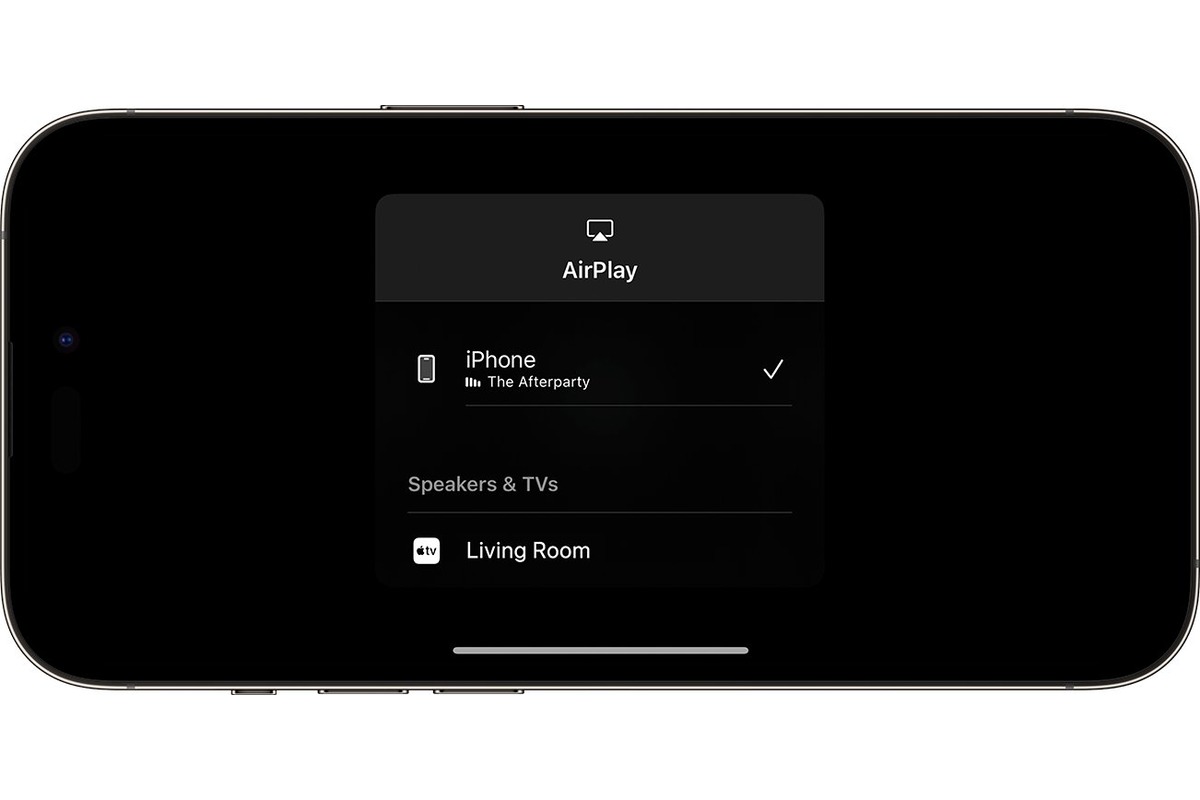What is AirPlay?
AirPlay is a proprietary wireless communication feature developed by Apple Inc. that allows users to stream audio, video, and photos from their iOS devices, including the iPhone 13, to other compatible devices such as Apple TV, HomePod, and AirPlay-enabled speakers. This innovative technology provides a seamless and convenient way to share and enjoy multimedia content across different platforms within the Apple ecosystem.
One of the key advantages of AirPlay is its ability to create a wireless connection between the iPhone 13 and compatible devices, eliminating the need for physical cables and connectors. This wireless streaming capability not only enhances user convenience but also contributes to a clutter-free and streamlined entertainment experience.
Furthermore, AirPlay supports high-quality audio and video streaming, enabling users to enjoy their favorite music, movies, and TV shows with impressive sound and picture quality. Whether it's streaming a playlist from the iPhone 13 to a set of wireless speakers or mirroring the device's screen to an Apple TV for a captivating movie night, AirPlay offers a versatile and immersive media streaming solution.
In addition to its primary function of media streaming, AirPlay also facilitates multi-room audio playback, allowing users to synchronize audio across multiple AirPlay-enabled speakers throughout their home. This feature adds a new dimension to the audio experience, enabling users to create a cohesive and synchronized sound environment for various activities and occasions.
Moreover, AirPlay is designed to be user-friendly, with intuitive controls and seamless integration with Apple's ecosystem of devices and services. This ensures a smooth and hassle-free user experience, making it easy for iPhone 13 users to leverage the full potential of AirPlay for their entertainment and productivity needs.
Overall, AirPlay represents a powerful and versatile tool for wireless media streaming, offering iPhone 13 users a convenient way to share and enjoy their favorite content across a range of compatible devices. With its seamless connectivity, high-quality streaming capabilities, and user-friendly design, AirPlay continues to enhance the overall multimedia experience within the Apple ecosystem, reinforcing its position as a leading solution for wireless media sharing and playback.
Setting up AirPlay on iPhone 13
Setting up AirPlay on your iPhone 13 is a straightforward process that enables you to seamlessly stream media to compatible devices. Whether you want to enjoy your favorite music on wireless speakers or mirror your iPhone 13 screen to an Apple TV for a captivating viewing experience, the following steps will guide you through the setup process.
-
Ensure Compatibility: Before setting up AirPlay on your iPhone 13, ensure that the target device, such as an Apple TV, HomePod, or AirPlay-enabled speakers, is compatible with AirPlay. This ensures a smooth and seamless streaming experience.
-
Connect to Wi-Fi: To begin, ensure that your iPhone 13 is connected to a Wi-Fi network. AirPlay relies on a stable wireless connection for seamless media streaming, so it's essential to have a reliable Wi-Fi connection in place.
-
Access Control Center: Swipe down from the top-right corner of the iPhone 13 screen to access the Control Center. Here, you will find the AirPlay icon, which resembles a rectangle with a triangle at the bottom. Tap on this icon to initiate the AirPlay setup process.
-
Select Target Device: Upon tapping the AirPlay icon, a list of available AirPlay-compatible devices will appear. Select the target device to which you want to stream media from your iPhone 13. This could be an Apple TV, HomePod, or any other compatible device on the same Wi-Fi network.
-
Enable AirPlay: Once you've selected the target device, toggle the AirPlay option to enable media streaming. This action establishes a wireless connection between your iPhone 13 and the selected device, allowing you to stream audio, video, or mirror the device's screen.
-
Begin Streaming: With AirPlay enabled, you can now start streaming media from your iPhone 13 to the selected device. Whether it's playing music, watching videos, or mirroring the screen for a presentation, AirPlay offers a seamless and immersive streaming experience.
By following these simple steps, you can quickly set up AirPlay on your iPhone 13 and unlock the full potential of wireless media streaming. Whether you're at home, in the office, or on the go, AirPlay provides a convenient and versatile solution for sharing and enjoying multimedia content across compatible devices, enhancing your overall entertainment and productivity experience.
Using AirPlay to stream media
Utilizing AirPlay to stream media from your iPhone 13 to compatible devices opens up a world of possibilities for enjoying your favorite content in a seamless and immersive manner. Whether you want to listen to music on wireless speakers, watch videos on a larger screen, or share photos with friends and family, AirPlay provides a user-friendly and versatile platform for media streaming.
Audio Streaming
With AirPlay, you can effortlessly stream audio from your iPhone 13 to compatible speakers, soundbars, or home audio systems. Whether you're hosting a gathering, relaxing at home, or working on a project, AirPlay enables you to enjoy high-quality audio playback without the constraints of physical connections. By selecting the target AirPlay-enabled device from your iPhone 13, you can wirelessly stream music, podcasts, or any audio content, creating a rich and immersive listening experience.
Video Streaming
AirPlay extends its functionality to video streaming, allowing you to mirror your iPhone 13 screen to a larger display, such as an Apple TV or a compatible smart TV. This feature is particularly useful for watching movies, TV shows, or videos from streaming apps on a bigger screen, enhancing the viewing experience and creating a cinematic atmosphere in the comfort of your living room. Whether it's a movie night with friends or a family gathering, AirPlay makes it easy to share and enjoy visual content on a larger scale.
Photo Sharing
Beyond audio and video, AirPlay enables seamless photo sharing from your iPhone 13 to compatible displays. Whether you want to showcase vacation photos, share memorable moments with loved ones, or present visual content in a professional setting, AirPlay simplifies the process by wirelessly transmitting photos to the target display. This feature adds a personal touch to gatherings and presentations, allowing you to share visual stories with ease and elegance.
Multi-Room Audio
Another compelling aspect of AirPlay is its support for multi-room audio playback. By leveraging AirPlay-enabled speakers in different rooms, you can synchronize audio playback across multiple locations, creating a cohesive and immersive sound environment throughout your home. This feature is ideal for entertaining guests, setting the mood for different activities, or simply enjoying a consistent audio experience as you move from room to room.
Gaming and Productivity
In addition to media consumption, AirPlay enhances gaming and productivity experiences on the iPhone 13. By mirroring the device's screen to a compatible display, you can enjoy mobile gaming on a larger scale, immersing yourself in captivating visuals and dynamic gameplay. Furthermore, for professional settings, AirPlay facilitates screen mirroring for presentations, collaborative work sessions, and content sharing, empowering users to leverage the full potential of their iPhone 13 in various work and creative environments.
In summary, AirPlay serves as a versatile and user-friendly platform for streaming audio, video, and visual content from the iPhone 13 to compatible devices. Whether it's creating a captivating audio environment, enjoying multimedia content on a larger screen, or sharing visual stories with others, AirPlay enriches the overall media streaming experience, offering convenience, quality, and seamless integration within the Apple ecosystem.
Troubleshooting common AirPlay issues
Despite its seamless functionality, AirPlay may encounter occasional issues that can disrupt the media streaming experience. Understanding and addressing these common issues can help ensure a smooth and uninterrupted AirPlay experience with your iPhone 13 and compatible devices.
1. Connectivity Problems
When encountering connectivity issues with AirPlay, start by checking the Wi-Fi network and ensuring that both the iPhone 13 and the target AirPlay-enabled device are connected to the same network. Inconsistent Wi-Fi signals or network congestion can hinder AirPlay functionality. Restarting the Wi-Fi router and reconnecting the devices can often resolve connectivity issues.
2. Audio or Video Lag
Audio or video lag during AirPlay streaming can be attributed to network congestion, device performance, or compatibility issues. To address this, ensure that the target device is within close proximity to the Wi-Fi router for a strong and stable connection. Additionally, closing background apps on the iPhone 13 and the target device can optimize performance and reduce lag during media streaming.
3. Device Recognition
If the iPhone 13 fails to recognize the AirPlay-enabled device, ensure that both devices are updated to the latest software versions. Compatibility issues can arise if either device is running outdated software. Restarting both devices and reinitiating the AirPlay connection can often resolve recognition issues.
4. Audio Playback Interruptions
Intermittent interruptions in audio playback may occur due to network interference or conflicting signals. To mitigate this, consider relocating the iPhone 13 and the AirPlay-enabled device to minimize potential signal interference. Additionally, closing background apps and ensuring that the Wi-Fi network is dedicated to media streaming can help reduce audio playback interruptions.
5. Screen Mirroring Issues
When encountering challenges with screen mirroring via AirPlay, verify that the target display is compatible with AirPlay and is configured to receive connections from the iPhone 13. Adjusting the display settings and ensuring that both devices are on the same Wi-Fi network can help troubleshoot screen mirroring issues effectively.
By addressing these common AirPlay issues, iPhone 13 users can optimize their media streaming experience and enjoy seamless connectivity and high-quality playback across compatible devices. Implementing these troubleshooting steps can help resolve technical hiccups and ensure a consistent and enjoyable AirPlay experience for sharing and enjoying multimedia content.