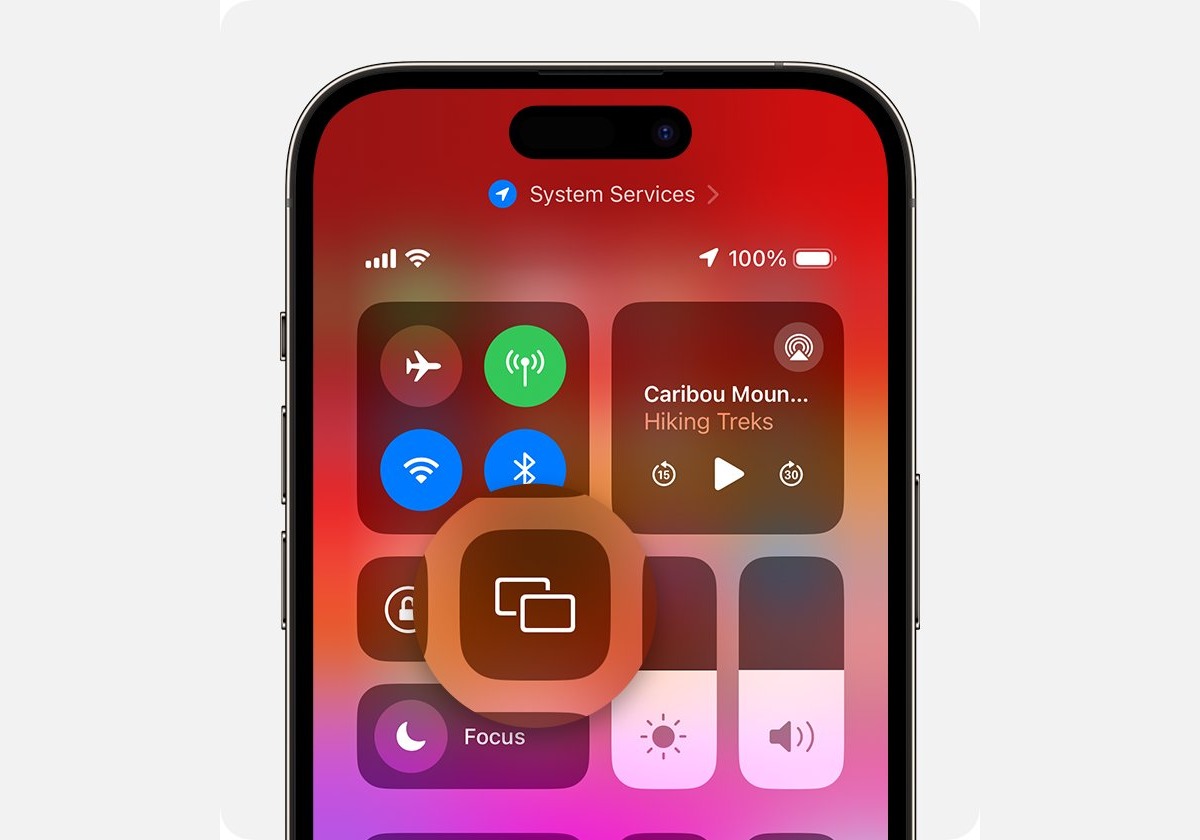What is AirPlay on iPhone 13?
AirPlay is a powerful feature integrated into the iPhone 13 that allows users to wirelessly stream audio, video, and photos to compatible devices. This innovative technology enables seamless sharing of content from your iPhone 13 to AirPlay-enabled devices such as Apple TV, smart TVs, and speakers. With AirPlay, you can effortlessly mirror your iPhone 13 screen on a larger display, making it ideal for presentations, gaming, or simply enjoying your favorite movies and videos on a bigger screen.
One of the standout features of AirPlay on iPhone 13 is its ability to support high-definition video and audio streaming, providing an immersive and captivating viewing and listening experience. Whether you're sharing vacation photos with friends and family or streaming music to elevate the ambiance of a gathering, AirPlay on iPhone 13 offers a convenient and versatile solution for sharing content across different platforms.
Furthermore, AirPlay on iPhone 13 is designed to be user-friendly, allowing for quick and straightforward setup and operation. With just a few taps, you can connect your iPhone 13 to an AirPlay-enabled device and start streaming your favorite content effortlessly. This seamless integration enhances the overall user experience, making it easy for individuals to enjoy their media on a variety of compatible devices without the hassle of physical connections or complex configurations.
In essence, AirPlay on iPhone 13 serves as a bridge between your device and compatible external displays and audio systems, offering a convenient and flexible way to share and enjoy content across different platforms. Its versatility and ease of use make it a valuable feature for individuals seeking a seamless and immersive multimedia experience with their iPhone 13.
Reasons to Disable AirPlay on iPhone 13
While AirPlay on iPhone 13 offers a plethora of benefits for seamless content sharing, there are instances where disabling this feature becomes necessary. Understanding the reasons for disabling AirPlay can help users make informed decisions based on their specific needs and circumstances.
-
Privacy Concerns: Disabling AirPlay on iPhone 13 may be essential in situations where privacy is paramount. When using AirPlay, there is a potential risk of inadvertently sharing sensitive or personal content with unintended viewers. By disabling AirPlay, users can mitigate the risk of unauthorized access to their media and ensure that their privacy remains protected.
-
Battery Conservation: AirPlay functionality, particularly when streaming high-definition content, can consume a significant amount of battery power on the iPhone 13. In scenarios where preserving battery life is crucial, such as during extended periods without access to a charging source, disabling AirPlay can help conserve the device's battery and ensure that it remains operational when needed.
-
Network Bandwidth Management: When AirPlay is active, it utilizes network bandwidth to facilitate the seamless transfer of audio and video data to compatible devices. In environments where network bandwidth is limited or needs to be prioritized for other essential tasks, disabling AirPlay on the iPhone 13 can help manage and optimize network resources, ensuring a smoother and more efficient online experience.
-
Preventing Interruptions: There are instances where users may want to prevent accidental interruptions caused by AirPlay, especially in settings where multiple AirPlay-enabled devices are present. Disabling AirPlay on the iPhone 13 can prevent unintended connections and interruptions, providing a more controlled and focused multimedia experience without the risk of interference from other devices.
-
Enhanced Security: In certain environments, such as corporate settings or public spaces, disabling AirPlay on the iPhone 13 can contribute to enhanced security measures. By preventing unauthorized access to AirPlay functionality, organizations and individuals can mitigate the risk of potential security breaches and unauthorized content sharing, thereby maintaining a secure and controlled digital environment.
By understanding these reasons to disable AirPlay on iPhone 13, users can make informed decisions based on their specific requirements and preferences, ensuring that their multimedia experience aligns with their privacy, battery, network, and security needs.
How to Disable AirPlay on iPhone 13
Disabling AirPlay on your iPhone 13 is a straightforward process that can be accomplished with just a few simple steps. Whether you need to conserve battery life, prioritize network bandwidth, or ensure privacy, disabling AirPlay can help you take control of your multimedia sharing experience. Here's a quick guide on how to disable AirPlay on your iPhone 13:
Step 1: Access Control Center
To begin, navigate to the Control Center on your iPhone 13. You can access the Control Center by swiping down from the top-right corner of the screen on models with Face ID, or by swiping up from the bottom of the screen on models with a Home button.
Step 2: Locate AirPlay Icon
Once in the Control Center, look for the AirPlay icon. It resembles a rectangle with a triangle at the bottom. The AirPlay icon is typically located near the media playback controls, allowing for quick access to AirPlay functionality.
Step 3: Tap AirPlay Icon
Tap the AirPlay icon to reveal the list of available AirPlay-enabled devices. This list displays compatible devices to which you can stream audio, video, or mirror your iPhone 13 screen. By tapping the AirPlay icon, you access the settings related to AirPlay functionality.
Step 4: Select "iPhone" or "Stop AirPlay"
Within the list of available devices, you should see an option to select "iPhone" or "Stop AirPlay." By choosing "iPhone," you effectively disable AirPlay and ensure that your iPhone 13 does not stream content to any external devices. If "Stop AirPlay" is available, selecting this option achieves the same result, terminating the AirPlay connection.
Step 5: Confirmation
Upon selecting "iPhone" or "Stop AirPlay," the AirPlay icon in the Control Center should revert to its inactive state, indicating that AirPlay has been successfully disabled on your iPhone 13.
By following these simple steps, you can effectively disable AirPlay on your iPhone 13, giving you greater control over your multimedia sharing preferences and ensuring that your device operates according to your specific needs and priorities. Whether you're looking to conserve battery life, manage network resources, or safeguard your privacy, disabling AirPlay on your iPhone 13 empowers you to tailor your multimedia experience to align with your preferences and requirements.
Alternative Options for Screen Sharing
In addition to AirPlay, iPhone 13 users have access to a range of alternative options for screen sharing, each offering unique features and capabilities to cater to diverse multimedia sharing needs. These alternatives provide flexibility and versatility, allowing users to select the most suitable method based on their specific requirements. Here are some noteworthy alternatives for screen sharing on the iPhone 13:
1. Chromecast
Chromecast, developed by Google, offers seamless screen sharing capabilities for iPhone 13 users. By utilizing the Chromecast device, individuals can wirelessly stream content from their iPhone 13 to a compatible TV or display. This versatile solution supports a wide range of apps and content, making it an ideal choice for individuals seeking a user-friendly and expansive screen sharing experience.
2. Bluetooth Screen Mirroring
Bluetooth screen mirroring provides a convenient and efficient method for sharing the iPhone 13 screen with compatible devices. By establishing a Bluetooth connection, users can mirror their iPhone 13 display on a variety of Bluetooth-enabled screens, offering a straightforward and wireless solution for sharing content without the need for a Wi-Fi network.
3. Third-Party Apps
Numerous third-party apps available on the App Store offer advanced screen sharing capabilities for iPhone 13 users. These apps often provide additional features and customization options, allowing individuals to tailor their screen sharing experience to suit their specific preferences. Whether for presentations, entertainment, or collaborative work, third-party apps offer a diverse array of screen sharing solutions.
4. HDMI Adapter
For individuals seeking a direct and reliable screen sharing method, utilizing an HDMI adapter with the iPhone 13 can provide a seamless connection to external displays. This option is particularly beneficial for scenarios where a wired connection is preferred or when compatibility with a wide range of display devices is essential.
5. Miracast
Miracast technology offers a versatile and platform-agnostic screen sharing solution for iPhone 13 users. By leveraging Miracast-compatible devices, individuals can enjoy seamless screen mirroring without the constraints of proprietary ecosystems, providing a flexible and inclusive approach to multimedia sharing.
By exploring these alternative options for screen sharing, iPhone 13 users can expand their multimedia sharing capabilities and tailor their screen sharing experience to align with their specific preferences and requirements. Whether seeking wireless solutions, direct connections, or enhanced customization, these alternatives offer diverse avenues for individuals to share and enjoy content from their iPhone 13 on a variety of compatible devices.