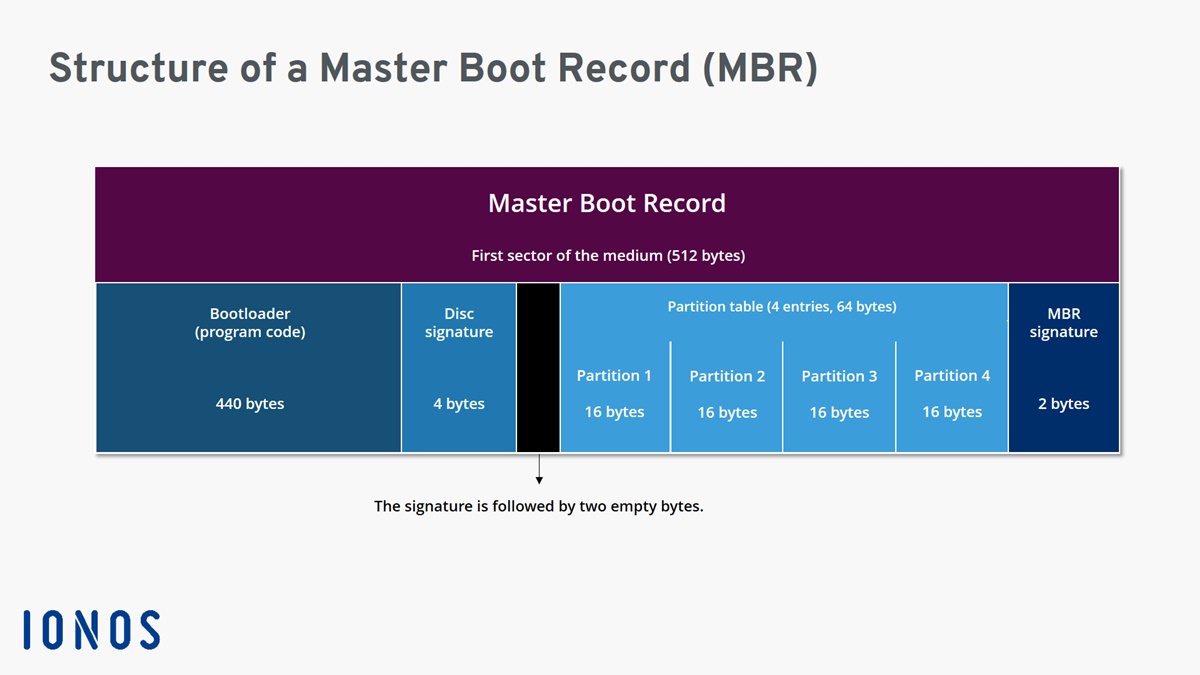What is the Master Boot Record (MBR)?
The Master Boot Record (MBR) is a crucial component of a computer’s hard disk drive. It is located in the first sector, known as sector zero, of the disk. This small yet essential piece of data contains the necessary information for the computer to start up and boot into an operating system.
The MBR serves as the initial entry point for the computer’s boot process. When the computer is powered on, the system’s BIOS (Basic Input Output System) first accesses the MBR to find instructions on how to load the operating system. It contains the bootloader code and partition table, which play a vital role in identifying and loading the appropriate operating system.
The MBR has a fixed size of 512 bytes and is divided into three key components:
- Bootstrap Code: This section contains the instructions for the computer to locate and load the operating system. It essentially serves as a small program that initiates the boot process.
- Partition Table: The MBR also includes a partition table, which keeps track of the various partitions on the hard disk. This table contains information such as the starting and ending sectors of each partition and their respective filesystem types.
- MBR Signature: The MBR ends with a signature known as the magic number, which confirms the integrity of the MBR. If this signature is missing or incorrect, the computer may not be able to boot.
The Master Boot Record plays a critical role in the proper functioning of a computer. Without it, the system would not know how to access and load the operating system. Understanding the MBR’s structure and importance is essential for troubleshooting boot-related issues and ensuring the overall stability of the computer.
Structure of the Master Boot Record
The Master Boot Record (MBR) has a well-defined structure, consisting of three primary components: the Bootstrap Code, the Partition Table, and the MBR Signature.
The Bootstrap Code is the first part of the MBR and consists of machine code instructions that instruct the computer on how to locate and load the operating system. This code is executed by the system’s BIOS during the boot process. The Bootstrap Code is limited to only 446 bytes in the MBR, providing a simple and straightforward set of instructions to initiate the boot process.
The Partition Table, located immediately after the Bootstrap Code, is a crucial component that keeps track of all the partitions on the hard disk. It is responsible for identifying the logical and physical structure of the disk and contains information such as the starting and ending sectors of each partition, as well as their respective filesystem types.
The Partition Table is divided into four entries, each 16 bytes in size. Each entry represents a partition on the disk, allowing for the creation and management of multiple partitions. The structure of each entry includes the following information:
- Starting Cylinder, Head, and Sector: These values define the starting location of the partition on the disk in terms of its physical position.
- Partition Type: This byte indicates the type of filesystem present on the partition, such as FAT32, NTFS, or ext4.
- Ending Cylinder, Head, and Sector: These values define the ending location of the partition on the disk.
- Relative Sector: This value represents the offset in sectors from the start of the disk to the beginning of the partition.
- Total Sectors: This value indicates the total number of sectors occupied by the partition.
The last part of the MBR is the MBR Signature, which is a two-byte number that acts as a checksum for the MBR. This signature ensures the integrity of the MBR and is used by the system to validate that the MBR is valid and not corrupted.
The structure of the Master Boot Record is critically important as it provides essential information for the system to load the operating system and manage disk partitions. By understanding its components and how they work together, users can effectively troubleshoot boot issues and maintain a functional computer system.
How does the Master Boot Record work?
The Master Boot Record (MBR) plays a crucial role in the boot process of a computer. It contains the necessary instructions for the system to locate, load, and start the operating system. Let’s explore how the MBR works:
1. BIOS Initialization: When the computer is powered on, the Basic Input Output System (BIOS) is activated. The BIOS resides in the computer’s firmware and is responsible for initializing various hardware components. During this initialization, the BIOS searches for the bootable device by following a predefined sequence, known as the boot order.
2. MBR Location: Once the boot order determines that the bootable device is the hard disk drive, the BIOS looks for the MBR in the first sector, also known as sector zero, of the disk. It reads the MBR into memory to proceed with the boot process.
3. Bootstrap Code Execution: After the MBR has been loaded into memory, the BIOS transfers control to the Bootstrap Code within the MBR. The Bootstrap Code is a small program that resides in the first few bytes of the MBR and is responsible for locating and starting the operating system.
4. Partition Table Examination: The Bootstrap Code examines the Partition Table within the MBR to determine the active partition—the partition from which to load the operating system. It locates the entry in the Partition Table with the bootable flag set and extracts the starting sector of the active partition.
5. Operating System Loading: With the active partition identified, the Bootstrap Code reads the boot record of that partition, which contains the necessary information to load the operating system. The boot record is typically stored in the first sector of the active partition. The Bootstrap Code transfers control to the boot record, and the operating system begins to load into memory.
6. Operating System Initialization: Once the operating system is successfully loaded into memory, it takes control from the MBR and begins its initialization process. From this point onward, the operating system manages the computer’s resources, drivers, and applications.
The Master Boot Record serves as the starting point for the boot process, providing instructions for the BIOS and Bootstrap Code to load the operating system. Understanding how the MBR works helps in troubleshooting boot-related issues and maintaining a properly functioning computer system.
Importance of the Master Boot Record
The Master Boot Record (MBR) holds significant importance in the boot process and overall functioning of a computer. Let’s explore the key reasons why the MBR is crucial:
1. Boot Initialization: The MBR serves as the initial entry point for the boot process. When the computer is powered on, the system’s BIOS accesses the MBR to find instructions on how to load the operating system. It contains the bootloader code, which initiates the boot process and locates the operating system’s boot record.
2. Partition Management: The MBR includes a partition table, which keeps track of the partitions on the hard disk. It provides information about the starting and ending sectors of each partition, as well as their filesystem types. This information is essential for the operating system to access and manage different partitions on the disk.
3. Multi-Boot Capabilities: The MBR enables multi-boot capabilities by supporting multiple operating systems on a single machine. By configuring the partition table within the MBR, users can create and manage multiple partitions, each containing a different operating system. This allows for flexibility and the ability to switch between different operating systems as needed.
4. Compatibility: The MBR is a widely supported standard across various operating systems and hardware platforms. Its structure and functionality are well understood, making it compatible with a wide range of systems. This compatibility ensures that the MBR is recognized and utilized correctly by different software and hardware components.
5. Bootloader Customization: The MBR allows for customization of the bootloader code. Users and developers can modify the bootloader to add additional functionalities, such as password protection, boot menu options, or custom boot animations. This customization enhances the user experience and provides added security measures.
6. Disk Cloning and System Imaging: The MBR’s structure and information enable efficient disk cloning and system imaging. Cloning software uses the MBR to replicate the disk’s structure and partitions accurately. System imaging tools rely on the MBR to create full backups of the disk, including the bootloader and partition configurations.
The Master Boot Record is of utmost importance in the boot process and disk management of a computer. It ensures proper initialization, facilitates multi-boot capabilities, allows for customization, and enables compatibility across various systems. Understanding and maintaining the integrity of the MBR is vital for reliable and efficient system operation.
Common Issues with the Master Boot Record
The Master Boot Record (MBR) is susceptible to various issues that can disrupt the boot process and prevent the computer from starting up properly. Let’s explore some of the common issues that can occur with the MBR:
1. Corrupted MBR: A common problem is a corrupted MBR, which can occur due to malware infections, improper shutdowns, disk errors, or software conflicts. When the MBR becomes corrupted, the computer may not be able to locate and load the operating system, resulting in a boot failure.
2. Invalid Partition Table: Errors or inconsistencies in the Partition Table within the MBR can lead to issues with disk recognition and partition management. If the MBR’s partition information is incorrect or improperly configured, the operating system may struggle to identify and access the correct partitions on the disk.
3. Bootloader Errors: Problems with the bootloader code within the MBR can result in boot failures. Errors in the code can cause the bootloader to fail in finding and loading the operating system’s boot record, leaving the computer stuck in the boot process or displaying error messages.
4. Misconfiguration of Boot Order: The MBR relies on the boot order defined in the computer’s BIOS to determine which device to boot from. If the boot order is misconfigured, the MBR may not be accessed correctly, leading to boot issues. This can happen when external devices, such as USB drives or network boot options, are given higher priority than the hard disk.
5. Disk Errors: Physical errors on the disk, such as bad sectors or disk read/write issues, can impact the functionality of the MBR. These errors can cause data corruption within the MBR itself or disrupt the MBR’s ability to read the bootloader code or partition table correctly.
6. Malware Infections: The MBR is vulnerable to malware infections, such as bootkits or ransomware that target the boot process. Malicious code within the MBR can modify or overwrite critical components, rendering the computer unable to boot or leading to unauthorized access or data loss.
When encountering issues with the Master Boot Record, it is essential to diagnose and resolve them promptly to restore the computer’s boot functionality. Utilizing troubleshooting techniques, recovery tools, or seeking assistance from professionals can help in resolving MBR-related problems and ensuring the stable operation of the system.
Why is the Master Boot Record Vulnerable to Malware?
The Master Boot Record (MBR) is particularly vulnerable to malware attacks due to its critical role in the boot process and the limited security measures in place to protect it. Let’s explore why the MBR is an attractive target for malware:
1. Early Execution: The MBR is one of the first code segments to execute during the boot process, even before the operating system is loaded. This early execution makes it an ideal target for malware because compromising the MBR gives attackers control over the entire boot process, allowing them to execute malicious code before any security measures are in place.
2. Low-Level Access: The MBR operates at a low level, directly interacting with the hardware and firmware of the system. This level of access gives malware the ability to bypass higher-level security measures implemented by the operating system or antivirus software. It can go undetected by traditional security solutions, making it an attractive target for attackers.
3. Lack of Encryption or Authentication: The MBR does not have built-in encryption or authentication mechanisms. It is a small, basic segment of code that the system relies on to start the boot process. This lack of security features makes it easier for malware to modify or replace the code, potentially leading to unauthorized access, data theft, or system compromise.
4. Legacy Structure and Compatibility: The MBR structure and its associated components, such as the partition table and bootloader, have been in use for a long time and are compatible with various operating systems and hardware. While this compatibility is advantageous for system interoperability, it also means that malware targeting the MBR can impact a wide range of systems, regardless of the operating system in use.
5. Physical Accessibility: The MBR resides on the hard disk, which means it can be physically accessed by attackers who have direct or unauthorized physical access to the computer. This makes it possible for motivated attackers to modify or overwrite the MBR, potentially leading to the installation of malware or the disruption of the boot process.
Given these vulnerabilities, it is crucial to implement effective security measures to protect the MBR from malware attacks. This includes maintaining up-to-date antivirus software, practicing safe browsing habits, regularly scanning for malware, and employing secure boot features if supported by the hardware and operating system. Additionally, staying vigilant about physical access to the computer can further mitigate the risk of MBR infection.
How to Fix Master Boot Record Issues
When facing Master Boot Record (MBR) issues, it is essential to take the necessary steps to resolve the problem and restore the functionality of the boot process. Here are some common methods to fix MBR issues:
1. Use Windows Recovery Tools: Windows operating systems provide built-in recovery tools that can help fix MBR problems. Booting from the Windows installation disc or recovery drive and selecting the repair option can initiate automated repair processes that can restore the MBR to its proper state.
2. Use the Command Prompt: Accessing the Command Prompt from the Windows recovery environment allows users to manually repair the MBR. Commands like “bootrec /fixmbr” or “bootrec /rebuildbcd” can help rebuild the MBR and fix any related issues.
3. Use Third-Party Boot Repair Tools: Several third-party software applications are available that specialize in MBR repair. These tools provide a user-friendly interface and automated processes to help restore the MBR functionality.
4. Restore from a Previous System Backup: If you have a system backup that predates the MBR issue, restoring the backup can bring back the MBR to a functioning state. This method requires having previously created and maintained system backups using backup software or built-in Windows features.
5. Reinstall the Operating System: In extreme cases where the MBR issue cannot be resolved through repair methods, reinstalling the operating system may be required. This process involves reformatting the hard drive and performing a clean installation of the operating system.
6. Seek Professional Assistance: If you are unsure about performing MBR repairs yourself, or if the issue persists despite your attempts, it may be best to seek professional assistance. Computer repair technicians or IT experts can diagnose and resolve complex MBR issues, ensuring a proper and efficient solution.
Before attempting any MBR repair methods, it is essential to back up critical data to minimize the risk of data loss during the repair process. Additionally, it is important to follow the instructions provided by the repair tools or professionals to avoid any unintended consequences.
Differences between MBR and GPT
The Master Boot Record (MBR) and the GUID Partition Table (GPT) are two different partitioning schemes used on computer hard drives. Let’s explore the key differences between MBR and GPT:
1. Capacity: MBR has a limitation that limits the maximum disk size to 2 terabytes (TB) and supports up to four primary partitions or three primary partitions and one extended partition. On the other hand, GPT can support disks with a maximum size of 9.4 zettabytes (ZB), allowing for virtually unlimited partitions.
2. Partitioning: MBR uses a traditional partitioning scheme that allows for the creation of primary and extended partitions. Primary partitions are used to install operating systems, while extended partitions can be divided into logical partitions. GPT uses a more flexible partitioning scheme and doesn’t distinguish between primary and extended partitions. It allows for up to 128 partitions without the need for logical partitions.
3. Boot Process: MBR relies on the boot loader code located in the MBR itself to initiate the boot process. GPT uses a separate EFI System Partition (ESP), which stores the boot loader code and related files. This partition is separate from the main partitions and is used by systems that support the Unified Extensible Firmware Interface (UEFI).
4. Partition Table Redundancy: MBR has a single partition table located in the MBR itself, making it susceptible to corruption and data loss. GPT, on the other hand, uses a primary and backup partition table located at the beginning and end of the disk. This redundancy enhances data integrity and improves the chances of recovering the partition information in case one of the tables becomes damaged.
5. Compatibility: MBR is widely supported by various operating systems, including older ones. It can be used on both BIOS-based (Legacy) and UEFI systems, providing wider compatibility across different hardware platforms. GPT, on the other hand, is primarily designed for UEFI systems, although it can also be used with some BIOS-based systems when a compatibility layer is used.
6. Data Storage: MBR stores partition information and boot code in the MBR itself and within the partitions. GPT also stores partition information within the GPT header, located at the beginning of the disk, as well as within the partition entries. This redundancy ensures data integrity and makes it easier to recover partition information in case of corruption.
Understanding the differences between MBR and GPT is essential when setting up and managing hard drives. The choice between MBR and GPT depends on factors such as disk size, system requirements, and compatibility. It is important to consider these factors when partitioning and formatting a hard drive for optimal performance and compatibility with the intended operating system.
The Future of the Master Boot Record
The Master Boot Record (MBR) has been a fundamental part of the boot process for many years, but its future is gradually being phased out as newer technologies and partitioning schemes emerge. Let’s explore the potential future of the MBR:
1. GPT as the Preferred Partitioning Scheme: The GUID Partition Table (GPT) is gaining prominence as the preferred partitioning scheme due to its numerous advantages over MBR. With support for larger disk sizes, more partitions, and enhanced data integrity, GPT offers improved performance and flexibility for modern computer systems.
2. Transition to UEFI: As technology evolves, UEFI (Unified Extensible Firmware Interface) is becoming the standard firmware interface for modern computers. UEFI supports GPT as the default partitioning scheme, gradually replacing the legacy BIOS (Basic Input Output System) that relied on MBR. This transition to UEFI will further diminish the usage of MBR in newer systems.
3. Improved Security Measures: The MBR’s vulnerability to malware attacks has raised concerns regarding the security of the boot process. As a result, newer technologies and standards, such as Secure Boot and Trusted Platform Module (TPM), are being implemented to enhance boot process security. These measures may render the MBR obsolete in terms of ensuring a secure boot environment.
4. Adoption of Non-x86 Architectures: As computing moves towards non-x86 architectures, such as ARM-based systems, the use of MBR might further diminish. Different hardware platforms may have their own preferred partitioning schemes that align with their specific needs and capabilities.
5. Legacy System Support: Despite the shift towards newer technologies, there will likely remain a need to support legacy systems that rely on MBR. This is especially true for older hardware and specialized use cases where upgrading to newer technologies is challenging or not feasible. As a result, MBR may continue to be used in a limited capacity for backward compatibility purposes.
6. Evolution of Booting Mechanisms: With advancements in technology, there may be alternative booting mechanisms that surpass the limitations of the traditional MBR-based boot process. These mechanisms could offer enhanced performance, security, and flexibility, potentially replacing the MBR entirely.
The Master Boot Record has served as a fundamental component of the boot process, but it is gradually being surpassed by more advanced partitioning schemes and booting technologies. As the industry moves towards newer standards and architectures, it is crucial for users to adapt and embrace these advancements to ensure optimal performance and security for their systems.