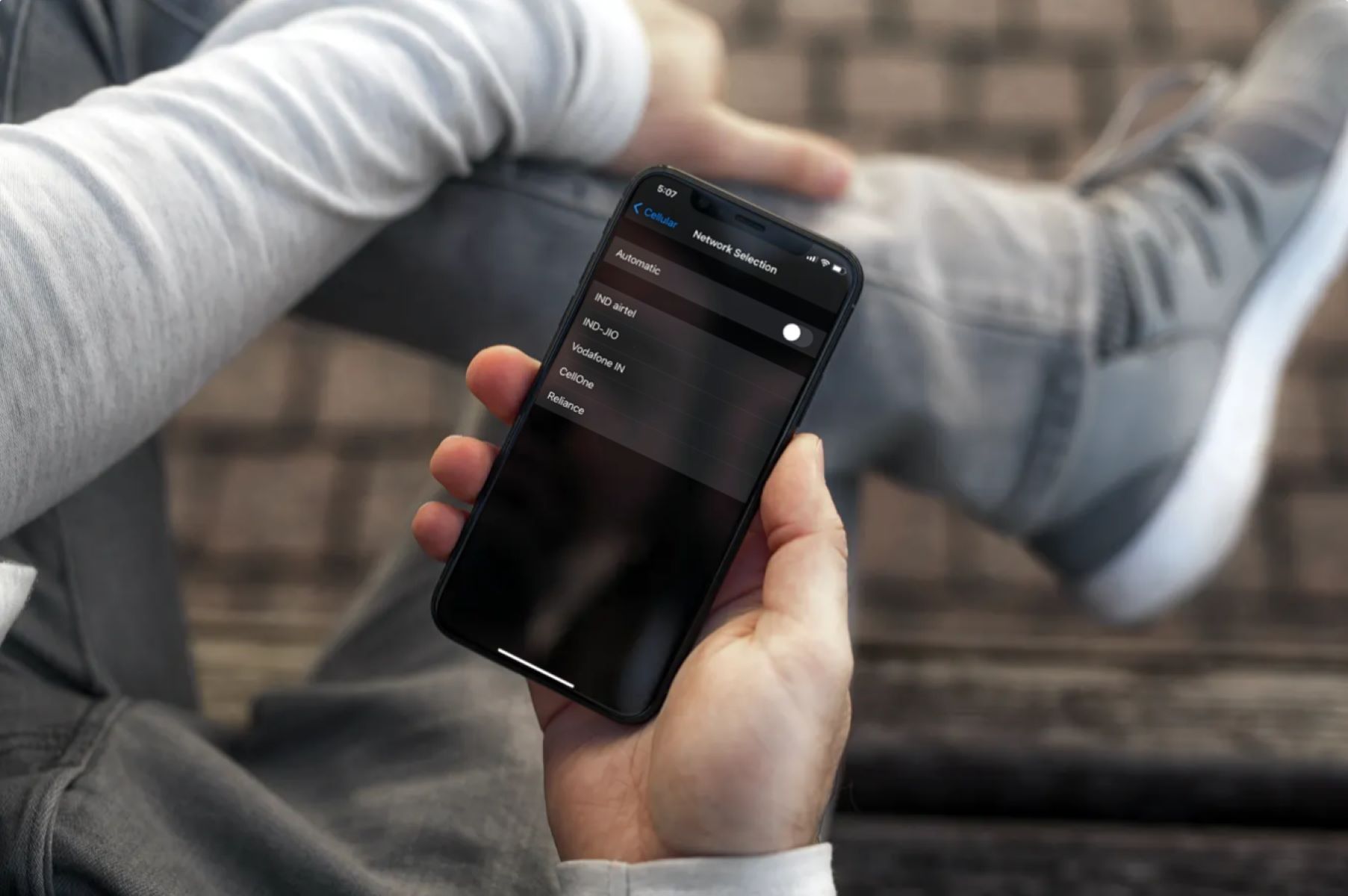Check Network Availability
Before manually selecting a network on your iPhone 13, it's crucial to ensure that the desired network is available in your current location. This step is essential for a seamless and uninterrupted mobile experience. Here's how you can check the network availability:
-
Check Signal Strength: Start by glancing at the signal strength indicator on your iPhone 13. This can be found in the upper-left corner of the screen. The number of bars displayed indicates the strength of the available network signal. More bars typically signify a stronger signal, while fewer bars may indicate a weaker signal.
-
Verify Network Name: Access the "Settings" app on your iPhone 13 and tap on "Cellular" or "Mobile Data." Here, you can view the available networks in your vicinity. Ensure that the network you wish to connect to is listed. If it's not displayed, it may not be available in your current location.
-
Utilize Airplane Mode: Enabling and disabling Airplane Mode can help refresh the network connection and signal availability. To do this, swipe down from the top-right corner of the screen to access the Control Center, then tap the airplane icon to activate Airplane Mode. After a few seconds, tap the icon again to turn off Airplane Mode. This action prompts your iPhone 13 to search for available networks.
-
Physical Location: If you're indoors or in an area with obstructed signals, consider moving to a different location with better network coverage. Signal strength can vary based on your proximity to cellular towers and obstacles such as buildings or natural terrain.
By following these steps to check network availability, you can ensure that the network you intend to select is accessible in your current location. This preliminary assessment sets the stage for a smooth and successful manual network selection process on your iPhone 13.
Access Network Settings
Accessing the network settings on your iPhone 13 is a fundamental step in the process of manually selecting a network. This pivotal stage allows you to delve into the intricate details of available networks and make informed decisions based on your preferences and requirements. Here's a comprehensive guide on how to access the network settings with ease and precision:
-
Navigate to Settings: Begin by unlocking your iPhone 13 and locating the "Settings" app on the home screen. The gear-shaped icon is a gateway to a myriad of device customization options, including network settings.
-
Tap on Cellular or Mobile Data: Upon entering the "Settings" app, scroll down and tap on "Cellular" or "Mobile Data," depending on the terminology used by your carrier and region. This action directs you to a dedicated section that houses various cellular and network-related configurations.
-
Explore Network Options: Within the Cellular or Mobile Data settings, you'll encounter a range of options related to your device's network connectivity. These may include "Cellular Data Options," "Roaming," "Network Selection," and more. Each option presents an opportunity to fine-tune your network preferences and access advanced settings.
-
Select Network Selection: To proceed with manually selecting a network, tap on "Network Selection" or a similar option that pertains to network connectivity. This step opens a window where you can exert direct control over the networks available to your iPhone 13.
-
Wait for Available Networks: Upon accessing the Network Selection menu, your iPhone 13 initiates a search for available networks in the vicinity. This process may take a few moments, during which your device scans for all accessible networks, including your carrier's network and any available alternatives.
-
Review Available Networks: Once the search is complete, your iPhone 13 displays a list of available networks. This comprehensive roster encompasses all networks within range, enabling you to evaluate and select the most suitable option based on your preferences and requirements.
By following these steps to access the network settings on your iPhone 13, you gain the ability to explore, evaluate, and manually select a network that aligns with your connectivity needs. This hands-on approach empowers you to take charge of your device's network selection process, ensuring a tailored and optimized mobile experience.
Manually Select Network
Manually selecting a network on your iPhone 13 provides you with a heightened level of control over your device's connectivity, allowing you to prioritize specific networks based on factors such as signal strength, data speed, and carrier preferences. This deliberate approach empowers you to tailor your mobile experience to suit your unique needs and circumstances. Here's a detailed exploration of the process of manually selecting a network on your iPhone 13:
-
Navigate to Network Selection: Upon accessing the network settings on your iPhone 13, locate and tap on the "Network Selection" option. This action initiates a search for available networks in your vicinity, presenting you with a comprehensive list of options to choose from.
-
Evaluate Available Networks: Once the search for available networks is complete, your iPhone 13 displays a list of networks accessible in your current location. Each network is accompanied by essential details such as network name, signal strength, and carrier information, enabling you to make an informed decision based on your specific preferences.
-
Select Preferred Network: Carefully review the available networks and identify your preferred choice based on factors such as network reliability, data speed, and carrier coverage. Tap on the desired network to initiate the selection process, indicating your deliberate choice to connect to a specific network.
-
Confirmation Prompt: After selecting your preferred network, a confirmation prompt may appear, requesting your confirmation to switch to the chosen network. This serves as a safeguard against accidental network selection, ensuring that your decision is deliberate and intentional.
-
Network Registration: Upon confirming your selection, your iPhone 13 proceeds to register and connect to the chosen network. This seamless transition solidifies your device's association with the selected network, enabling you to leverage its services and benefits.
By engaging in the process of manually selecting a network on your iPhone 13, you assume an active role in optimizing your device's connectivity. This hands-on approach empowers you to prioritize networks that align with your specific requirements, whether it's prioritizing a carrier with superior coverage or selecting a network renowned for its high-speed data services. This deliberate and informed decision-making process ensures that your iPhone 13 operates on a network that best suits your individual needs, enhancing your overall mobile experience.
In essence, the ability to manually select a network on your iPhone 13 epitomizes the fusion of technological empowerment and user autonomy, placing the reins of network connectivity firmly in your hands. This level of control fosters a personalized and tailored mobile experience, underpinned by the freedom to choose and prioritize networks based on your unique preferences and priorities.
Confirm Network Selection
Upon selecting your preferred network on your iPhone 13, the pivotal step of confirming the network selection solidifies your deliberate choice and initiates the seamless transition to the chosen network. This confirmation process serves as a safeguard against inadvertent selections, ensuring that your device establishes a deliberate and intentional association with the selected network.
Once you have tapped on the desired network to indicate your preference, a confirmation prompt may appear on your device's screen. This prompt serves as a final checkpoint, prompting you to affirm your decision to switch to the chosen network. By requiring your explicit confirmation, this step mitigates the possibility of accidental network selections, underscoring the significance of your deliberate choice in the network selection process.
Upon encountering the confirmation prompt, you are presented with a clear and concise message seeking your validation to proceed with the network switch. This message typically outlines the name of the selected network and may include a brief acknowledgment of the implications of your decision. It serves as a transparent and user-centric communication, ensuring that you are fully aware of the impending network transition and have the opportunity to validate your choice.
Upon affirming your decision, your iPhone 13 seamlessly executes the network switch, registering and connecting to the chosen network with precision and efficiency. This seamless transition marks the culmination of the network selection process, cementing your device's association with the preferred network and enabling you to leverage its services and benefits seamlessly.
The confirmation of the network selection embodies the essence of user empowerment and autonomy, placing the control of network connectivity firmly in your hands. By requiring your explicit validation, this step underscores the significance of your agency in shaping your mobile experience, ensuring that your device operates on a network that aligns with your unique requirements and priorities.
In essence, the confirmation of the network selection represents the culmination of a deliberate and informed decision-making process, reinforcing the symbiotic relationship between technological capabilities and user-driven choices. This pivotal step epitomizes the seamless integration of user-centric design and operational precision, culminating in a tailored and optimized network connectivity experience for iPhone 13 users.