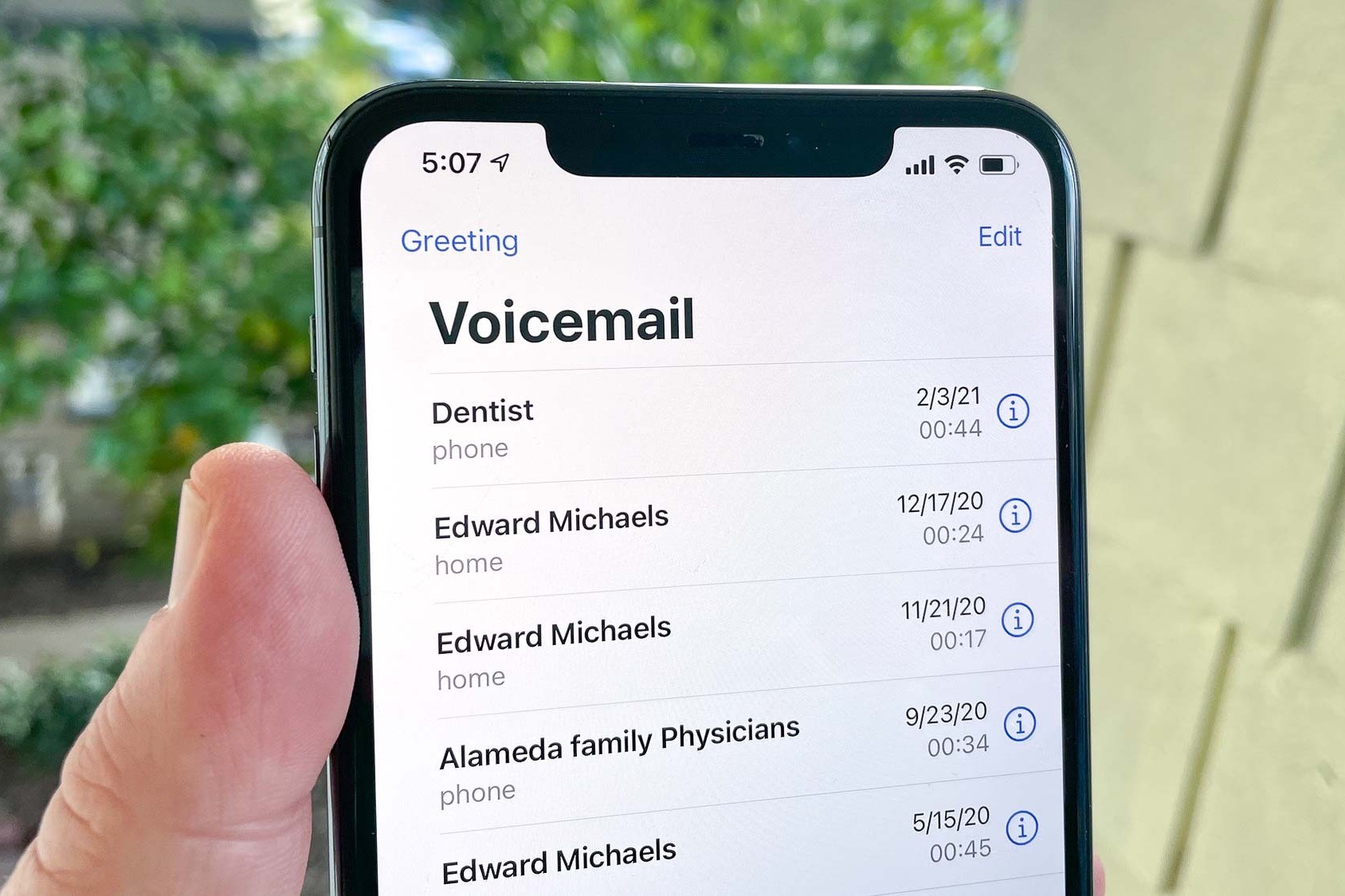Checking Voicemail Service Provider
Before setting up voicemail on your iPhone 13, it's crucial to ensure that your voicemail service provider is properly configured. This step is essential for seamless voicemail functionality. Here's how to check your voicemail service provider:
-
Contact Your Mobile Carrier: The first step is to reach out to your mobile carrier to confirm that your voicemail service is active and properly linked to your iPhone 13. You can do this by calling the customer service hotline or visiting the carrier's nearest retail store.
-
Verify Voicemail Plan: Inquire about your voicemail plan to ensure that it aligns with your preferences and usage needs. Some carriers offer basic voicemail services, while others provide advanced features such as transcription and voicemail-to-text capabilities. Understanding your voicemail plan will help you make the most of the available features.
-
Check Network Compatibility: If you've recently switched to a new mobile carrier or activated a new SIM card, it's important to verify that your iPhone 13 is compatible with the carrier's network for voicemail services. This is particularly crucial when using unlocked or international versions of the iPhone.
-
Review Voicemail Charges: Take a moment to review any associated charges for voicemail services. While many carriers include voicemail as part of their standard plans, some may apply additional fees for certain voicemail features or excessive voicemail usage.
-
Ensure Network Coverage: Confirm that your iPhone 13 has strong network coverage in your area. Voicemail functionality relies on a stable cellular or Wi-Fi connection, so it's important to be within range of a reliable network when accessing voicemail.
By following these steps to check your voicemail service provider, you can ensure that your iPhone 13 is ready to receive and manage voicemail messages effectively. This foundational preparation sets the stage for a smooth voicemail setup process and enhances your overall communication experience.
Accessing Voicemail on iPhone 13
Accessing voicemail on your iPhone 13 is a straightforward process that allows you to retrieve and manage your voicemail messages with ease. Whether you're expecting an important message or simply want to stay updated on incoming calls, the iPhone 13 provides convenient options for accessing your voicemail. Here's a detailed guide on how to access voicemail on your iPhone 13:
-
Phone App: The primary method to access voicemail on your iPhone 13 is through the Phone app. Simply launch the Phone app from your home screen and navigate to the "Voicemail" tab located at the bottom right corner of the interface. Tapping on this tab will display a list of your voicemail messages, allowing you to listen to, delete, or manage them accordingly.
-
Visual Voicemail: iPhone 13 offers Visual Voicemail, a feature that presents your voicemail messages in a visual interface, making it easier to navigate through your messages. Visual Voicemail displays essential details such as caller information, message duration, and timestamps, providing a convenient way to review and prioritize your voicemail messages.
-
Voicemail Notifications: When you receive a new voicemail, your iPhone 13 will automatically generate a notification to alert you. These notifications appear on your lock screen and in the Notification Center, ensuring that you stay informed about incoming voicemail messages. Tapping on the notification will directly lead you to the Voicemail tab within the Phone app, allowing you to listen to the new message promptly.
-
Remote Access: In addition to accessing voicemail directly from your iPhone 13, you can also retrieve voicemail messages remotely. This is particularly useful when you're unable to access your device but need to check your voicemail. By dialing your own phone number from another phone and entering your voicemail passcode, you can access your voicemail messages from any location.
-
Customized Voicemail Access: iPhone 13 enables you to customize your voicemail access preferences. You can set up personalized greetings, manage voicemail settings, and even enable voicemail transcription, which converts voicemail messages into text for easy review.
By leveraging these accessible methods, you can effortlessly access and manage your voicemail on the iPhone 13. Whether you prefer the convenience of Visual Voicemail or the flexibility of remote access, the iPhone 13 offers versatile options to ensure that you stay connected and informed through your voicemail messages.
Setting Up Voicemail Greeting
Setting up a personalized voicemail greeting on your iPhone 13 adds a touch of individuality to your communication experience. Whether you want to convey a professional tone, a warm welcome, or specific instructions for callers, customizing your voicemail greeting allows you to leave a lasting impression. Here's a comprehensive guide on how to set up your voicemail greeting with ease:
-
Access Voicemail Settings: Begin by accessing the voicemail settings on your iPhone 13. Open the Phone app and navigate to the "Voicemail" tab located at the bottom right corner of the interface. From there, tap on "Greeting" or "Customize" to initiate the voicemail greeting setup process.
-
Select Greeting Type: iPhone 13 offers the flexibility to choose between default voicemail greetings or personalized recordings. If you prefer a standard greeting, you can select from pre-recorded options provided by your mobile carrier. However, for a more personalized touch, opt for recording your own custom greeting.
-
Record Custom Greeting: To record a custom voicemail greeting, tap on the "Custom" or "Record" option. Your iPhone 13 will prompt you to start recording your personalized message. Ensure that you speak clearly and concisely, and consider including relevant details such as your name, availability, and alternative contact methods if needed.
-
Review and Save: After recording your custom voicemail greeting, take a moment to review the message for clarity and accuracy. Once you are satisfied with the recording, save it as your default voicemail greeting. Your iPhone 13 will confirm the selection, and the custom greeting will be set up for incoming calls.
-
Alternate Greetings: iPhone 13 also allows you to set up alternate voicemail greetings for specific occasions or circumstances. For example, you can create a separate greeting for when you are on vacation, attending a conference, or experiencing a temporary change in availability. This feature enables you to manage your voicemail greetings dynamically based on your current status.
-
Voicemail Transcription: If you enable voicemail transcription on your iPhone 13, the recorded voicemail messages will be converted into text for easy review. This feature complements your custom voicemail greeting by providing an additional layer of accessibility and convenience for managing voicemail messages.
By following these steps, you can personalize your voicemail greeting on the iPhone 13 to reflect your unique style and communication preferences. Whether you opt for a professional, friendly, or informative tone, a customized voicemail greeting enhances your caller's experience and reinforces your professional image.
Customizing Voicemail Settings
Customizing voicemail settings on your iPhone 13 allows you to tailor the voicemail experience to suit your specific preferences and communication needs. By accessing and adjusting these settings, you can optimize how voicemail messages are managed, organized, and presented. Here's a detailed exploration of the various customization options available for voicemail settings on the iPhone 13:
1. Voicemail Password
You can set up or change your voicemail password to ensure the security of your voicemail messages. By creating a unique and secure password, you can prevent unauthorized access to your voicemail and safeguard the confidentiality of your messages.
2. Voicemail Notifications
iPhone 13 offers customizable notification settings for voicemail. You can adjust notification preferences to control how and when you receive alerts for new voicemail messages. Whether you prefer banner notifications, lock screen alerts, or sound notifications, you can personalize the notification settings to align with your communication habits.
3. Voicemail Transcription
Enabling voicemail transcription on your iPhone 13 allows incoming voicemail messages to be automatically transcribed into text. This feature provides a convenient way to review voicemail content without having to listen to the audio message. By customizing transcription settings, you can choose to receive transcriptions as part of the voicemail notification or access them directly within the voicemail interface.
4. Voicemail Storage Management
iPhone 13 allows you to manage voicemail storage efficiently. You can customize settings to automatically delete old voicemail messages after a specified duration, ensuring that your voicemail inbox remains organized and clutter-free. Additionally, you can manually delete individual voicemail messages or archive important messages for future reference.
5. Voicemail Greeting Management
In addition to setting up a personalized voicemail greeting, iPhone 13 enables you to manage multiple greetings for different scenarios. You can create and switch between greetings to reflect changes in your availability, such as during vacations, business trips, or out-of-office periods. This flexibility allows you to convey relevant information to callers based on your current status.
6. Voicemail Playback Options
Customize how voicemail messages are played back on your iPhone 13. You can adjust playback speed, volume, and speaker settings to enhance the clarity and convenience of listening to voicemail messages. These customization options cater to individual preferences for voicemail playback, ensuring a personalized and comfortable listening experience.
By leveraging these customizable voicemail settings on the iPhone 13, you can tailor the voicemail experience to align with your communication style and requirements. Whether it's enhancing security, optimizing notifications, or managing voicemail storage, these settings empower you to personalize how voicemail messages are accessed, organized, and interacted with on your device.