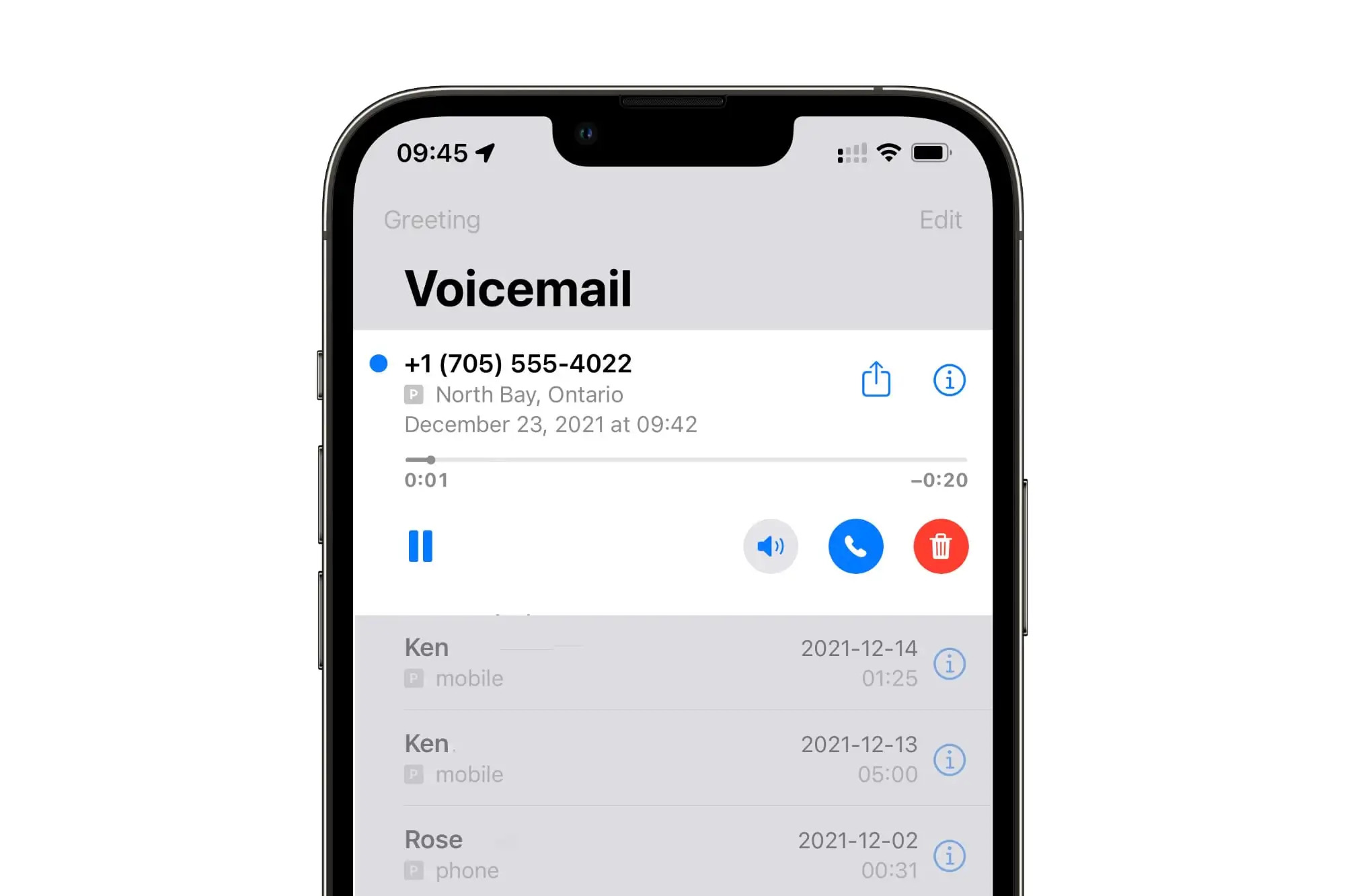Setting Up Voicemail on iPhone 13
Setting up voicemail on your new iPhone 13 is a straightforward process that ensures you never miss an important message. Follow these simple steps to get your voicemail up and running in no time:
-
Open the Phone App: Begin by locating the Phone app on your iPhone 13's home screen. It's the green icon with a white phone receiver.
-
Access the Voicemail Tab: Once you've opened the Phone app, navigate to the bottom right corner of the screen and tap on the "Voicemail" tab. This will take you to the voicemail setup and management interface.
-
Set Up Voicemail: If this is your first time setting up voicemail on your iPhone 13, you'll be prompted to create a voicemail password and record a personalized greeting. Follow the on-screen instructions to complete this process. If you've previously set up voicemail, you may be prompted to enter your voicemail password to access your messages.
-
Customize Voicemail Greeting: Personalize your voicemail greeting by recording a message that reflects your personality or conveys important information to your callers. This can be done by tapping the "Greeting" option and following the prompts to record your message.
-
Save Your Settings: After creating your voicemail password and recording your greeting, be sure to save your settings to activate your voicemail service.
By following these steps, you can easily set up voicemail on your iPhone 13 and ensure that you never miss an important message again. Whether it's a personal call from a loved one or a crucial business communication, having your voicemail set up and personalized can make a significant difference in staying connected and informed.
Accessing Voicemail Using the Phone App
Accessing voicemail on your iPhone 13 using the Phone app is a convenient and efficient way to stay updated with your messages. Once you have set up your voicemail, accessing it becomes a seamless process. Here's a step-by-step guide to accessing your voicemail using the Phone app:
-
Open the Phone App: Begin by locating the Phone app on your iPhone 13's home screen. The Phone app is represented by a green icon with a white phone receiver. Tap on the icon to launch the app.
-
Navigate to the Voicemail Tab: Once the Phone app is open, you will notice several tabs at the bottom of the screen. Tap on the "Voicemail" tab, which is typically located in the bottom right corner. This will direct you to the voicemail interface.
-
Access Your Voicemail: Upon entering the voicemail interface, you will be presented with a list of your voicemail messages. Each message will display relevant details such as the caller's information, date, and time of the call.
-
Listen to Voicemail Messages: To listen to a voicemail message, simply tap on the message you wish to hear. This will initiate the playback of the selected voicemail, allowing you to listen to the message at your convenience.
-
Manage Voicemail: In addition to listening to voicemail messages, the Phone app allows you to manage your voicemail settings. You can delete messages, save important ones, or call back the person who left the message directly from the voicemail interface.
-
Return Calls: If you wish to return a call from a voicemail message, the Phone app provides a convenient option to call back the individual directly from the voicemail interface. This seamless integration simplifies the process of responding to important calls.
Accessing voicemail using the Phone app on your iPhone 13 ensures that you can easily stay informed and connected with your contacts. Whether it's a personal message from a friend or a crucial business communication, the Phone app provides a user-friendly platform to manage your voicemail effectively. By following these steps, you can effortlessly access and manage your voicemail messages, enhancing your overall communication experience on your iPhone 13.
Accessing Voicemail Using Visual Voicemail
Visual Voicemail offers a modern and intuitive way to manage your voicemail messages on the iPhone 13. This feature provides a visual interface that displays a list of your voicemail messages, allowing you to select and listen to them in a seamless manner. Here's a detailed guide on how to access voicemail using Visual Voicemail on your iPhone 13:
-
Open the Phone App: Begin by locating and launching the Phone app on your iPhone 13's home screen. The Phone app icon, featuring a green receiver, is easily identifiable.
-
Navigate to Visual Voicemail: Once the Phone app is open, tap on the "Voicemail" tab located at the bottom right corner of the screen. This will take you to the Visual Voicemail interface, where you can view a list of your voicemail messages.
-
Browse Voicemail Messages: Upon entering the Visual Voicemail interface, you will be presented with a visual list of your voicemail messages. Each message is displayed with relevant details such as the caller's information, date, and time of the call.
-
Select and Listen to Messages: To listen to a voicemail message, simply tap on the message you wish to hear. This action initiates the playback of the selected voicemail, allowing you to listen to the message at your convenience.
-
Manage Voicemail: Visual Voicemail provides convenient options to manage your voicemail messages. You can easily delete unwanted messages, save important ones for future reference, or call back the individual who left the message directly from the Visual Voicemail interface.
-
Customize Voicemail Greeting: Visual Voicemail also allows you to personalize your voicemail greeting directly from the interface. You can record a customized greeting that reflects your personality or conveys important information to your callers.
Accessing voicemail using Visual Voicemail on your iPhone 13 offers a user-friendly and visually engaging experience. This modern approach to voicemail management simplifies the process of staying informed and connected with your contacts. By following these steps, you can effortlessly access, listen to, and manage your voicemail messages, enhancing your overall communication experience on your iPhone 13.
Managing Voicemail Settings
Managing voicemail settings on your iPhone 13 allows you to customize your voicemail experience according to your preferences and communication needs. By accessing and adjusting these settings, you can ensure that your voicemail operates in a manner that aligns with your personal or professional requirements. Here's a comprehensive guide on how to manage voicemail settings on your iPhone 13:
Accessing Voicemail Settings
To begin managing your voicemail settings, open the Phone app on your iPhone 13 and navigate to the "Voicemail" tab. Once in the voicemail interface, look for the "Greeting" or "Settings" option, which will allow you to access and customize your voicemail settings.
Customizing Voicemail Greeting
One of the key settings you can manage is your voicemail greeting. By selecting the "Greeting" option, you can record a personalized voicemail message that reflects your personality or provides important information to your callers. This allows you to create a welcoming and informative greeting that sets the tone for your voicemail interactions.
Changing Voicemail Password
For added security and privacy, you can change your voicemail password within the voicemail settings. This ensures that your voicemail remains protected, and you can update your password as needed to maintain the security of your voicemail messages.
Setting Voicemail Notifications
Within the voicemail settings, you have the option to customize voicemail notifications to suit your preferences. You can choose to receive notifications for new voicemail messages through visual alerts, sound alerts, or both, ensuring that you stay informed about incoming messages.
Managing Voicemail Storage
If you receive a high volume of voicemail messages, managing voicemail storage becomes essential. Within the voicemail settings, you can review and delete old messages to free up storage space, ensuring that you have ample room for new voicemail recordings.
Voicemail Transcription
Depending on your carrier and region, you may have the option to enable voicemail transcription within the voicemail settings. This feature transcribes your voicemail messages into text, allowing you to read the content of the messages in addition to listening to them.
By managing these voicemail settings on your iPhone 13, you can tailor your voicemail experience to suit your individual preferences and communication habits. Whether it's customizing your voicemail greeting, enhancing security through password management, or optimizing storage and notifications, these settings empower you to make the most of your voicemail functionality.