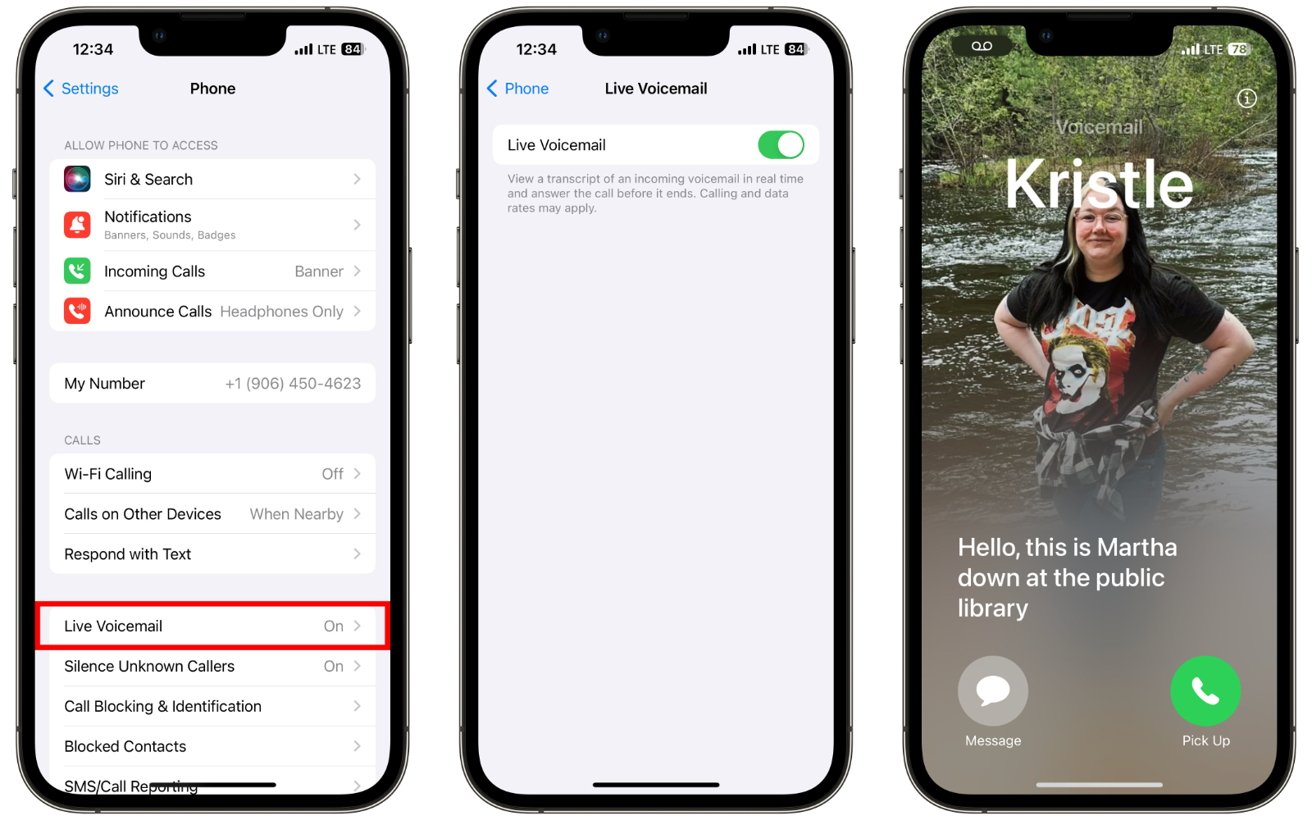What is Visual Voicemail?
Visual voicemail is a convenient feature that revolutionizes the way we interact with voicemails on our smartphones. Unlike traditional voicemail systems, which require you to dial a specific number and listen to voicemails sequentially, visual voicemail presents a visual interface that displays a list of your voicemails. This allows you to select, play, and manage your voicemails in a more efficient and personalized manner.
With visual voicemail, each voicemail message is displayed as a separate entry, providing essential details such as the caller's name or number, the duration of the message, and the time it was received. This visual representation enables users to quickly scan through their voicemails and prioritize which messages to listen to first, saving time and streamlining the voicemail management process.
One of the key advantages of visual voicemail is its user-friendly interface, which simplifies the task of navigating through voicemail messages. By presenting voicemails in a visual list format, users can easily access specific messages without the need to listen to preceding messages, as is often the case with traditional voicemail systems. This level of control and flexibility empowers users to manage their voicemails more effectively, enhancing overall productivity and communication efficiency.
Furthermore, visual voicemail allows for seamless integration with other communication features on smartphones, such as text messaging and email. Users can easily forward voicemail messages to contacts, archive important messages for future reference, or delete irrelevant messages with just a few taps on the screen. This integration fosters a cohesive communication experience, enabling users to transition effortlessly between different modes of communication while maintaining a centralized hub for managing messages.
In essence, visual voicemail represents a significant advancement in voicemail technology, offering a more intuitive and interactive approach to managing voicemail messages. By presenting voicemails in a visual format and providing enhanced control and customization options, visual voicemail simplifies the voicemail experience, empowering users to stay organized and responsive in their communication endeavors.
How to Set Up Visual Voicemail on iPhone 13
Setting up visual voicemail on your iPhone 13 is a straightforward process that allows you to seamlessly manage your voicemail messages in a visual and efficient manner. Follow these simple steps to enable visual voicemail on your device:
-
Update Your iPhone: Ensure that your iPhone 13 is running the latest version of iOS. Software updates often include improvements and bug fixes related to voicemail functionality, so it's essential to have the most up-to-date software.
-
Check Carrier Compatibility: Visual voicemail availability may vary depending on your cellular carrier. It's advisable to confirm with your carrier that visual voicemail is supported on your plan and in your region.
-
Open the Phone App: Locate and open the "Phone" app on your iPhone 13. This app is where you'll access the settings for visual voicemail.
-
Access Voicemail Settings: Within the Phone app, navigate to the "Voicemail" tab located at the bottom right of the screen. Tap on "Voicemail" to access the voicemail settings.
-
Set Up Visual Voicemail: If visual voicemail is supported by your carrier and enabled on your plan, you should see an option to set up visual voicemail. Tap on the "Set Up Now" or "Visual Voicemail" option to initiate the setup process.
-
Follow On-Screen Instructions: The setup process will guide you through the necessary steps to activate visual voicemail on your iPhone 13. This typically involves creating a voicemail password and recording a personalized voicemail greeting.
-
Confirm Activation: Once you've completed the setup process, visual voicemail should be activated on your device. You can verify this by accessing the voicemail tab within the Phone app and checking for the presence of visual voicemail features.
By following these steps, you can easily set up visual voicemail on your iPhone 13, transforming the way you manage and interact with your voicemail messages. With visual voicemail enabled, you'll enjoy the convenience of accessing and organizing your voicemails through a visually intuitive interface, enhancing your overall communication experience on your iPhone 13.
Accessing Visual Voicemail
Accessing visual voicemail on your iPhone 13 is a seamless and user-friendly process that empowers you to manage your voicemail messages with ease and efficiency. Once visual voicemail is set up on your device, you can effortlessly access your voicemail inbox and interact with your messages using the following steps:
-
Navigate to the Phone App: Begin by locating and opening the "Phone" app on your iPhone 13. This app serves as the gateway to various calling and voicemail features, including visual voicemail.
-
Access the Voicemail Tab: Within the Phone app, direct your attention to the bottom right of the screen, where you'll find the "Voicemail" tab. Tap on "Voicemail" to access your voicemail inbox and settings.
-
View Voicemail Messages: Upon entering the voicemail tab, you'll be presented with a visual list of your voicemail messages. Each message entry typically includes essential details such as the caller's name or number, the duration of the message, and the time it was received. This visual representation allows you to quickly scan through your voicemails and prioritize which messages to engage with first.
-
Select and Play Messages: To listen to a specific voicemail message, simply tap on the message entry in the visual voicemail list. This action will initiate the playback of the selected message, enabling you to listen to the caller's recording at your convenience.
-
Interact with Voicemail Options: Visual voicemail provides intuitive options for managing your voicemail messages. You can choose to save important messages, delete irrelevant ones, or archive messages for future reference, all within the visual voicemail interface.
-
Customize Voicemail Settings: Additionally, accessing visual voicemail allows you to customize your voicemail settings directly from the Phone app. You can personalize your voicemail greeting, change voicemail password, and adjust other voicemail preferences to align with your communication needs.
By following these steps, you can effortlessly access and interact with your visual voicemail messages on your iPhone 13. The visual voicemail interface provides a user-friendly and efficient platform for managing your voicemail inbox, enabling you to stay organized and responsive in your communication endeavors. With the ability to view, play, and manage voicemail messages in a visually intuitive manner, accessing visual voicemail enhances your overall voicemail experience on your iPhone 13.
Managing Visual Voicemail Greetings
Customizing your visual voicemail greeting on your iPhone 13 allows you to personalize the message that callers hear when you are unable to answer their call. This feature enables you to convey a tailored message that reflects your personality or provides specific instructions to callers, enhancing the overall caller experience. Managing visual voicemail greetings involves the following steps:
-
Access Voicemail Settings: Begin by navigating to the "Phone" app on your iPhone 13 and accessing the "Voicemail" tab. Within the voicemail settings, you'll find the option to manage your voicemail greeting.
-
Select Greeting Options: Upon accessing the voicemail greeting settings, you'll typically encounter various greeting options, including the default greeting provided by your carrier and the option to record a personalized greeting. You can choose to use the default greeting or record a custom greeting that resonates with your personal style or conveys specific information to callers.
-
Record Personalized Greeting: If you opt to record a personalized greeting, the process involves recording a brief message that will be played to callers when they reach your voicemail. You can express your individuality, provide alternative contact information, or set expectations for when callers can expect a callback.
-
Review and Save Greeting: After recording your personalized greeting, take the opportunity to review the message and ensure that it accurately conveys the intended information or tone. Once satisfied, save the greeting to make it the active voicemail message that callers will hear.
-
Switch Between Greetings: Visual voicemail also allows you to switch between different greetings based on your preferences or specific circumstances. For example, you may have a standard greeting for everyday use and a separate greeting for when you are on vacation or out of the office.
By managing your visual voicemail greetings, you can create a more personalized and engaging experience for callers, even when you are unable to answer their call. Whether it's infusing your greeting with a touch of humor, providing alternative contact details, or setting clear expectations for callers, customizing your voicemail greeting empowers you to leave a lasting impression and effectively communicate important information to your callers.
Customizing Visual Voicemail Options
Customizing visual voicemail options on your iPhone 13 provides a range of features and settings that allow you to tailor your voicemail experience to align with your communication preferences and organizational needs. By accessing and adjusting these options, you can optimize the management of your voicemail messages and enhance the overall efficiency of your communication endeavors.
Voicemail Transcription
One of the key customization options available with visual voicemail is voicemail transcription. This feature utilizes advanced speech-to-text technology to transcribe voicemail messages into text format, allowing you to read the contents of the message directly from the visual voicemail interface. Enabling voicemail transcription provides a convenient alternative to listening to voicemail messages, particularly in situations where reading the message text is more practical or discreet.
Message Archiving and Organization
Visual voicemail offers robust options for archiving and organizing voicemail messages. You can categorize messages based on priority, urgency, or specific criteria, allowing for efficient retrieval and reference when needed. Archiving important messages ensures that they are readily accessible for future review, providing a valuable resource for recalling essential information conveyed in voicemail messages.
Notification Preferences
Customizing notification preferences within visual voicemail allows you to define how you receive alerts and updates regarding new voicemail messages. You can tailor notification settings to align with your communication habits, ensuring that you are promptly informed of new voicemail activity without being inundated with excessive notifications. This level of customization empowers you to stay informed while maintaining control over your notification experience.
Integration with Other Apps
Visual voicemail seamlessly integrates with other communication apps on your iPhone 13, offering options to link voicemail messages with email, messaging platforms, or productivity apps. This integration enables you to share voicemail messages with colleagues, respond to messages using alternative communication channels, or incorporate voicemail content into your workflow. By customizing integration settings, you can streamline the flow of information across different communication platforms.
Language and Regional Settings
Visual voicemail accommodates language and regional settings, allowing you to personalize the language used for voicemail transcriptions and interface elements. This customization option ensures that your voicemail experience is tailored to your linguistic preferences, enhancing the accessibility and clarity of voicemail content.
By customizing visual voicemail options on your iPhone 13, you can optimize the functionality and usability of the voicemail feature, empowering you to manage voicemail messages with precision and adaptability. These customization options reflect the commitment to providing a tailored and intuitive voicemail experience, aligning with the diverse needs and preferences of users in their communication endeavors.