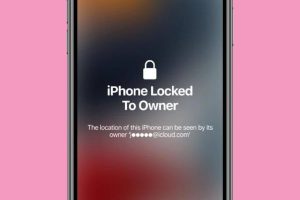Reasons for Factory Resetting an iPhone 10
Factory resetting an iPhone 10 can be a valuable solution to various issues that users may encounter. Here are some common reasons why individuals may choose to perform a factory reset on their iPhone 10:
-
Performance Issues: Over time, an iPhone 10 may experience a decline in performance due to accumulated temporary files, app data, and other digital clutter. This can lead to sluggishness, unresponsiveness, and frequent app crashes. A factory reset can help to restore the device to its original state, potentially resolving these performance issues.
-
Software Glitches: Software glitches can disrupt the normal functioning of an iPhone 10, causing apps to freeze, the device to restart unexpectedly, or the screen to become unresponsive. By performing a factory reset, users can eliminate these glitches and start afresh with a clean software slate.
-
Persistent Bugs: Despite regular software updates, some users may encounter persistent bugs that affect the overall usability of their iPhone 10. These bugs can manifest in various ways, such as Bluetooth connectivity issues, Wi-Fi problems, or irregular battery drain. A factory reset can serve as a troubleshooting measure to address these persistent bugs.
-
Privacy Concerns: When selling or giving away an iPhone 10, it is crucial to ensure that personal data, including photos, messages, and account information, is completely erased from the device. Performing a factory reset effectively wipes the device clean, safeguarding the user's privacy and preventing unauthorized access to sensitive information.
-
Device Preparation: Before handing over an iPhone 10 for repair or trade-in, it is advisable to perform a factory reset to protect personal data and ensure that the device is ready for the next user. This proactive step minimizes the risk of data exposure and facilitates a seamless transition for the device's future owner.
By understanding these reasons for factory resetting an iPhone 10, users can make informed decisions about when and why to initiate this process. It is important to note that a factory reset permanently erases all data and settings on the device, so it is essential to back up important information before proceeding with the reset.
Precautions Before Factory Resetting
Before embarking on the process of factory resetting an iPhone 10, it is crucial to take certain precautions to ensure a smooth and secure experience. By considering the following measures, users can safeguard their data, minimize potential risks, and streamline the reset process.
Backup Essential Data
Prior to initiating a factory reset, it is imperative to create a comprehensive backup of essential data stored on the iPhone 10. This includes photos, videos, contacts, messages, app data, and any other information that holds significance. By utilizing iCloud or iTunes, users can securely back up their data, thereby preventing irreversible loss during the reset process. It is essential to verify the integrity of the backup to ensure that all critical information is successfully preserved.
Disable Activation Lock
Activation Lock, a security feature integrated into iOS devices, serves as a deterrent against unauthorized access and theft. Before proceeding with a factory reset, users must disable Activation Lock to unlink the device from their iCloud account. This can be accomplished by signing out of iCloud and turning off Find My iPhone in the device settings. By disabling Activation Lock, users can prevent potential complications when setting up the device after the reset.
Record Apple ID and Password
As a fundamental requirement for accessing Apple services and restoring data post-reset, it is vital to record and securely store the Apple ID and password associated with the iPhone 10. This information will be essential for reactivating the device, accessing iCloud backups, and reinstalling apps from the App Store. By ensuring the availability of these credentials, users can avoid unnecessary delays and complications during the setup process following the factory reset.
Verify Battery and Connectivity
To prevent interruptions during the factory reset, it is advisable to verify that the iPhone 10 has an adequate battery charge and a stable internet connection. A sufficient battery level ensures that the reset process can be completed without the risk of the device powering off unexpectedly. Additionally, a reliable internet connection is essential for accessing iCloud backups, downloading software updates, and verifying the device's status with Apple servers. By confirming these prerequisites, users can mitigate potential setbacks and expedite the reset procedure.
By adhering to these precautions before factory resetting an iPhone 10, users can approach the process with confidence, knowing that their data is securely backed up, essential settings are in place, and potential obstacles are minimized. These proactive measures contribute to a seamless and successful factory reset, allowing users to address underlying issues and optimize the performance of their iPhone 10.
Steps to Factory Reset an iPhone 10
Performing a factory reset on an iPhone 10 involves a series of deliberate steps to ensure the complete erasure of data and the restoration of the device to its original settings. It is important to note that this process irreversibly deletes all data and settings on the device, so it should be approached with caution. Here are the detailed steps to factory reset an iPhone 10:
-
Backup Essential Data: Before initiating the factory reset, it is crucial to create a comprehensive backup of essential data stored on the iPhone 10. This can be accomplished using iCloud or iTunes to securely store photos, videos, contacts, messages, app data, and other critical information. Verifying the integrity of the backup is essential to ensure that no important data is overlooked.
-
Disable Activation Lock: To prepare the device for the factory reset, it is necessary to disable Activation Lock by signing out of iCloud and turning off Find My iPhone in the device settings. This security measure ensures that the device is unlinked from the user's iCloud account, preventing potential complications during the reset and subsequent setup.
-
Access Settings: Navigate to the "Settings" app on the iPhone 10 and select the user's name at the top of the screen. From there, tap "iCloud," "iTunes & App Store," and "Messages" to ensure that all essential data is backed up and synced with the user's iCloud account and other relevant services.
-
Erase All Content and Settings: In the "Settings" app, proceed to "General" and select "Reset." From the list of options, choose "Erase All Content and Settings." A prompt will appear, requesting confirmation of the reset. Users should carefully review this action, as it will irreversibly erase all data and settings on the device.
-
Enter Passcode and Apple ID: To confirm the factory reset, users will be prompted to enter their device passcode and Apple ID password. This serves as a final authentication step to ensure that the reset is initiated deliberately and with the appropriate credentials.
-
Wait for Reset Completion: Once the factory reset process is initiated, the iPhone 10 will proceed to erase all content and settings. This may take some time, depending on the amount of data stored on the device. It is important to allow the process to complete uninterrupted to ensure the thorough erasure of all data.
-
Set Up the Device: After the factory reset is complete, the iPhone 10 will restart and display the initial setup screen. Users can then proceed to set up the device as a new iPhone or restore it from a previously created backup, depending on their preferences and requirements.
By following these meticulous steps, users can effectively factory reset their iPhone 10, addressing underlying issues and restoring the device to a clean and optimized state. It is essential to exercise caution and ensure that all necessary precautions, such as data backup and disabling Activation Lock, are diligently observed throughout the process.
Alternative Methods for Resetting an iPhone 10
In addition to the standard factory reset process outlined earlier, there are alternative methods for resetting an iPhone 10 that can be considered based on specific circumstances and preferences. These methods offer flexibility and additional options for users seeking to address software issues, optimize performance, or prepare the device for a new user. Here are the alternative methods for resetting an iPhone 10:
Hard Reset
A hard reset, also known as a force restart, can be performed to address certain software glitches and unresponsiveness without erasing the device's data. To initiate a hard reset on an iPhone 10, users can follow these steps:
- Press and release the Volume Up button.
- Press and release the Volume Down button.
- Press and hold the Side button until the Apple logo appears on the screen.
This method is particularly useful for resolving temporary software issues and restoring the device to a responsive state without affecting personal data.
DFU Mode Restore
The Device Firmware Update (DFU) mode allows for a more thorough restoration of the iPhone 10's software, potentially addressing persistent software glitches and compatibility issues. To perform a DFU mode restore, users can follow these steps:
- Connect the iPhone 10 to a computer and open iTunes or Finder.
- Press and release the Volume Up button, followed by the Volume Down button.
- Press and hold the Side button until the screen goes black, then hold the Volume Down button while continuing to hold the Side button.
- After 5 seconds, release the Side button while continuing to hold the Volume Down button for approximately 10 seconds. If the screen remains black, the device has entered DFU mode.
In DFU mode, users can restore the iPhone 10 to its factory settings and reinstall the iOS software, potentially resolving complex software issues that may persist despite standard reset attempts.
Third-Party Software Solutions
There are third-party software solutions available that offer advanced features for resetting and optimizing iOS devices, including the iPhone 10. These tools provide comprehensive options for data erasure, software restoration, and performance optimization, catering to users who prefer a more specialized approach to device maintenance.
By exploring these alternative methods for resetting an iPhone 10, users can adapt their approach based on specific requirements and the nature of the issues they are seeking to address. Whether it involves a simple hard reset for immediate responsiveness or a more comprehensive DFU mode restore for persistent software issues, these alternative methods offer valuable options for effectively managing the device's software and performance.
Restoring Data After Factory Reset
After performing a factory reset on an iPhone 10, the process of restoring essential data and settings is crucial to regain functionality and personalization. While a factory reset effectively erases all data and settings on the device, users can leverage various methods to restore their data and configure the iPhone 10 according to their preferences. Here are the detailed steps for restoring data after a factory reset:
iCloud Backup Restoration
If users have previously backed up their iPhone 10 using iCloud, they can seamlessly restore their data from the cloud after the factory reset. During the initial setup process, users can choose the option to "Restore from iCloud Backup" and sign in to their iCloud account. Subsequently, they can select the most relevant backup from the available options and proceed with the restoration. This method ensures that photos, videos, contacts, messages, app data, and other essential information are retrieved from the iCloud backup and reinstated on the device.
iTunes Backup Restoration
For users who have opted to back up their iPhone 10 using iTunes on a computer, the restoration process involves connecting the device to the computer and launching iTunes. By selecting the device within iTunes and choosing the "Restore Backup" option, users can browse through the available backups and select the most appropriate one for restoration. This method enables the seamless transfer of data and settings from the iTunes backup to the iPhone 10, ensuring a comprehensive restoration of personal information and device configurations.
App Reinstallation and Data Synchronization
Following a factory reset, users may need to reinstall apps from the App Store and ensure that app-specific data is synchronized with their accounts. By accessing the App Store and navigating to the "Purchased" section, users can conveniently reinstall previously downloaded apps without incurring additional costs. Additionally, for apps that rely on cloud-based or account-linked data, such as email clients and productivity tools, users can sign in to their respective accounts to synchronize app data and settings, thereby restoring the full functionality of these applications.
Manual Configuration and Personalization
Beyond data restoration, users may need to manually configure settings and personalize their iPhone 10 to align with their preferences. This includes adjusting display settings, setting up email accounts, customizing notification preferences, and configuring security features such as Touch ID or Face ID. By meticulously reviewing and adjusting these settings, users can tailor the device to their individual requirements and ensure a seamless transition following the factory reset.
By following these comprehensive steps for restoring data after a factory reset, users can effectively retrieve their essential information, reinstate device functionality, and personalize their iPhone 10 according to their preferences. This meticulous approach to data restoration contributes to a smooth and efficient post-reset experience, allowing users to fully leverage the capabilities of their device while safeguarding their valuable data.