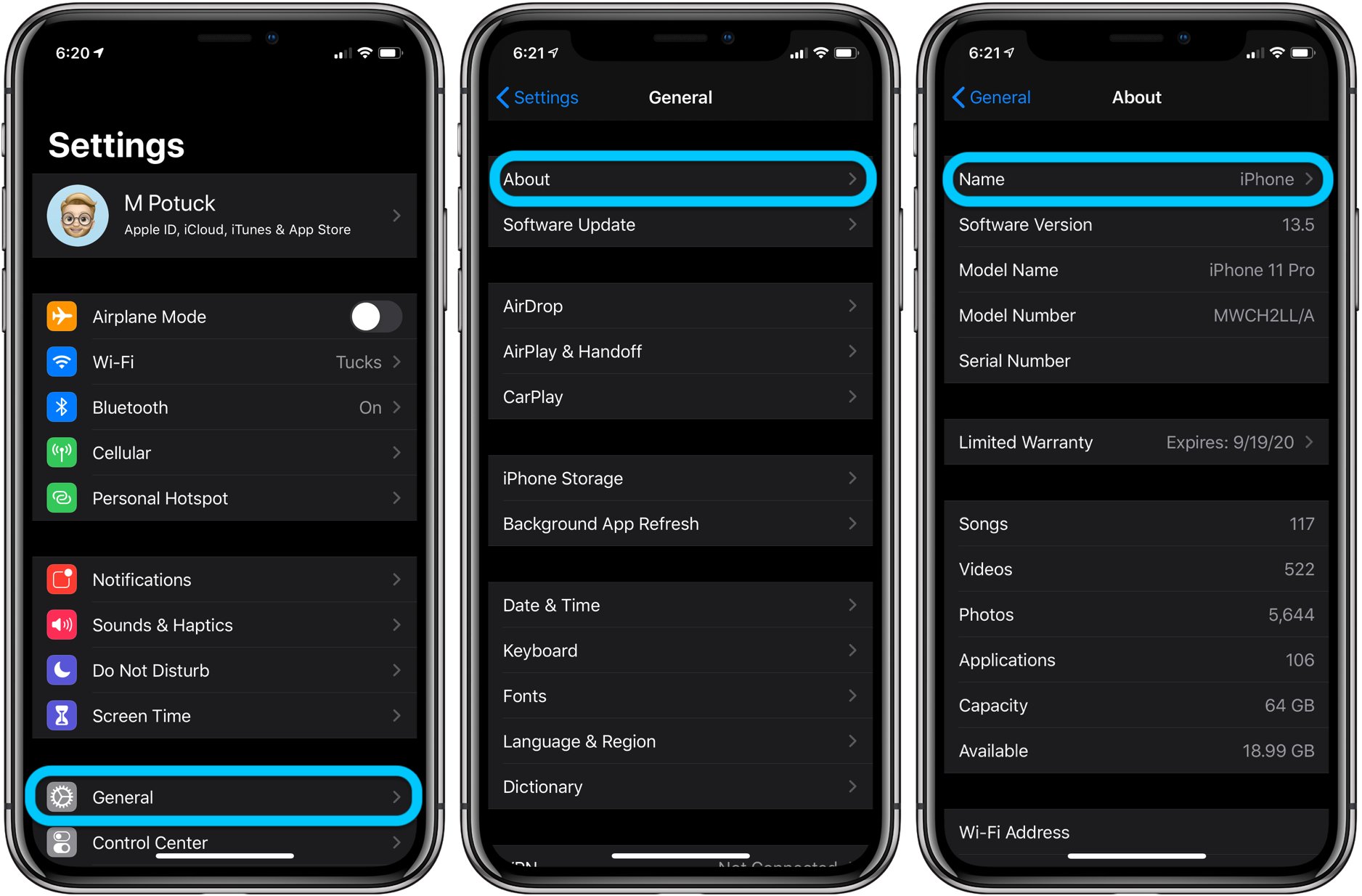Understanding Apple ID
An Apple ID is the key to unlocking a world of seamless integration and personalized experiences across all Apple devices. It serves as a unique identifier that allows users to access a myriad of Apple services, including the App Store, iTunes, iCloud, Apple Music, and more. Essentially, an Apple ID is the digital passport that enables users to make purchases, store data, and synchronize their digital lives effortlessly.
When a user creates an Apple ID, they are essentially establishing a digital identity that is linked to their email address. This email address becomes the username for the Apple ID and is used to sign in to all Apple services. The Apple ID also acts as a secure gateway, ensuring that only authorized individuals can access the user's personal information and digital content.
Moreover, the Apple ID is the linchpin of the Apple ecosystem, enabling seamless synchronization of data, apps, and media across multiple devices. This means that a song purchased on iTunes using an Apple ID can be instantly accessed on an iPhone, iPad, Mac, or even an Apple Watch, thanks to the interconnected nature of the Apple ecosystem.
In addition to facilitating access to various Apple services, the Apple ID also plays a crucial role in ensuring the security and privacy of the user's digital footprint. By leveraging two-factor authentication and robust security measures, Apple ID helps safeguard sensitive information and prevent unauthorized access to the user's account.
Understanding the significance of the Apple ID is pivotal for every Apple device user. It empowers individuals to harness the full potential of their Apple devices, enabling them to seamlessly navigate the digital landscape while enjoying a personalized and secure user experience.
Accessing Apple ID on iPhone 10
Accessing your Apple ID on an iPhone 10 is a straightforward process that allows you to manage your account settings, preferences, and connected devices with ease. Whether you need to update payment information, review app purchases, or adjust iCloud settings, having quick access to your Apple ID is essential for a seamless digital experience.
On the iPhone 10, your Apple ID is deeply integrated into the device's settings, ensuring that you can effortlessly manage your account details and preferences. To access your Apple ID on the iPhone 10, follow these simple steps:
-
Open Settings: Begin by tapping the "Settings" app on your iPhone 10's home screen. The Settings app serves as the central hub for configuring various aspects of your device, including your Apple ID settings.
-
Tap Your Name: Once inside the Settings app, locate and tap on your name at the top of the screen. This will take you to the "Apple ID" section, where you can view and manage your account details.
-
View Apple ID: Upon tapping your name, you will be presented with a range of options related to your Apple ID, iCloud, iTunes & App Store, Family Sharing, and more. Tap "Apple ID" to access a wealth of personalized settings and information associated with your account.
-
Manage Account Settings: Within the Apple ID section, you can manage various account settings, including your name, phone numbers, email addresses, and password. Additionally, you can review and update payment and shipping information, manage trusted devices, and configure security settings such as two-factor authentication.
-
Access iCloud Settings: From the Apple ID section, you can seamlessly navigate to the iCloud settings, allowing you to manage iCloud storage, enable or disable iCloud features for apps, and review which apps are using iCloud for data storage.
By following these steps, you can effortlessly access and manage your Apple ID on the iPhone 10, ensuring that your account details and preferences are always up to date and tailored to your specific needs.
In essence, the iPhone 10 provides a user-friendly interface for accessing and managing your Apple ID, empowering you to take full control of your digital identity and the interconnected services that define the Apple ecosystem. Whether it's adjusting account settings, reviewing purchase history, or configuring iCloud preferences, having easy access to your Apple ID on the iPhone 10 ensures a seamless and personalized user experience.
Locating Apple ID in Settings
Locating your Apple ID in the Settings app on your iPhone 10 is a fundamental aspect of managing your account details and preferences. The seamless integration of the Apple ID within the device's settings ensures that users can easily access and modify their account information, payment details, and security settings. Here's a detailed guide on how to locate your Apple ID within the Settings app:
-
Open Settings: Begin by tapping the "Settings" app on your iPhone 10's home screen. The Settings app serves as the central hub for configuring various aspects of your device, including your Apple ID settings.
-
Tap Your Name: Once inside the Settings app, locate and tap on your name at the top of the screen. This action will take you to the "Apple ID" section, where you can view and manage your account details.
-
View Apple ID: Upon tapping your name, you will be presented with a range of options related to your Apple ID, iCloud, iTunes & App Store, Family Sharing, and more. Tap "Apple ID" to access a wealth of personalized settings and information associated with your account.
-
Manage Account Settings: Within the Apple ID section, you can manage various account settings, including your name, phone numbers, email addresses, and password. Additionally, you can review and update payment and shipping information, manage trusted devices, and configure security settings such as two-factor authentication.
-
Access iCloud Settings: From the Apple ID section, you can seamlessly navigate to the iCloud settings, allowing you to manage iCloud storage, enable or disable iCloud features for apps, and review which apps are using iCloud for data storage.
By following these steps, you can effortlessly access and manage your Apple ID within the Settings app on your iPhone 10. This streamlined process ensures that your account details and preferences are always up to date and tailored to your specific needs. Whether it's updating payment information, reviewing trusted devices, or configuring iCloud settings, the Settings app provides a user-friendly interface for seamlessly managing your Apple ID, empowering you to take full control of your digital identity and the interconnected services that define the Apple ecosystem.
Using iCloud to Find Apple ID
Utilizing iCloud to locate your Apple ID is a convenient and efficient method that offers a streamlined approach to accessing your account details and preferences. iCloud, Apple's cloud storage and computing service, not only enables seamless synchronization of data across devices but also provides a gateway to manage essential account information, including the Apple ID. Here's a comprehensive guide on how to use iCloud to find your Apple ID:
-
Access iCloud Settings: Begin by navigating to the "Settings" app on your iPhone 10 and tapping on your name at the top of the screen to access the "Apple ID" section. From there, tap "iCloud" to enter the iCloud settings.
-
View Account Details: Within the iCloud settings, tap "Account" to view detailed information about your iCloud account, including your Apple ID email address. This provides a quick and convenient way to identify your Apple ID without the need for additional steps or complex procedures.
-
Manage iCloud Features: While in the iCloud settings, you can also manage various iCloud features, such as iCloud Backup, iCloud Drive, and iCloud Photos. This allows you to tailor your iCloud experience to suit your specific needs while simultaneously providing easy access to your Apple ID.
-
Review Connected Devices: Additionally, iCloud settings offer the ability to review the devices connected to your iCloud account. This feature provides valuable insights into the devices linked to your Apple ID, further enhancing the overall management and security of your digital identity.
By leveraging iCloud to find your Apple ID, you can seamlessly access essential account information and manage iCloud features, all within a user-friendly interface. This approach not only simplifies the process of locating your Apple ID but also underscores the cohesive nature of the Apple ecosystem, where services and account management are seamlessly integrated for a holistic user experience.
In essence, utilizing iCloud to find your Apple ID exemplifies the user-centric design philosophy that underpins Apple's approach to digital experiences. By providing a straightforward and intuitive method to access account details, Apple empowers users to navigate their digital identities with ease, fostering a sense of control and familiarity within the interconnected realm of Apple services and devices.
Retrieving Apple ID through Apple Support
In certain situations, retrieving your Apple ID through Apple Support may become necessary, especially if you encounter challenges accessing your account through conventional methods. Apple offers robust support channels designed to assist users in recovering their Apple IDs and regaining access to their accounts. Here's a comprehensive overview of the process for retrieving your Apple ID through Apple Support.
-
Contacting Apple Support: If you find yourself unable to access your Apple ID due to forgotten credentials or other issues, reaching out to Apple Support is the initial step. Apple provides various support options, including phone support, live chat, and scheduling appointments at Apple Stores or authorized service providers.
-
Identity Verification: When engaging with Apple Support, you will likely undergo a process of identity verification to confirm your ownership of the Apple ID. This may involve providing personal information, answering security questions, or validating your identity through other means to ensure the security of the account recovery process.
-
Account Recovery Assistance: Apple Support offers specialized assistance for account recovery, guiding users through the steps necessary to regain access to their Apple ID. This may involve resetting passwords, updating account information, or re-establishing control over compromised accounts, depending on the specific circumstances.
-
Two-Factor Authentication: If you have enabled two-factor authentication for your Apple ID, the support team may provide guidance on utilizing this additional security layer to verify your identity and facilitate the account recovery process.
-
Additional Security Measures: In cases where account security is a concern, Apple Support may offer recommendations for enhancing the security of your Apple ID, such as enabling two-factor authentication, reviewing trusted devices, and updating security settings to prevent unauthorized access in the future.
-
Follow-Up Support: After successfully retrieving your Apple ID, Apple Support may provide follow-up guidance on securing your account, managing account settings, and leveraging security features to safeguard your digital identity.
Retrieving your Apple ID through Apple Support underscores the commitment to user security and account accessibility. By offering personalized assistance and guidance tailored to individual circumstances, Apple Support ensures that users can navigate account recovery processes with confidence, ultimately regaining control over their digital identities within the Apple ecosystem.