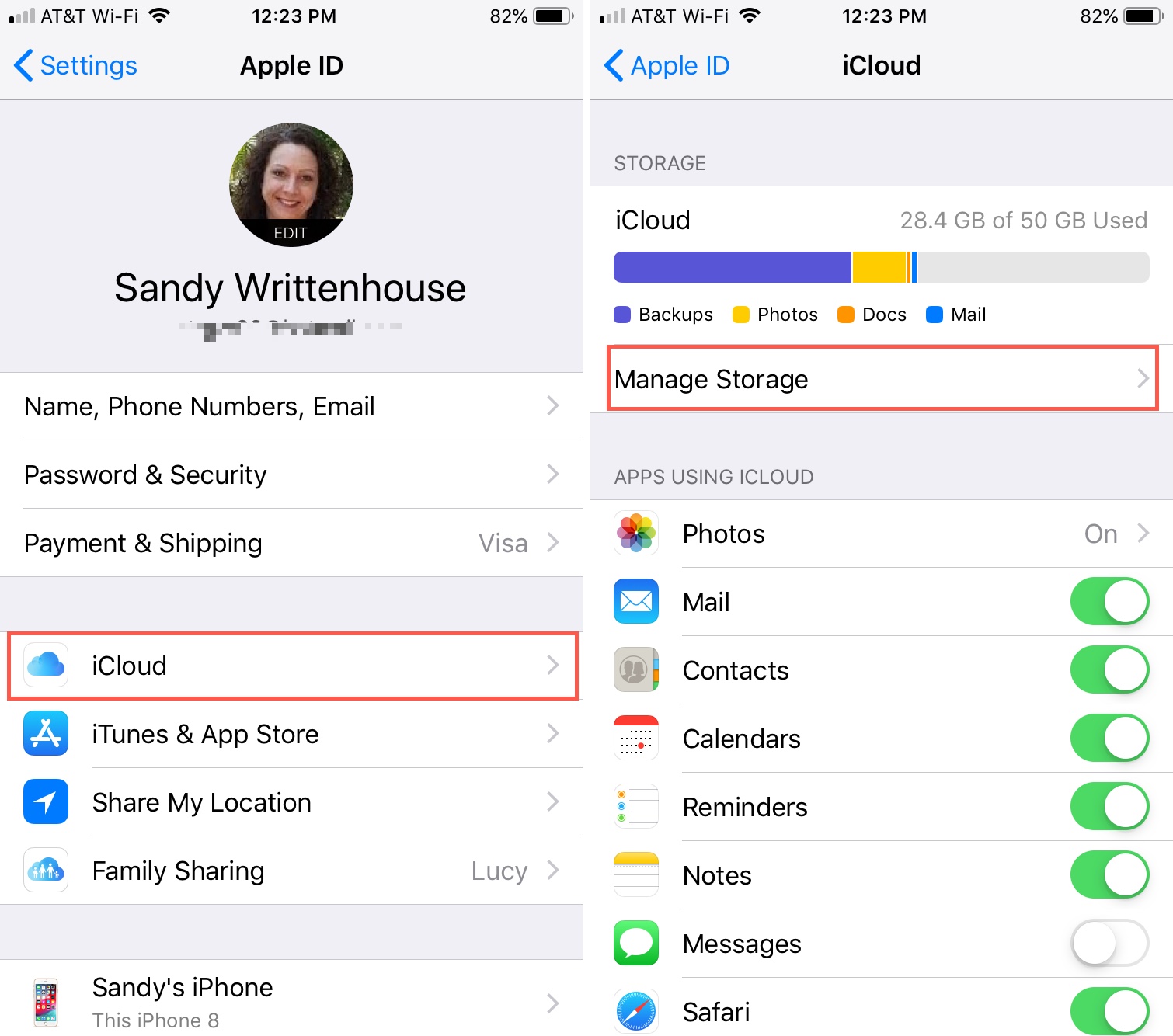Understanding iCloud Activation Lock
The iCloud Activation Lock is a security feature designed to prevent unauthorized access to an iPhone, specifically in cases where the device is lost or stolen. This feature is integrated with the "Find My iPhone" service, which allows users to locate their device remotely and take necessary actions to protect their data.
When the iCloud Activation Lock is enabled, it requires the original owner's Apple ID and password to unlock the device, making it nearly impossible for unauthorized individuals to access the device or erase its data. This serves as a crucial deterrent against theft and unauthorized usage, providing users with peace of mind regarding the security of their personal information.
The Activation Lock feature is automatically activated when "Find My iPhone" is enabled on the device. Once activated, the device is linked to the owner's iCloud account, and the Activation Lock status is tied to the unique device identifier. This means that even if the device is reset to factory settings, it will still require the original owner's credentials to be unlocked, effectively rendering it unusable to unauthorized users.
Understanding the significance of the iCloud Activation Lock is essential, especially when it comes to safeguarding personal data and preventing unauthorized access to the device. It underscores the importance of taking proactive measures to secure one's iPhone, ensuring that sensitive information remains protected in the event of loss or theft.
In the next sections, we will delve into the necessary steps to safely disconnect iCloud from the iPhone 10 XS Max, including checking the Activation Lock status, backing up the device, disabling the "Find My iPhone" feature, and signing out of the iCloud account. These steps are crucial for ensuring a smooth and secure transition when disconnecting iCloud from the device.
Checking iCloud Activation Lock Status
Before proceeding with any changes to the iCloud settings on your iPhone 10 XS Max, it is imperative to verify the Activation Lock status. This step ensures that the device is not linked to an active iCloud account with the Activation Lock feature enabled, which could potentially hinder the disconnection process.
To check the iCloud Activation Lock status on your iPhone 10 XS Max, follow these steps:
-
Access the Settings: Unlock your device and navigate to the "Settings" app on the home screen. The Settings app is represented by a gear icon and is typically located on the first page of the home screen.
-
Select Your Apple ID: Scroll down and tap on your Apple ID banner at the top of the Settings menu. This will open the Apple ID settings, providing access to various account-related options.
-
Navigate to iCloud Settings: Within the Apple ID settings, locate and tap on the "iCloud" option. This will display a list of iCloud-related settings and features associated with your device.
-
Check Activation Lock Status: Scroll through the iCloud settings and look for the "Find My iPhone" option. If the "Find My iPhone" feature is enabled, it indicates that the Activation Lock is active for the device. This means that the device is linked to an iCloud account and requires the associated credentials for access.
Verifying the Activation Lock status is crucial as it ensures that the device is not protected by the Activation Lock feature, which could potentially impede the disconnection process. By confirming the status beforehand, you can proceed with confidence, knowing that the necessary precautions have been taken to facilitate a smooth and secure disconnection of iCloud from your iPhone 10 XS Max.
Once you have confirmed the Activation Lock status and ensured that the device is ready for the next steps, you can proceed to back up your device, disable the "Find My iPhone" feature, and sign out of your iCloud account, thereby safely disconnecting iCloud from your iPhone 10 XS Max. These subsequent steps are essential for maintaining the security of your data and ensuring a seamless transition in the disconnection process.
Backing Up iPhone 10 XS Max
Backing up your iPhone 10 XS Max is a critical step before making any significant changes to its settings, including disconnecting iCloud. By creating a comprehensive backup of your device, you can safeguard your valuable data, ensuring that it remains accessible in the event of unexpected data loss or device malfunction. Additionally, having a backup allows for a seamless restoration process, should the need arise in the future.
To begin the backup process, follow these steps:
-
Connect to a Stable Wi-Fi Network: Ensure that your iPhone 10 XS Max is connected to a stable Wi-Fi network. A reliable internet connection is essential for initiating and completing the backup process without interruptions.
-
Access the Settings: Unlock your device and navigate to the "Settings" app on the home screen. The Settings app is represented by a gear icon and is typically located on the first page of the home screen.
-
Select Your Apple ID: Scroll down and tap on your Apple ID banner at the top of the Settings menu. This will open the Apple ID settings, providing access to various account-related options.
-
Navigate to iCloud Settings: Within the Apple ID settings, locate and tap on the "iCloud" option. This will display a list of iCloud-related settings and features associated with your device.
-
Initiate Backup: Scroll down within the iCloud settings and select "iCloud Backup." Ensure that the "iCloud Backup" option is toggled on. Once enabled, tap on "Back Up Now" to initiate the backup process. Your device will begin backing up its data to iCloud, including app data, device settings, photos, and more.
-
Monitor Backup Progress: Depending on the amount of data on your device and the speed of your internet connection, the backup process may take some time to complete. It is essential to monitor the progress and ensure that the backup is successfully finalized.
By creating a backup of your iPhone 10 XS Max, you are taking proactive measures to protect your data and facilitate a smooth transition when disconnecting iCloud from the device. This ensures that your valuable information remains secure and accessible, providing peace of mind as you proceed with the subsequent steps to safely disconnect iCloud from your iPhone 10 XS Max.
Disabling Find My iPhone Feature
Disabling the "Find My iPhone" feature is a crucial step in the process of safely disconnecting iCloud from your iPhone 10 XS Max. This feature, integrated with iCloud, serves as a powerful tool for locating and securing your device in the event of loss or theft. However, before disconnecting iCloud, it is essential to disable this feature to ensure a seamless transition and prevent any potential complications.
To disable the "Find My iPhone" feature on your iPhone 10 XS Max, follow these steps:
-
Access the Settings: Unlock your device and navigate to the "Settings" app on the home screen. The Settings app is represented by a gear icon and is typically located on the first page of the home screen.
-
Select Your Apple ID: Scroll down and tap on your Apple ID banner at the top of the Settings menu. This will open the Apple ID settings, providing access to various account-related options.
-
Navigate to iCloud Settings: Within the Apple ID settings, locate and tap on the "iCloud" option. This will display a list of iCloud-related settings and features associated with your device.
-
Disable Find My iPhone: Scroll through the iCloud settings and locate the "Find My iPhone" option. Tap on it to access the feature settings. You will then have the option to toggle off the "Find My iPhone" feature. Upon doing so, you will be prompted to enter your Apple ID password to confirm the action.
-
Enter Apple ID Password: After toggling off the "Find My iPhone" feature, you will be required to enter your Apple ID password to complete the process. This additional security measure ensures that only authorized users can make changes to the device's iCloud settings.
By following these steps, you can effectively disable the "Find My iPhone" feature on your iPhone 10 XS Max, preparing the device for the subsequent steps in disconnecting iCloud. This action is essential for ensuring a smooth and secure disconnection process, as it removes the device's association with the "Find My iPhone" service and allows for the seamless signing out of the iCloud account.
Disabling the "Find My iPhone" feature is a critical aspect of the overall process, as it contributes to the comprehensive approach of securely disconnecting iCloud from your iPhone 10 XS Max. By taking this proactive step, you are effectively preparing the device for the final phase of signing out of the iCloud account, thereby completing the disconnection process and ensuring the security of your data.
Signing Out of iCloud Account
Signing out of your iCloud account on the iPhone 10 XS Max is the final step in the process of safely disconnecting iCloud from the device. This crucial step ensures that the device is no longer associated with the iCloud account, providing a seamless transition and safeguarding the security of your data.
To sign out of your iCloud account on the iPhone 10 XS Max, follow these steps:
-
Access the Settings: Unlock your device and navigate to the "Settings" app on the home screen. The Settings app is represented by a gear icon and is typically located on the first page of the home screen.
-
Select Your Apple ID: Scroll down and tap on your Apple ID banner at the top of the Settings menu. This will open the Apple ID settings, providing access to various account-related options.
-
Navigate to iCloud Settings: Within the Apple ID settings, locate and tap on the "iCloud" option. This will display a list of iCloud-related settings and features associated with your device.
-
Scroll to the Bottom and Sign Out: Scroll to the bottom of the iCloud settings and locate the "Sign Out" option. Tap on it to initiate the sign-out process.
-
Enter Apple ID Password: You will be prompted to enter your Apple ID password to confirm the sign-out action. This additional security measure ensures that only authorized users can make changes to the device's iCloud settings.
-
Choose Data to Keep or Delete: After entering your password, you will be presented with options regarding the data stored on the device. You can choose to keep a copy of certain data on the device or delete it from the device while remaining stored in iCloud. Select your preferred option based on your data management preferences.
-
Confirm Sign Out: Once you have selected your data management preferences, confirm the sign-out action. The device will proceed to sign out of the iCloud account, removing its association with the account and completing the disconnection process.
By following these steps, you can effectively sign out of your iCloud account on the iPhone 10 XS Max, ensuring that the device is no longer linked to the iCloud account. This action is essential for maintaining the security of your data and preparing the device for potential future use or transfer to another user.
Signing out of the iCloud account marks the completion of the disconnection process, providing peace of mind and reassurance that your data is secure. This proactive approach to managing your iCloud settings underscores the importance of safeguarding personal information and ensuring a smooth transition when making changes to your device's iCloud configuration.