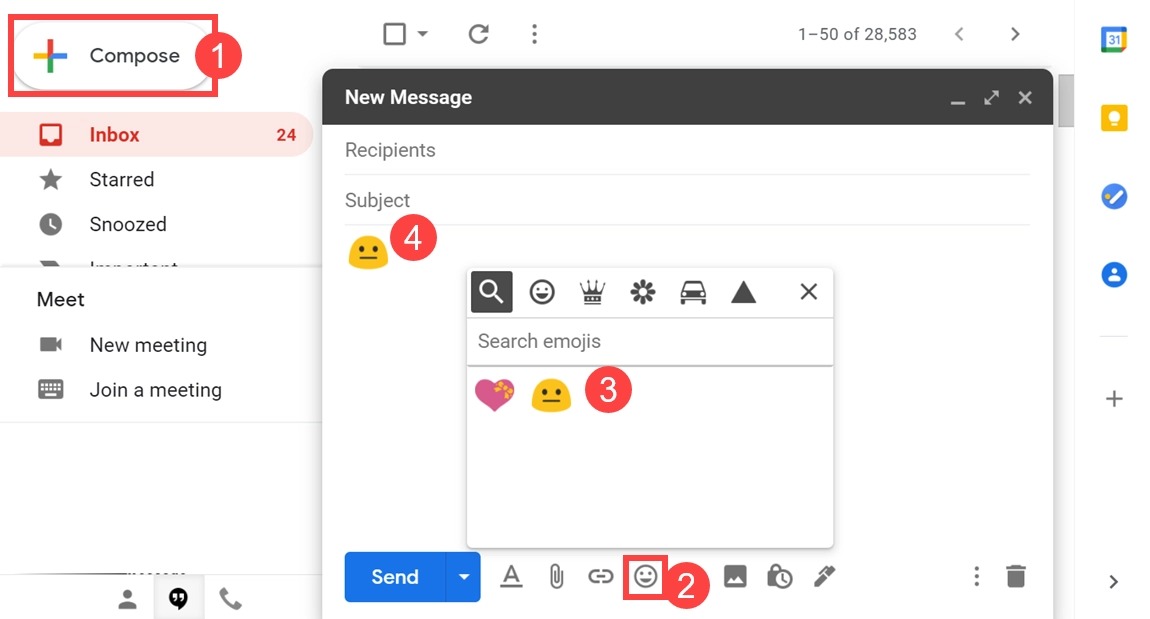How to Access the Graphical Emoticons
Adding graphical emoticons or emojis to your messages in Gmail can help you express your emotions and add a personal touch to your emails. Whether you want to convey happiness, sadness, or excitement, using emoticons can make your messages more engaging and expressive. In this section, we will explore how to access and use graphical emoticons in Gmail.
Gmail provides a built-in feature that allows you to easily access an extensive collection of graphical emoticons. To access these emoticons, follow the steps below:
- Open a new email composition window in Gmail.
- In the formatting toolbar, click on the smiley face icon. This will open the emoticon picker.
- Browse through the various categories of emoticons available, such as smileys, animals, food, celebrations, and more.
- Click on an emoticon to insert it into your email.
By default, Gmail displays a limited number of emoticons in the picker. However, you can click on the “More emoticons” option to access a wider variety of graphical emoticons.
Alternatively, you can also use keyboard shortcuts to quickly insert emoticons into your emails. For example, to insert a smiley face, you can simply type a colon followed by a closing parenthesis (:)). Gmail will automatically convert it into the corresponding emoticon.
Now that you know how to access the graphical emoticons in Gmail, let’s explore the different categories of emoticons available and learn how to add them to your email subject line, body, and even your signature.
Exploring the Different Categories of Emoticons
Gmail offers a diverse range of emoticons across various categories, allowing you to express a wide range of emotions in your emails. Understanding the different categories available can help you choose the perfect emoticon for each situation. Let’s explore some of the main categories of emoticons in Gmail:
- Smileys: This category includes a variety of smiley faces, ranging from happy and laughing faces to sad and crying faces. These emoticons can be used to convey your mood or reaction to a situation.
- Animals: If you want to add a touch of cuteness or playfulness to your email, the animal emoticon category is perfect. It includes a range of adorable animal faces like cats, dogs, pandas, and more.
- Food: Expressing your love for food or discussing your favorite meals becomes more fun with the food emoticon category. From pizza and burgers to ice cream and coffee, these emoticons add a tasty flair to your emails.
- Celebrations: When you want to celebrate a special occasion or congratulate someone, the celebration emoticon category comes in handy. It includes balloons, party poppers, fireworks, and other fun symbols.
- Travel: Planning a vacation or sharing travel stories? The travel category offers a range of emoticons related to destinations, modes of transportation, and famous landmarks.
- Sports: If you’re a sports enthusiast or want to express your team spirit, the sports emoticon category is ideal. It includes emoticons representing various sports such as soccer, basketball, tennis, and more.
- Weather: To talk about the weather or set the mood of your email, the weather category offers emoticons depicting sunny days, rainy weather, clouds, and lightning.
These are just a few examples of the emoticon categories available in Gmail. Exploring the vast collection of graphical emoticons can help you find the perfect visual representation for your thoughts and emotions.
Now that you have a better understanding of the different emoticon categories in Gmail, let’s discover how you can add emoticons to your email subject line and body.
Adding Emoticons to Your Subject Line
Adding emoticons to the subject line of your email can help your message stand out in a crowded inbox and make it more visually appealing. It can also give the recipient a glimpse into the mood or tone of your email before they even open it. Here’s how you can add emoticons to your subject line in Gmail:
- Open a new email composition window in Gmail.
- In the subject line field, position the cursor where you want to insert the emoticon.
- Click on the smiley face icon in the formatting toolbar. This will open the emoticon picker.
- Browse through the different emoticon categories and select the one that best represents your message or desired emotion.
- Click on the desired emoticon to insert it into the subject line.
By adding an emoticon to your subject line, you can grab the recipient’s attention and make your email more visually appealing. However, it’s important to use emoticons sparingly and consider the context and recipient’s preference. While some people may appreciate the added visual element, others may find it unprofessional or distracting.
Additionally, it’s recommended to use simple and universally recognizable emoticons to ensure compatibility across different email clients and devices. Complex emoticons that rely on specific fonts or characters might not display correctly for all recipients.
Now that you know how to add emoticons to your subject line, let’s move on to inserting emoticons in the body of your email.
Inserting Emoticons in the Body of Your Email
Emoticons can bring life and personality to the body of your email, helping you convey emotions and add a touch of playfulness to your message. Inserting emoticons in the body of your email in Gmail is simple and straightforward. Follow these steps to do so:
- Open a new email composition window in Gmail and start typing your email.
- Position the cursor at the desired location in the email where you want to insert the emoticon.
- Click on the smiley face icon in the formatting toolbar to open the emoticon picker.
- Browse through the different categories or use the search bar to find a specific emoticon.
- Click on the emoticon you want to use, and it will be inserted into your email at the cursor’s location.
You can add emoticons at any point while writing your email, whether you want to emphasize a particular statement, express your mood, or simply add a friendly touch to your message.
Remember that the appropriate use of emoticons depends on the context and the recipient. While emoticons can help convey emotions and add a personal touch, it’s essential to use them judiciously and consider the formality of the email or the recipient’s preferences.
Furthermore, it’s worth noting that different email clients and devices may display emoticons differently. To ensure compatibility and proper display, it’s best to stick to commonly used emoticons that are universally recognized across platforms.
Now that you know how to insert emoticons in the body of your email, let’s move on to how you can use emoticons in your Gmail signature to add a unique touch to your emails.
Using Emoticons in Gmail Signature
Your email signature is an opportunity to showcase your personal style and leave a lasting impression on recipients. Adding emoticons to your Gmail signature can add a touch of creativity and playfulness to your outgoing emails. Here’s how you can use emoticons in your Gmail signature:
- Open your Gmail settings by clicking on the gear icon in the top right corner and select “Settings” from the dropdown menu.
- Scroll down to the “Signature” section.
- Create or edit your email signature, positioning the cursor where you want to insert the emoticon.
- Click on the smiley face icon in the formatting toolbar to open the emoticon picker.
- Browse through the different categories and select the desired emoticon for your signature.
- Click on the emoticon, and it will be inserted into your signature at the cursor’s location.
- Customize the rest of your signature with your name, contact information, and any other relevant details.
- Click on “Save Changes” at the bottom of the settings page to apply your new signature with the emoticon.
Using emoticons in your Gmail signature can help you convey your personality, add a unique touch, or even showcase your brand’s identity. However, it’s important to use them sparingly and consider the context. Too many emoticons in your signature may overshadow the important information and appear unprofessional.
Keep in mind that some email clients or mobile devices might not display certain emoticons correctly. To ensure compatibility and proper display, opt for commonly used emoticons that are universally recognized.
Now that you know how to use emoticons in your Gmail signature, let’s explore how you can customize your emoticon choices to suit your preferences.
Customizing Your Emoticon Choices
Gmail provides a wide range of emoticons to choose from, but if you want to add a personal touch to your email communications, you can customize your emoticon choices. Here are some ways to customize your emoticon choices in Gmail:
1. Create your own emoticons: If you can’t find the perfect emoticon in the default set provided by Gmail, you can create your own. You can use a combination of simple characters and punctuation marks to form unique emoticons. For example, you can create a custom emoticon like (╯︵╰,) to represent frustration or a shrugging emoticon like ¯\_(ツ)_/¯ to indicate uncertainty.
2. Upload custom emoticons: Gmail allows you to upload custom emoticons to use in your emails. You can create or find emoticon images that represent your desired emotions or expressions. Save the emoticon images to your computer and then upload them to Gmail. Once uploaded, you can insert them into your emails just like the default emoticons.
3. Use animated emoticons: If you want to add some extra flair to your emails, consider using animated emoticons. These emoticons can bring your messages to life by using animation to convey various emotions. However, it’s important to use animated emoticons sparingly, as too many may distract or annoy the recipient.
4. Enable emoji keyboard: In addition to the default emoticons, you can also access a wide range of emoji by enabling the emoji keyboard on your device. Emoji are more detailed and varied compared to traditional emoticons and can help you convey specific emotions or concepts more accurately.
By customizing your emoticon choices, you can add a personal touch to your emails and make them more expressive. However, it’s important to use customized emoticons judiciously and consider the preferences of the recipients. What might be amusing to you could be confusing or off-putting to others.
Now that you know how to customize your emoticon choices, let’s explore some tips for using emoticons effectively in your Gmail messages.
Tips for Using Emoticons Effectively
Using emoticons in your Gmail messages can enhance communication and add a personal touch. To ensure that you use emoticons effectively and appropriately, consider the following tips:
1. Understand the context: Before using an emoticon, consider the context of your email and the recipient. Emoticons may be more suitable in casual or friendly conversations, but less appropriate in formal or professional settings.
2. Use emoticons sparingly: While emoticons can help convey emotions, using them excessively can be distracting or may dilute their impact. Reserve their usage for moments where they can truly enhance your message.
3. Consider cultural differences: Emoticons may have different meanings across cultures, so be mindful of your audience’s cultural background. An emoticon that is considered positive in one culture may have a negative connotation in another.
4. Keep it simple: Stick to commonly recognized and simple emoticons to ensure they are compatible with different devices and email clients. Avoid using complex or font-dependent emoticons that may not display properly for all recipients.
5. Express emotions effectively: Choose emoticons that accurately represent the emotions you want to convey. Consider the nuances and variations available within emoticon categories to find the most suitable representation.
6. Use emoticons to clarify tone: Emoticons can help clarify the intended tone of your message, reducing the chances of misinterpretation. However, be cautious not to rely solely on emoticons to convey tone—support them with clear and concise language.
7. Experiment with combinations: Get creative and experiment with combining different emoticons or using them alongside text to create a more expressive and unique message.
8. Be mindful of professional communication: In professional settings, consider the appropriateness of using emoticons. While they can add a touch of personality, they may not always align with the level of formality expected in certain business or official correspondences.
By following these tips, you can effectively incorporate emoticons into your Gmail messages and enhance your communication with recipients. Remember to use them thoughtfully and adapt your usage based on the context and preferences of the individuals you are communicating with.
Now that you are equipped with these tips, let’s dive into understanding the meaning behind emoticons and how they can be interpreted by recipients.
Understanding the Meaning Behind Emoticons
In the digital age, emoticons have become a popular means of expressing emotions and adding a visual element to written communication. However, it’s important to understand that the meaning behind emoticons can vary depending on the context and the individual interpretation. Here’s what you need to know about understanding the meaning behind emoticons:
1. Universally recognized emotions: Certain emoticons have become universally recognized and associated with specific emotions. For example, a smiling face 🙂 is generally interpreted as happiness or friendliness, while a frowning face 🙁 implies sadness or displeasure. These widely understood emoticons make it easier to convey basic emotions across different cultures and languages.
2. Cultural and contextual variations: Emoticon meanings can vary across cultures and contexts. For instance, a thumbs-up gesture may symbolize approval in Western cultures, while in some Middle Eastern and South American countries, it can represent an offensive gesture. Additionally, the interpretation of certain emoticons can be influenced by dynamic cultural trends and evolving digital communication norms.
3. Tone and intensity: Emoticons can help convey the tone and intensity of a message. For example, a simple smiley face 🙂 can indicate a light-hearted or friendly tone, while an exaggerated emoticon like 😀 may indicate excitement or enthusiasm. The inclusion or omission of certain emoticons can also impact the perceived intensity of a message.
4. Interpreting combinations: Emoticons can be combined and used in creative ways to convey nuanced emotions. For instance, combining a winking face 😉 with a smiley face 🙂 can signify humor or playfulness. Therefore, it’s important to consider the combination and arrangement of emoticons when trying to decipher the intended meaning.
5. Personal and subjective interpretation: Emoticon meanings can be subjective and vary from person to person. Individuals may have unique associations and interpretations based on their personal experiences, cultural background, and communication preferences. It’s essential to consider the recipient’s perspective and potential variations in interpretation when using emoticons.
While emoticons can enhance clarity and emotional expression in written communication, it’s important to use them judiciously and be mindful of their potential for misinterpretation. To minimize misunderstandings, it’s best to combine emoticons with clear and concise language to provide a comprehensive understanding of your intended message.
Now that you have a better understanding of emoticon meanings, let’s explore the compatibility of emoticons across different platforms and devices.
Compatible Platforms for Viewing Emoticons
Emoticons have become a popular form of visual communication across various platforms and devices. However, it’s important to consider that not all platforms and devices display emoticons in the same way. Here’s what you need to know about the compatibility of emoticons across different platforms:
1. Desktop and Web Browsers: Emoticons are generally well-supported on desktop systems and web browsers. Most modern browsers, including Chrome, Firefox, and Safari, are compatible with displaying a wide range of emoticons. However, the appearance of emoticons may vary slightly depending on the operating system and the specific font used.
2. Mobile Devices and Messaging Apps: Emoticon support can vary across different mobile devices and messaging apps. Popular messaging apps like WhatsApp, Facebook Messenger, and iMessage generally support a wide range of emoticons. However, there may be slight variations in the appearance of emoticons based on the operating system and the specific messaging app version.
3. Social Media Platforms: Social media platforms like Facebook, Twitter, and Instagram have their own set of emoticons, referred to as emojis. These emojis are more detailed and varied compared to traditional emoticons. While social media platforms typically support a wide range of emojis, it’s important to note that the appearance and design of emojis may vary depending on the platform and operating system being used.
4. Email Clients: Emoticon compatibility in email clients can vary. Most modern email clients, including Gmail, Outlook, and Yahoo Mail, support emoticons. However, there may be slight differences in how emoticons are rendered. It’s recommended to use simpler and more universally recognized emoticons to ensure compatibility across different email clients and devices.
5. Gaming Platforms and Chat Applications: Gaming platforms and chat applications often have their own set of emoticons that are specific to the platform. These emoticons may be unique and designed to align with the platform’s style and themes. Compatibility of these emoticons can vary depending on the specific platform and gaming/chat application being used.
It’s important to keep in mind that not all platforms and devices support the same set of emoticons or display them in the exact same way. Complex or less common emoticons may not be universally supported, resulting in variations or substitutions in their appearance. To ensure the best compatibility and understanding, it’s advisable to stick to commonly used and recognizable emoticons across different platforms and devices.
Now that you understand the compatibility of emoticons, let’s address any potential display issues that you may encounter when using emoticons in your emails.
Troubleshooting Emoticon Display Issues
Emoticons can add a vibrant and expressive element to your emails, but there may be occasions when they don’t display as intended. Here are some common issues with emoticon display and ways to troubleshoot them:
1. Incompatibility with older devices or software: Older devices or software versions may not support certain emoticons or display them correctly. If your recipient is using an older device or email client, it’s possible that the emoticons may appear as square boxes, generic symbols, or even not display at all. In such cases, consider using simpler and more widely supported emoticons to ensure compatibility.
2. Font or character encoding issues: Emoticons are often based on specific characters or symbols. If the recipient’s email client or device doesn’t have the necessary fonts or character encoding for those emoticons, they may not display properly. To overcome this issue, stick to commonly used emoticons that rely on widely available character sets and fonts.
3. Emoticons appearing differently across platforms: Emoticons can look slightly different across different platforms, operating systems, and email clients. This variation in appearance is due to the different fonts and rendering engines used. While the core meaning of the emoticons remains the same, the visual representation may have slight differences. It’s advisable to use widely recognized and simpler emoticons to minimize these discrepancies.
4. Image blocking in email clients: Some email clients block the display of external images by default. If an emoticon is embedded as an image in your email and the recipient’s email client has image blocking enabled, they may not be able to see the emoticon. To ensure that emoticons are visible, consider using built-in or text-based emoticons instead of relying on image-based ones.
5. Issues with email signature display: When inserting emoticons into your email signature, be aware that some email clients may not display them consistently or as intended. This can be due to the specific formatting restrictions or interpretation by the recipient’s email client. Test your signature across different platforms and devices to ensure the emoticons display correctly.
If you encounter any display issues with emoticons in your emails, it’s always a good idea to test the email across different platforms and devices before sending it. This allows you to identify any potential compatibility or display issues and make adjustments as needed to ensure a seamless emoticon experience for your recipients.
Now that you’re aware of common display issues with emoticons, you can confidently incorporate them into your emails while being mindful of potential troubleshooting steps.