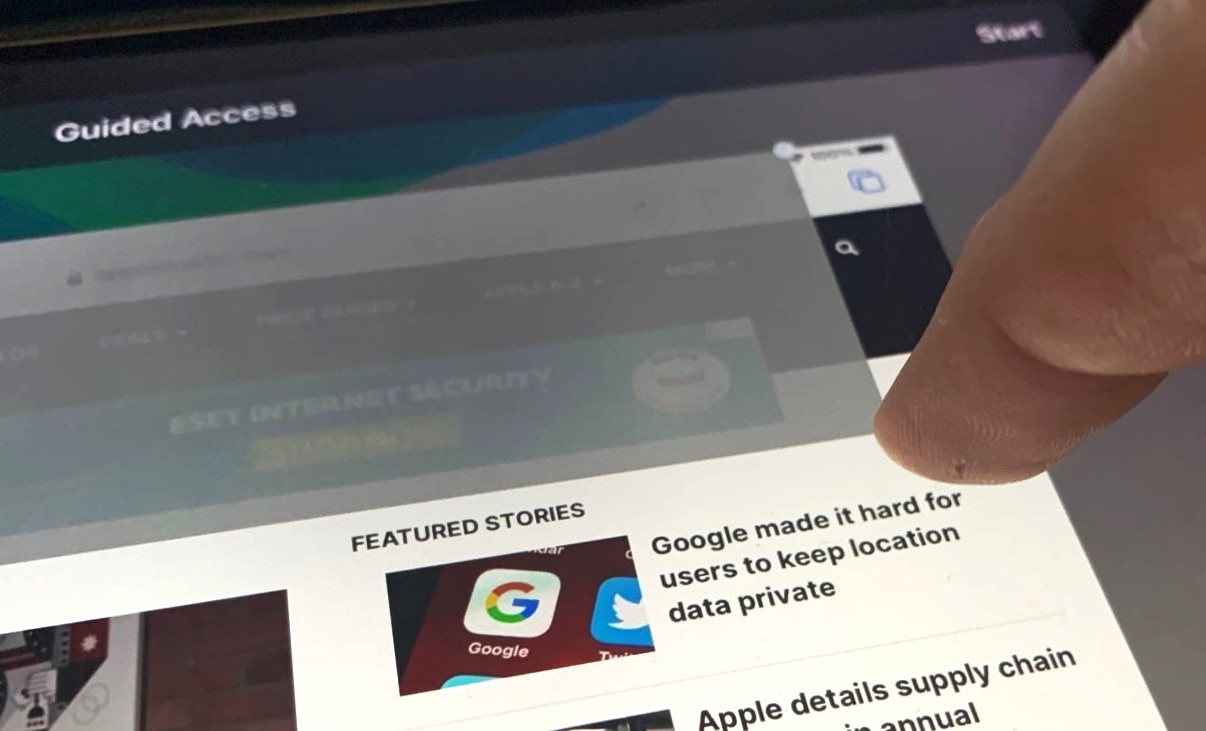What is Guided Access on iPhone 13?
Guided Access is a valuable accessibility feature available on the iPhone 13 that allows users to restrict the device to a single app and control which features are available. This feature is particularly beneficial for parents, teachers, and individuals with disabilities, as it provides a way to limit access to certain apps and functions, ensuring a focused and controlled user experience.
When Guided Access is activated, the user can set specific limitations, such as disabling certain areas of the screen or preventing the device from being turned off. This level of control is especially useful in educational settings, where teachers can ensure that students remain focused on a particular app or task without the distraction of other applications or features.
Moreover, Guided Access can be utilized to prevent accidental taps or gestures on the screen, making it an ideal tool for individuals with motor skill challenges or those who may struggle with unintentional interactions with the device.
In addition to its primary function of restricting access to specific apps, Guided Access also offers the ability to set time limits for app usage. This feature can be particularly useful for parents who want to manage their children's screen time and ensure that they are not excessively using certain apps or games.
Overall, Guided Access on the iPhone 13 serves as a powerful tool for promoting focus, limiting distractions, and enhancing accessibility for users of all ages and abilities. Its versatility and ease of use make it a valuable addition to the iPhone's suite of accessibility features, providing a customizable and controlled user experience for a variety of scenarios.
Why Use Guided Access on iPhone 13?
Guided Access on iPhone 13 offers a myriad of benefits, making it a valuable feature for various users. One of the primary reasons to utilize Guided Access is to maintain focus and limit distractions. In educational settings, teachers can leverage this feature to ensure that students remain engaged with specific learning apps or tasks, preventing them from accessing unrelated content or features. This focused approach promotes a conducive learning environment and enhances the effectiveness of educational technology.
For parents, Guided Access serves as a powerful tool for managing screen time and controlling app usage. By setting time limits and restricting access to certain apps, parents can effectively regulate their children's device usage, promoting a healthy balance between technology and other activities. This level of control is particularly beneficial in today's digital age, where managing screen time has become a crucial aspect of parenting.
Moreover, Guided Access can be instrumental in enhancing accessibility for individuals with disabilities. By customizing the restrictions and features available within a specific app, users can create a tailored and user-friendly experience that caters to their unique needs. This can include limiting touch input to specific areas of the screen, preventing accidental gestures, or simplifying the interface for easier navigation. Such customization empowers individuals with disabilities to utilize their iPhone 13 more effectively, promoting independence and inclusivity.
Another compelling reason to use Guided Access is to prevent unauthorized access to sensitive information or apps. In situations where the iPhone 13 is shared among multiple users, such as in a business or family setting, Guided Access can restrict access to specific apps or features, safeguarding privacy and security. This ensures that only authorized functions are accessible, mitigating the risk of unauthorized usage or exposure of sensitive data.
Furthermore, Guided Access can be a valuable tool for individuals seeking to maintain focus and productivity. By limiting the device to a single app, users can minimize distractions and immerse themselves in a specific task or activity, enhancing efficiency and concentration. This can be particularly beneficial in professional settings, where maintaining focus and avoiding interruptions is essential for productivity.
In essence, the versatility and practicality of Guided Access make it a valuable feature on the iPhone 13, catering to the diverse needs of users across different contexts. Whether it's for educational, parental, accessibility, security, or productivity purposes, Guided Access empowers users to customize their device experience and optimize its functionality to suit their specific requirements.
How to Enable Guided Access on iPhone 13
Enabling Guided Access on your iPhone 13 is a straightforward process that empowers you to customize and control the user experience within specific apps. Follow these simple steps to activate Guided Access:
-
Accessing Guided Access: To initiate Guided Access, begin by opening the "Settings" app on your iPhone 13. From there, navigate to "Accessibility" and select "Guided Access" under the "General" section.
-
Activating Guided Access: Within the Guided Access settings, toggle the switch to enable the feature. This action ensures that Guided Access is available for use on your device.
-
Setting Passcode: After enabling Guided Access, it's essential to set a passcode that will be used to exit the restricted mode. Choose a passcode that is easy to remember but not easily guessed by others. This passcode will serve as a safeguard, preventing unauthorized users from exiting Guided Access without permission.
-
Customizing Options: Once the passcode is set, you can further customize the options for Guided Access based on your preferences. This includes restricting touch input to certain areas of the screen, disabling specific hardware buttons, and setting time limits for app usage.
-
Initiating Guided Access: With the setup complete, you can now initiate Guided Access within a specific app. To do this, open the desired app and quickly press the side button three times (for iPhone models with Face ID) or the home button three times (for iPhone models with a home button). This action will activate Guided Access and restrict the device to the selected app.
By following these steps, you can easily enable Guided Access on your iPhone 13, granting you the ability to tailor the user experience within individual apps to suit your specific needs. Whether it's for educational, accessibility, or security purposes, Guided Access offers a versatile and customizable solution for controlling app usage and enhancing the overall user experience on your iPhone 13.
How to Set Passcode for Guided Access on iPhone 13
Setting a passcode for Guided Access on your iPhone 13 is a crucial step in ensuring that the restricted mode remains secure and that users cannot exit it without authorization. By establishing a passcode, you can effectively control access to Guided Access and prevent unauthorized users from circumventing the restrictions. Here's a detailed guide on how to set a passcode for Guided Access:
-
Accessing Guided Access Settings: To begin, navigate to the "Settings" app on your iPhone 13. From there, tap on "Accessibility" and select "Guided Access" under the "General" section. This will allow you to access the settings specifically related to Guided Access.
-
Enabling Passcode Settings: Within the Guided Access settings, locate the "Passcode Settings" option. Tap on this to proceed with setting up a passcode for Guided Access.
-
Setting a Passcode: Upon selecting the "Passcode Settings," you will be prompted to set a passcode for Guided Access. Choose a passcode that is easy for you to remember but not easily guessable by others. This passcode will serve as a safeguard, ensuring that only authorized users can exit the restricted mode.
-
Confirming the Passcode: After entering your chosen passcode, you will be asked to confirm it. This step is essential to ensure that the passcode is accurately entered and to avoid any potential errors in the setup process.
-
Completing the Setup: Once the passcode is confirmed, the setup process for the Guided Access passcode is complete. Your iPhone 13 is now equipped with a secure passcode that will be required to exit the restricted mode.
By following these steps, you can effectively set a passcode for Guided Access on your iPhone 13, enhancing the security and control of the restricted mode. This passcode serves as a vital layer of protection, ensuring that the limitations imposed by Guided Access remain intact and that users cannot bypass the restrictions without the authorized passcode. With the passcode in place, you can confidently utilize Guided Access to tailor the user experience within specific apps, whether for educational, accessibility, or security purposes, knowing that the restrictions are securely enforced.
How to Start Guided Access Session on iPhone 13
Initiating a Guided Access session on your iPhone 13 is a simple yet powerful process that allows you to customize and control the user experience within a specific app. Whether you want to limit access to certain features, prevent accidental gestures, or create a focused environment for educational or productivity purposes, starting a Guided Access session empowers you to tailor the app usage according to your specific requirements. Here's a detailed guide on how to start a Guided Access session on your iPhone 13:
-
Accessing Guided Access: To begin, open the app in which you want to initiate the Guided Access session on your iPhone 13.
-
Activating Guided Access: Once the app is open, quickly press the side button three times (for iPhone models with Face ID) or the home button three times (for iPhone models with a home button). This action will prompt the Guided Access interface to appear on the screen, signaling that the session is about to commence.
-
Customizing Options (Optional): At this stage, you have the option to customize the Guided Access session based on your preferences. You can restrict touch input to specific areas of the screen, disable certain hardware buttons, or set time limits for app usage, providing a tailored experience within the app.
-
Starting the Session: After customizing the options, tap on the "Start" button located in the upper right corner of the screen. This action will initiate the Guided Access session, effectively restricting the device to the selected app and enforcing the specified limitations and controls.
-
Entering Passcode (If Applicable): If you have set a passcode for Guided Access, you may be prompted to enter it at this stage to confirm the initiation of the session. This additional layer of security ensures that only authorized users can start a Guided Access session on the device.
By following these steps, you can seamlessly start a Guided Access session on your iPhone 13, granting you the ability to customize and control the user experience within a specific app. Whether it's for educational, accessibility, or productivity purposes, initiating a Guided Access session empowers you to tailor the app usage to suit your specific needs, promoting focus, security, and a customized user experience.
How to End Guided Access Session on iPhone 13
Ending a Guided Access session on your iPhone 13 is a straightforward process that allows you to seamlessly transition out of the restricted mode and regain full access to the device's features and apps. Whether you've completed a focused task, educational activity, or simply need to exit the restricted mode, ending a Guided Access session is essential to restore the device to its standard functionality. Here's a detailed guide on how to end a Guided Access session on your iPhone 13:
-
Accessing Guided Access Controls: To end a Guided Access session, begin by triple-clicking the side button (for iPhone models with Face ID) or the home button (for iPhone models with a home button). This action will prompt the Guided Access interface to appear on the screen, signaling that the session is currently active and ready to be concluded.
-
Exiting the Session: Within the Guided Access interface, you will find the option to "End" the session. Tap on the "End" button located in the upper left corner of the screen. This action will initiate the process of exiting the Guided Access mode and restoring full access to the device.
-
Entering Passcode (If Applicable): If a passcode was set for Guided Access, you may be prompted to enter it to confirm the end of the session. This additional security measure ensures that only authorized users can exit the restricted mode and regain unrestricted access to the device.
-
Confirmation and Restoration: Upon successfully ending the Guided Access session, the device will return to its standard mode, allowing you to freely navigate between apps and utilize all features without any restrictions. The app that was previously restricted during the session will now be accessible, and the limitations imposed by Guided Access will be lifted.
By following these steps, you can effectively end a Guided Access session on your iPhone 13, seamlessly transitioning out of the restricted mode and restoring full access to the device's functionality. Whether you've completed a focused task, educational activity, or simply need to exit the restricted mode, the process of ending a Guided Access session ensures a smooth and effortless transition back to the standard user experience on your iPhone 13.